The Samsung Galaxy Note 5 and Android Auto
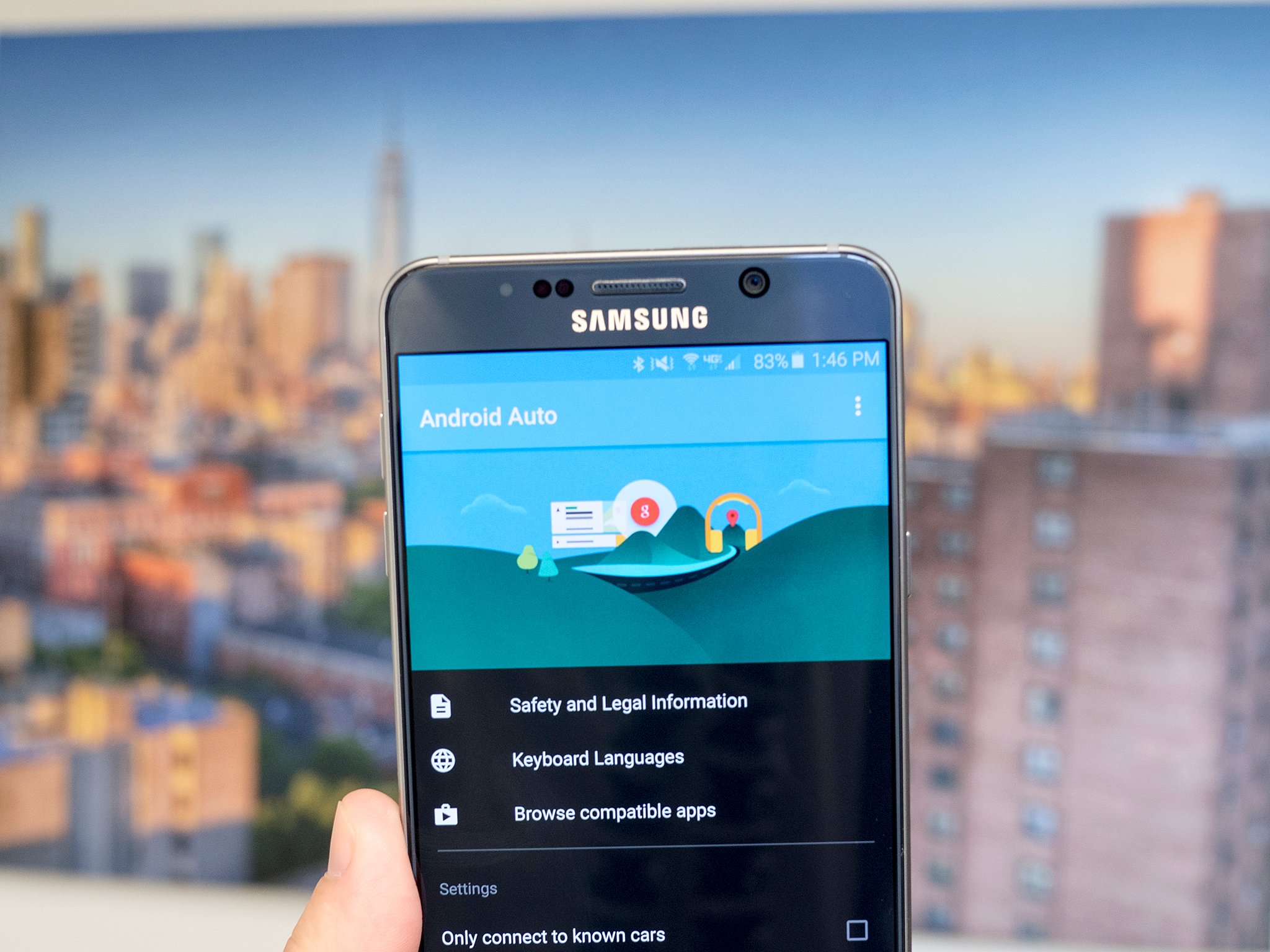
It's a hard fact of early adopter life that not every new toy will work with every other new toy out of the box. Such is the case with Android Auto, which on occasion refuses to connect to some new phone that should happen to find its way into our car.
So it's understandable that folks have been asking me about whether the Samsung Galaxy Note 5 plays nice with Android Auto.
Here's what I've found.
First things first: I'm using a Verizon Galaxy Note 5. And as we all know, there often are small but important differences between models of phones, particularly when Verizon gets involved. Your mileage may vary.
There have been a number of times when I connect my phone to my car in which Android Auto simply doesn't see the device. That has to do with the handshake that occurs (or in this case, doesn't occur) when you plug in. Verizon has this annoying feature of becoming an installer when it detects a USB connection. (You know, so you can install the included Verizon software that you probably will never need.) So to get Android Auto to recognize your Note 5, you may need to change that connection to MTP — or Media Transfer Protocol. Here's how to do it:
- Plug in your phone via the microUSB cable.
- Wake the phone, and pull down from the top to see your notifications.
- Find the one that says "Connected as an Installer." Tap it.
- Choose "Media device (MTP)" instead.
Your car should now see your phone.
Alternatively — and this is something that's been hit and miss on a lot of devices — I've found that enabling USB debugging in the developer settings causes the phone to connect just about every time.
Be an expert in 5 minutes
Get the latest news from Android Central, your trusted companion in the world of Android
To turn on USB debugging, do the following:
- Go to the phone settings menu.
- Scroll down to "About phone" and choose it.
- Tap "Build number" until it says "Congratulations, you're now a developer."
- Recognize the fact that you're not actually a developer — you're just enabling a few features that are otherwise hidden.
- Go back to the main settings menu, and scroll down to "Developer settings." Tap your way in there.
- Turn on USB debugging.
If that's going a bit too deep into the wasteland for you, the simple MTP switch should take care of things.


