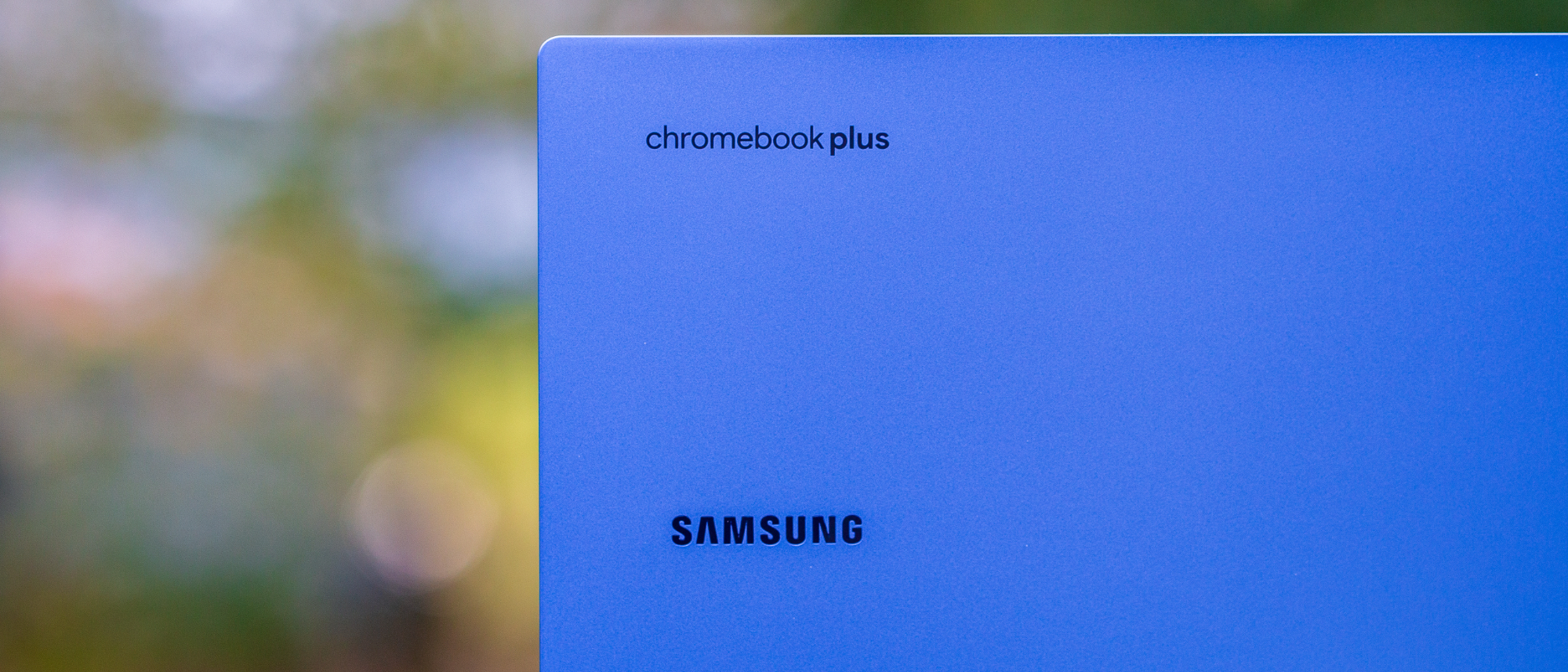Android Central Verdict
It's been two years since Samsung's last Chromebook was released, and three years since its last premium offering. The Galaxy Chromebook Plus looks to offer an excellent experience for $700 and manages to do so with ease. It's thinner and lighter than some tablets but doesn't make many sacrifices in order to achieve its goals. There's a lot to like about the Galaxy Chromebook Plus, but there are a few irritations and frustrations to be found. These include things like the lack of a fingerprint scanner, the display isn't a touchscreen, and a few others. Nevertheless, Samsung managed to check a lot of the boxes that we look for in premium Chromebooks, and the Galaxy Chromebook Plus is a strong contender for the best Chromebook.
Pros
- +
The thinnest and lightest Chromebook
- +
Beautiful and massive display
- +
Quick Insert Key is convenient when you find a use for it
- +
Intel's Raptor Lake chip is a welcome addition
- +
The keyboard is excellent and comfortable to type on
- +
Includes a surprising number of ports
Cons
- -
Limited to one configuration
- -
Might be too expensive for some
- -
Battery life needs to be better
- -
No touchscreen or convertible design
- -
Lacking a fingerprint scanner
- -
Offset keyboard and trackpad isn't for everyone
Why you can trust Android Central
We've long wondered whether Samsung would ever get back into the Chromebook space, especially seeing how closely it's been working with Google in recent years. Technically, Samsung never left, as the Galaxy Chromebook 2 360 was released in 2022, with the Galaxy Chromebook Go and Chromebook 2 landing in 2021.
Since then, we've seen HP dabble in high-end Chromebooks, the Framework Laptop Chromebook Edition was released, all while Acer, ASUS, and Lenovo kept chugging along. We can finally reset the timeline as the Galaxy Chromebook Plus is here, but has Samsung done enough to disrupt the status quo?
Samsung Galaxy Chromebook Plus: Price and availability

Following its announcement in September 2024, the Samsung Galaxy Chromebook Plus was officially released on October 4, 2024. Currently, there is only one configuration to choose from, with 8GB of RAM and 256GB of storage, with a starting price of $699. You can purchase the Galaxy Chromebook Plus from a variety of retailers, including Best Buy, Amazon, or Samsung, among others.
Samsung Galaxy Chromebook Plus: What I like

Out of the gate, my absolute favorite "thing" about Samsung's Galaxy Chromebook Plus is how incredibly thin and lightweight it is. When I attended Google's Fall Chromebook Showcase, I saw quite a few employees just walking around and carrying the Galaxy Chromebook Plus, and now I understand why.
I've found myself doing practically the same thing, even when just going between rooms in my house. For a bit of perspective, the Galaxy Chromebook Plus is thinner than the new Galaxy Tab S10 Ultra with the Keyboard Cover attached. Remove the cover, and the Tab S10 Ultra wins out here, but not by much.
All the while housing a gorgeous 15.6-inch AMOLED screen that looks as good as you'd expect from a Samsung display. It's just an incredible combination that really makes other Chromebooks at this price point look quite outdated. The only real exceptions that I can think of are the HP Elite Dragonfly Chromebook and the Dragonfly Pro Chromebook.
| Category | Samsung Galaxy Chromebook Plus |
|---|---|
| Display | 15.6-inch AMOLED, 1920 x 1080 (FHD), 60Hz, 16:9 |
| Processor | Intel Core 3 100U |
| Memory | 8GB LPDDR5X |
| Storage | 256GB eUFS |
| Camera | 1080p |
| Battery | 68Wh (Up to 13 hours) |
| Ports | 1x HDMI, 2x USB-C, 1x USB-A 3.2, microSD, 1x 3.5mm Audio Jack |
| Connectivity | Wi-Fi 6E, Bluetooth 5.3 |
| Audio | 2x 1.5W speakers, 3.5mm Audio Combo Jack |
| Extras | Backlit Keyboard, Quick Insert Key |
| Dimensions | 225.8 x 355.4 x 11.8 mm |
| Weight | 1170 grams (2.58lbs) |
| AUE Date | June 2034 |
With a design that's so thin, I figured port selection would be at a premium. Surprisingly (and thankfully,) that's not the case, as we have dual USB-C ports, one USB-A port, a microSD card slot, a 3.5mm audio combo jack, and even a full-size HDMI port. Again, all of this in a package that's slimmer than the Galaxy Tab S10 Ultra.

Something else I assumed was that this would be the first Chromebook to rely on one of Qualcomm's fancy new Snapdragon X Elite chips. However, that's not the case, as the Galaxy Chromebook Plus is powered by the Intel Core 3 100U processor, paired with 8GB of RAM and 256GB of storage.
Seeing as this was the first Chromebook that I've used powered by Intel's Raptor Lake series, I was curious about performance. I ran the Galaxy Chromebook Plus through a gauntlet of tests, comparing it to the Acer Chromebook Plus Spin 714, which utilizes the Intel Core Ultra 5 115U.
| Benchmark | Samsung Galaxy Chromebook Plus | Acer Chromebook Plus Spin 714 |
|---|---|---|
| CrXPRT2 (Performance) | 169 +/- 4% | 155 +/- 4% |
| Speedometer 2.0 | 247 +/- 12 | 197 +/- 15 |
| Speedometer 3.0 | 13.9 +/- 0.73 | 11.4 +/- 0.73 |
| Basemark Web 3.0 | 1364.62 | 1402.82 |
| Kraken | 438.3ms +/- 2.1% | 520ms +/- 3.3% |
| Jetstream 2 | 254.001 | 231.501 |
What does that mean for everyone else? Superb performance out of the Galaxy Chromebook Plus. Not only is this sleek and svelte, but it's also incredibly powerful, making for almost the perfect combination.
Getting everything from Steam and Linux has been a breeze, which is important as there are some Linux apps that I prefer over their Android counterparts on Chromebooks. Don't go into this thinking that you'll be able to play Cyberpunk 2077 at Ultra settings, but you will have a tough time pushing the Galaxy Chromebook Plus to its limits.

Performance and design are only two parts of the game, as a Chromebook can be incredibly powerful, only to have the experience ruined by a less-than-stellar typing experience. Thankfully, that hasn't been much of an issue for me, as I quite enjoy the scissor-like keys of the Galaxy Chromebook Plus.
Admittedly, having a numpad has taken a bit of getting used to, as I'm accustomed to 13-inch or 14-inch devices that don't have space for such a thing. But that's definitely subjective, as it's still a bit odd for my hands to not be typing or resting in the middle of the keyboard.
Samsung Galaxy Chromebook Plus: Quick Insert Key and AI

This brings us to another one of the "stars of the show" as the new Quick Insert Key makes its debut on the Galaxy Chromebook Plus. It's supposed to make life easier by offering different ways to interact with things that reside across Google's various services.
On paper, it sounds like a wonderful idea, and it's definitely come in handy a couple of times. However, there are some growing pains, especially for someone who doesn't solely rely on Google services.
For example, most of my writing is done in Obsidian, and not Google Docs, as it's been my preferred app for years. Although the Google Play Store app and the Linux app are almost identical, I've dealt with some quirks when using the former in the past. So getting Linux set up and installing Obsidian is one of the first things I do when a new Chromebook arrives.
Unfortunately, while the Quick Insert window appears, it doesn't actually let me insert anything into the Linux version. I guess it shouldn't come as too much of a surprise, but Quick Insert works just fine with the Play Store version of the app, which has left me to decide which version to rely on moving forward.
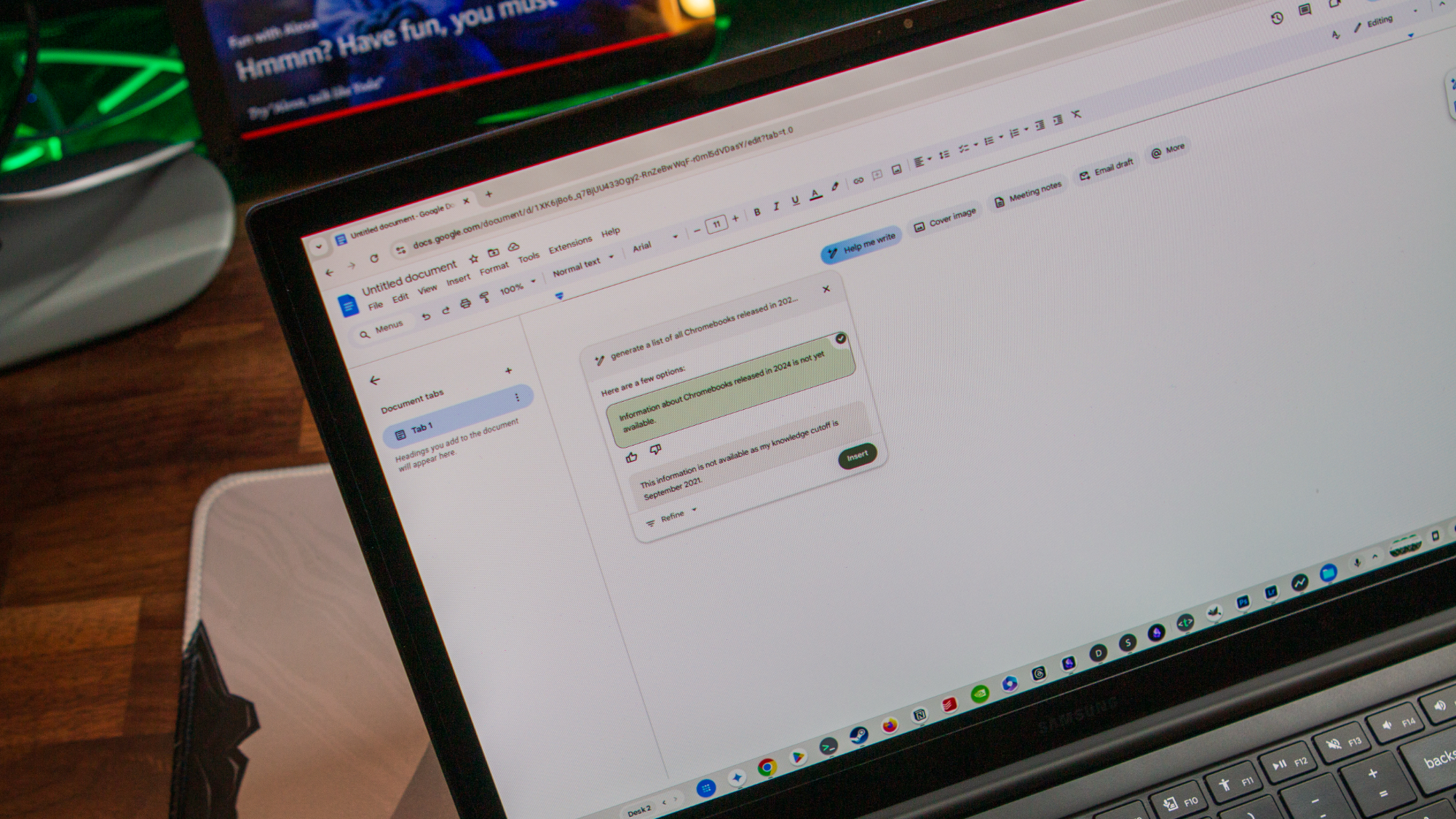
Moving past my very niche example, I can definitely see and appreciate the utility of what the Quick Insert key brings to the table. My only catch is that I wish there were more integrations or extensions at my disposal. I'd love to hit the Quick Insert key and start chatting with Gemini, use it to set a reminder, or even just perform a basic Google search. For now, those aren't possible, but I don't think it's outside the realm of possibility.
On the other hand, Help Me Read is quickly turning into one of the things that I miss whenever I use my desktop Windows machine or MacBook Pro. It's extremely handy when there's something I want to read, but I don't have the time to do so.
So I let Gemini do the heavy lifting for me, as it summarizes even long reviews into just a few sentences. What comes in handy even more is that I'm able to ask it follow-up questions. For instance, Android Central Managing Editor, Derrek Lee, recently published the Oura Ring 4 review. I had a specific question about whether he recommends it for someone who hasn't used a smart ring before, so I just asked, and Gemini spit out an answer.
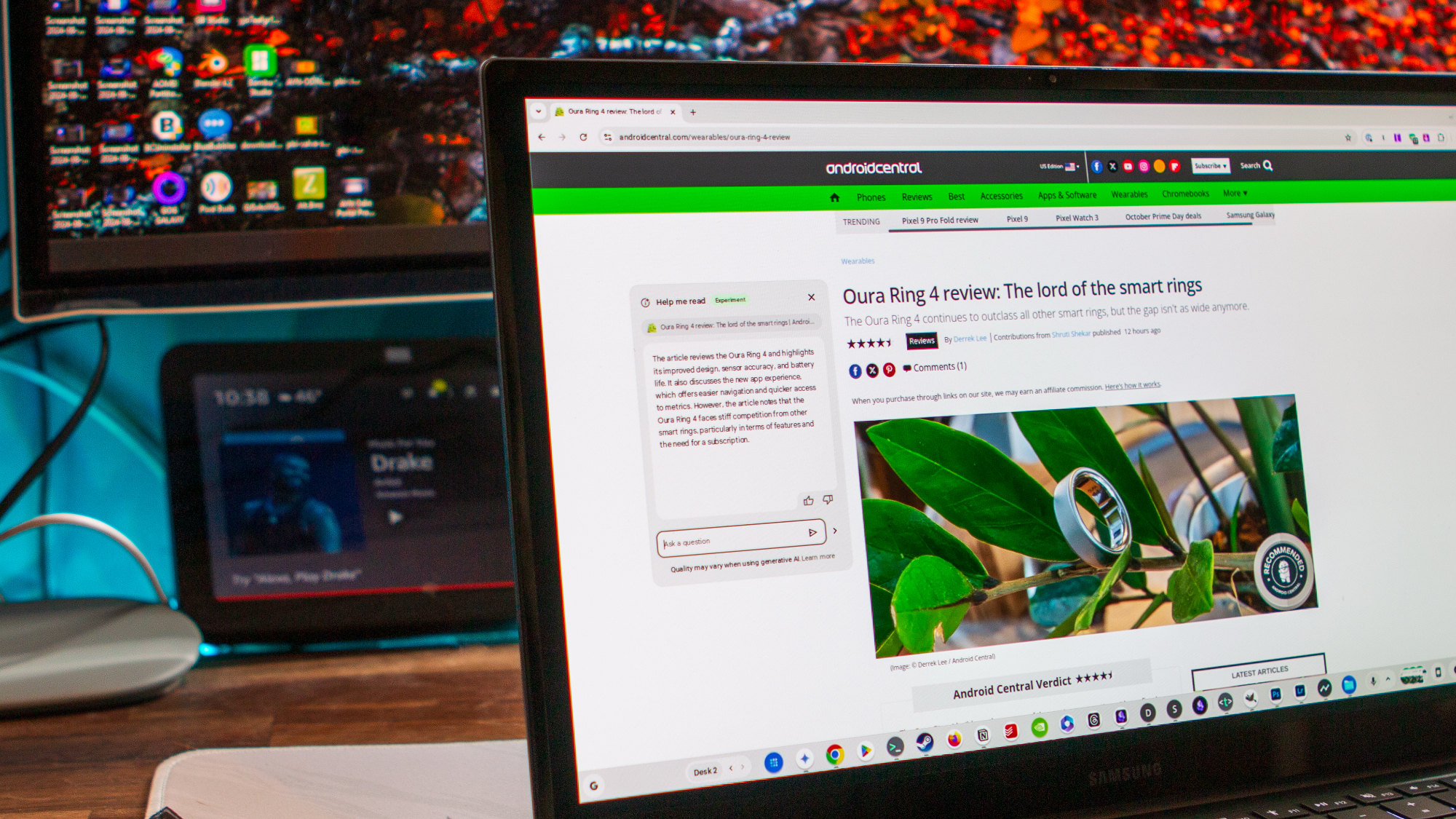
My favorite thing about Help Me Read is actually that the drop-down window doesn't disappear when I click away from the page that it was activated. Instead, you can basically just use your Chromebook and leave the window open. When you want something else summarized, just hover the mouse cursor near the top of the window and click the bar to refresh it, being provided with a new summarization.
I think this is a huge leap in the right direction for not just Chromebooks but also Gemini and AI on ChromeOS. Now, I just have to keep my fingers crossed that Google continues to offer more integrations with future updates.
Samsung Galaxy Chromebook Plus: What I don't

I've spent a lot of time raving about the Galaxy Chromebook Plus, which isn't a difficult thing to do when a device provides such enjoyment. However, it's not quite the perfect Chromebook out there, as there are things that have brought me back down to Earth a bit.
So far, my biggest annoyance has been the trackpad. It's almost always the trackpad that sours things for me. On the bright side, it's enormous, which doesn't come as a surprise given the size of the keyboard deck. On the downside, it's a mechanical or "traditional" trackpad, which is fine.
The problem that I've been dealing with the most here is the "click-and-drag" gesture. It just plainly sucks, and I really wish companies would switch to haptic trackpads. I understand that it would increase the price, or in this case, make the Galaxy Chromebook Plus thicker, but it's a trade-off worth making.
I was also surprised to see that while Samsung went through the trouble to include a total of six ports, but didn't include a fingerprint scanner. There's also no privacy switch for the selfie camera, but that's less of a surprise given how thin the top lid is. Still, I would have liked to have some type of biometric unlock onboard, even if the hardware privacy switch wasn't possible.
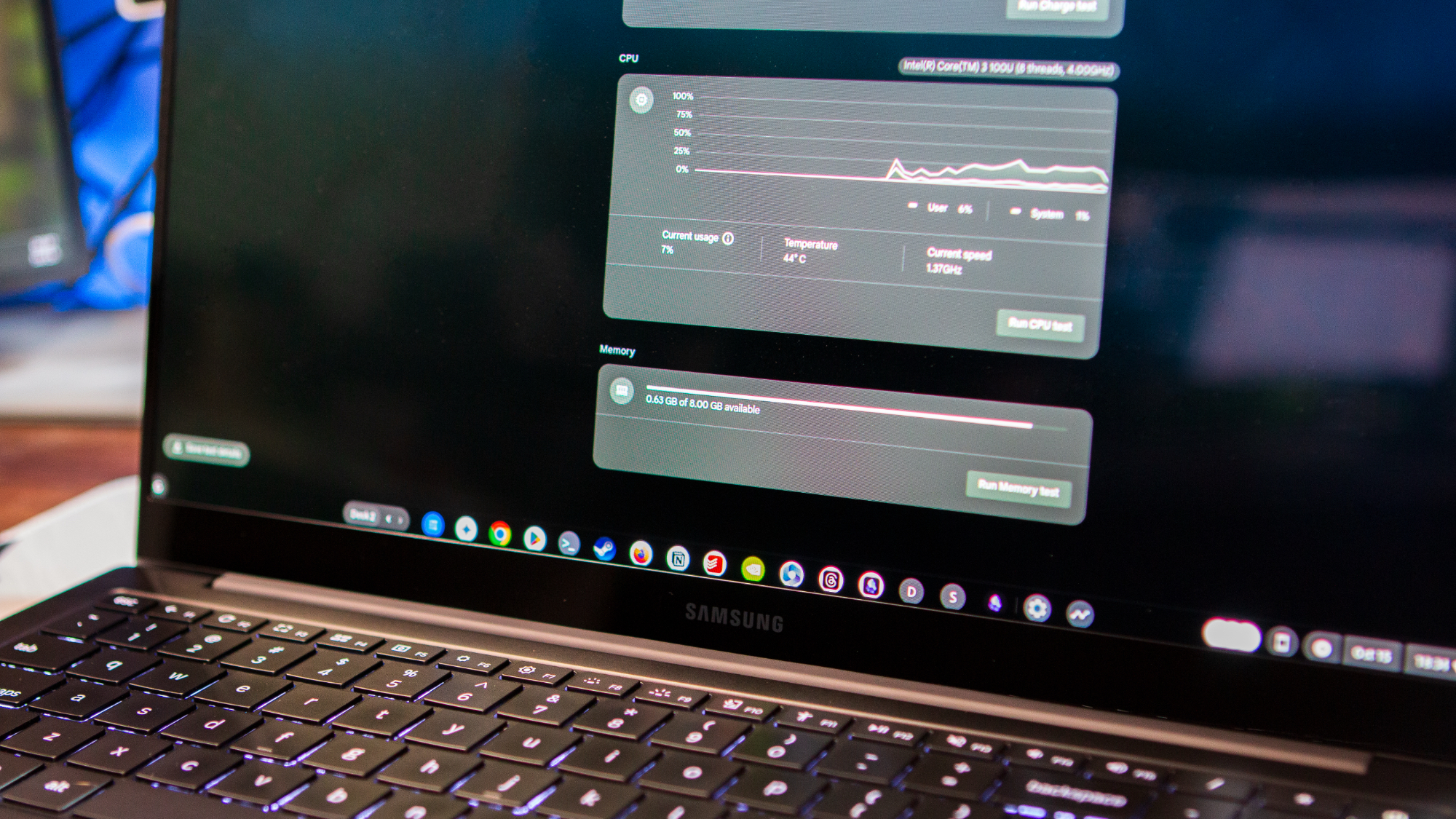
If there's one thing that's clear about the Galaxy Chromebook Plus it's that Samsung and Google worked to make one of the most elegant Chromebooks without being too expensive. As such, there's currently only one configuration to choose from, maxing out with 8GB of RAM and 256GB of storage.
My gripes about limited storage are mostly squelched with the inclusion of the microSD card slot, but the same can't be said about RAM. It's only happened a couple of times, but I have run into tabs crashing. I've also had things slow to a crawl, only to open the Diagnostics app and see that basically all of my memory has been accounted for.
I also understand that I'm probably a fringe case, as not very many people will set up and use Linux apps or have 50 tabs open across multiple virtual desktops. So perhaps this is one of those "deal with it" scenarios, but I sure wish Samsung even offered a 16GB/256GB model.
It might just be me, but I'd really like to see Samsung release a model with 16GB of RAM.
Last but not least, I have no idea how Samsung managed to get "up to 13 hours" of battery life out of the Galaxy Chromebook Plus. On my best day, I've been able to get maybe six hours before Battery Saver kicked on. Most of the time, I'm seeing between four and five hours on a single charge.
It's not the end of the world, but it's something to keep in mind if the Galaxy Chromebook Plus is on your radar. I'm hoping things will improve, but I'm also not going to be holding my breath.
Samsung Galaxy Chromebook Plus: The competition

Given the price point, there isn't too much in the way of competition for the Galaxy Chromebook Plus. Without a doubt, the Acer Chromebook Plus Spin 714 is always at the top of the list, for a few reasons. The first of which is the convertible design, complete with a touchscreen display, while offering great battery life and power. Although it retails for $699, it's regularly on sale for less, as we've seen it go for as low as $120 off.
Next up, we have the ASUS Expertbook CX54 Chromebook Plus, which was announced at CES 2024, but didn't actually show up until early July. This is arguably the most premium Chromebook that ASUS has ever released, offering excellent build quality, and a beautiful 14-inch QHD display, complete with a 120Hz refresh rate. It's equipped with the Intel Core Ultra 5 SoC, and Samsung's offering, is paired with 8GB of RAM. However, you'll only be able to get 128GB of storage with this one.
Rounding out the pack is HP's Chromebook Plus x360 14-inch. This has replaced the now-retired Dragonfly Chromebook Pro and Dragonfly Elite Chromebook at the top of HP's lineup. It's a little less expensive than the Galaxy Chromebook Plus, retailing at $629, and offers a convertible design. The biggest downside here is that it's reliant on the Core i3-N305, which is at the lower end of Intel's last-gen Alder Lake series.
Samsung Galaxy Chromebook Plus: Should you buy it?

You should buy this if:
- You want the thinnest and lightest Chromebook.
- You need plenty of power, regardless of battery life.
- You want the dedicated Quick Insert key.
You shouldn't buy this if:
- You're on a budget.
- You need a Chromebook with the best battery life.
- You want a convertible design.
- You need a touchscreen.
It's become pretty apparent that Google's vision for high-end Chromebooks has changed a bit. Instead of trying to pack as many hardware features into a single device as it thinks an OEM can, the reality is that $1,000+ Chromebooks just aren't as appealing as some might hope. Instead, I feel as though the Galaxy Chromebook Plus kind of represents a "changing of the guard" for the platform.
For all of the grief that I give Samsung, there are times when it releases a product that I just thoroughly enjoy from top to bottom. That's where the Galaxy Chromebook Plus falls, for me, despite lacking things like a touchscreen or multi-day battery life. What it does do, is set a new standard for what we should expect from new Chromebook Plus models released at this price point.
I plan to keep using this for as long as I can, hoping it will age like a fine wine. However, I'm also hopeful that this might spark a bit more competition at the high end of the market, giving everyone even more options. It might even be enough to help push others to improve and push the envelope, instead of recycling the same design every year.

Andrew Myrick is a Senior Editor at Android Central. He enjoys everything to do with technology, including tablets, smartphones, and everything in between. Perhaps his favorite past-time is collecting different headphones, even if they all end up in the same drawer.
You must confirm your public display name before commenting
Please logout and then login again, you will then be prompted to enter your display name.