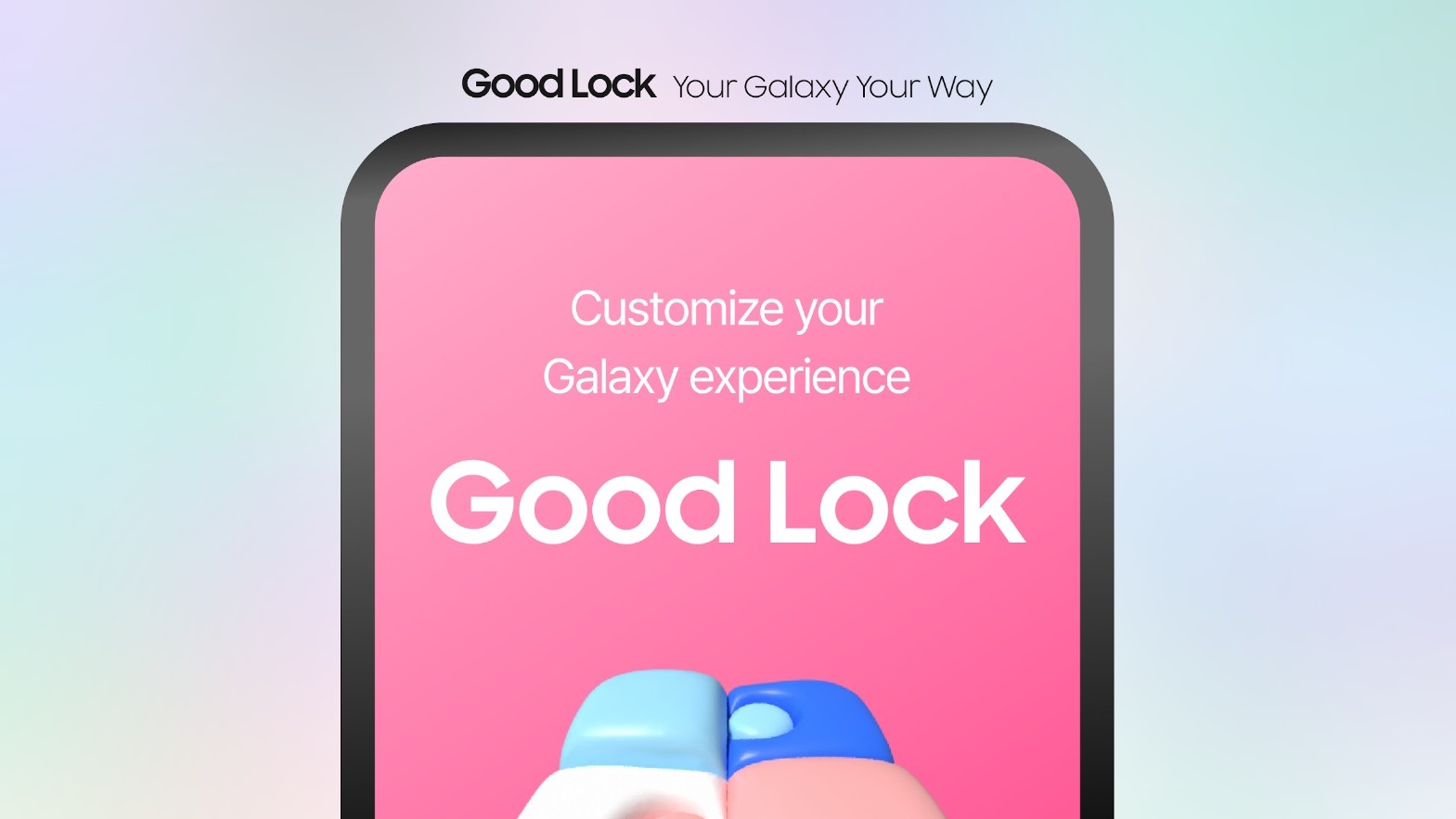How to use a Samsung Galaxy S9 with two Bluetooth devices at a time
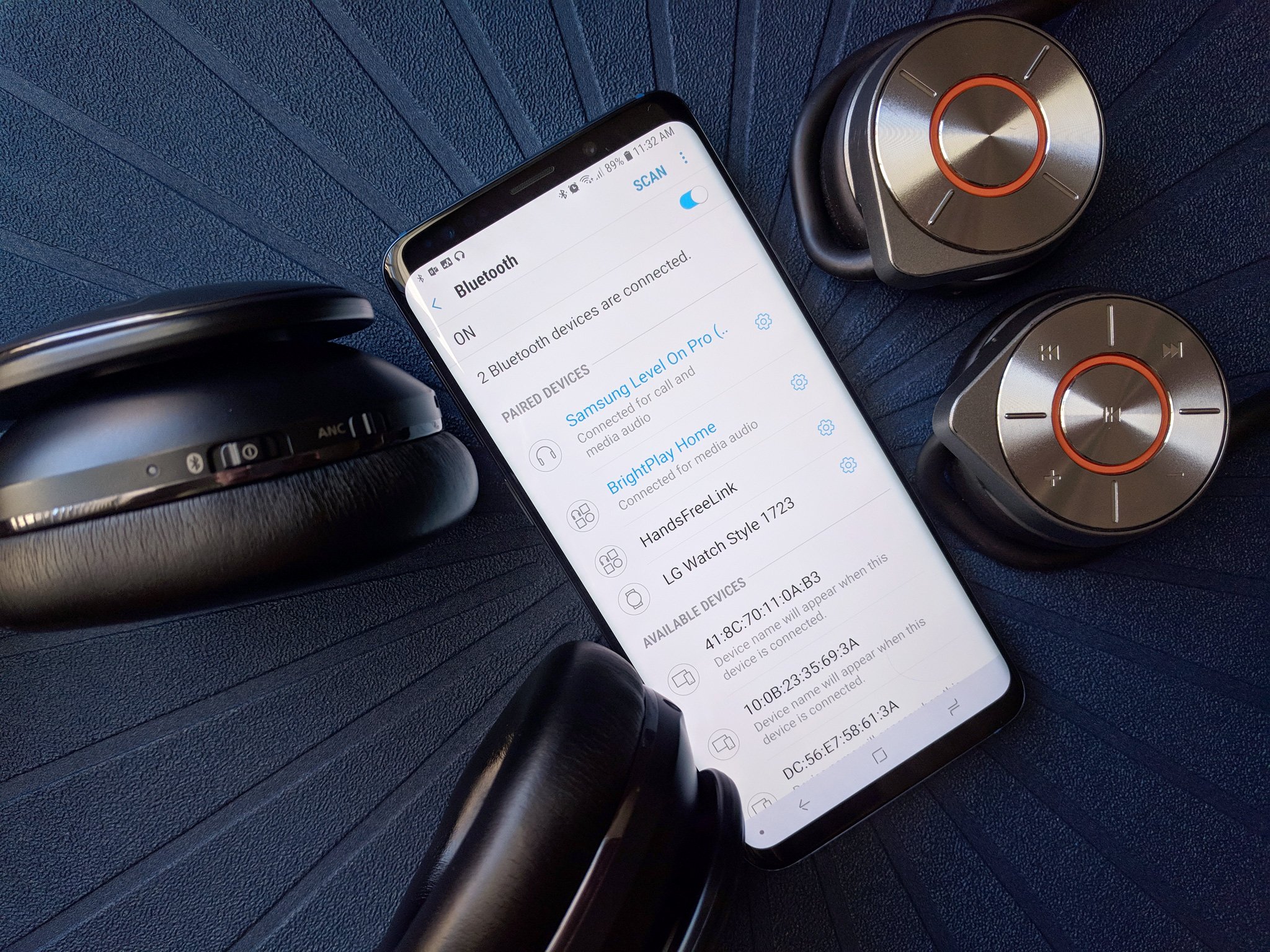
We've all tried to share what we're listening to with someone. We'll split earbuds with our partner while watching a movie on a flight, and it seems romantic, right? Then reality sets in, and it's just awkward. It's cramped. It's also gross because you're sharing nasty earbuds.
There's a better way to share your listening, and you can both have your own headphones for it. It's called Dual Audio, and it's one of the best Samsung Galaxy S9 features you've never heard about — even though it was introduced last year on the Galaxy S8, S8+ and Galaxy Note 8.
Here's how it works.
Dual Audio allows you to send your media audio to two different Bluetooth devices at once. This means that not only can you use two pairs of headphones at one time, but you get to ditch the wires, too! After pairing both Bluetooth headphones to your Samsung Galaxy S9, you just need to enable Dual Audio so that both phones can receive the media audio at once.
- Open Settings.
- Tap Connections.
- Tap Bluetooth.
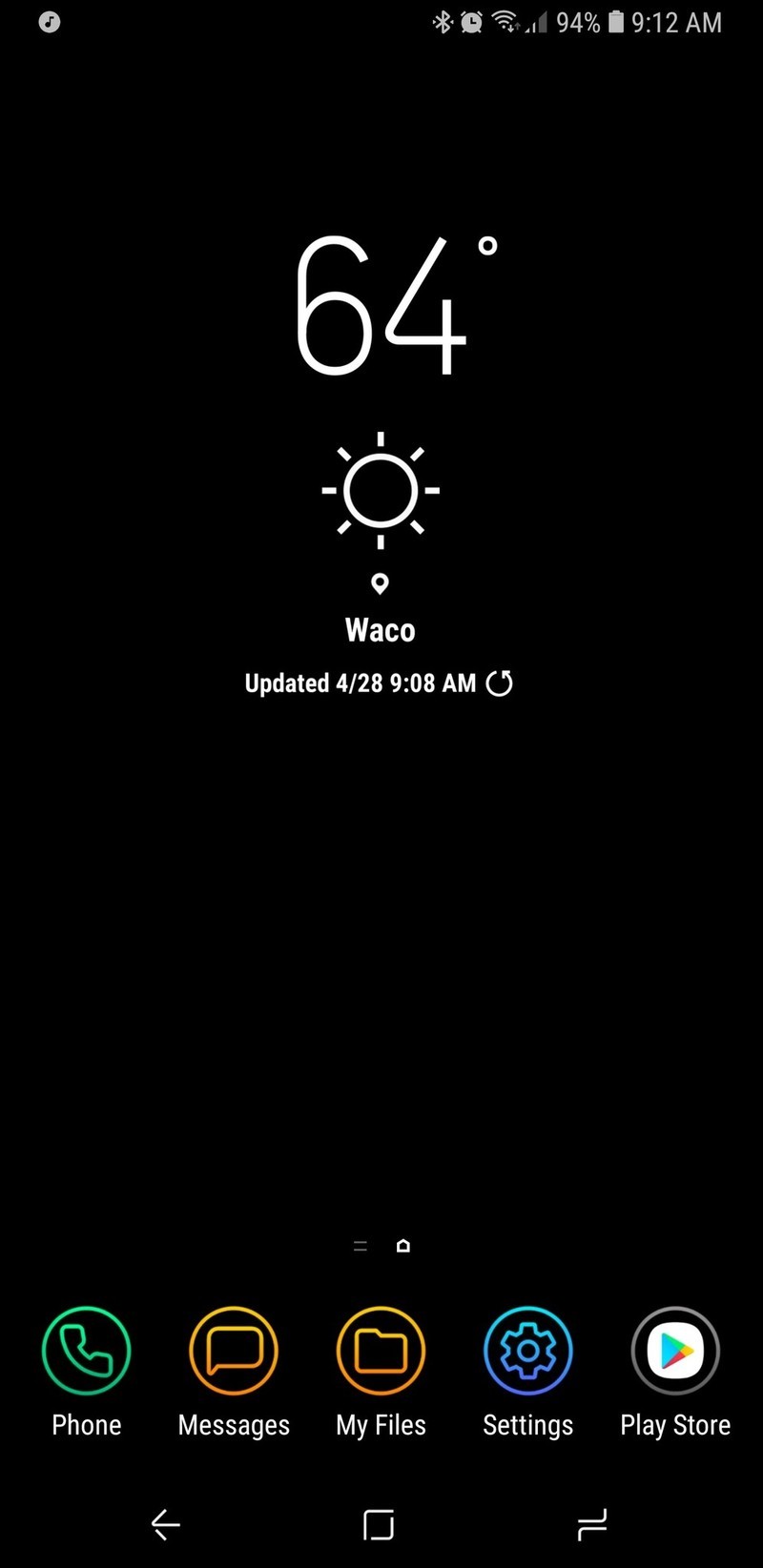
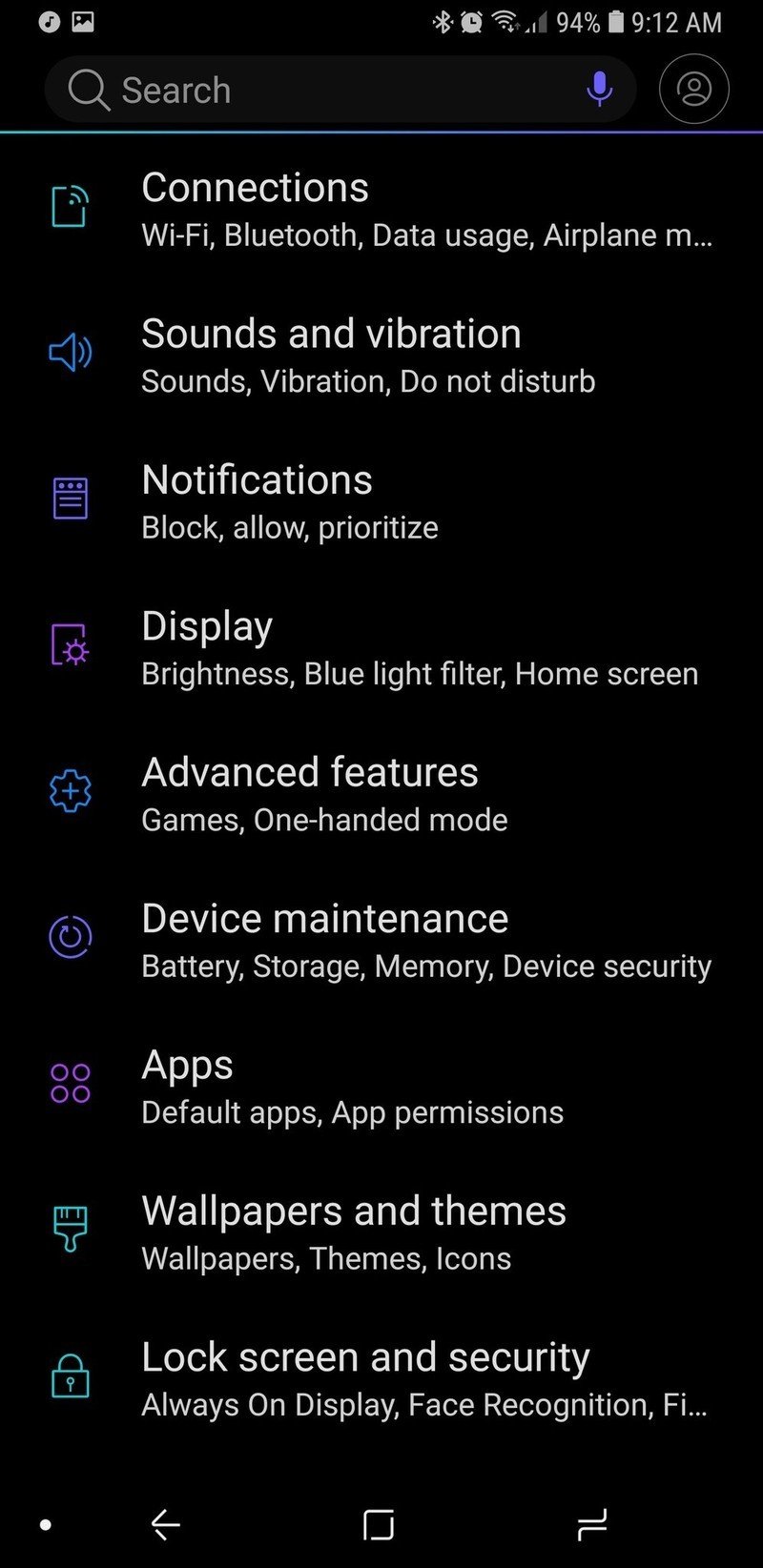
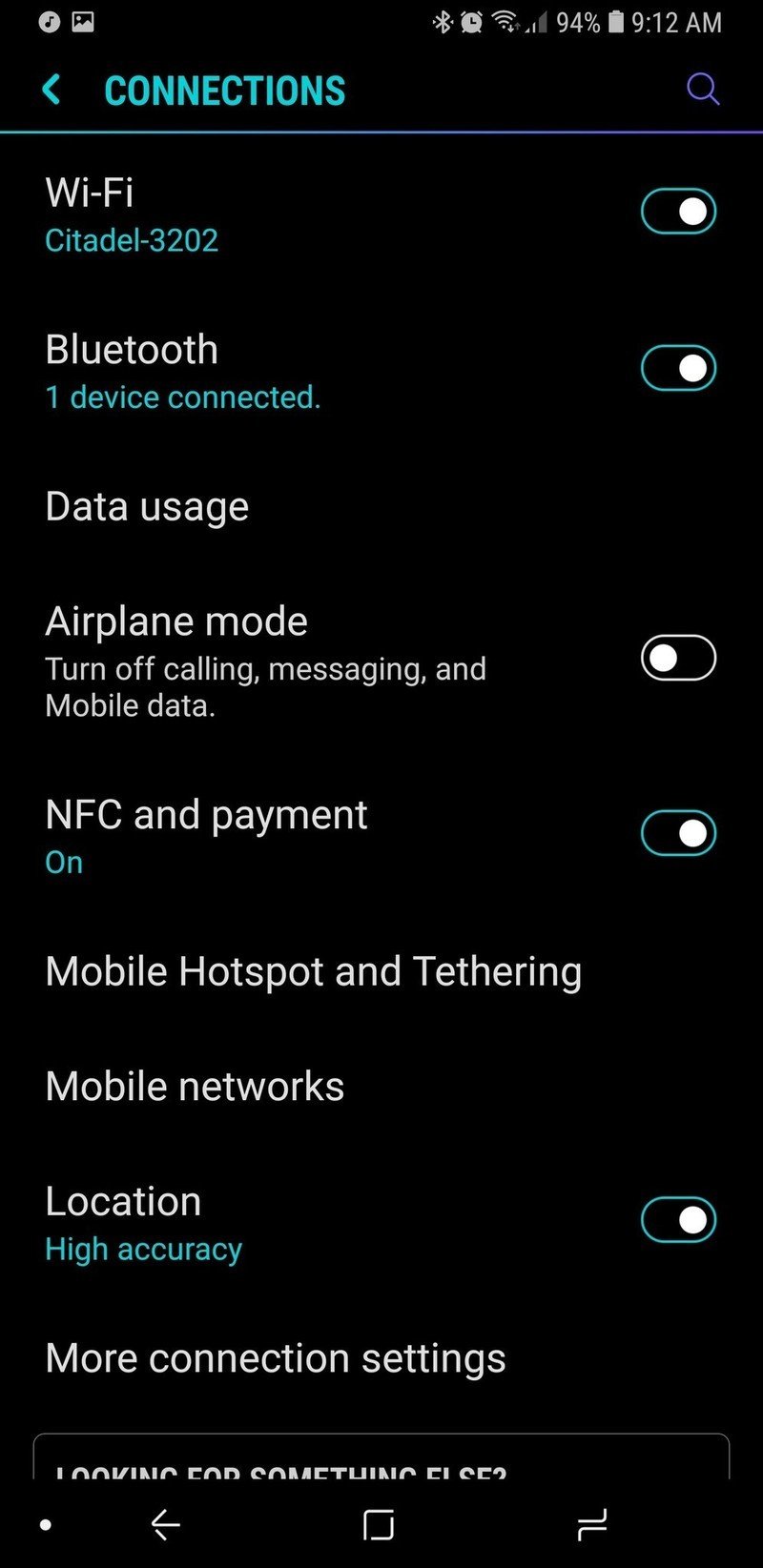
- Tap the three-dot menu icon in the top right corner of the screen.
- Tap Dual audio
- Tap the toggle in the top right corner of the Dual audio page.
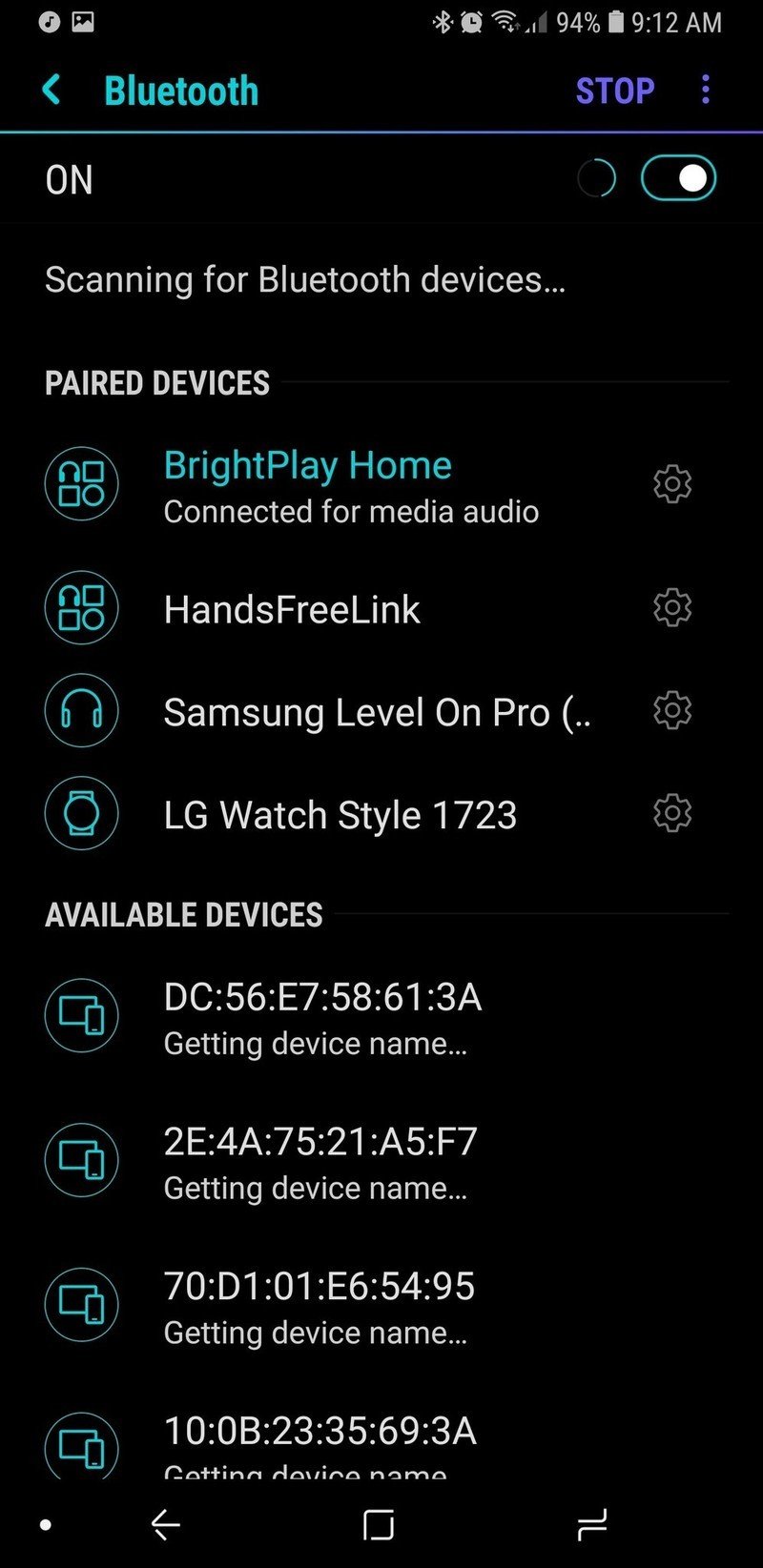
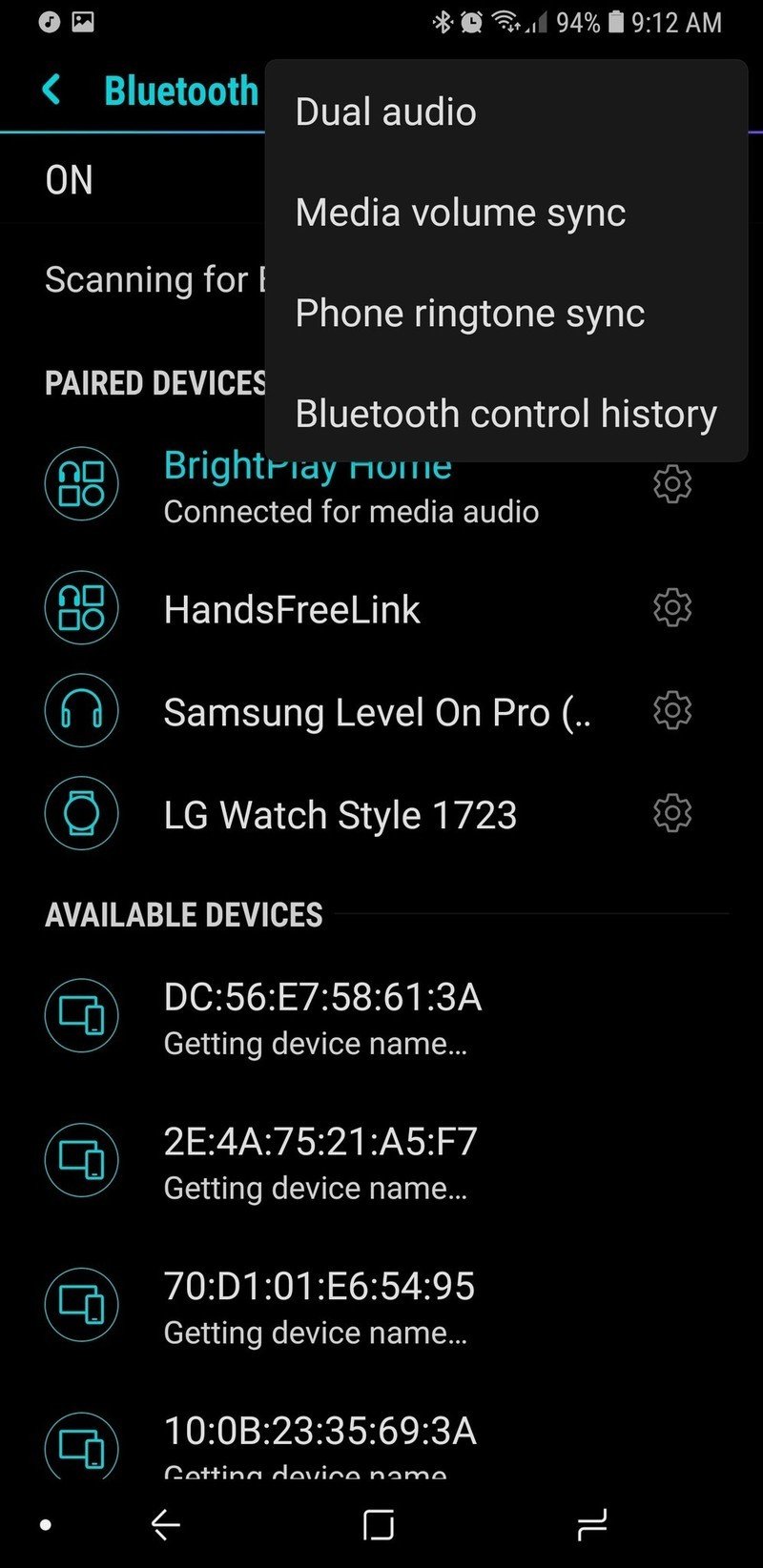
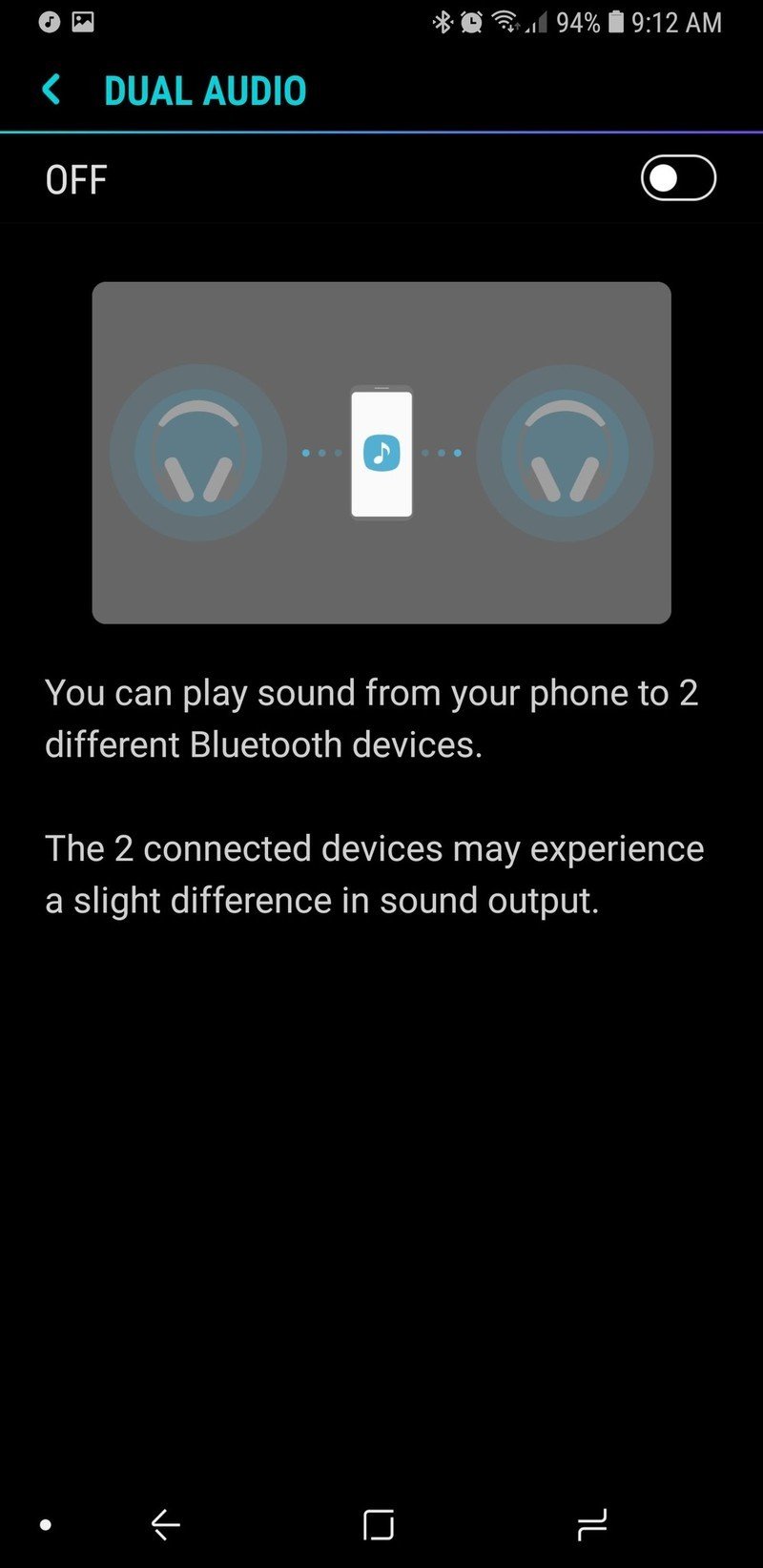
It's worth noting that there may be some slight differences in audio between two headphones, such as slight delay on one or the other. Samsung doesn't have any calibration tools to fix this, the way Google's Chromecast Audio does, so it probably won't work well if you use it with two speakers in the same room. The primary function here is to let two Bluetooth headphones hear what you're listening to at the same time, like if you're watching a movie on a flight or jamming out to Spotify.
Even if you don't plan to share your Bluetooth with anyone else, having Dual Audio can be useful to keep on. For instance, if you forget to turn off your Bluetooth headphones before getting into the car, Dual Audio can let the music play over both your head unit and the headphones you don't want to dig out of your backpack.
Be an expert in 5 minutes
Get the latest news from Android Central, your trusted companion in the world of Android
Ara Wagoner was a staff writer at Android Central. She themes phones and pokes YouTube Music with a stick. When she's not writing about cases, Chromebooks, or customization, she's wandering around Walt Disney World. If you see her without headphones, RUN. You can follow her on Twitter at @arawagco.