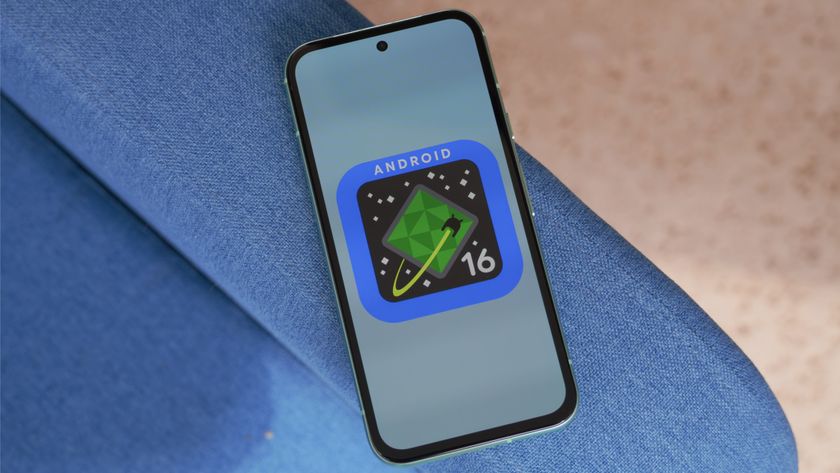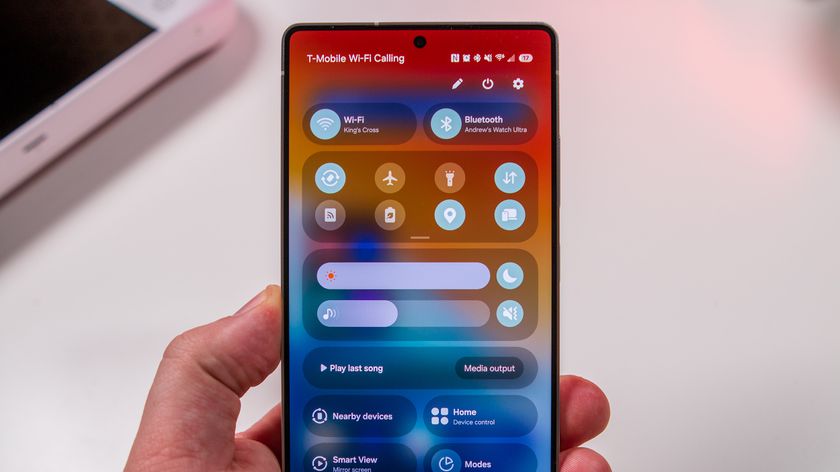Running out of space on your Chromebook? Try these tips

While Chromebooks are mostly cloud-centric machines, there are still quite a few offline packaged apps available. Sometimes, when you have a lot of those installed alongside media like music, video, and pictures, there's not much room left. Add in Google Drive syncing, and running out of space is a real possibility — especially on the 16GB storage models.
There are a few things you can do to help if you ever hit the storage wall. Let's have a look at some of them!
Adding an SD card or USB thumb drive is an easy option

This one is simple. Your Chromebook likely has an SD card reader on the side, and if you add a card to it, all the space on the card is available to the operating system for storage. The same goes for a USB thumb drive.
There are a couple issues to be aware of here. The first is that you might not want half of an SD card or a USB thumb drive hanging off the side of your Chromebook where it can get broken. There's an easy solution — use half-height drives or cards. Newer Chromebooks may only have USB-C ports, with no option for an SD card or USB-A port without an adapter. Monoprice makes an excellent micro-SD adapter that can connect over either USB-A or USB-C, so feel free to use those back and forth with your other computers.
- Transcend JetDrive half-height card from Amazon
- SanDisk Ultra Fit USB 3.0 Low-Profile Flash Drive from Amazon
- Monoprice Dual Mode USB-C MicroSD reader
Your Chromebook can read and write to SD cards or USB drives formatted as FAT32, vFAT and exFAT. Your Chromebook can format or reformat an SD card, but it will only do it using the FAT32 file system. There is a 4GB file size and 8TB partition size limit using FAT32, so if you need to read and write files (like movies) bigger than 4GB it's best to format the card on another machine. You can do that on a demo computer at Best Buy if you need to.
Lastly, tinkerers might want to use an ext file system on their portable drives. Besides issues with file permissions, you might run into, remember that journalizing may cause flash storage to wear out fast.
A less portable solution — A USB hard drive

Like portable flash storage, your Chromebook can use a USB hard drive for a lot more storage at the cost of portability. Most any USB hard drive will work, so look for the fastest one (USB 3) you can afford, even if your Chromebook doesn't have USB 3 ports — your next one will.
Be an expert in 5 minutes
Get the latest news from Android Central, your trusted companion in the world of Android
Your Chromebook can access files on a USB hard drive using these file systems:
- FAT (FAT16, FAT32, exFAT)
- HFS+ (read-only on journaled HFS+)
- ISO9660 (read-only)
- MTP
- NTFS
- UDF (read-only)
You'll not be able to easily format a USB drive in Chrome OS, so you'll need to do that on another computer. Also note that there is no defragmenter in Chrome OS, so if the drive gets "clogged" up you'll need to do that on another computer, too.
Protip: Your Chromebook can also read files (like media in any of these formats: 3gp, .avi, .mov, .mp4, .m4v, .m4a, .mp3, .mkv, .ogv, .ogm, .ogg, .oga, .webm, .wav ) from a USB CD-ROM or DVD-ROM drive, so it might be worth burning your videos and music to a disc if you have room to tote a USB drive around.
Use a second Google Drive account
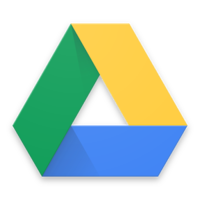
And don't sync it offline with your Chromebook.
It's easy to switch users on Chrome OS, and downloading a file to a removable drive through the file manager means it can be available for all users. Every account gets 15GB of free Google Drive storage, and it will show in the file manager where you can easily access any of it.
Of course, you can also choose to not sync your Google Drive files offline to save even more space from the Google Drive app settings.
More: How to choose what you sync on Chrome across devices
You might be able to put a bigger drive in your Chromebook

This is a little more extreme than any of the other options, and most Chromebooks don't support it because the internal storage is soldered directly to the board.
Some notable models that can be upgraded with a bigger storage drive include the Acer C710, the Acer C720, the HP Chromebook 14, The Samsung Series 5 (and Series 5 550) and the Cr-48.
It's easy to do on some models like the Acers or the Samsungs, and very difficult to do on the HP 14 — but it can be done.
You also might need a specific drive like an M.2/NGFF SSD and it's best to stay away from drives bigger than 128GB. We swapped out the SSD on a trusty C720 if you want to see what you might be up against.
How to upgrade the SSD in your Acer C720 Chromebook
You don't need every app in the Play Store
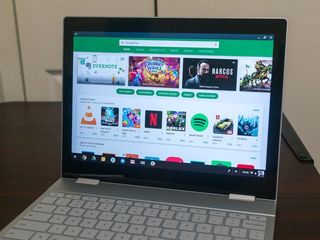
If you have a Chromebook that can use the Google Play Store to run Android apps, it's tempting to make a visit and go on a download spree. It's not hard to fill up all the storage inside your Chromebook this way.
Take some time and do a self-audit here. What apps do you need, what apps do you really want and what apps will you never use? Ask yourself these questions and uninstall everything else. Your hard drive will thank you and you'll have room to try new apps as they come out.
Have reasonable expectations
When you buy a $200 laptop that's built to be lean and speedy, you shouldn't expect a 500GB spinning disk drive under the hood. You wouldn't be happy with the performance even if you did. That's just not how Chromebooks are designed, and even the most expensive models only come with a 64GB SSD installed.
With tempered and well thought out expectations and these few tips, you should be able to manage all of your storage needs.
Updated January 2018: This article was updated to remove references to old models and address Android apps as a storage issue.

Jerry is an amateur woodworker and struggling shade tree mechanic. There's nothing he can't take apart, but many things he can't reassemble. You'll find him writing and speaking his loud opinion on Android Central and occasionally on Threads.