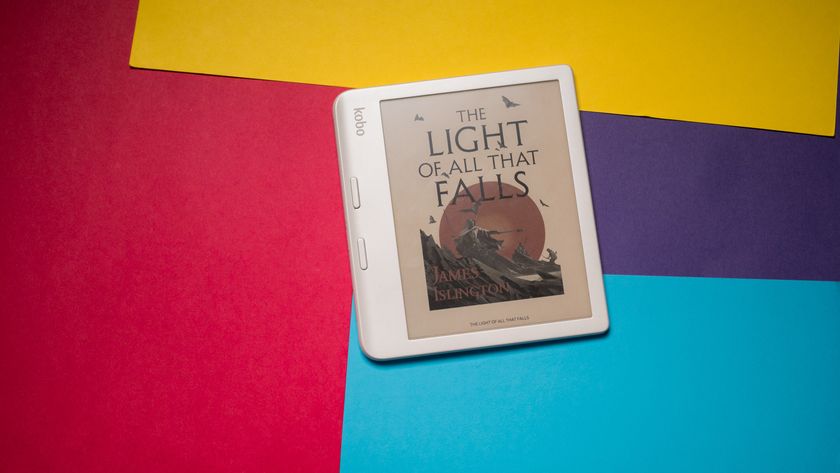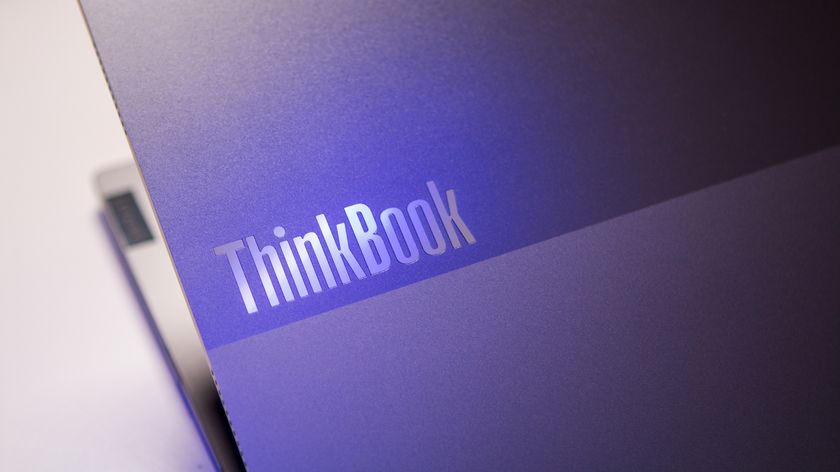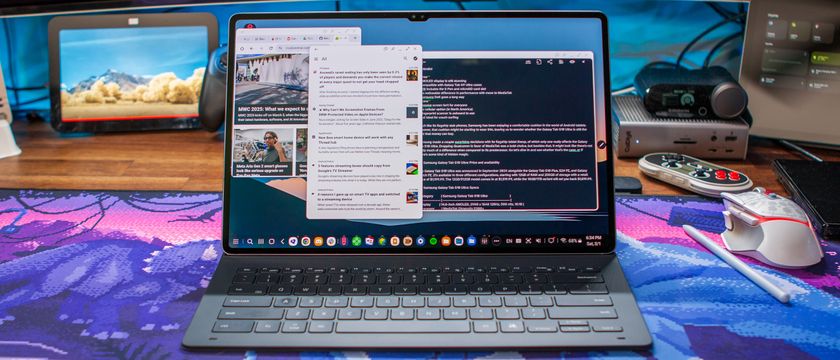The quick take
If you're looking to get started with 360-degree photography but don't want a huge rig with loads of cameras — and don't want to spend a fortune — then this is the camera to look at. It does very well with still images, but struggles some with video — as do many cameras of this type. Ricoh also has its own ecosystem for sharing pictures and videos, which is good since nobody else does just yet.
The Good
- Great design, easy to hold
- Buttons make shooting a cinch
- Dedicated Wi-Fi button helps with Wi-Fi Direct
- Relatively easy to upload and share
The Bad
- Wi-Fi Direct is still a pain
- Theta S app is unintuitive
- Video quality limited by 1080p resolution
- Soft-touch prone to pick up oil from hand
I see everything
Ricoh Theta S Full Review
Ricoh is one of those companies that's been around forever, even if it's not really one we think in the mobile space. (Office copiers? That's another story.) But it's back in a big way with the Theta S, one of the first in this initial generation of consumer-friendly 360-degree cameras.
If you're new to to this space, we're talking dual 180-degree lenses, mounted back to back, that stitch together spherical images and videos with the single press of a button. Generally speaking it's as simple as that, though things are a little more complicated when it comes to actually sharing what you've shot. That's true with the Theta S just as it is with competing cameras. (We've already taken a look at the LG 360 CAM, and the Samsung Gear 360 is on its way.)
Ricoh gets a lot right where others have gotten things wrong. And it does so at a competitive price point, and in a product that's generally easy to use. Plus it's got a trick or two up its sleeve.
So let's get to it. This is our full Ricoh Theta S review.
Taking picture of invisible things under a beautiful sky. As you do. #theta360 - Spherical Image - RICOH THETA
About this review
Normally we purchase devices new in box. But we found a used Theta S for $250 — a full $100 off the retail price — and that was too good to pass up, especially in these early days of 360-degree photography. So what we have is (mostly) no worse for wear, with a few visible blemishes in the soft-touch finish. The really important part — the lenses — are just fine.
Our Theta S was on the 1.50 firmware throughout the time of this review. We've used it connected to a Nexus 6P, HTC 10 and Galaxy S7. You don't have to use it with a smartphone — you can plug in to a computer and transfer images that way — but it does help. A lot.
It's a camera, Jim
Ricoh Theta S Hardware
The Ricoh Theta S looks like a camera. That's an important distinction given that we're getting more entries in the 360-degree camera space, the most vocal of which will be Samsung's Gear 360. And that looks like a little alien robot.
This is a well-built camera, but it's prone to smudging.
But not the Theta S. It's a granola bar-sized camera (about 5 inches tall and about as thick as a deck of cards), clad in an excellent soft-touch rubber that feels great but is prone to blemishes. The occasional oil smear and unsightly ding aside, we much very much prefer this sort of finish in this form factor. It's easier to hold and gives the camera a more professional look and feel. The two fisheye lenses stick out from the body of the camera a bit, but no more than other cameras of this type. They'll get you spherical pictures that top out at about 14 megapixels. And because the body's fairly tall, you'll get up and above the action more than you might with similar devices.
Like other cameras of this ilk, there's a shutter button that gives you a "right" way to old the camera, even though it'll capture everything around you. A blue LED hidden beneath the skin above the shutter button shows you that the camera is on, and lights below indicate whether you're taking a still image or video, and whether the Wi-Fi connection is active. Buttons on the right-hand side let you toggle those things things as well — power, Wi-Fi and still/video.




Microphones are up top, and the bottom houses the Micro-USB port for charging and syncing to a computer, and a micro-HDMI port for live-streaming via a computer. You'll also find the threads for a standard quarter-inch tripod here. The only thing you possibly need to be aware of as far as tripods are concerned is if you plan on live-streaming, as you'll have to make sure the HDMI port remains available.
And ... that's it. No removable battery. Ricoh says it's good for 260 shots, and I've been recharging every couple days, depending on how much I've been shooting. (And it's a little temperamental as to what you can charge it with. I've got two hubs that don't work. Charging through a laptop works fine.) And there's no expandable storage. You've got about 7.3GB of a total 8GB available to you. That's not bad at all for still pictures — videos will chew into it a good bit more.
All in all, Theta S is a pretty standard setup. It's relatively stylish and looks like a camera, but it's also svelte enough to slip into a pocket. (Again, use that protective case, though.) And don't take form factor for granted. Being able to keep this sort of thing in a pocket when not in use (or a purse, lest we forget our handbag-carrying friends) goes a long way toward making this a casual shooter and not something you only take with you ever now and then.
360 beverages. #theta360 - Spherical Image - RICOH THETA
Shooting, sharing, and settings
Ricoh Theta S Software
As is the case with cameras like the Theta S, there's a companion app available for iOS and for Android. The straight Theta S app assists you in shooting and transferring photos.
The Theta S app also gives you full manual control over still 360 photos. By default you'll be on Auto mode, with an exposure slider available at the top level. A quick tap over gives you a noise reduction option, dynamic range compensation, and HDR. The only options you get with video mode are for resolution. By default you'll be at 1920x1080, but you can scale things down to 1280x720 if you want. (Though 1080p really is the way to go.)
Shooting photos and videos remotely with the Theta S app is fairly intuitive. The rest of the app, unfortunately, isn't. It helps the hierarchy if you start at the bottom. (And probably would help a little more if the three buttons there were separated by tabs, sort of like what you get in Twitter or Google+ — or any standard iOS app.) You've got albums, the remote camera, and settings.
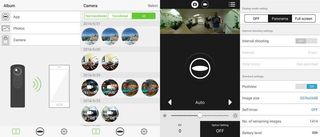
The Albums section is split up into three subsections, called "App," "Photos," and "Camera," with the latter available only when the Theta S is connected to the phone via Wi-Fi Direct.
Connecting the Theta S to the phone is pretty simple. Press the Wi-Fi button on the side of the camera. Slide down on the "Swipe to connect" part of the app, and it'll ask you to connect to the Theta S. (You'll need to give it the camera's password the first time.) From there, you should be good to go. Wi-Fi Direct can always be a bit of a crapshoot, but the Theta S generally gets the phone to connect the first time. (It's certainly been easier than my experience with the LG 360 CAM.)

How to find the default Ricoh Theta S password
It's OK, you didn't flip through your Ricoh S instruction manual. We get it. We're like that, too. The default Theta S password can be found on the bottom of the camera. It's part of the serial number. So if you see XS00123456 on the little sticker, the default password would be 00123456.
You can change the default password in the settings section of the Theta S app.
Back to those three albums. They're actually a little overlapping, and "Camera" is probably the most important of the three. When connected, this is how you'll transfer pictures from the Theta S to your phone. It's broken up into three sections — transferred, not transferred, and all. It's a quick way to see what's been copied (or moved — there's an option to do that instead in settings) to your phone, and what just lives on the camera. To do anything with pictures and video, they'll need to be moved to the phone first. Tap an untransferred file (or multiples) to select it, then hit the transfer button. Easy enough.
The Theta S app isn't particularly intuitive, but it gets the job done once you figure things out.
Once a file is transferred, you can view it in the Camera section, or in the App section. The Photos section lets you drill through all the folders on your phone to find other spherical pictures and videos. I've yet to use this feature at all.
It's worth taking a quick look through the settings menu of the Theta S app. There's a "Notification" section that will alert you to any major Theta S news. (I happened to pick up the camera not long after Ricoh discontinued the live stream app for OS X, and this is how I learned about it.) You also can toggle geotagging here, and whether you want to copy or move pictures and video by default.
And a recent update has added support in the app for "head-mounted displays," by which Ricoh means Google Cardboard and Gear VR.
All this phone stuff is just one half of the equation, though. You need to be able to show your pics and videos to people. And that's the hard part.
Mmmmmmm. Froyo. #theta360 - Spherical Image - RICOH THETA
Also important is ...
Ricoh Theta S Sharing
Ricoh's Theta360 community is excellent and fills in the gaps left by virtually every social network today.
Taking 360-degree pictures and video is the easy part with these cameras. But they're not good if you can't share them with anyone. The problem is it's taken all the usual suspects way too long to get a competent 360-degree ecosystem into place. Facebook does 360 video just fine, but hasn't yet added support for pictures. (It's coming.) Google does 360 videos really well with YouTube, but doesn't really have anything in place for still images other than Google+, and Google Maps. (Anecdotally it seems that the Google Photos team is well aware of this fact.)
The Theta360 ecosystem
So, Ricoh has its own 360-decree ecosystem at Theta360.com. You can create an account and log in via Facebook or Twitter, which is handy. And when you share directly from the Theta S app on your phone you have the option to share to either one of those services. But you also can upload to Theta360, which gives you (and your pals) a one-stop shop for all your 360-degree content. Sharing to Twitter will share links to that hub, which is handy since Twitter doesn't actually handle 360-degree content yet. For videos on Facebook you have an option — share the link, or post the video directly to Facebook.
More: Where to share your 360-degree videos and pictures
And Theta360 gives you code to easily embed your 360-degree pics and videos on other websites. (Ricoh has made it way easier to find embed codes than Facebook.)
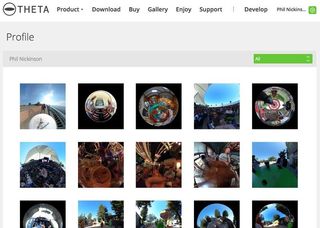
If you're not concerned about uploading natively to Facebook or YouTube (or anywhere else for that matter), Theta360 works decently, giving you a single place to store your 360-degree stuff, and a single place to send folks to view it. And for now, maybe that's enough.
I wouldn't say the Theta S app is particularly great for sharing, but it works. Mostly. I couldn't get a video to go anywhere after a recent update. And the Theta360 Hub is blessedly simple. Both of those things are blatantly missing from the likes of LG with the 360 CAM. (We'll have to see what Samsung has up its sleeves, still.)
My only real concern with all this is long-term. For as good as the Theta360 community is (and it's pretty darn good out of the box), will it still be around in three or five years? How easy is it to get my pictures and videos out of it? (Hint: Right now it's not really possible.)
The simplest way to achieve pretty much all of this at once — easy backup and easy sharing is to use the Theta S app as a remote shutter. That'll automatically put things in a folder where Google Photos or Dropbox can see them. Beyond that, you're going to have some manual work ahead of you. But it's still a good bit easier than other solutions we've seen.
Other bits of software
There are a couple other bits of software you might want to check out with the Theta S.
One is the Theta+ mobile app, which lets you do some basic editing on your spherical photos. You can view them as Little Planet pics, crop, add filters, that sort of thing. It's not something I've used a whole lot — I'm more of a shoot-it-post-it kind of person, but it's there, and it's what you'll need if you want to do a little something extra to your 360-degree pictures. (And you can share to all the places from this app just fine.)
On Android this one is for pictures only. But iOS users get editing power for pictures and video.
There's also a Ricoh Theta app for computers. It serves a couple of purposes — giving you a way to view your 360-degree pictures on a computer, as well as a conduit for uploading to the Theta360 community. (Which you could just do from a phone, but whatever.) And it also will convert video directly from the camera into something that Facebook and YouTube can use. (And you'll need to go through this if you want to edit together multiple clips.) This is the least painful way to share video, though Ricoh limits you to just a 5-megabyte file, which gets you around 11 seconds of usable footage.
Videos on Theta360 are limited to 5MP. Which is next to worthless. - Spherical Image - RICOH THETA
And finaly, there's a bit of software that lets you take advantage of that HDMI port for live-streaming video in 360 degrees. And it's definitely not for the casual user.

The bottom line
Should you buy it? Yes!
We very much are in the early adopter stage of consumer-friendly 360-degree cameras. And you very much get what you pay for at this point. The LG 360 CAM is the cheapest of the early models we've used, and the results, while decent, don't match that of the Theta S, which retails for about $150 more at $350. Ricoh stitches the images together very well — only occasionally have we run into stitching that stood out. Video quality is decent when viewing on a phone, but you need to remember that it takes a lot of resolution to do 360-degree video with any sort of fidelity, and these early devices top out at 1080p. So viewing in a browser tends to blow out fast — and that's before any sort of processing done by the service you're sharing to.
This is a really good 360-degree camera at its price point, particularly for pictures.
We're also still on the fence as to just how easy these cameras are. I'm used to dealing with the intricacies of Wi-Fi Direct and moving files from one device to another so they can be shared somewhere else. And while Ricoh handles this better than, say, LG (if only by including a dedicated Wi-Fi toggle), gremlins still abound.
But Ricoh has done well to alleviate that with its Theta360 community. When in doubt, upload there and post a link. The importance of that will change once Facebook and Google and the like get their acts together. But for now, Ricoh has the best sharing system we've seen.
And all in all, this has been our favorite camera of the bunch so far.
Digging on @silvercar this week in California. #theta360 - Spherical Image - RICOH THETA