Prisma app over capacity or slow? Help, tips and tricks for quicker artworks
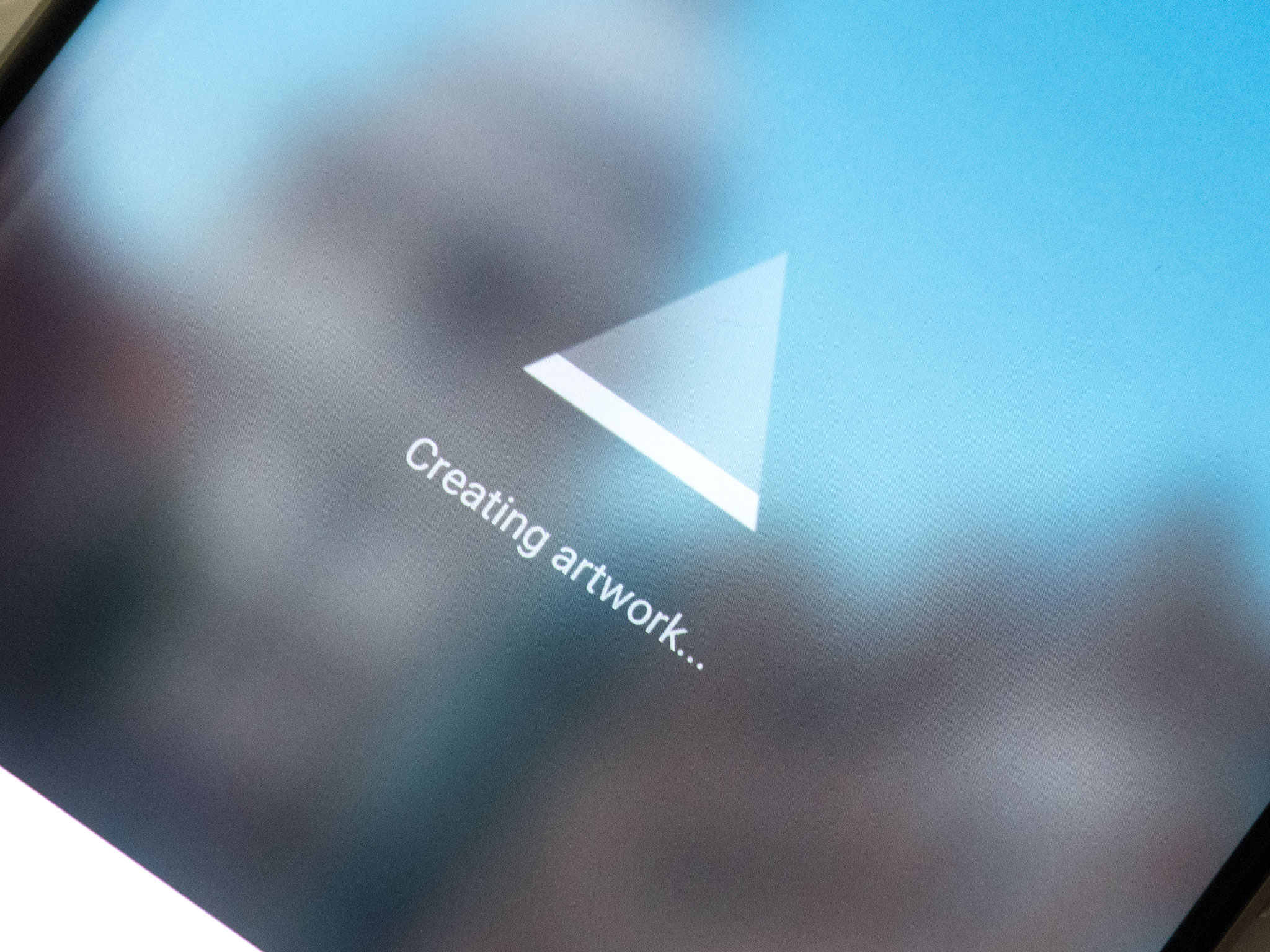
If you're one of the many people trying out AI-powered artwork app Prisma in recent days, you'll no doubt have run into the app's main pain point — speed. Or rather, lack of speed. Prisma's intelligent, artistic filters are impressive for sure, but they can take a lot of time to apply — particularly at peak times.
Let's take a look at why Prisma can be so slow, and what you can do about it.
How Prisma works — and why it might be 'over capacity'
Unlike Instagram, Snapseed or any other photo editing app with filters, Prisma doesn't process your photos on your phone itself, but instead uploads them to its servers and applies artificial intelligence to them in the cloud. The results are then piped back down to your phone for you to share and enjoy.
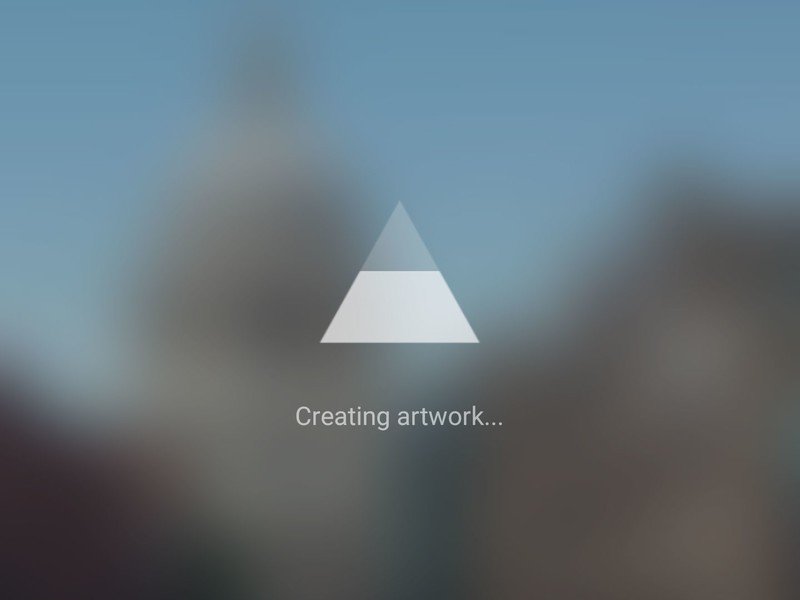
In essence, that's the main reason why you'll have to wait significantly longer to apply a Prisma filter compared to something like Instagram. Prisma does much more than just apply a uniform filter to your photos, as Instagram does. It uses AI to intelligently interpret your photos and redraw them accordingly — and so way, way more computation needs to happen, which is why this task is offloaded onto Prisma's servers.
But that comes with its own set of trade-offs. If you're offline completely, Prisma won't work. If your data connection is slow, it'll take longer to upload and download images. And the number of other people using Prisma will also determine how quickly the servers can handle your pics. At the time of writing lots of people are trying Prisma for the first time, which is why it might appear to get stuck on "Creating artwork..."
At peak times, you might even see a message telling you that the servers are too busy:
Prisma is over capacityThere are too many people using Prisma right now. Please wait a moment and try again.
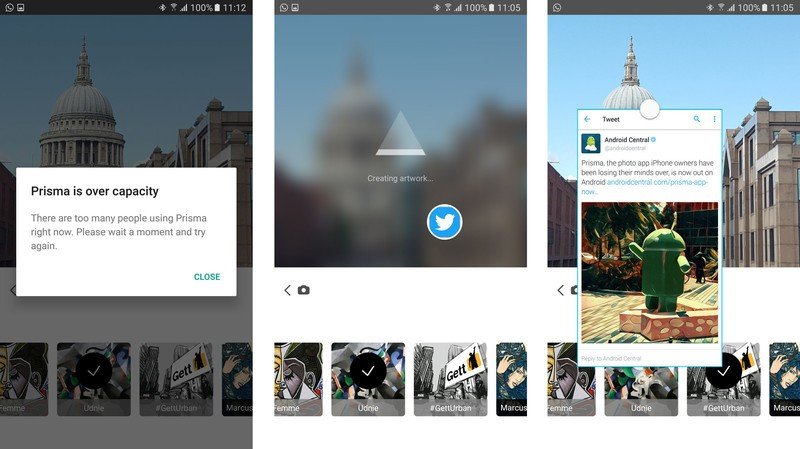
Tips, tricks and workarounds to make Prisma faster
The only real solution is for Prisma to build out its infrastructure and add more cloud computing power, meaning everyone's photos can be processed more quickly. That's not something regular users like us have any control over, but there are a few things you can do:
Be an expert in 5 minutes
Get the latest news from Android Central, your trusted companion in the world of Android
- Make sure you've got a reliable data connection. If you're on a slow Wi-Fi network or patchy cellular coverage, wait until you're somewhere with better connectivity before using the app.
- Don't hit the home or app-switching keys while Prisma is processing. If you go to your home screen or switch to another app while the "Creating artwork..." message is displayed, the process will usually freeze, and you'll have to reselect your filter and try again.
- Prisma doesn't support multi-window — whether it's Android's built-in split-screen mode in Nougat or Samsung's multi-window on Galaxy phones. That means you're stuck looking at a loading screen while your photo processes — not much fun.
- However, Samsung owners can use pop-up view! You can't open Prisma itself in pop-up view — Samsung's "floating window" mode that lets you collapse apps down into a scaled view. But you can load up apps like Twitter and Chrome into pop-up windows before using Prisma, and use them in the foreground while Prisma is doing its thing in the background. To put a supported app into pop-up mode, swipe inwards from the top left or right corner, or long-press the app in the Recent apps menu.
- If in doubt, wait a little while. At peak times of the day you're more likely to experience slow processing times, as well as the dreaded "Prisma is over capacity" message. Have a cup of coffee. Make a sandwich. Check out the day's Android news. Prisma should be back up and running before too long.
Prisma users, how have you been finding the app's performance? Are you seeing the "over capacity" message a lot? Share your experiences down in the comments!

Alex was with Android Central for over a decade, producing written and video content for the site, and served as global Executive Editor from 2016 to 2022.
