One UI 6 fixes Samsung's screen casting problem once and for all
All-app Chromecast can now be easily enabled.
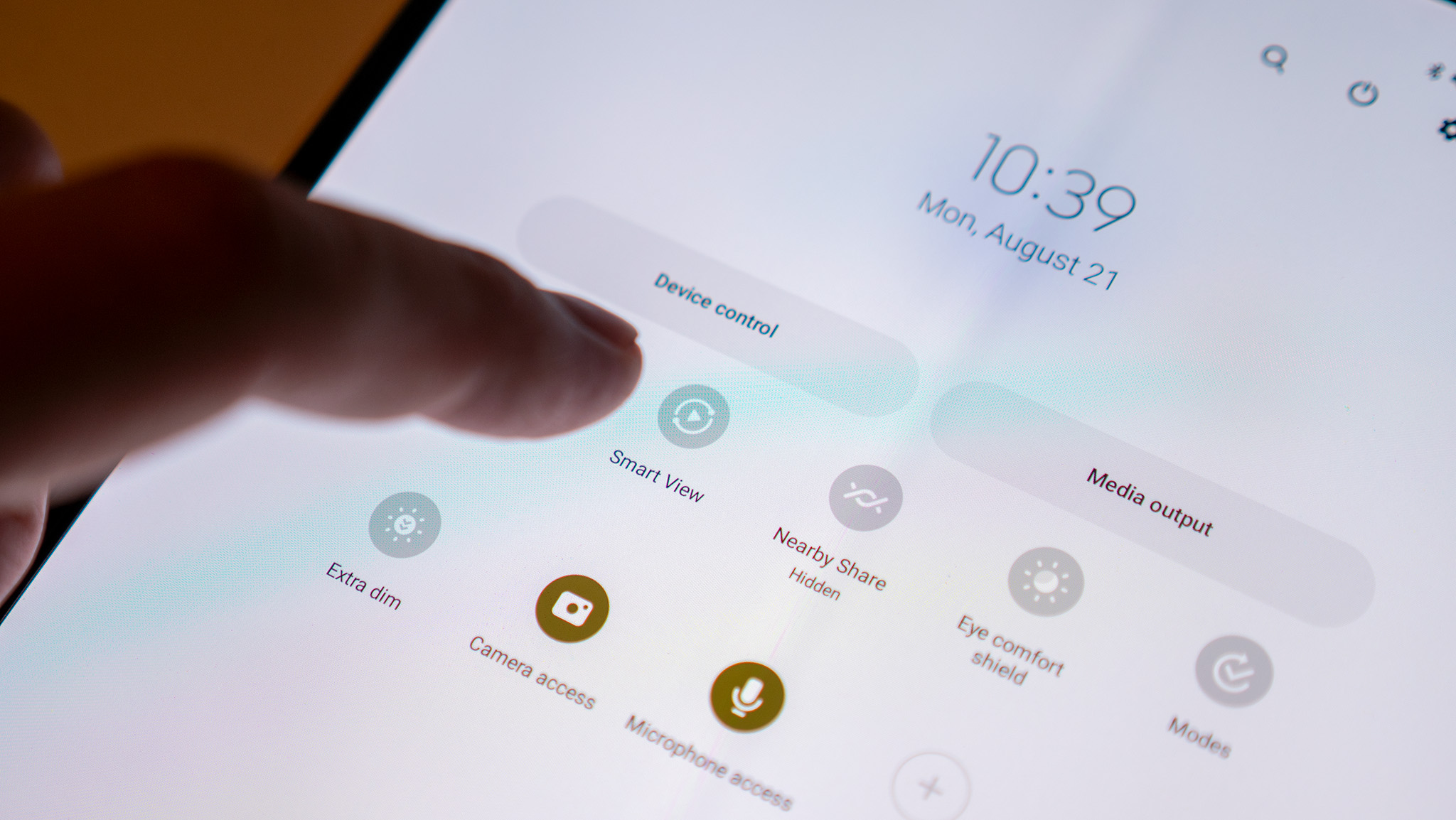
What you need to know
- Samsung Galaxy phones running One UI 6 will be able to cast apps and their displays to any Chromecast-enabled device.
- The setting was previously available in One UI 5.1 but needed a special developer code to be enabled.
- One UI 6 is currently in beta and is expected to roll out to dozens of Galaxy phones in the coming months.
Many years ago, Samsung built a screen-casting feature using a protocol called Miracast. This gave Samsung Galaxy phones the ability to cast their screens to Samsung TVs and other popular displays, but the tech didn't work with Google's own Chromecast devices. That's all changing with the next big Galaxy software update.
Samsung's next operating system update, One UI 6, is based on Android 14 and is expected to debut for dozens of Samsung Galaxy phones in the coming months. One UI 6 lets users cast their screens and any app on the phone to both Chromecast and Miracast-compatible displays, finally making it easier to cast without worrying about having compatible hardware.
Per SamMobile, the feature isn't enabled by default but can be quickly switched on by navigating to Settings > Connected devices > Smart View, heading to Smart View Labs by tapping the three dots in the top right, then enabling Chromecast support.
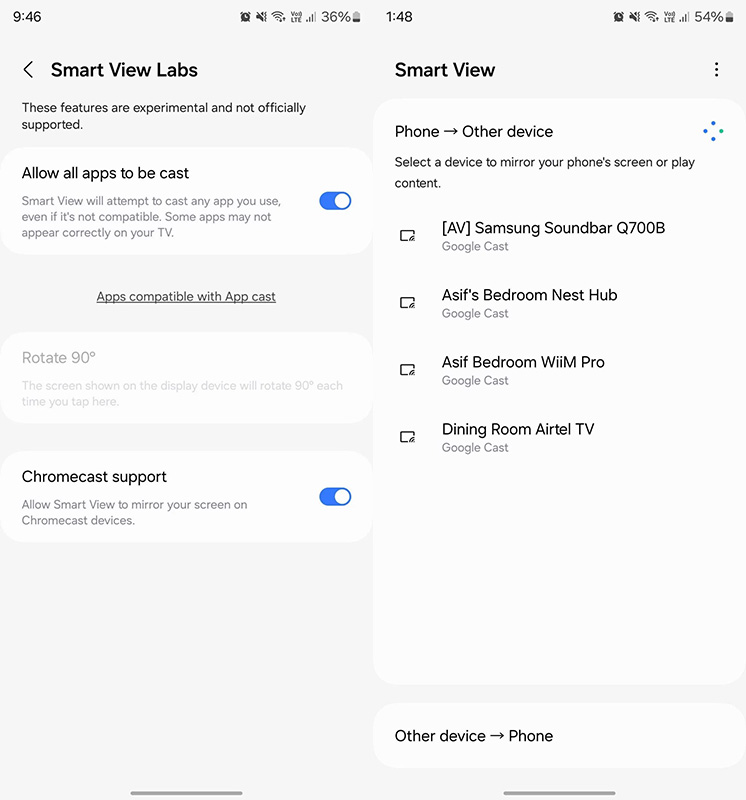
This feature actually debuted in One UI 5.1 but was hidden behind a special developer code so that developers could test their apps with the upcoming feature. With One UI 6, all users will be able to use the feature when enabled with the steps above. Since it's still a "labs" feature, though, you can expect some apps to act a bit funny when casting.
If you're using one of the best Samsung phones and are running One UI 5.1, you can still play around with the feature right now before One UI 6 launches just by following the above steps.
Once you're in the Smart View section, click the three dots in the top right and, hit Settings, then select About Smart View. On this screen, tap the text "Smart View" ten times until developer options appears, then enter code #00rtsp00 to gain access. Here, you'll find the option to enable Google Cast.
Phone deals: Best Buy | Walmart | Samsung | Amazon | Verizon | AT&T
Be an expert in 5 minutes
Get the latest news from Android Central, your trusted companion in the world of Android

The new Galaxy Z Flip 5 is one of the latest flip-style foldable phones on the market and probably the most powerful, thanks to a premium Snapdragon chip. The large cover display is also perfect for selfies, responding to texts, and even running apps.

