How to set up and use eSIM on Android
Using eSIM on Android adds another layer of flexibility to your phone.
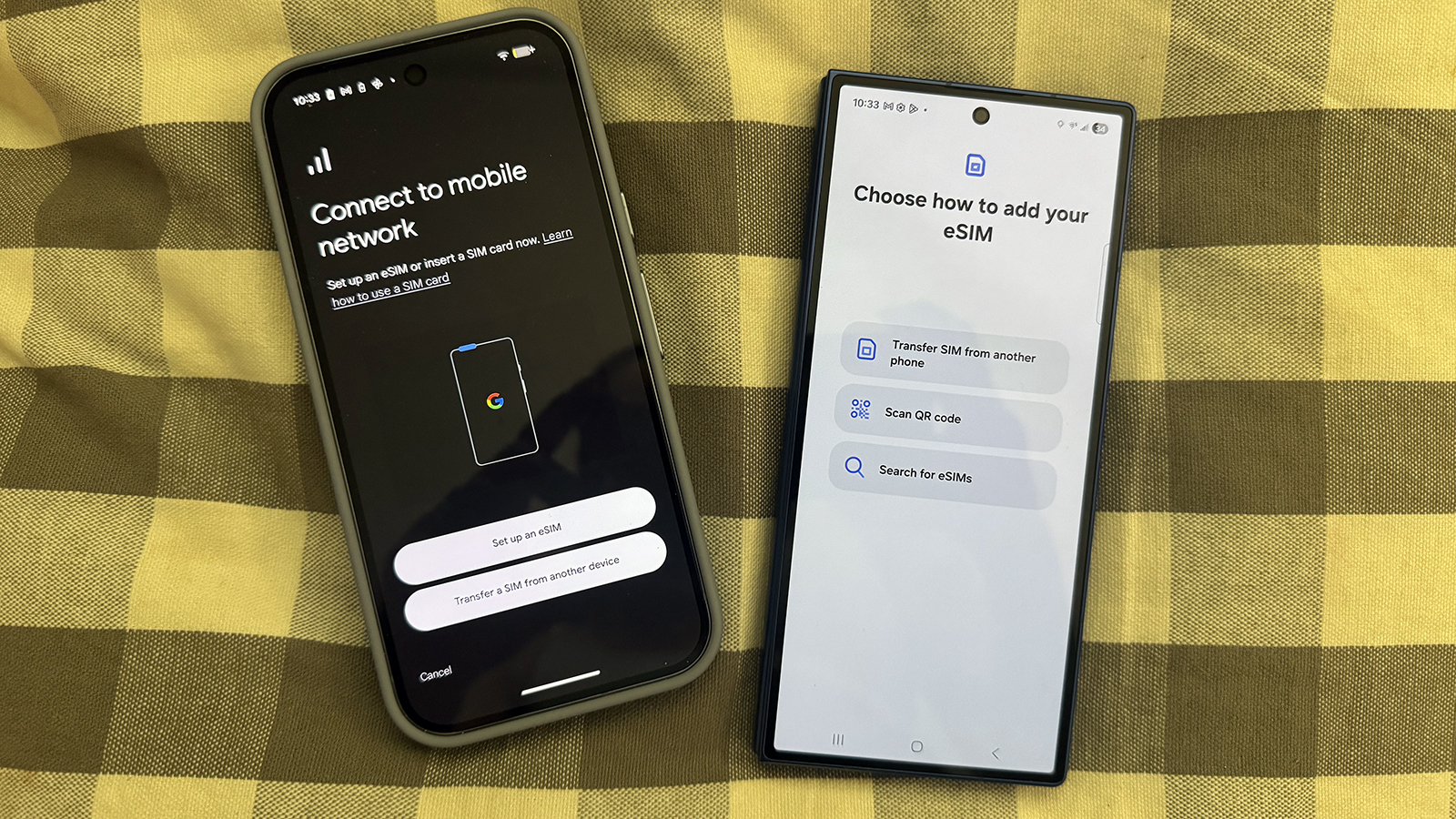
You'll find more often nowadays that the latest smartphones support eSIMs. And in fact, more and more carriers are turning to eSIMs for their latest phones as a simple and seamless way to connect a new phone to the mobile network. The new Google Pixel 10, in fact, is eSIM only for its U.S. version: there is no slot for a physical SIM card.
There are plenty of advantages to eSIM, including making it easier to switch from one carrier to another. It also makes it simple to add secondary numbers for things like travel. However, it also makes the phone setup or switching process different from what you may be accustomed to. It's no longer about popping out a tiny SIM card and inserting it into your new one. Everything is done digitally.
Here's everything you need to know about eSIM and how to get one on your Android phone.
What is eSIM?
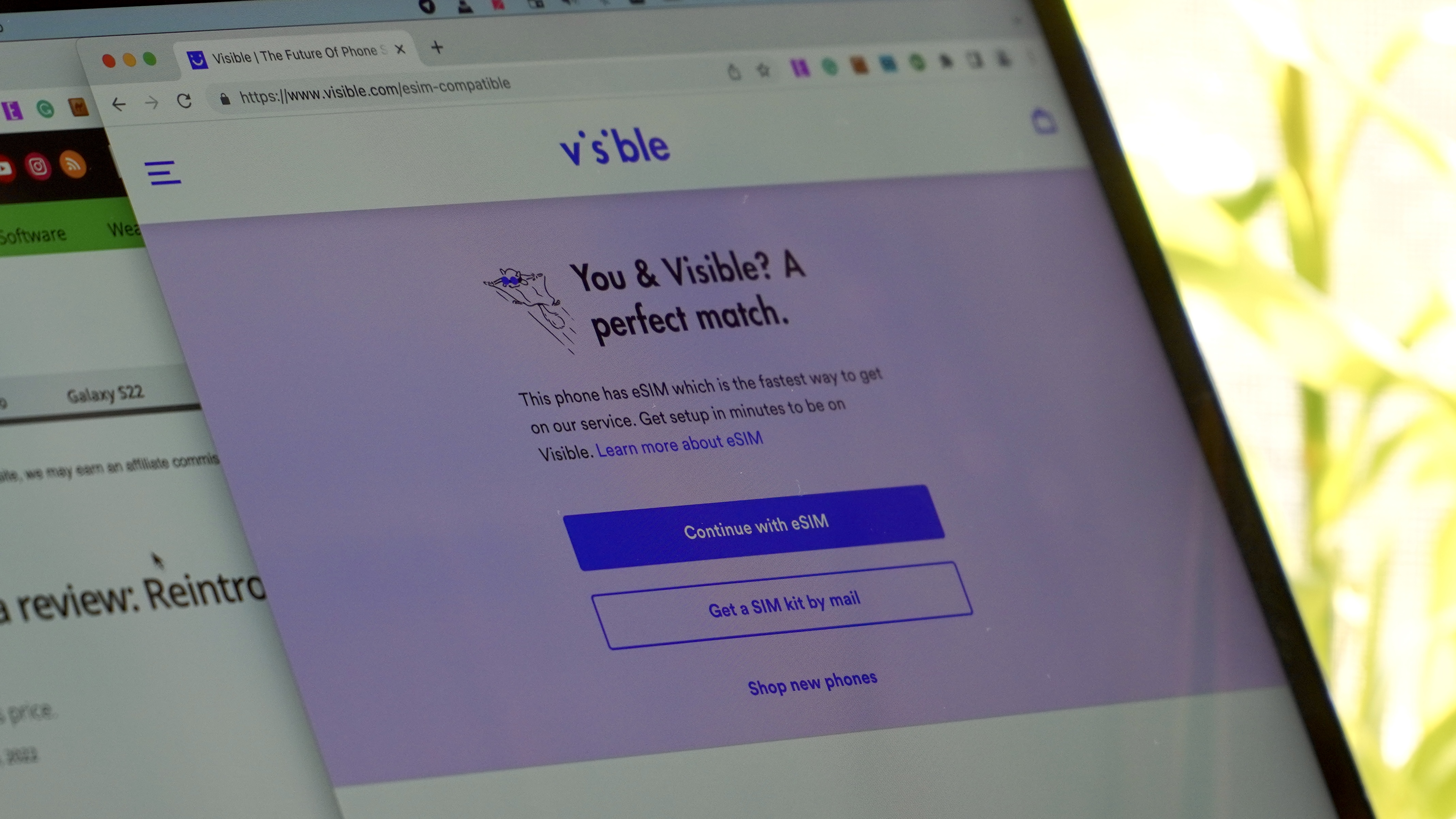
Using an eSIM essentially downloads all of the necessary carrier data directly to your phone. Previously, this was primarily handled by a physical SIM card provided by the carrier. However, as manufacturers continue to change their phones, so has the reliability and versatility of using an eSIM.
One of the best reasons to use an eSIM is that you don't need to go into a physical store to activate your phone. You can do it wherever you are, provided you have a stable Wi-Fi connection.
Another benefit of using an eSIM on Android is being able to use multiple phone numbers on a single device. You can have one number for personal use and another for business.
Most of the best Android phones still have a physical SIM card slot, while Apple removed this option starting with the iPhone 14. As noted, however, the Google Pixel 10 does not have a physical card slot, so it's possible that other Android phone makers could follow suit going forward. That makes it even more important to learn how to set up and use an eSIM.
Get the latest news from Android Central, your trusted companion in the world of Android
How to use eSIM on Android

Using an eSIM is straightforward, which is excellent news if you're not tech-savvy. Most of the legwork is already done for you if you purchase a phone from a carrier. All you'll need to do is turn off your old phone, turn on your new phone, and go through the initial setup process.
However, if you already have a phone (or purchased one unlocked), you must find a carrier, ensure your phone is compatible, and sign up for a plan. Whether you're switching to a new carrier with your old phone or want to move your existing number to a different one, we've got you covered.
Set up and use eSIM on Pixel phones
1. Open the Settings app on your Pixel phone.
2. Tap Network & internet.
3. Tap SIMs.
4. Select + Add SIM or if the phone doesn't yet have an active SIM, select Set up an eSIM or Transfer a SIM from another device.

5. Select your network.
6. Follow the on-screen steps.
These instructions are similar for phones that follow the "stock" Android UI, like Motorola phones, although there will be slight differences in working or layout.
Set up and use eSIM on Samsung Galaxy phones
1. Open the Settings app on your Samsung phone.
2. Tap Connections.
3. Scroll down and select SIM manager.
4. Tap the Add eSIM button.
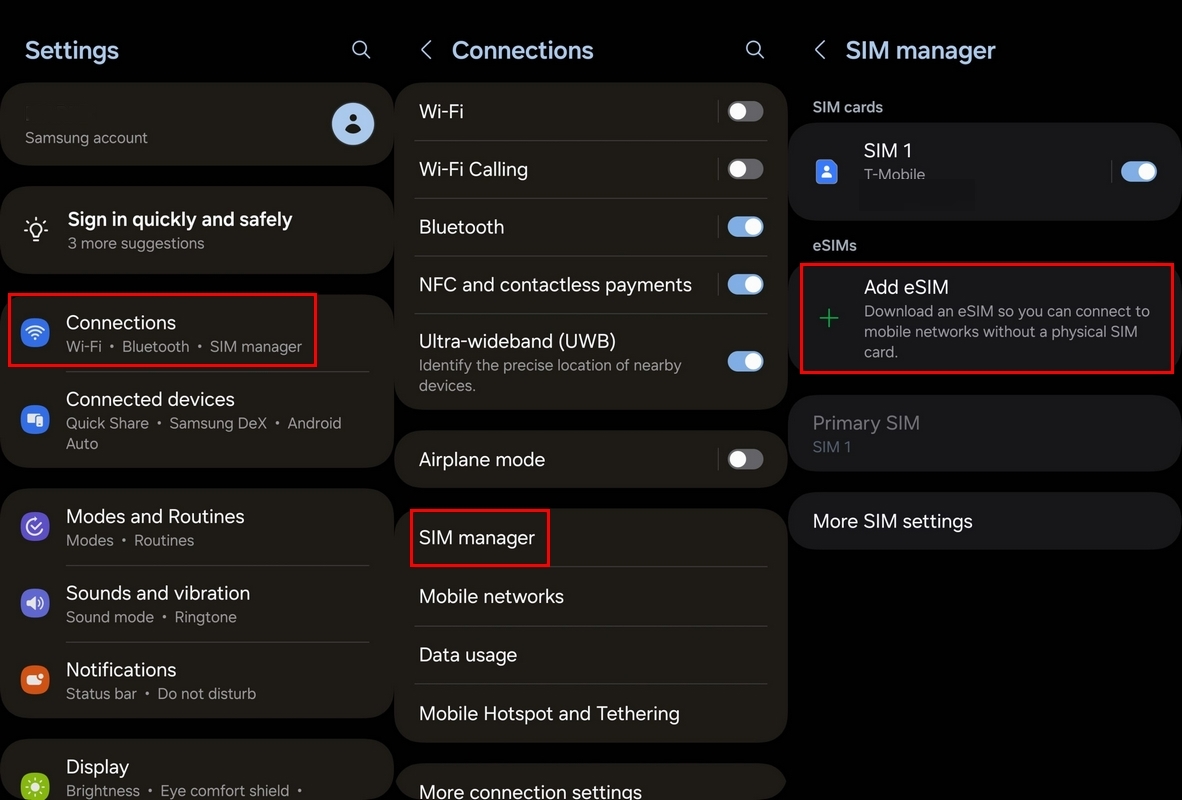
5. Select Transfer SIM from another phone, Scan QR code, or Search for eSIMs.
6. If choosing Search for eSIMs, select your carrier.
7. Otherwise, follow the on-screen steps to complete the setup process.
How to you transfer an eSIM
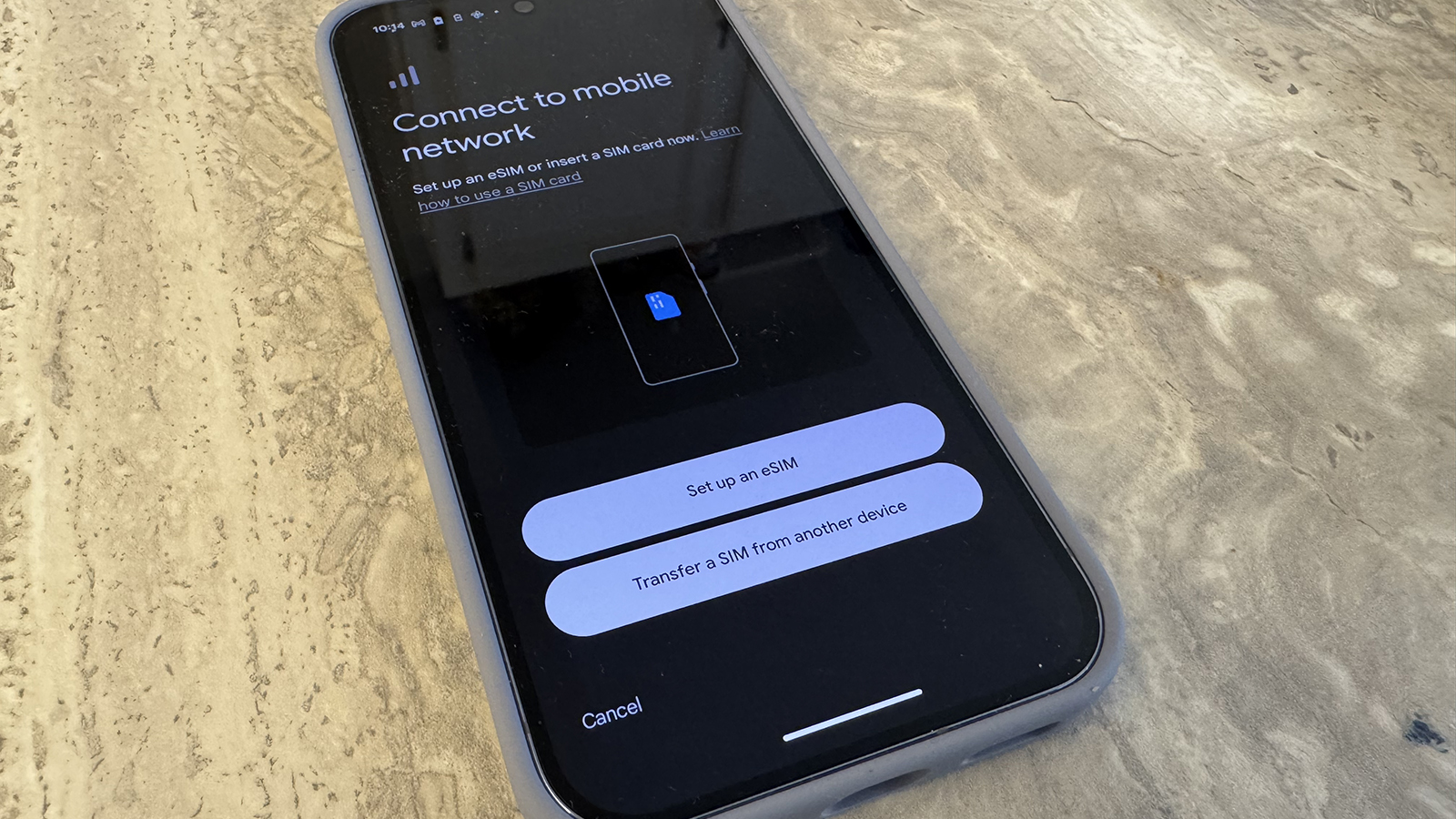
After debuting at MWC 2023, Google's eSIM Transfer Tool is now standard. Samsung introduced an eSIM transfer tool with One UI 5.1, which is now the new norm. eSIM support is standard across new Android smartphones, making activation even more straightforward.
Here's how to transfer your eSIM from one Android device to another.
1. Go through the steps above for either your Google Pixel or Samsung Galaxy device.
2. If using a Pixel, tap the Transfer a SIM from another device button on the Connect to mobile network screen.

3. If using a Samsung, tap Transfer SIM from another device on the Choose how to add your eSIM screen.
4. Follow the on-screen steps to complete the transfer process.
There are benefits, and headaches to using an eSIM
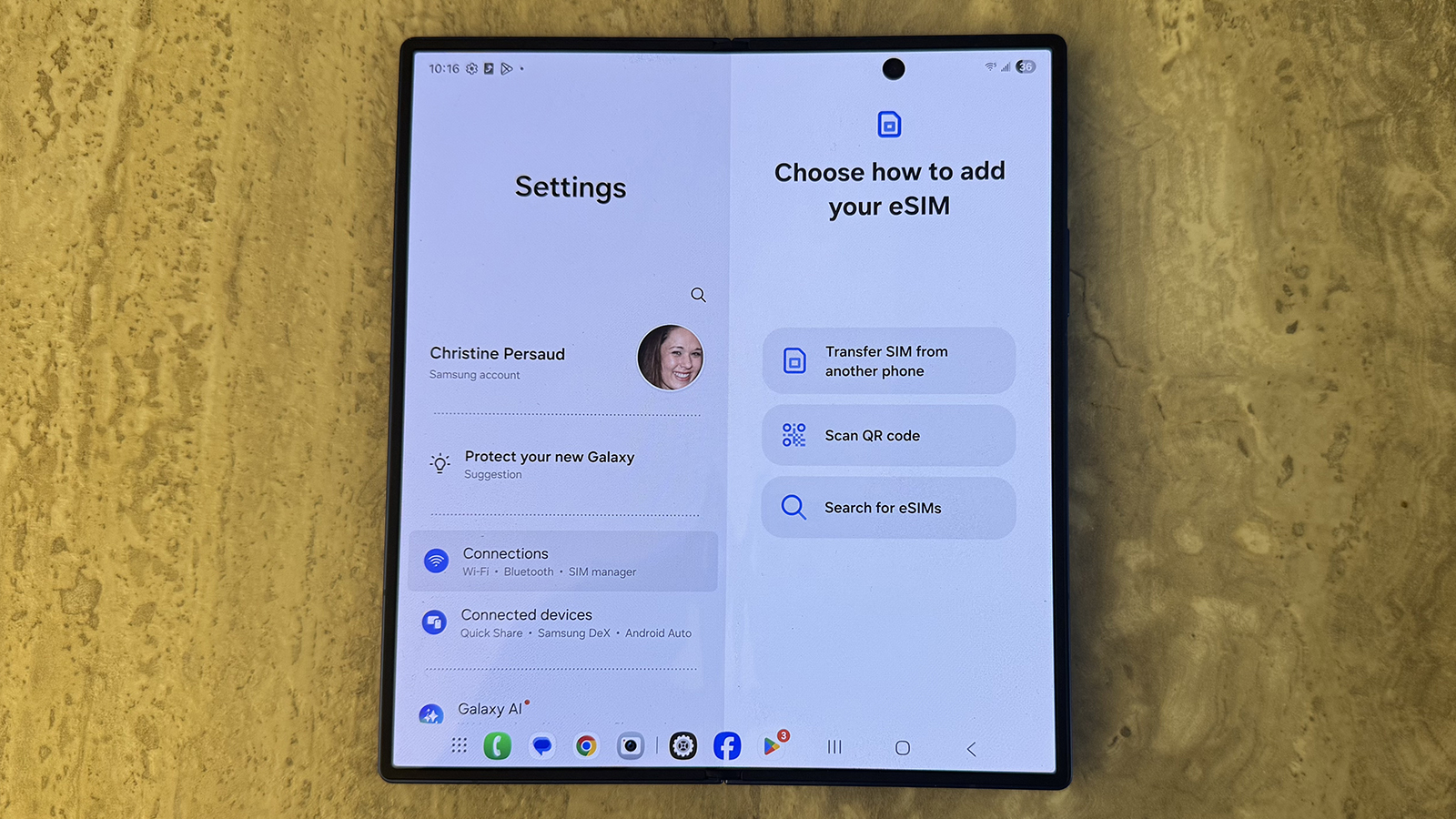
Using an eSIM has benefits, and set up should be seamless. You may have to call the carrier to get things activated, but for the most part, you should be able to avoid having to pay a visit to a physical store.
eSIMs make it really simple to store more than one number. With the Google Pixel 10 series phones, for example, U.S. users can have dual SIMs active and store eight or more numbers in the phone at once and seamlessly swap among them.
This is useful if you use travel eSIMs for other countries, or want to have a different work and personal phone number. The same phone could effectively serve as both your business and personal phone at the same time without having to switch back and forth.
eSIMs also eliminate physical waste and are easier to handle for those who don't have the dexterity to manipulate those tiny SIM cards (and get frustrated when they can't seem to insert them the right way!) They're a digital version of your access to a mobile network that allows you to upgrade to new phones and switch among phones with ease.

Clean lines, more secure
The Pixel 10 Pro gets a cleaner frame thanks to the removal of the SIM slot in the U.S. That means you get the added security of eSIM when setting it up, and you can even have two active eSIMs at once.

Andrew Myrick is a Senior Editor at Android Central. He enjoys everything to do with technology, including tablets, smartphones, and everything in between. Perhaps his favorite past-time is collecting different headphones, even if they all end up in the same drawer.
You must confirm your public display name before commenting
Please logout and then login again, you will then be prompted to enter your display name.
