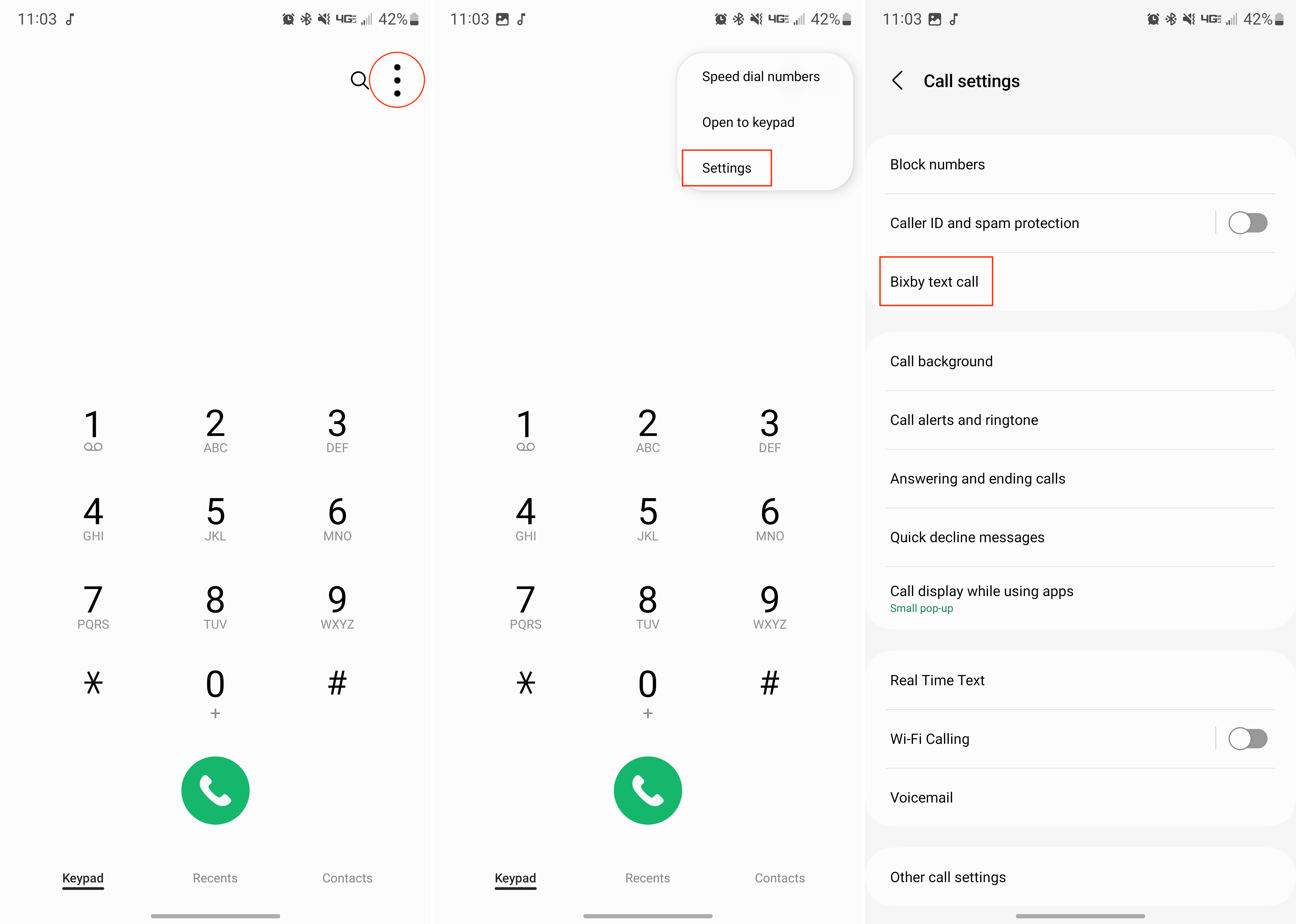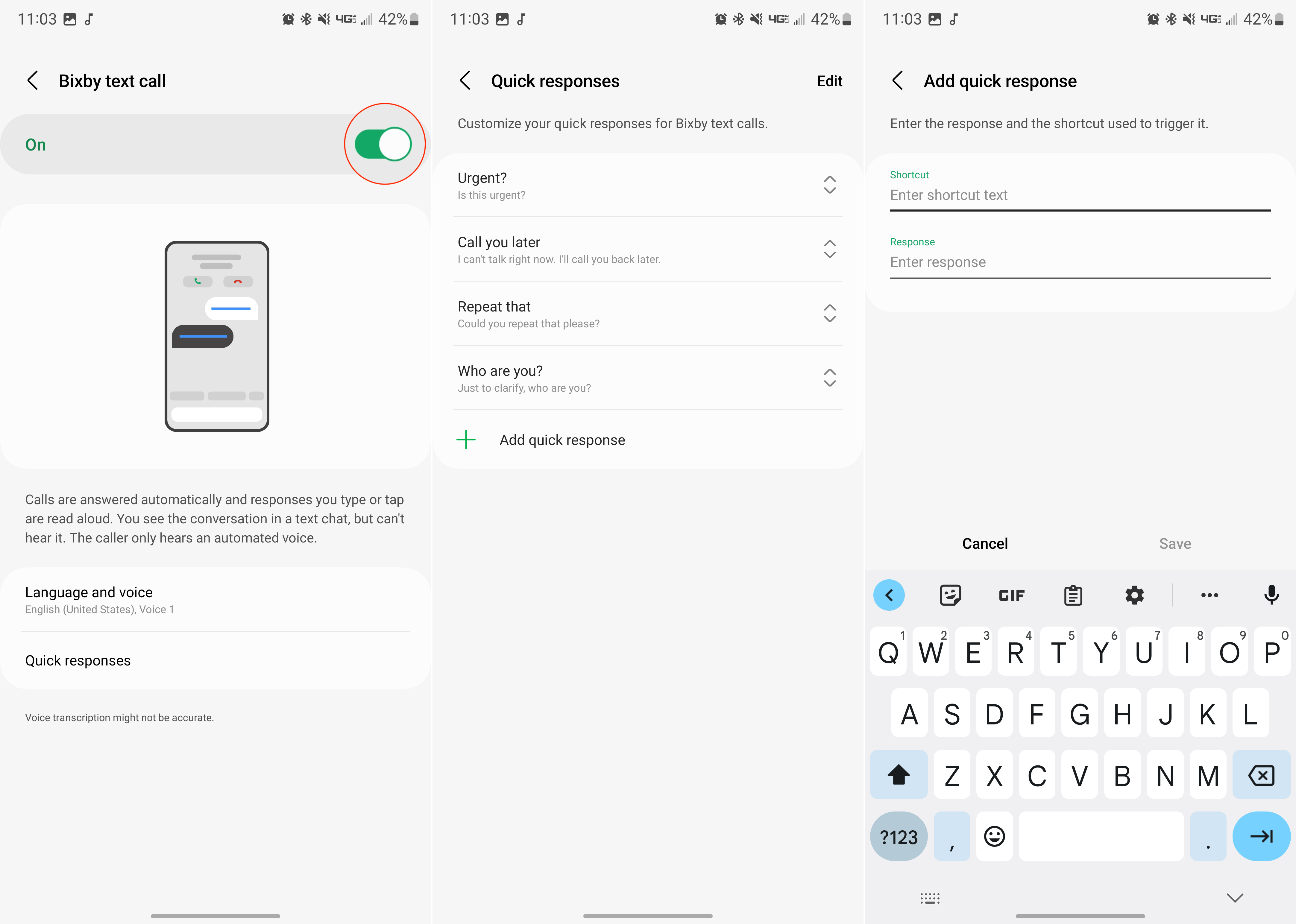How to use Bixby Text Call on Samsung Galaxy phones
Hey Bixby, answer that call for me, please.
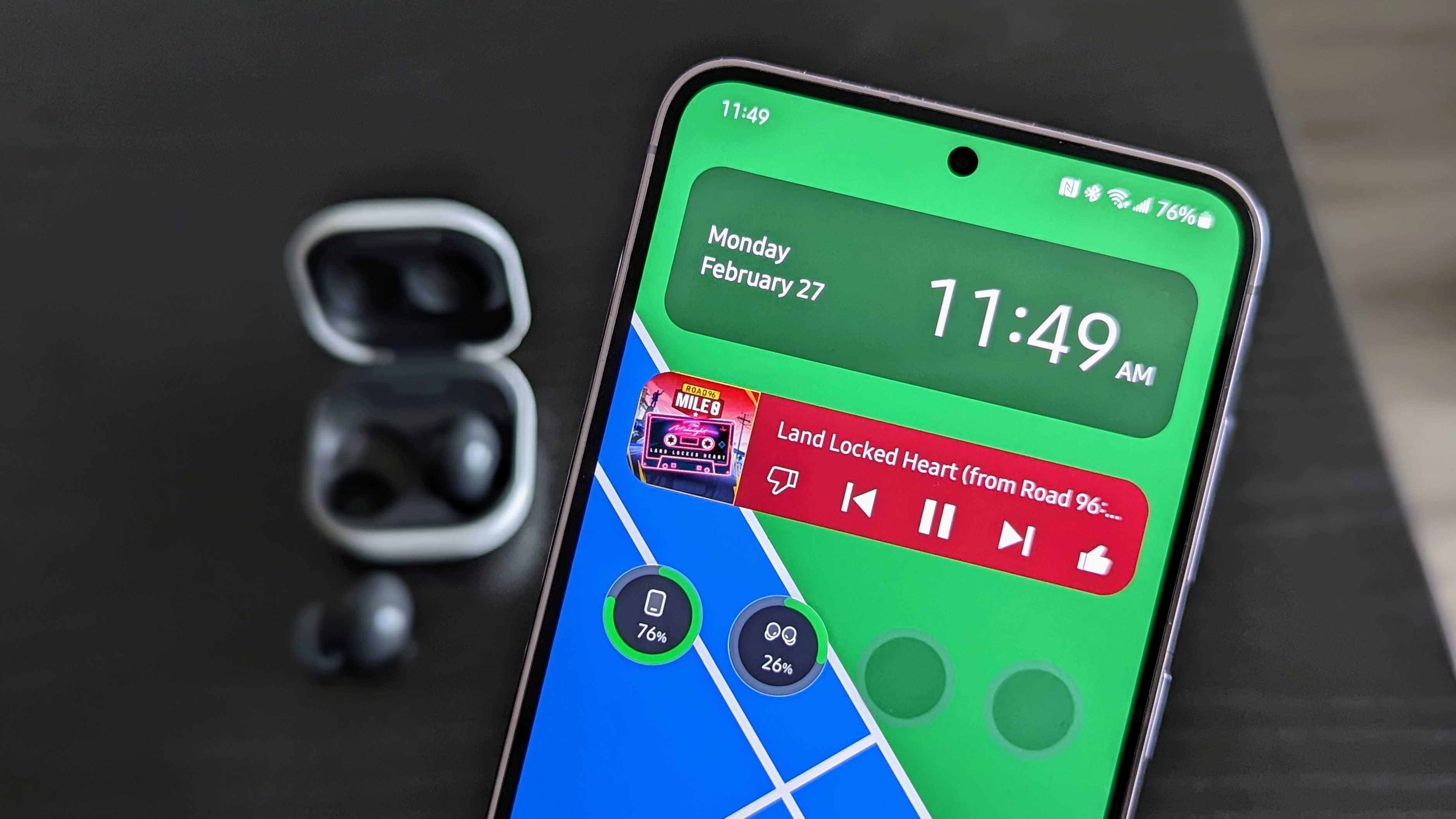
For years, owners of Google's Pixel phones have had access to an absolutely wonderful feature known as Call Screening. With this, you can let Google Assistant answer the phone, determining whether it's a phone call you need to actually pick up or if it's just another call about your car's expiring warranty.
Unlike Magic Eraser, Google hasn't yet brought Call Screening to the rest of the best Android phones. But that hasn't stopped Samsung from introducing a similar feature of its own called Bixby Text Call.
This feature was introduced alongside the release of One UI 5.1 and the Galaxy S23 lineup. With it enabled, you can let Bixby do the heavy lifting when it comes to incoming calls. Making this feature even more useful is the ability to respond via text and have Bixby read out the message to whoever is on the other end.
How to use Bixby Text Call
1. Open the Phone app.
2. Click the three vertical dots in the top right corner.
3. From the drop-down menu, tap Settings.
4. Tap Bixby text call.
Get the latest news from Android Central, your trusted companion in the world of Android
5. Tap the toggle next to Bixby text call to the On position.
6. If prompted, tap the Install button for the Samsung on-device Resource English language pack.
Once the language pack has been installed, you'll be taken back into the Bixby Call Settings menu. From here, you can mess around with things such as editing the Quick Responses that will be available.
Now, whenever a phone call arrives, there's a new Bixby Text Call button on the dialer. From there, just swipe up on the green Bixby button and let Bixby work its magic. You'll be able to see a readout of what the person on the other end is saying, along with having access to Quick Responses above the text input box.
Our phones are making life even easier
We can't understate our appreciation for the various features and changes made to the best Android phones on a yearly basis. And the Galaxy S23 series is the perfect example, as the cosmetic changes are nothing to write home about, but Samsung has implemented and integrated other useful features.
Knowing how to use Bixby Text Call on your Galaxy phone is just one piece of the puzzle. Being able to let Bixby answer a call for you, determine whether it's something you need to actually answer, and even go so far as to narrate the text that you input into your phone is pretty darn incredible. We can only hope this feature, or something similar makes its way to more Android handsets.

The best gets better
Samsung already laid claim to releasing the best phone of 2022 with the Galaxy S22 Ultra. Now, it's back again with the S23 Ultra which looks pretty much the same, but has a few major improvements under the hood.

Andrew Myrick is a Senior Editor at Android Central. He enjoys everything to do with technology, including tablets, smartphones, and everything in between. Perhaps his favorite past-time is collecting different headphones, even if they all end up in the same drawer.