How to find and enable Android accessibility features
Your phone should help you when you need it
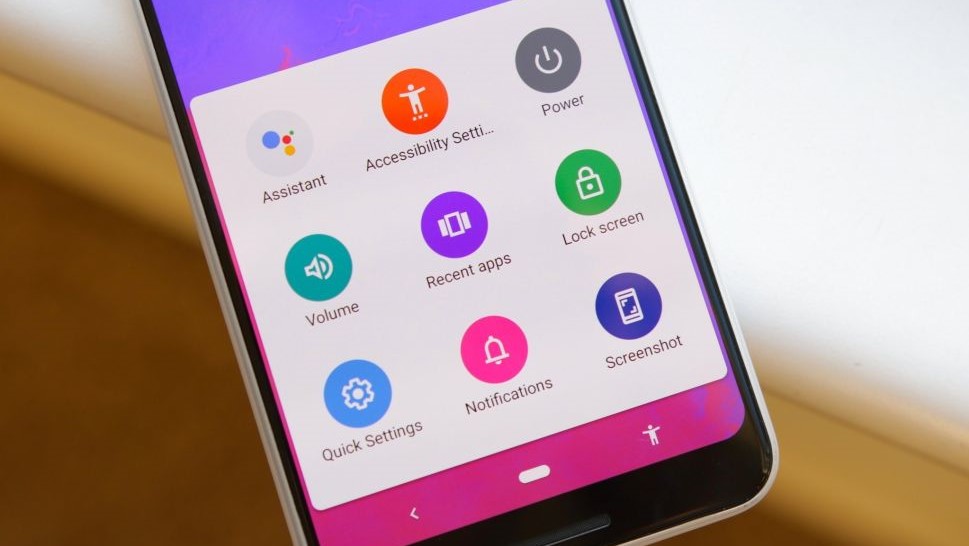
Android has plenty of tools baked in to assist folks who have some special needs. Finding them isn't difficult at all using the Android Accessibility Menu.
A smartphone needs to be accessible. I don't mean keeping it somewhere handy and easy to get to — though that's useful, too — I mean making sure it's easy for anyone to use. For people with low vision, limited mobility, hearing issues, or other things that might mean they have some special needs when using a phone, accessibility is paramount.
How to find and enable Android accessibility features
- Open the Settings on your phone.
- Scroll to the section marked Accessibility and tap it.
- Scroll to the setting marked Accessibility Menu and tap it.
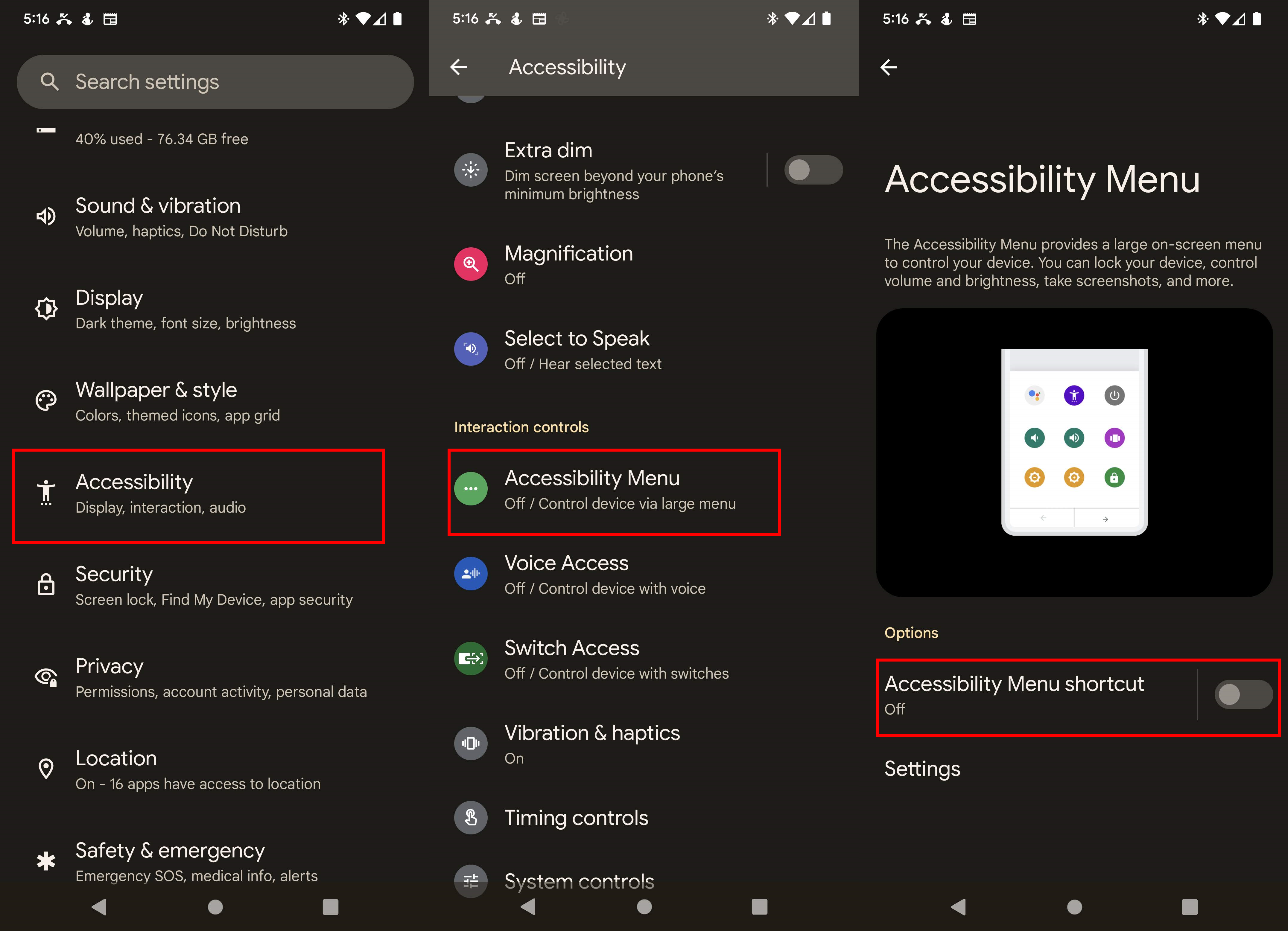
- Turn on the Accessibility Menu shortcut by tapping the slider to toggle it on.
- You'll have to accept the permissions that grant the menu control of your device. this is part of Android and directly from Google but you still have to allow it.
- You'll now see a small button on your screen that will open the new menu.
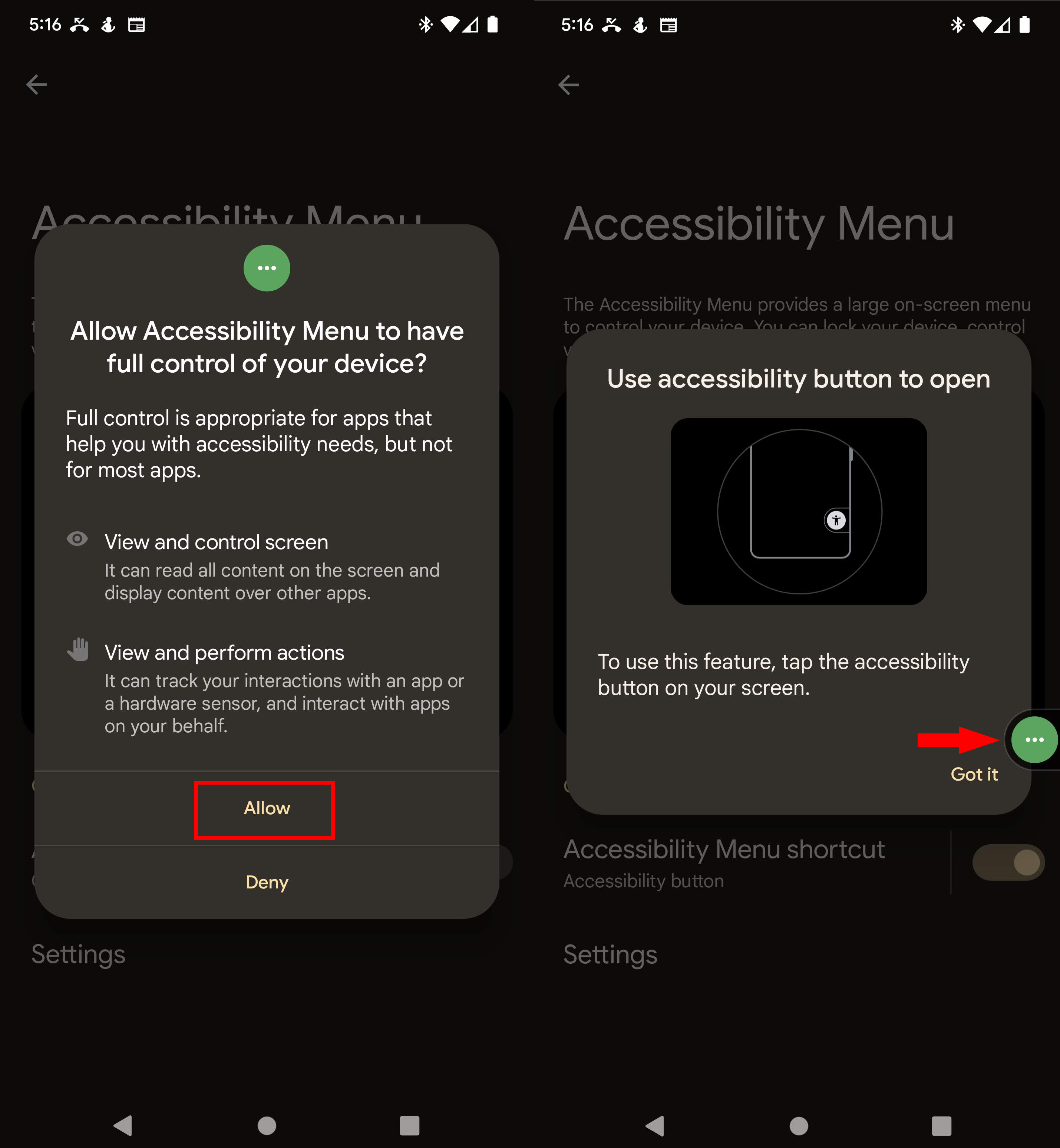
- To open the menu from any screen just tap the small shortcut button.
- You'll find shortcuts to Assistant, the power menu, volume controls, recent apps, screen brightness, your lock screen, notifications, the quick settings panel, and a screenshot button.
- You can open the full set of accessibility settings from the menu also.
- To close the settings panel, tap anywhere outside of its window.

Officially you will need to be running Android 12 or later on your phone to access these settings, but they have existed for testing purposes since Android 9.0.
The manufacturer of your phone, like Samsung, may also have even more Accessibility services you can enable, and all Android phones have other services like talkback in addition to these quick shortcuts. Don't be afraid to take a look through all the Accessibility settings or to try any that seem like they would be useful for you.
Be an expert in 5 minutes
Get the latest news from Android Central, your trusted companion in the world of Android

Jerry is an amateur woodworker and struggling shade tree mechanic. There's nothing he can't take apart, but many things he can't reassemble. You'll find him writing and speaking his loud opinion on Android Central and occasionally on Threads.
