How to quickly lock down your Android phone
Security plus mode, activated.
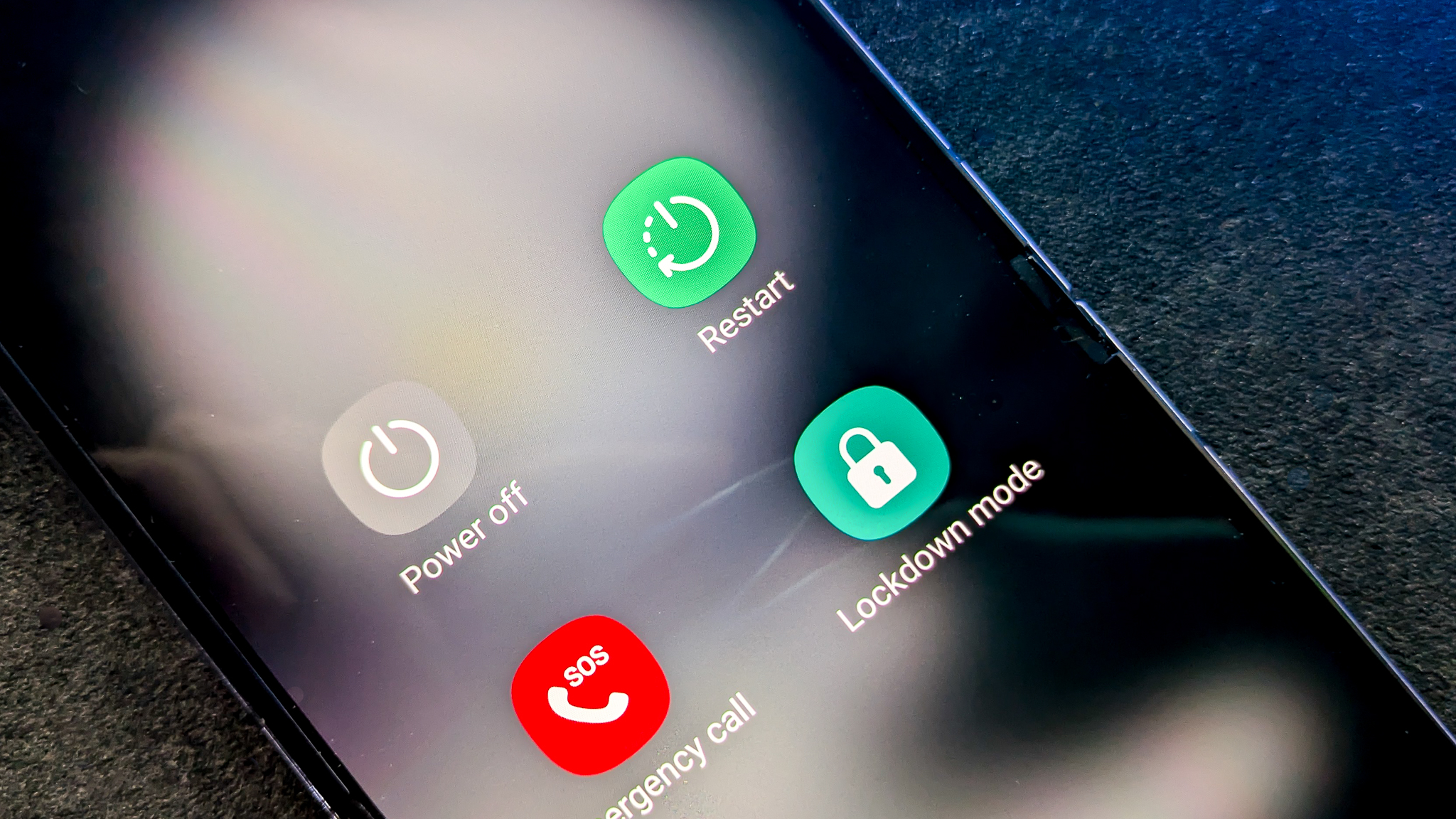
Lockdown mode is a security feature that first arrived with Android 9 that acts as a last-resort measure to keep prying eyes out of your phone. Enabling it obfuscates any incoming notifications on your lock screen and disables biometrics and Smart Lock settings, preventing anyone from forcing you to unlock your phone with your face or fingerprint.
Use Lockdown any time you need to keep your screen locked until you can enter the password or PIN to unlock the screen. It's available for all Android phones and is easy to enable.
Once you enable Lockdown mode, your phone acts differently. Smart Lock is disabled while Lockdown is on, preventing the phone from unlocking around familiar Bluetooth devices or locations, and notifications will no longer show up on the lock screen for privacy's sake.
All apps stop working once you go into lockdown mode, so that means your camera will stop recording if you're taking video. You phone also stops responding to voice commends when in lockdown mode. It basically becomes a plastic brick that does nothing until it's unlocked again. That's why it's great.
Your phone will periodically require you to enter your PIN or password when it locks, but this isn't the same as Lockdown mode. Your phone can still show you lock screen notifications or respond to your voice and applications will still run in the background.
How to enable Lockdown on a Pixel phone
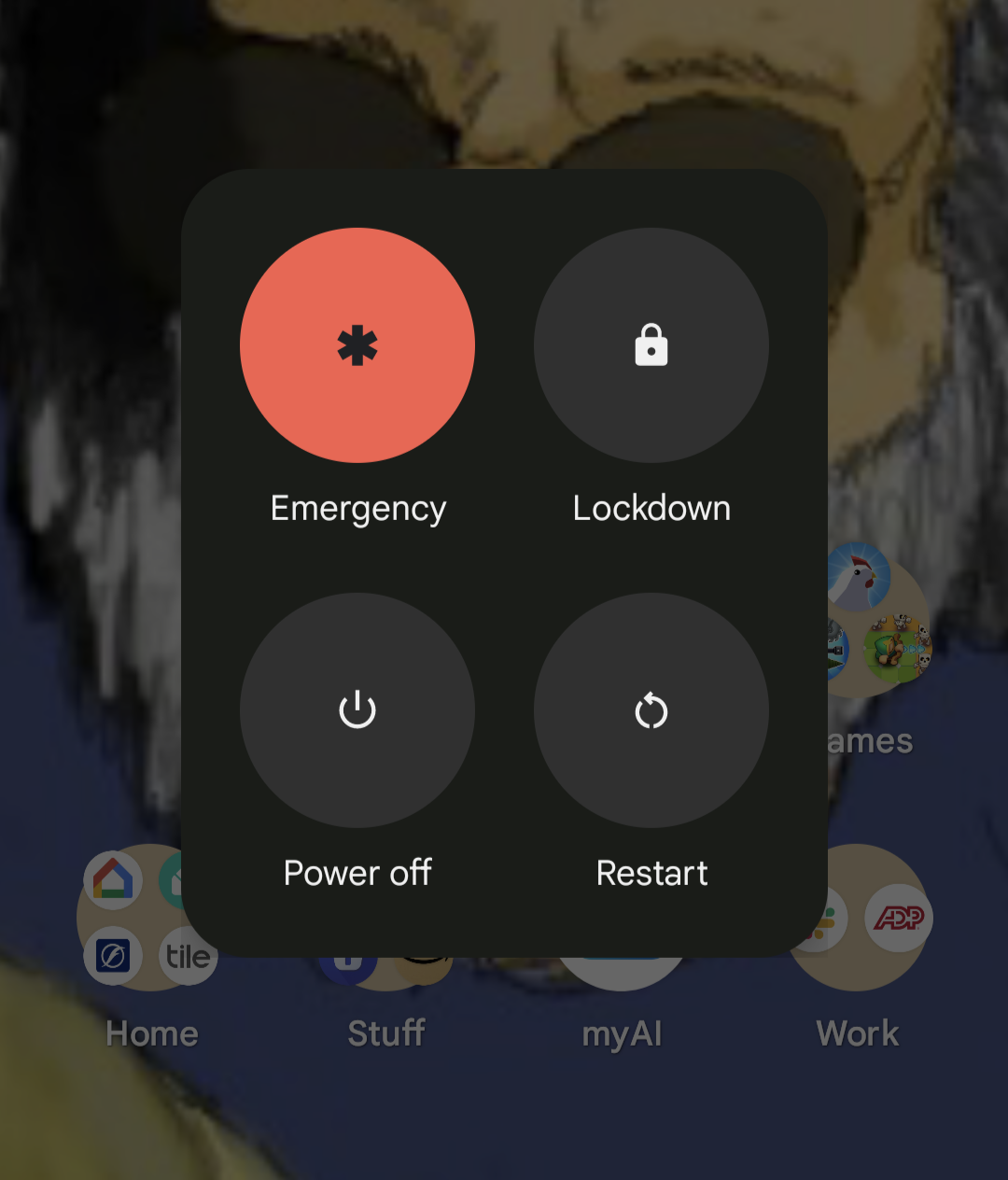
Lockdown mode is enabled by default on all Pixel phones using current software. To use it, simply press and hold the power button on your phone, and tap the lockdown icon that shows in the menu.
After you exit lockdown by entering your PIN or password, your Pixel will go back to using your fingerprint or face to unlock if you've set it up.
Be an expert in 5 minutes
Get the latest news from Android Central, your trusted companion in the world of Android
How to enable Lockdown on a Galaxy phone
Samsung's One UI software turns phones into a totally different Android experience than what you'd find on a Pixel. That doesn't mean it loses out on features like Lockdown mode, it just means you'll need to look elsewhere to enable it.
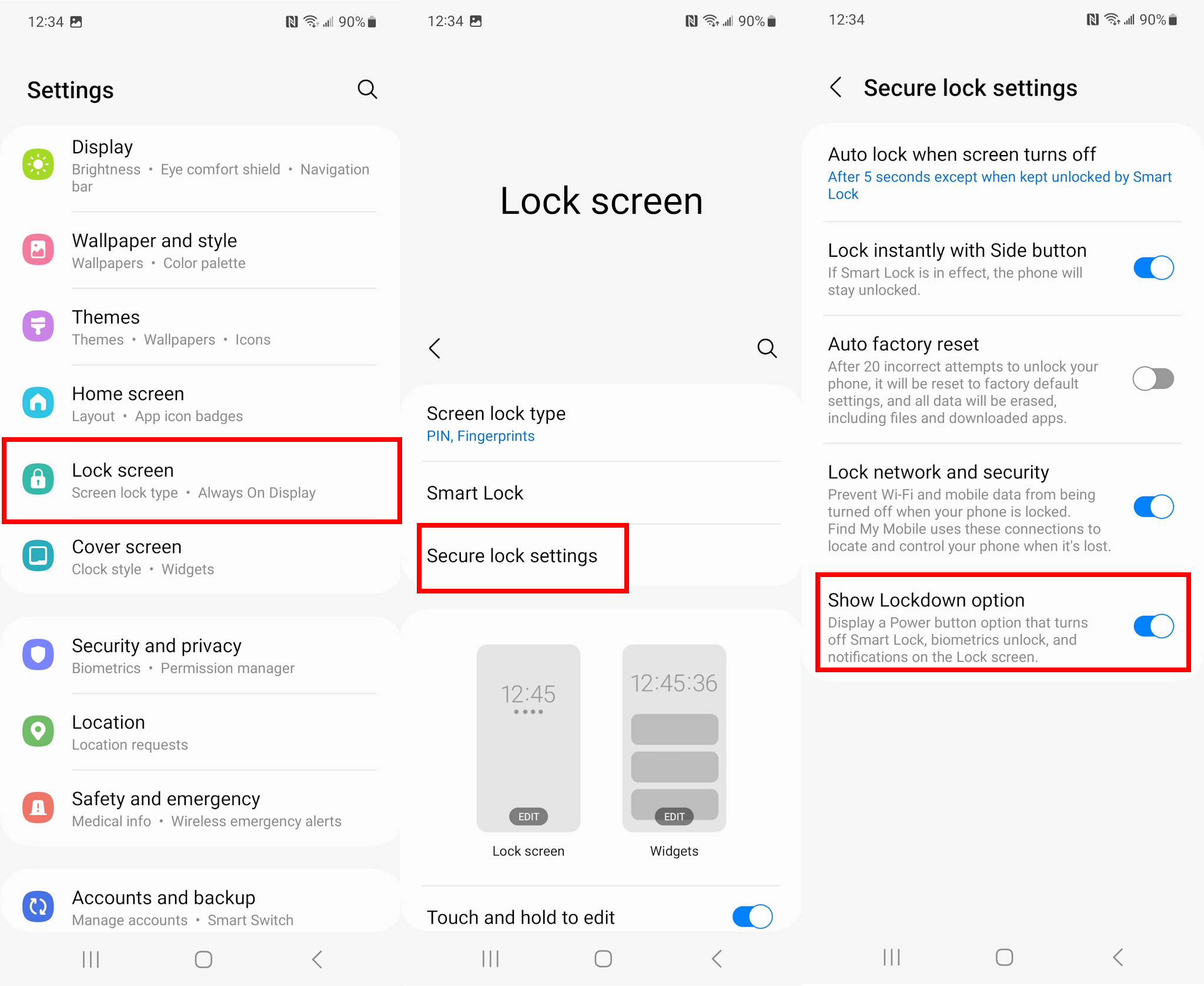
- Open the Settings app.
- Tap Lock screen.
- Tap Secure lock settings.
- Enter your security PIN or pattern.
- Toggle Show Lockdown option on.
The next time you unlock your phone, Lockdown turns off automatically. You can use your fingerprint or face to unlock your phone the next time, and things like Smart Lock and lock screen notifications will work again.
How to lock down other Android phones

If you're using one of the great Android phones from a different manufacturer like Motorola or OnePlus, the exact steps to enable Lockdown mode may differ. If you're having trouble finding the option, you can always search for lockdown in the settings.
Generally speaking, you'll find it in your phone's lock screen settings, whether that's tucked under the Display or Security sections.

Jerry is an amateur woodworker and struggling shade tree mechanic. There's nothing he can't take apart, but many things he can't reassemble. You'll find him writing and speaking his loud opinion on Android Central and occasionally on Threads.
You must confirm your public display name before commenting
Please logout and then login again, you will then be prompted to enter your display name.
