How to remove your personal information from results on Google
You can easily search for what information is on the internet about you and request to remove any results that show private and personal details.
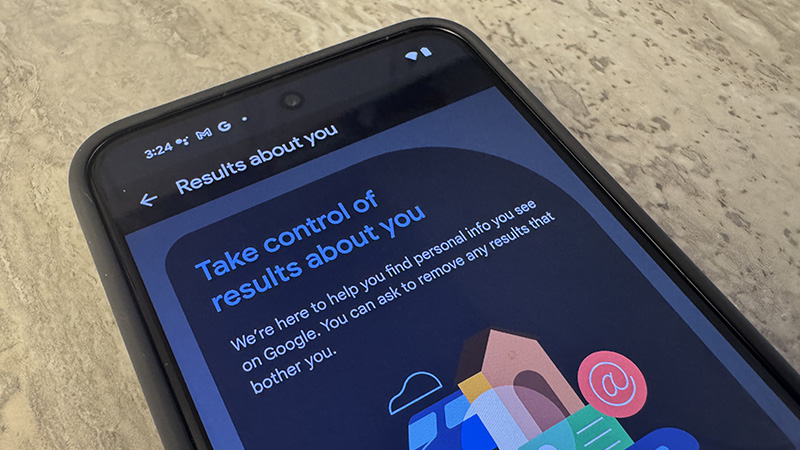
Do you know what’s on the Internet about you? Many of us think we do, but do you really know? If you want to do a quick inventory, it’s easy through the Results about you section in the Google app. If you find something you don’t like and want to remove it, you can have this done as well.
It does require a process that can take up to 24 hours, potentially even longer. But once Google examines your request, if falls in line with policies, Google will remove it. This could be details about you that you want to keep private, like your phone number or address. Here’s how to review what’s out there about you and how to remove your personal information from results on Google if desired.
How to remove your personal information from results on Google
1. Open the Google app and log into your account if you aren’t already logged in.
2. Select your profile icon at the top, right.
3. Select Results about you.
4. Select Get started.
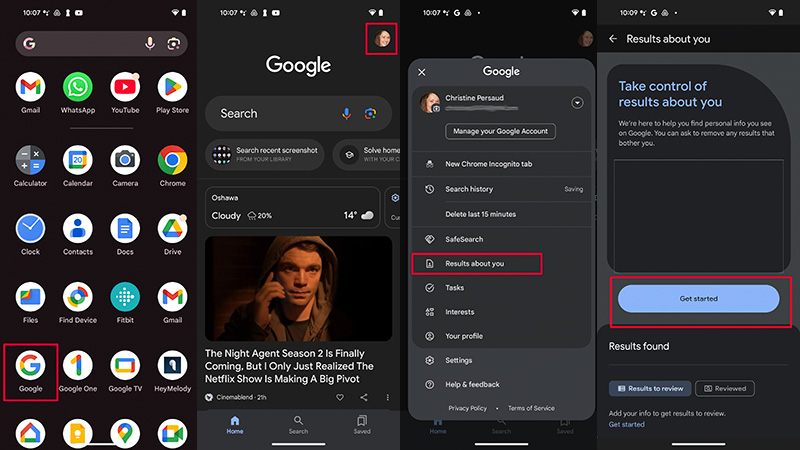
5. Read the How it works information page and select Next.
Be an expert in 5 minutes
Get the latest news from Android Central, your trusted companion in the world of Android
6. Read the next information page about What happens next and select Next.
7. Enter your name under Full name.
8. Scroll down and add at least one other Personal bit of contact information, like your address, phone number, or e-mail address. Select the “+” sign under each if you want to submit more than one entry, like a work and cell number or an old address along with your new one.
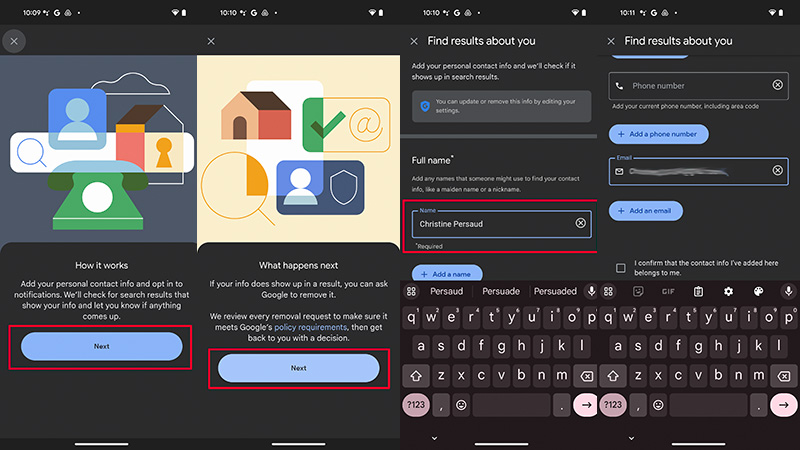
9. Add a check to the consent box and select Continue.
10. Choose how you want to be notified if your contact information shows up anywhere. You can select E-mail, Push notifications, or both. Select Save.
11. You’ll get a message that reads “We’re taking a look” and will receive a notification when any personal information about you is detected online. Note that this can take up to a few hours, even days. Select I’m done.
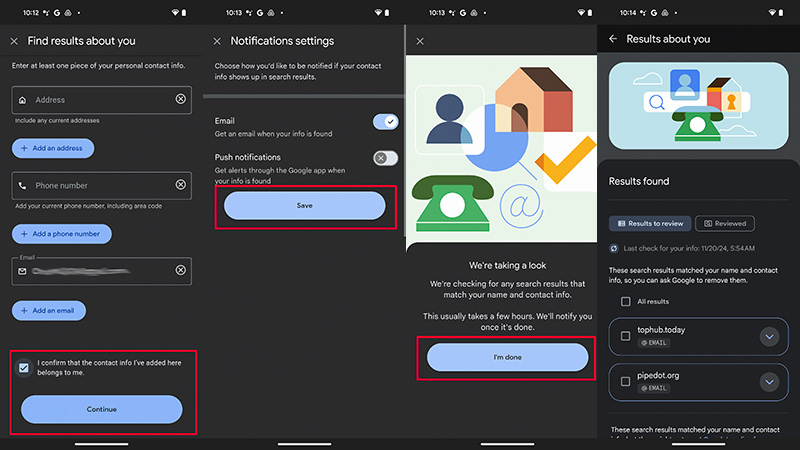
12. Once you receive a notification, look through the list of results. If there’s something you want to remove, you can do so from this same app. With some entries, you may notice that they are listed as not meeting Google’s policy for removal. This could be, for example, if the result leads to a website homepage or is considered to be “valuable to the public.”
13. For ones that do meet the criteria, tap the arrow to the right to open the drop-down menu to learn more.
14. If you decide you want to remove it, select Request to remove. It will then go into a queue for review by Google and you can check the status or wait for an e-mail or push notification once a decision has been made.
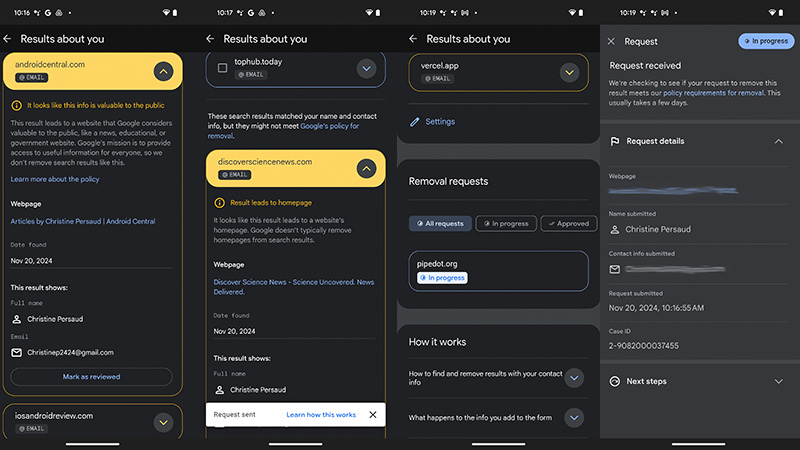
How to remove your personal results in Google Search
You can also run a Google Search on yourself to see what comes up and apply to have a result removed if it contains personal details you don’t want to disclose.
1. Open a Google Chrome window with Google.com and enter your name. You can also add details like your phone number or address. Hit Return.
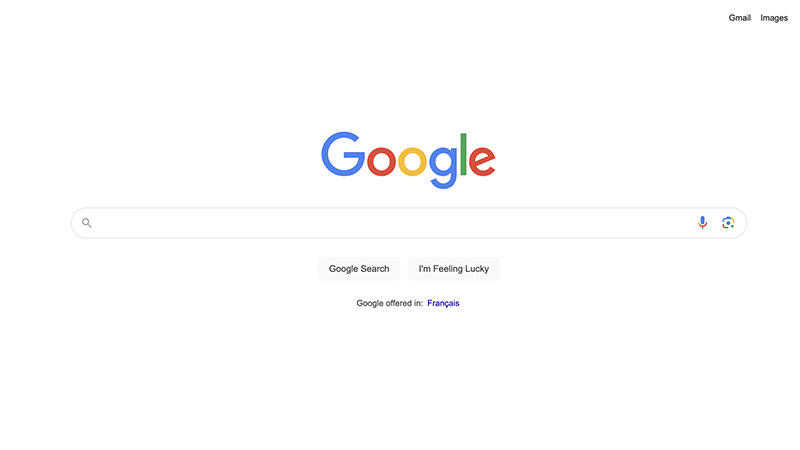
2. Scan the results. If you see one you don’t wish to come up anymore, select the More panel (three vertical dots to the right of the search result).
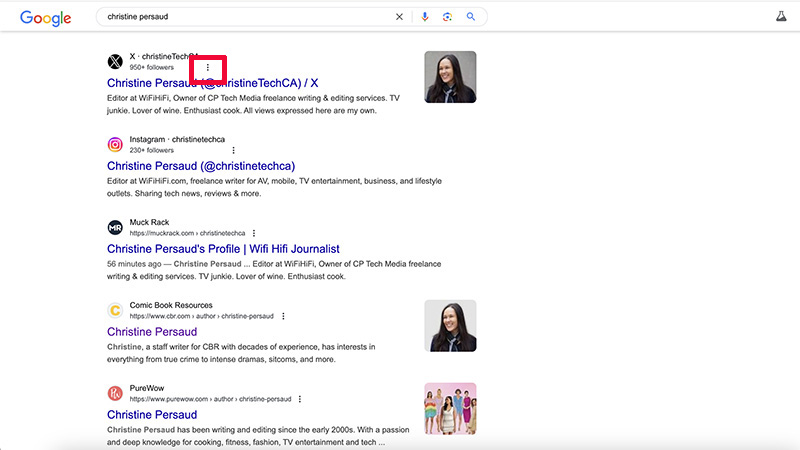
3. Select Remove result.
4. Select It shows my personal contact info.
5. Follow the steps to submit the request.
6. Select I’m done. You should receive e-mail confirmation within the next few hours and again once the request has been handled. You can see the status of these requests in the same panel of the Google Home app noted above.
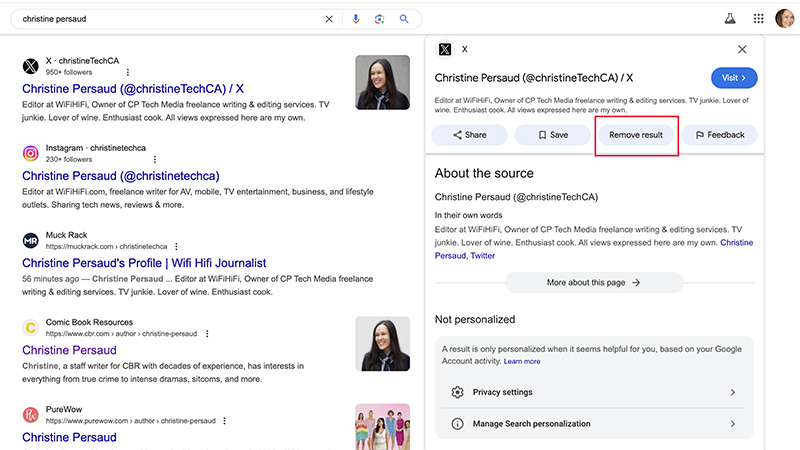
Other important things to note
As noted, Google does consider some results valuable to the public. In these instances, your request for approval might be denied. These include information on websites related to the government or education, for example, or online news or business sites. In these cases, the result may not even include the option to remove at all. But there may be instances where even results about you that you request for removal don’t fall in line with Google policies and won’t be done.
By and large, however, if it’s your private information on a site where you don’t want it to be, you should be successful in requesting removal using the Google app, one of the best Android apps. You can check the status of the removal request at any time after filing within the Google app. They are listed as “in progress,” “approved,” “denied,” or “undone.”
Oddly, while there’s an “undone” option, it doesn’t appear as though there’s any way to undo a removal request once you tap that button. So, make sure you fully understand what the site is and why you’re listed there before making an impulsive decision.

Get going with Android
The Google app is accessible via desktop and mobile devices, including ones like the new Google Pixel 9. This entry phone in the latest line boasts tons of great features like AI smarts via Gemini, wonderful cameras, and a sleek design.

Christine Persaud has been writing about tech since long before the smartphone was even a "thing." When she isn't writing, she's working on her latest fitness program, binging a new TV series, tinkering with tech gadgets she's reviewing, or spending time with family and friends. A self-professed TV nerd, lover of red wine, and passionate home cook, she's immersed in tech in every facet of her life. Follow her at @christineTechCA.
You must confirm your public display name before commenting
Please logout and then login again, you will then be prompted to enter your display name.
