The magical Onewheel electric skateboard now has an Android app and we rode the hell out of it [video]

To go along with their amazing electric board, Future Motion – the creators of the Onewheel – released an Android app, which gives you the ability to monitor various aspects of your Onewheel and even lets you customize the way it feels when you ride it.
What is the Onewheel?
The Onewheel is best described as an electric skateboard. It looks similar to a skateboard except for one "tiny" difference: the large wheel in the center of the whole board. Sure, it may not look conventional, but that one large wheel has a 2-horsepower motor and gyroscope inside that controls everything.
How does it work?
You control the board much like you would a snowboard, by leaning in the direction you want to go. If you lean forward slightly, you will engage the motor and start moving forward; if you lean back slightly, you will slow down and stop. When you want to turn, you simply lean in the direction you would like to go.
Turning takes a while to perfect and, when riding the Onewheel, it's actually best to not think about how you are going to turn. Much like riding a bike, it's much easier to just look where you want to go, and you will find that the Onewheel will accurately respond to how your body moves and soon you will be turning with very little thought!
Android Central rides the Onewheel and survives!
Taren took the Onewheel to the streets, sidewalks, and skateparks to see if he could master the way of the wheel. Will he come out intact? Click on the video below to see the full video review of the Onewheel.
Onewheel app
The Onewheel app is the perfect companion for any Onewheel rider who wants to get the most out of their board. It's the best way to keep track of how your board is performing and even lets you customize certain settings via Bluetooth. Upon launching your the app for the first time, make sure your Onewheel is turned on, then simply tap the "connect now" button. It will scan and find your Onewheel and in seconds you will be connected and ready to go.
Controlling the lights

The Onewheel has a line of LEDs on the front and back edge of the board. Sort of like headlights and tail lights, the lights will be white on the front – A.K.A the direction in which it's travelling – and red on the back. Of course, since the direction the Onewheel travels is based on the way you're leaning, the lights will simply change to the appropriate color when you start leaning the other direction.
Be an expert in 5 minutes
Get the latest news from Android Central, your trusted companion in the world of Android
These lights can be super handy if you are riding your Onewheel in low-light situations, but if you find yourself not needing them the Onewheel app will let you turn them off and on at your leisure. By tapping the light icon in the top right corner of your screen you can toggle the lights on and off.
Digital Shaping
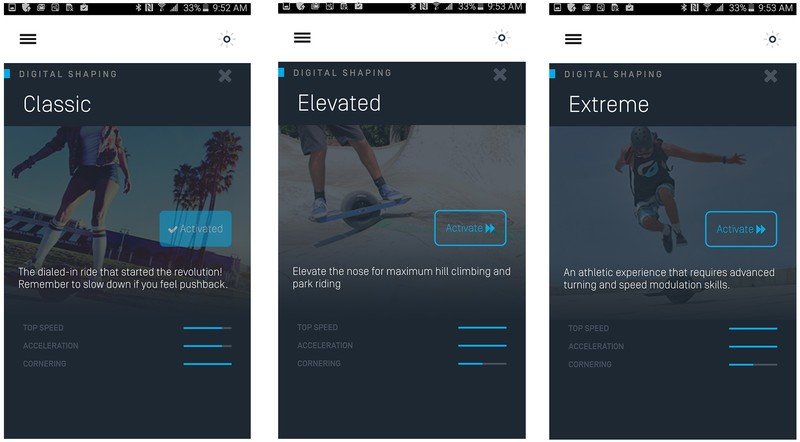
Probably the coolest thing that the Onewheel app can do is digital shaping, which changes the way your Onewheel handles. There are three different modes for you to try:
- Classic: The original Onewheel ride, classic mode is the slowest of the all the riding styles, which makes it much easier to turn. This is the standard feeling ride that is great for all-around riding and is especially useful for Onewheel newbies.
- Elevated: Elevates the nose of the Onewheel allowing the board to have an easier time going up hills or over bumps. The acceleration and speed are increased in this mode which will make turning a little more difficult, but if you find yourself on uneven terrain this could offer you a smoother ride.
- Extreme: The mode for the most experienced riders, this offers you a no-holds-barred type of ride. The speed and acceleration are both kicked up, giving you the ability to go much faster without having to lean forward nearly as much. As a heads-up, this mode is for experienced riders and the app will even give you a warning when you enter extreme mode that it's best to proceed with caution.
Settings menu
The settings menu inside the Onewheel app is where all the more in-depth details are found. Here, you can see a plethora of information relating to your board – everything from how fast you are going to what the current motor temperature is – which makes it convenient to see how smoothly or, heaven forbid, unsmoothly your board is performing. Here are a few of the more important details you can find in the settings menu:
- Trip odometer
- Speed
- Battery percentage
- Motor temperature
Keep in mind the speed will only show up when your Onewheel is moving, so if you really want to know how fast you are going, you will need to be checking your phone while you are riding. It may be a recipe for disaster, but seeing just how fast you can get the Onewheel to go is an adventure all on its own.
The bottom line
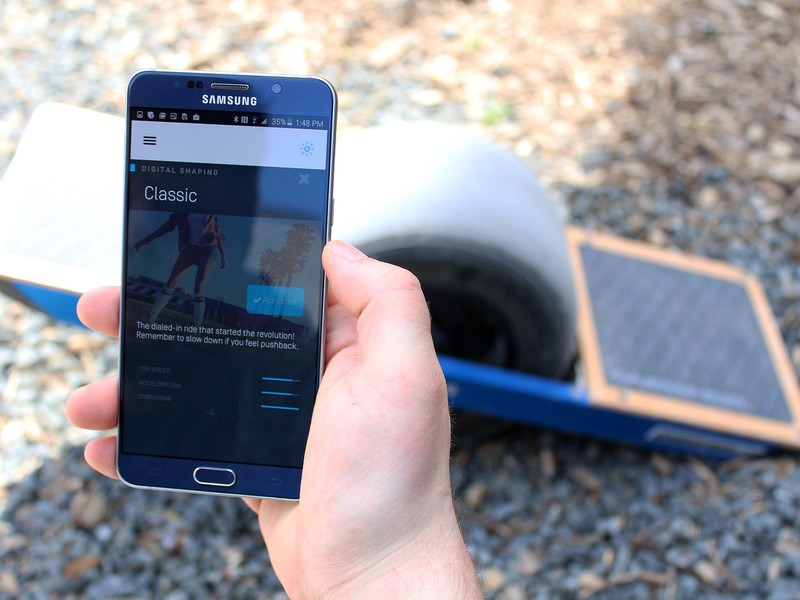
You don't need the Onewheel app for your board to function and may never use the app during your whole riding career. For a new Onewheel owner, the app will probably best serve you as a way to know the remaining battery life. After all, if you plan to do a lot of commuting on your Onewheel, knowing how much battery power you have left is invaluable information.
That being said, the Onewheel app is extremely handy for experienced riders who want to customize their riding experience and know how their board is performing at all times. The different riding modes offer a unique-feeling ride that could be a great change of pace for the more frequent riders who want to take the Onewheel off the beaten trail.
Purchase your Onewheel today
You can purchase your very own Onewheel for $1,499 directly from the Onewheel site.

