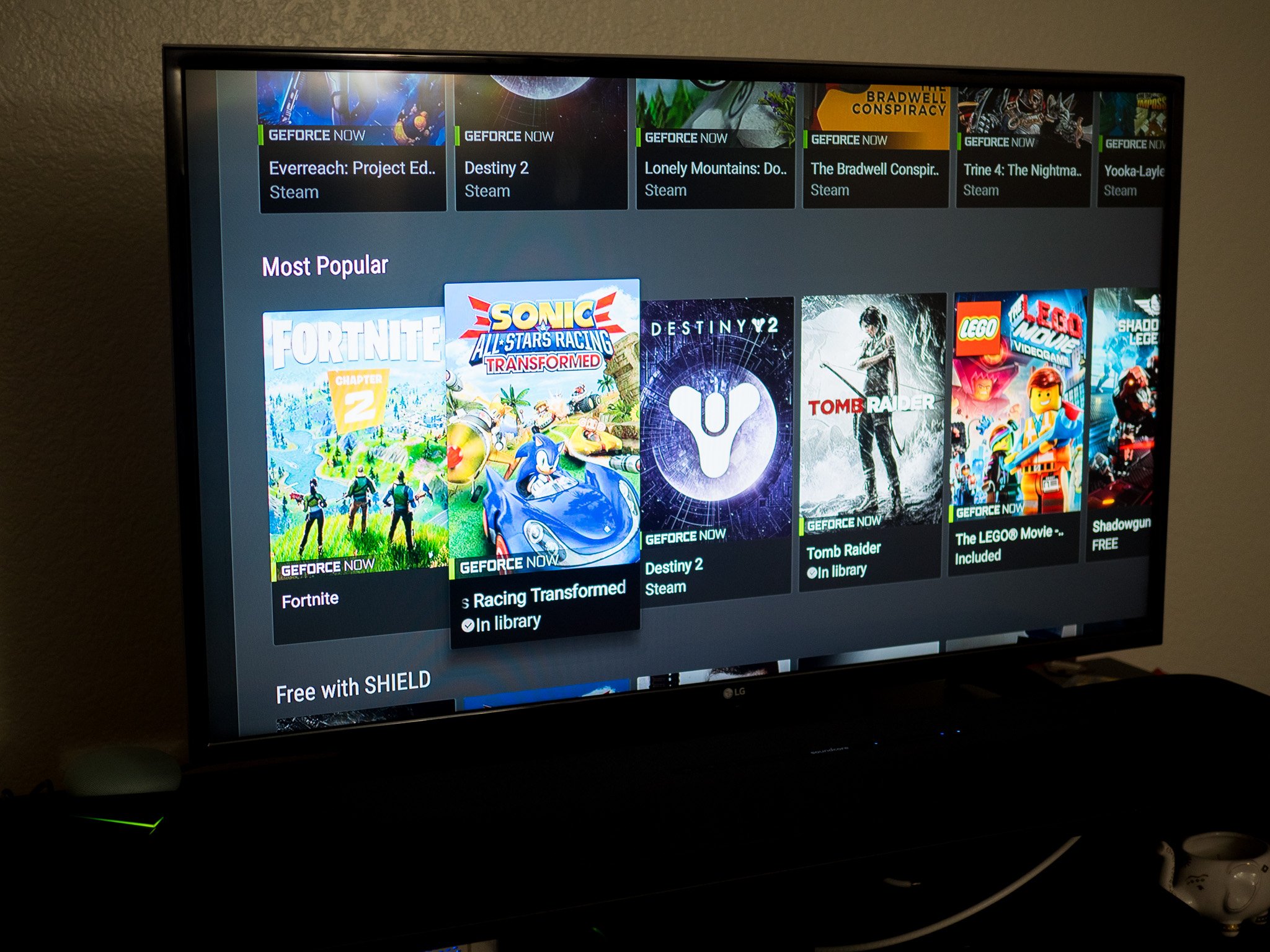Android Central Verdict
Bottom line: NVIDIA's Shield TV Pro (2019) is the best conduit for GeForce Now. The streaming box has the hardware grunt needed to stream AAA games without missing a beat, and you can easily pair your favorite controller over Bluetooth and get started. And when you're not gaming, the Shield TV has your favorite media streaming platforms, and there's even AI-assisted upscaling that ensures you get the best picture quality.
Pros
- +
Lag-free gaming at Ultra settings
- +
Play games already in your Steam library
- +
Works on Windows, macOS, and Shield TV
- +
No expensive setup or installation
- +
Free (for now)
Cons
- -
Still in beta
- -
No word on pricing
- -
High data usage
Why you can trust Android Central
Cloud game streaming has gotten a lot of attention in recent months thanks to Google's foray into this category with Stadia, and Microsoft is also set to introduce its take with Project xCloud. The idea of streaming AAA games from the cloud is not new, but bandwidth limitations and network infrastructure were bottlenecks in getting such a project off the ground.
Both Google and Microsoft are getting their efforts off the ground, but NVIDIA has been plugging away at its own solution — GeForce Now — for several years now. The first version of GeForce Now launched back in 2013, but the service in its current iteration debuted in 2017 as a beta and is continuing in that state to this day.
I managed to snag an invite code to the beta and used GeForce Now extensively on the NVIDIA Shield TV Pro (2019) and the Lenovo Yoga X1 Gen. 4 over the course of the last month. Here's why you need to care about NVIDIA's game streaming platform.
GeForce Now What I love

It's hard to evaluate a service like GeForce Now. Unlike a physical console like the PlayStation 4 or Xbox One, GeForce Now is a cloud-based platform that lives in NVIDIA's data centers. As such, the user experience will vary wildly based on your broadband connection and home networking hardware. I'll talk about what you need to get GeForce Now working reliably on your home network later on, but here's what you need to know about the service itself.
GeForce Now is still in beta, so you'll have to join the waitlist to get started with the service. Getting access to the beta takes anywhere from a few weeks to a few months, but it's worth the wait. Oh, and because it's in beta, it is free to use with no monthly fee.
The ability to play your own games from Steam and other storefronts gives GeForce Now a distinct edge.
Once you get your invite code, you'll be able to access GeForce Now on a PC, MacBook, or Shield TV. For Windows, you need a 64-bit machine with Windows 7 or later, dual-core 2.0GHz Intel CPU, a video card with DirectX 9, and 4GB of RAM onboard. As for MacBooks, any MacBook running macOS 10.10 and above works fine. You can use a mouse and keyboard, use a wired controller, or pair any Bluetooth controller with the service.
Basically, if you have a computer released in the last decade, you should be able to run GeForce Now just fine. The best part about GeForce Now is that you don't need to buy games all over again. The service integrates with Steam and other digital game distribution networks, and all you need to do is search for a game that you already bought elsewhere, link that account to GeForce Now, and start playing. It's as straightforward as that.
The ability to bring your own games over to GeForce Now is a huge differentiator for NVIDIA, and it sets the service apart from the likes of Stadia and Project xCloud. You even get a selection of free-to-play titles, including the likes of Tomb Raider. Sure, most of the games on the list are older titles, but the selection is much better than what you get with Stadia.
I played Assassin's Creed Origins on a gaming rig with a GTX 1080 and GeForce Now. It was virtually indistinguishable.
Now onto the games: I played a selection of titles, including PUBG, Assassin's Creed Origins, Fallout 76, and Overcooked 2 on GeForce Now, and it was a revelation. Games loaded instantly, and there was no noticeable lag even during extended gaming sessions. I usually run a long HDMI cable from my gaming rig to my TV in the living room or use the Steam Link to play on the big screen.
With GeForce Now, all I had to do was search for the game I wanted to play, link my Steam account, and start playing. Right now, there are over 400 games that work with GeForce Now, with more added monthly. Here's the full list of titles.
The standout feature with GeForce Now is image quality: the visuals look incredible, and they were virtually indistinguishable from running the game natively on my gaming rig. I played all games at Ultra with VSync enabled, and the fact that the rendering was done in a data center somewhere while still retaining this level of quality is mind-boggling. I had family over during the holidays, and let them try out the service on the Shield TV. They couldn't believe that visually-intensive titles like Origins were streaming from the cloud, and it was enjoyable to just play games directly on the Shield TV without having to wait for downloads or installing drivers.
At the end of the day, that's the premise for cloud gaming. It is designed to eliminate barriers so you can get playing faster and not worry about hardware requirements or compatibility. GeForce Now delivers on those ideals.
You'll need to pay attention to a few factors to get lag-free gaming. I tried out the service on a 200Mbps line in San Francisco, connecting to NVIDIA's US West 2 data center. GeForce Now's reliability is entirely contingent on your proximity to an NVIDIA data center. There are eight data centers to pick from in the U.S., and there's a good chance that you'll be able to connect to one that's near your location. The GeForce Now Windows client has a network analyzer tool that tests your latency, bandwidth, and jitter.
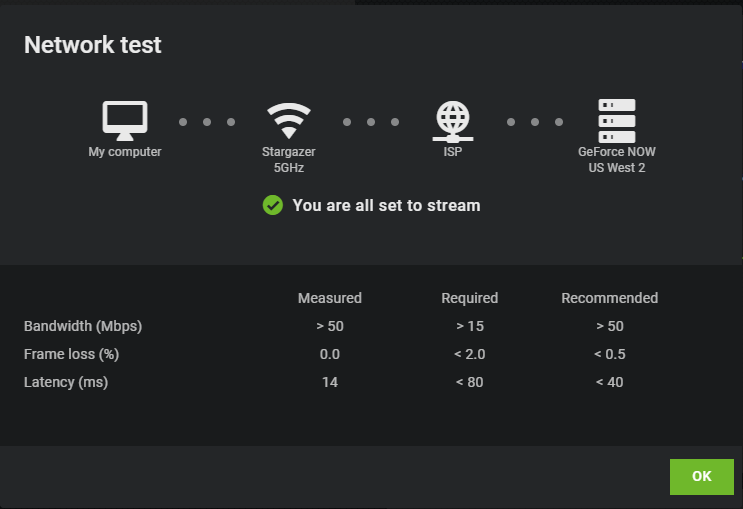
You will be able to play GeForce Now at 720p provided you have a 15Mbps broadband connection and network latency under 50ms. The service will not load unless you have a connection that meets the minimum requirements. The router I was using previously had high latency, but I fixed that particular problem by switching to a UniFi Dream Machine. Ideally, you'll need a connection that's at least 50Mbps, and a new-ish router that has a 5GHz band.
There are four streaming modes available with GeForce Now. You'll be able to choose the mode from the settings, and if you're on a metered internet line, you'll want to pay attention to the data usage.
- Balanced: Best possible image quality: 1920 x 1080 at 60fps, VSync enabled. Uses 10GB bandwidth an hour.
- Data Saver: Ideal for metered lines: 1280 x 720 at 60fps, VSync enabled. Uses 4GB bandwidth an hour.
- Cometitive: Designed for first person shooters: 1280 x 720 at 120fps, VSync off. Uses 6GB bandwidth an hour.
- Custom: Lets you tailor individual settings. Uses up to 15GB bandwidth an hour.
I played most of my games at the Balanced setting, and it was thoroughly enjoyable. There was virtually no lag even after hours of continuous play, and it was liberating to just load up a game and play instantly without having to wait for it to download.
GeForce Now What needs work
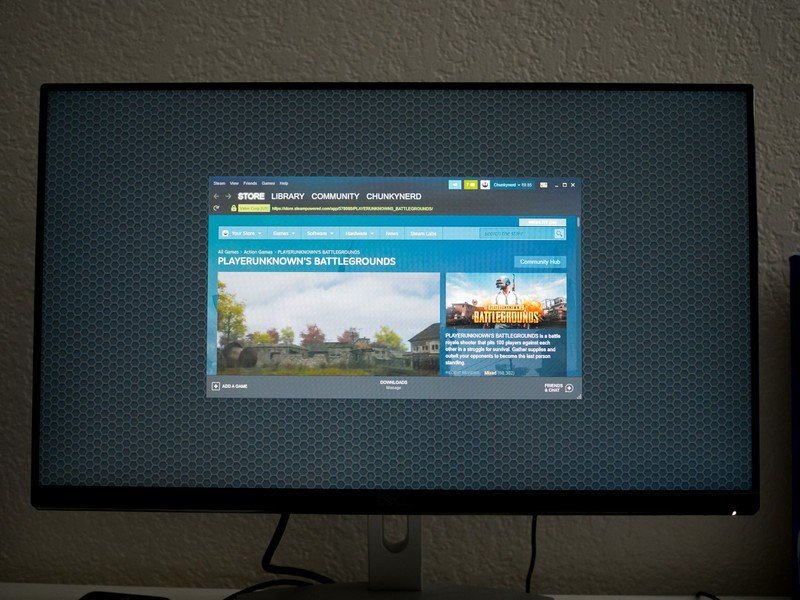
The main issue with GeForce Now is the way it handles account linking. If you're adding a game that's in your Steam library, the service essentially pulls up a browser window with Steam so you can link the game to your GeForce Now library. The handoff is clunky, and there needs to be an easier way to add your games to GeForce Now.
There's no telling when GeForce Now will come out of beta, or how much it'll cost.
GeForce Now has been in beta longer than some Google services, and right now there's no indication as to when NVIDIA will be making it available to the general public. Beta invites may take a few months to show up after you join the waitlist, so get ready for a lengthy wait. Also, the service is limited to 1080p, and there's no way to play games in 4K resolution right now. That will likely change once NVIDIA brings the service out of beta, and technically it shouldn't be too difficult to scale the service for 4K gaming.
There's also no idea as to how much GeForce Now costs. NVIDIA did state at one point that it would charge $25 for every 20 hours of gaming, and that could end up becoming very costly if you game a lot. Then again, there's no definitive confirmation about the same, and we'll just have to wait for the service to come out of beta to know more.
For context, Stadia costs $10 for the Pro version with 4K streaming, and there's a free tier set to launch next year that's limited to 1080p. Of course, the main issue with Stadia is that you have to buy games all over again to be able to play on the platform.
GeForce Now Bottom line
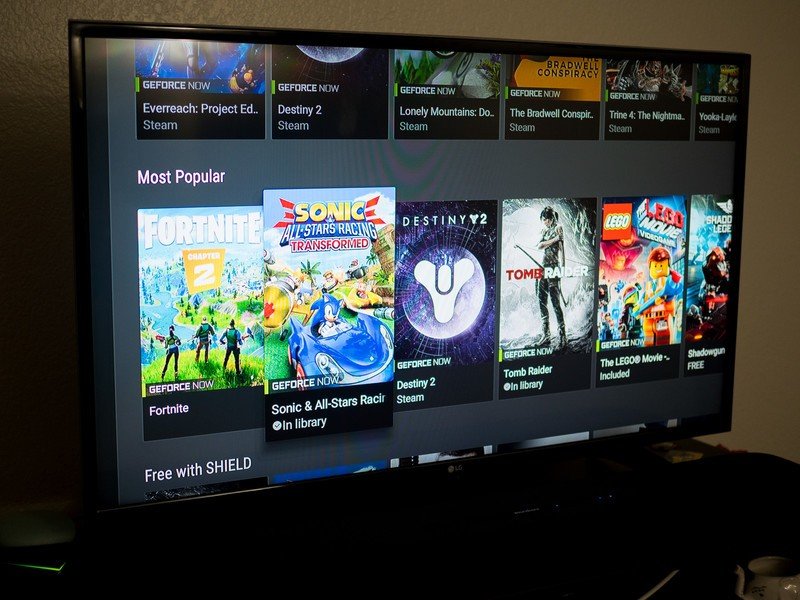
The whole idea of cloud gaming is that you don't need to invest in a costly gaming machine or wait for your game to download. All you have to do is hit a button and launch instantly into your game. GeForce Now lets you realize that dream.
GeForce Now is the closest we've come to realizing the cloud gaming dream.
When it comes to choosing a cloud gaming platform, it comes to what you're looking to get out of it. With Stadia, you'll have to buy games all over again, and the service is nowhere near as stable as GeForce Now. Google is also known to shutter projects that don't get a lot of momentum, so that should make anyone wary of investing heavily into Stadia. There's little chance of the same with NVIDIA, however, as gaming continues to be the brand's main source of revenue.
If you have a Windows machine or MacBook, you will be able to play GeForce Now right away. All you need to do is request to join the beta, and once you get your unique code you can sign up and get started. The ideal way to enjoy GeForce Now is on the Shield TV Pro (2019). You can easily pair an Xbox One or PlayStation 4 controller to the streaming box and play games on the TV.
4 out of 5
Having used GeForce Now for over a month, it is obvious that streaming is the next frontier for gaming. Microsoft and Google are heavily invested in this area, but NVIDIA is the one with a solution that actually works reliably. If priced well, GeForce Now could just be the cloud gaming solution you've been waiting for.

All the games, none of the hassle.
NVIDIA's Shield TV Pro (2019) is the best conduit for GeForce Now. The streaming box has the hardware grunt needed to stream AAA games without missing a beat, and you can easily pair your favorite controller over Bluetooth and get started. And when you're not gaming, the Shield TV has your favorite media streaming platforms, and there's even AI-assisted upscaling that ensures you get the best picture quality.

Harish Jonnalagadda is Android Central's Senior Editor overseeing mobile coverage. In his current role, he leads the site's coverage of Chinese phone brands, networking products, and AV gear. He has been testing phones for over a decade, and has extensive experience in mobile hardware and the global semiconductor industry. Contact him on Twitter at @chunkynerd.