This is the new automatic setup assistant in Android 5.0 Lollipop
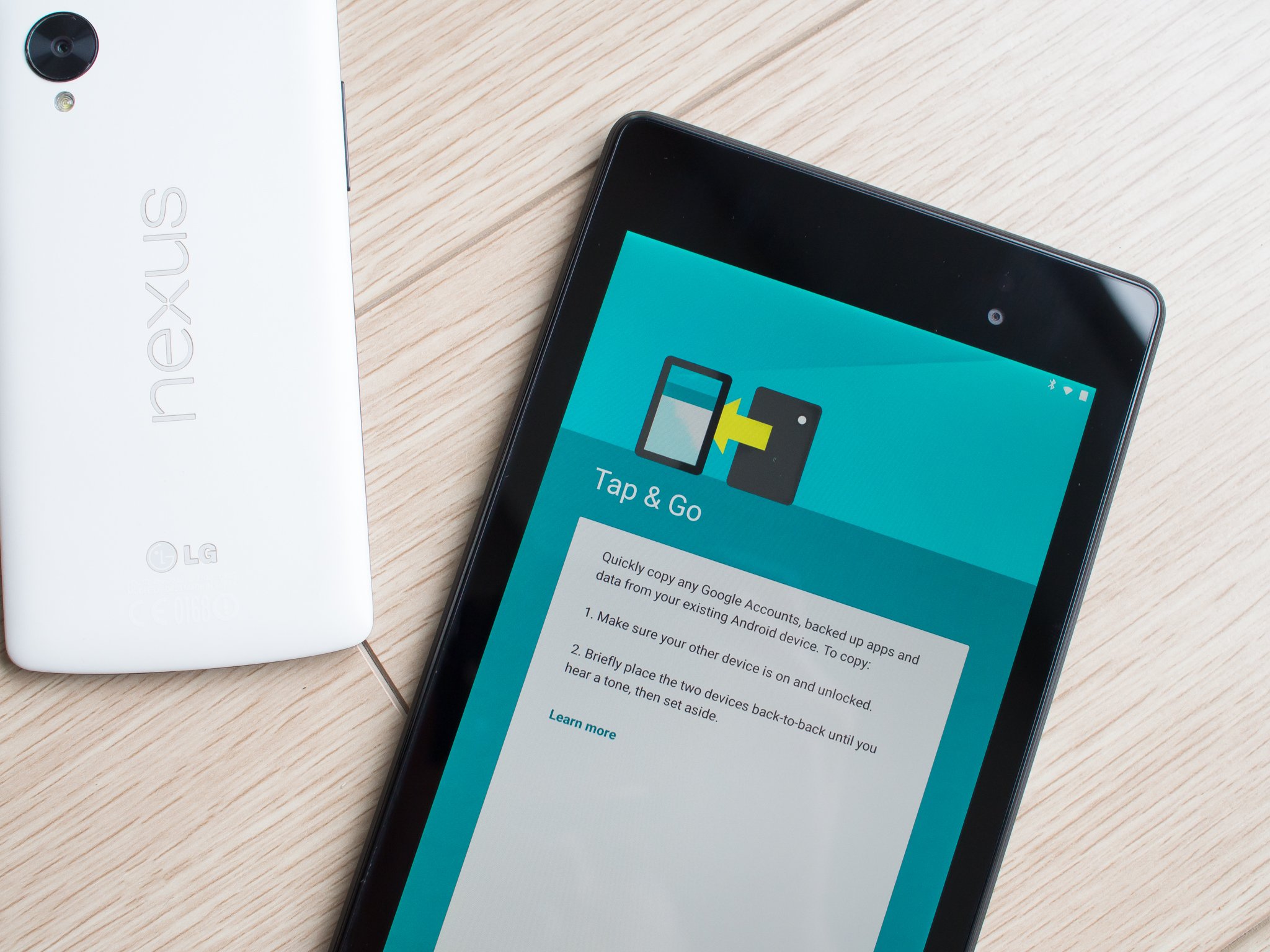
A brand new look and dramatically improved restore options await you in Lollipop
With the release of new Android 5.0 Lollipop preview images, we're getting a much clearer picture of how the new OS will look and act on devices. After the initial preview images came out with a completely unfinished design, we now have a good look at something closer to a finished product. The first thing you'll notice when booting up a Lollipop device is the new setup process, which has been cleaned up, streamlined and improved coming from KitKat.
It also includes dramatically better controls for restoring data from other devices, which is a welcomed addition for those who switch devices often. We're going to walk through the new design and features of the setup process in Android 5.0 Lollipop — hang on for the ride.
1. Tap & Go automatic restore with NFC

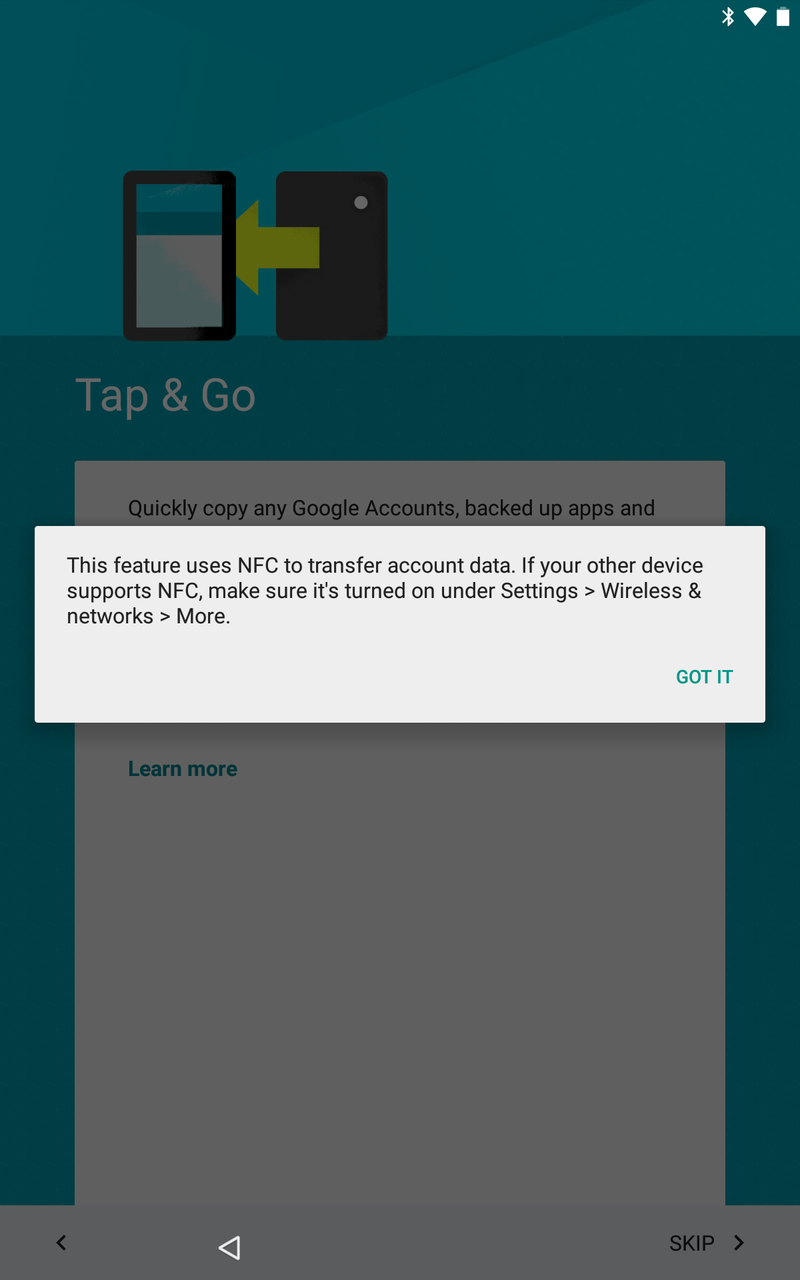
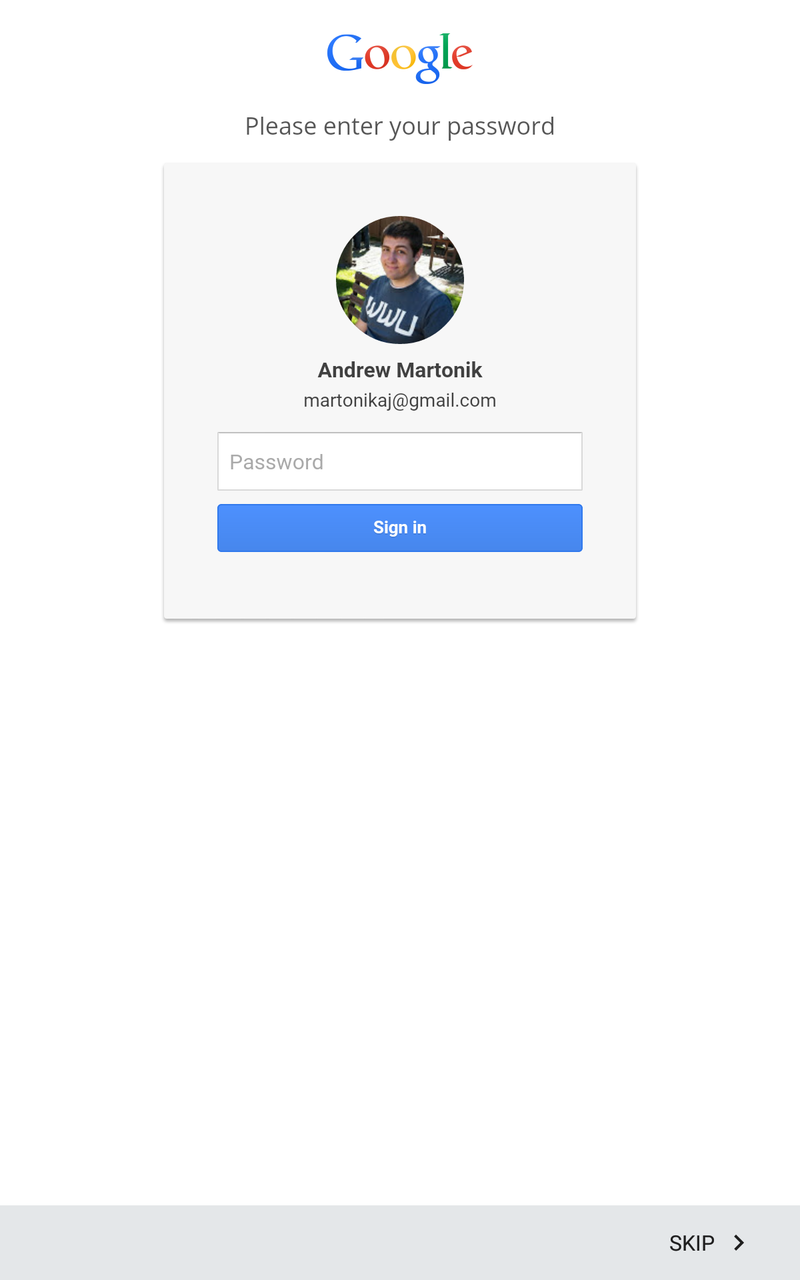
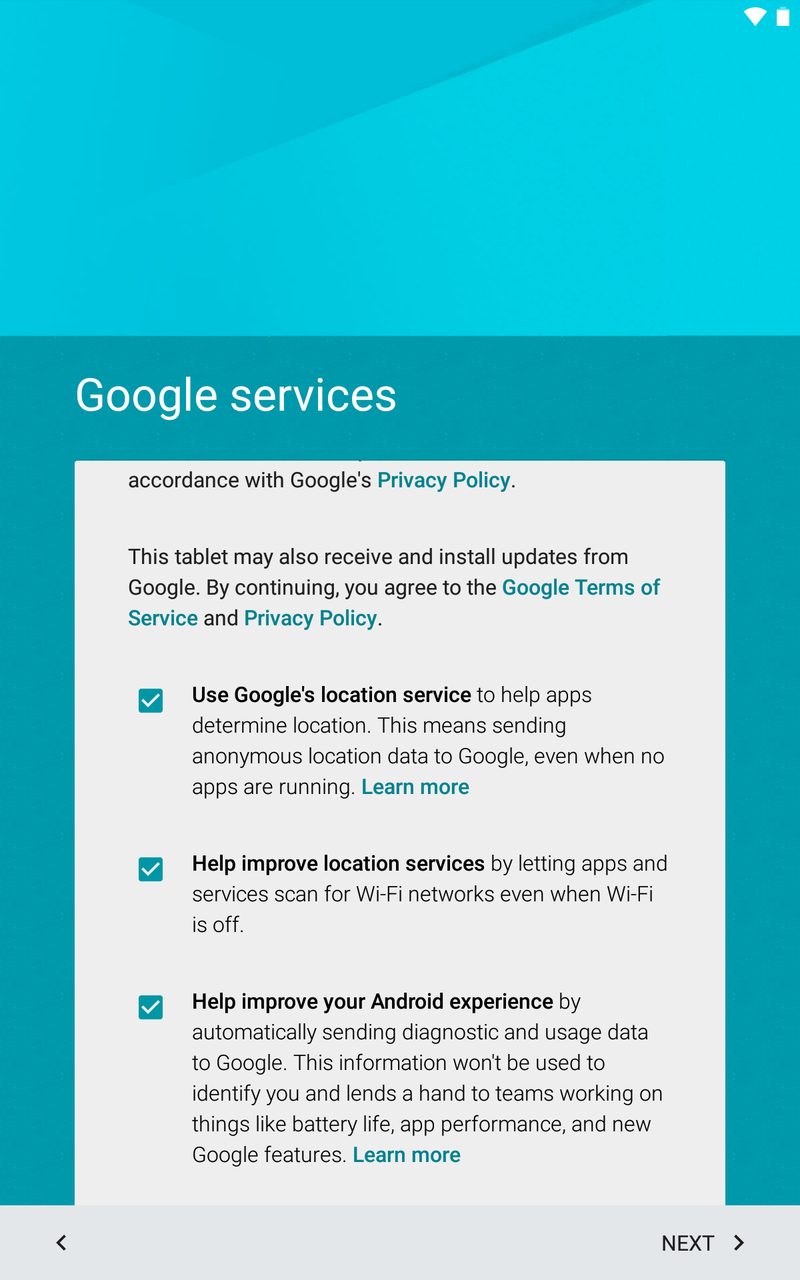
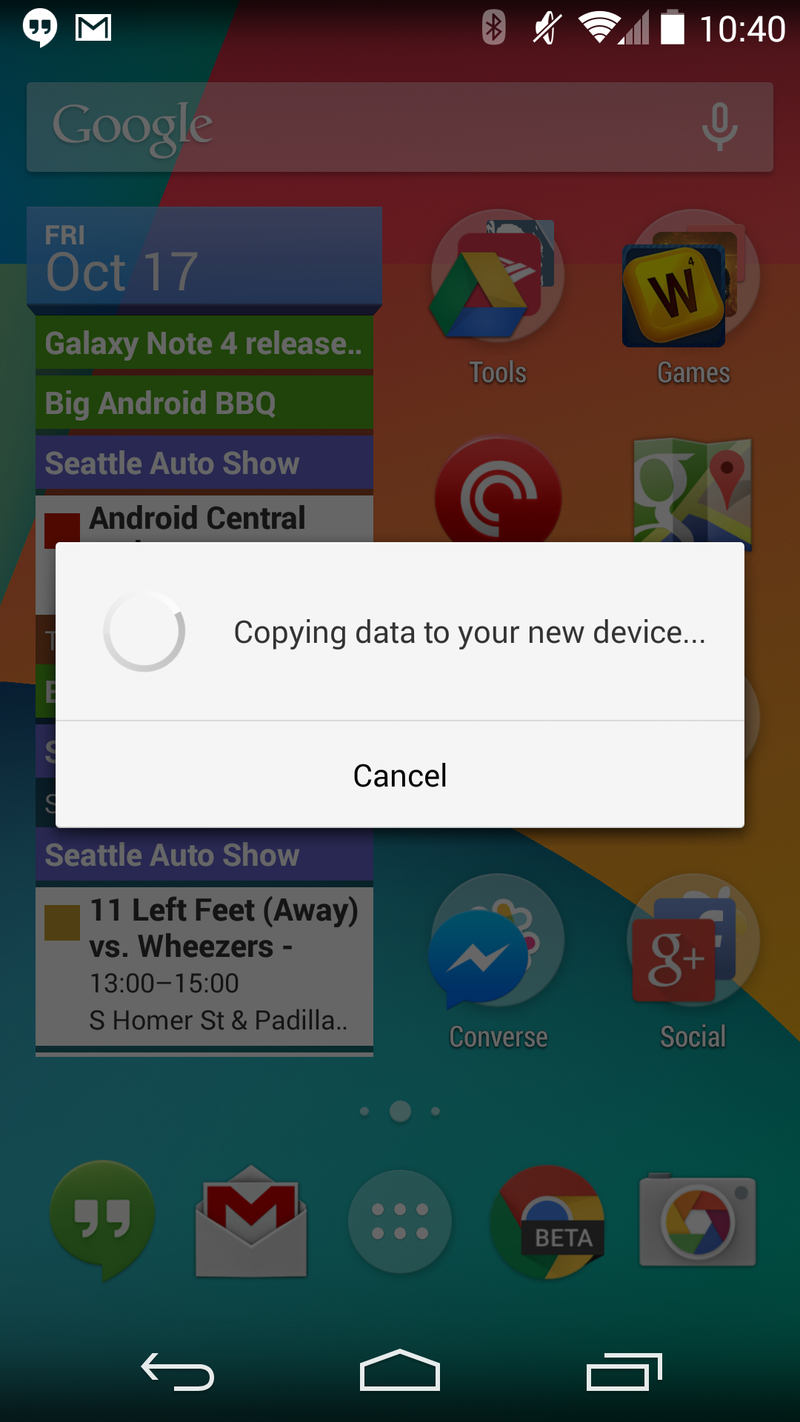
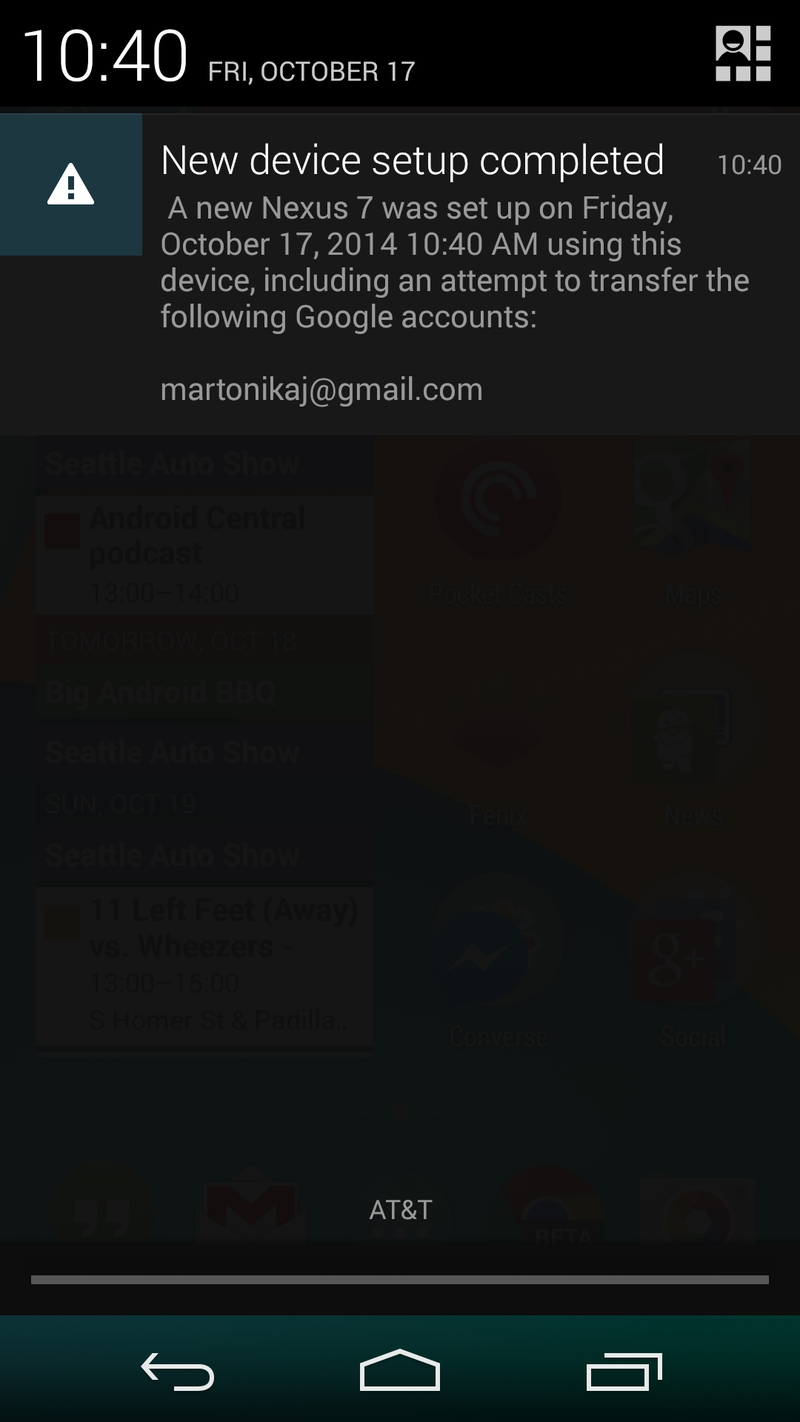
The big new feature, aside from the design overhaul, in the setup process on Lollipop is "Tap & Go" setup. Tap & Go, as you may draw from the name, lets you tap your new device to your old device and transfer over content. It uses NFC to initiate the pairing of a Bluetooth connection between the devices, and then hands your account details from one device to the other.
In the case of tapping a Nexus 5 to a fresh new Nexus 7, after selecting "Tap & Go" and putting the two devices together the new Nexus 7 automatically displays your Google Account and simply prompts you to sign in with your password. Interesting to note is that it bypasses the need for a two-step verification code, if you have it enabled. After putting in your password, the rest of the device's setup process is skipped through completely, and you're taken to the homescreen where you'll see all of your apps begin downloading automatically.
The apps are downloading using Google's standard system, nothing new, so of course apps that don't support cloud save of progress/data won't be brought over. Meaning you'll still be signing into most apps manually after they download.
If you use Google Now launcher on your old device, it will even copy over your homescreen layout of apps, folders and widgets. The apps and widgets that have yet to be downloaded will show up greyed out and you'll see them fill up with color and a progress bar as they're downloaded and installed. You'll also be automatically "opted in" to Google Now if you had turned it on on your old device. It's a surprisingly elegant solution, and it really feels like magic particularly when you see the homescreen auto-populate the way you want it.
Be an expert in 5 minutes
Get the latest news from Android Central, your trusted companion in the world of Android
It isn't entirely clear how widely supported this feature is, but in our case everything went without a hitch between the two Nexus devices we have here, even though one was running KitKat and the other Lollipop.
2. Manual restore
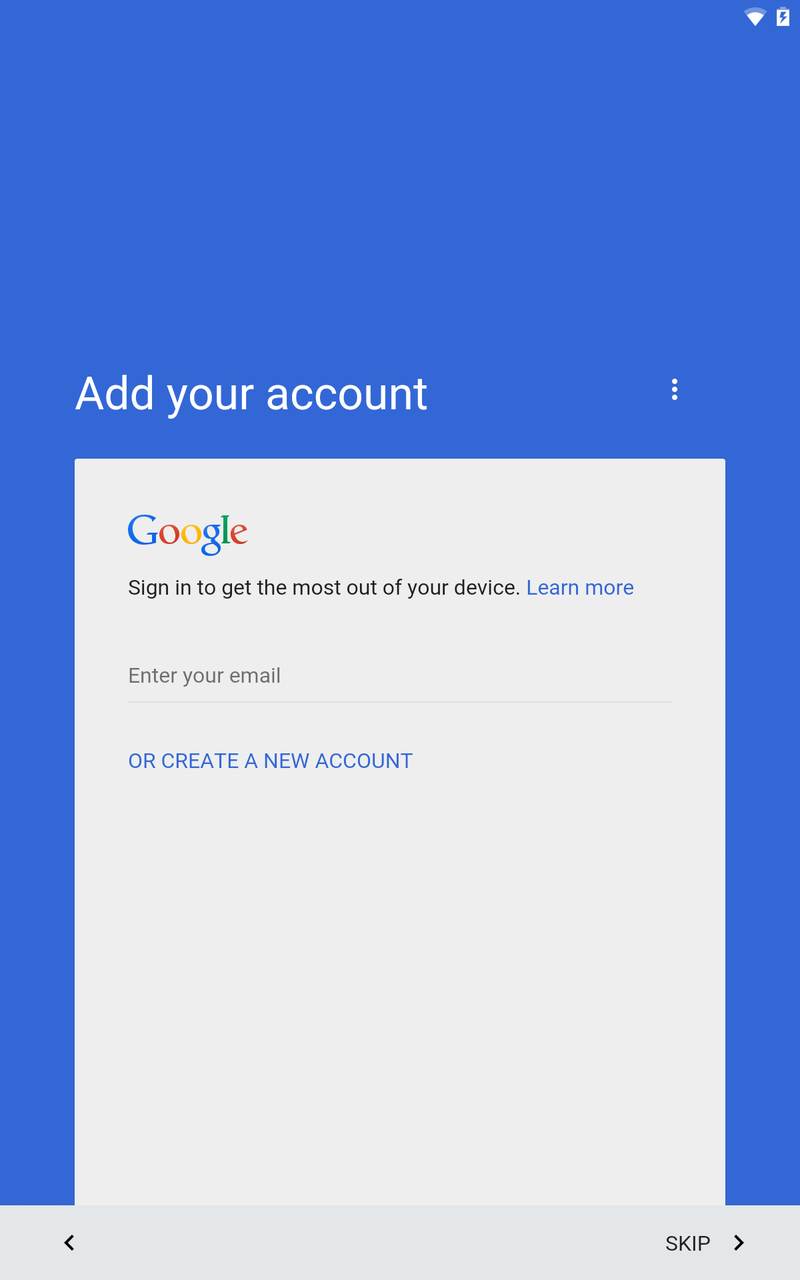
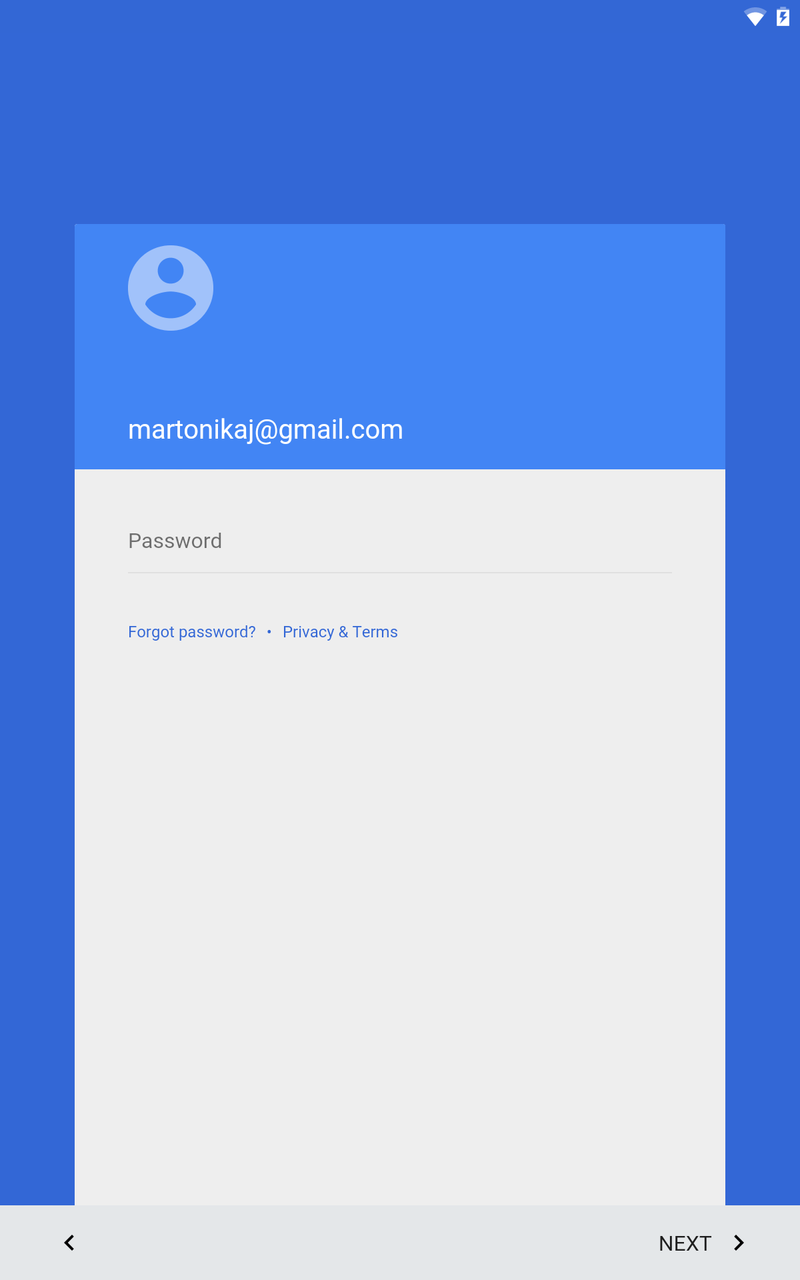
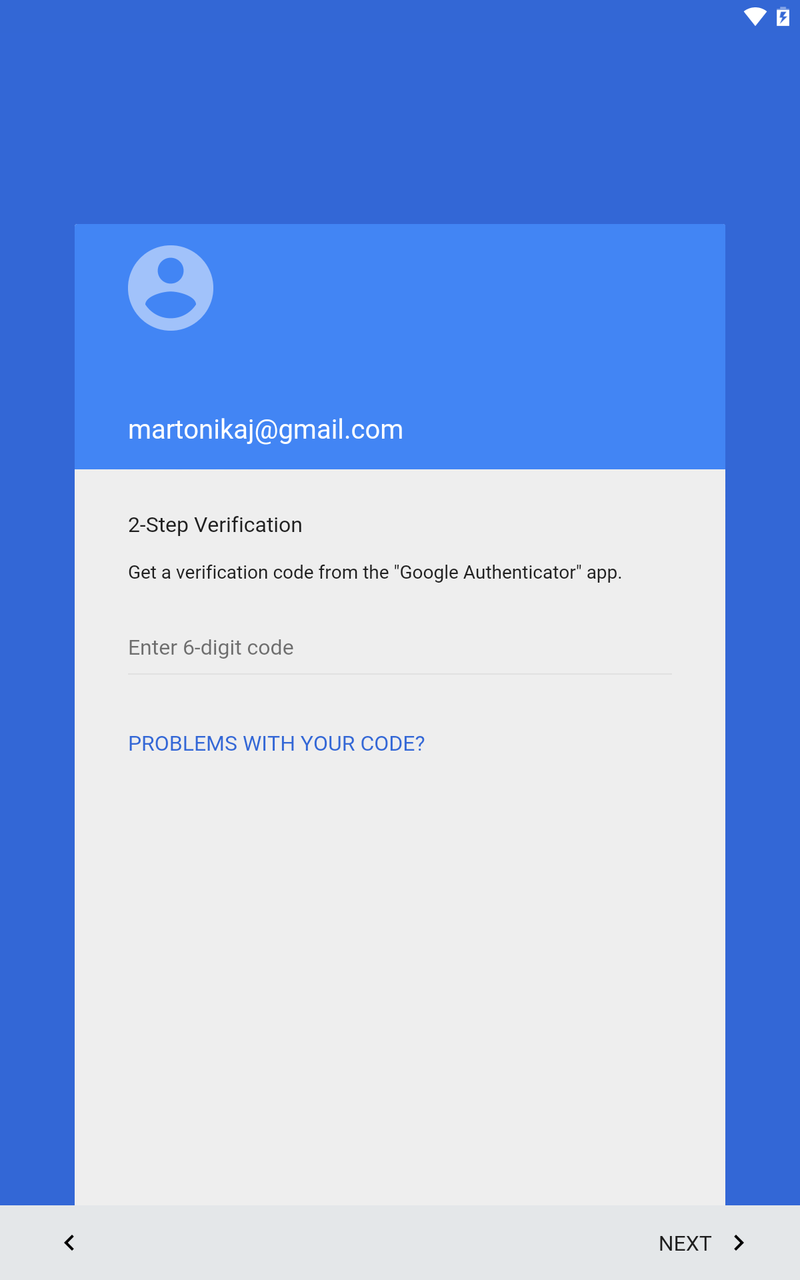
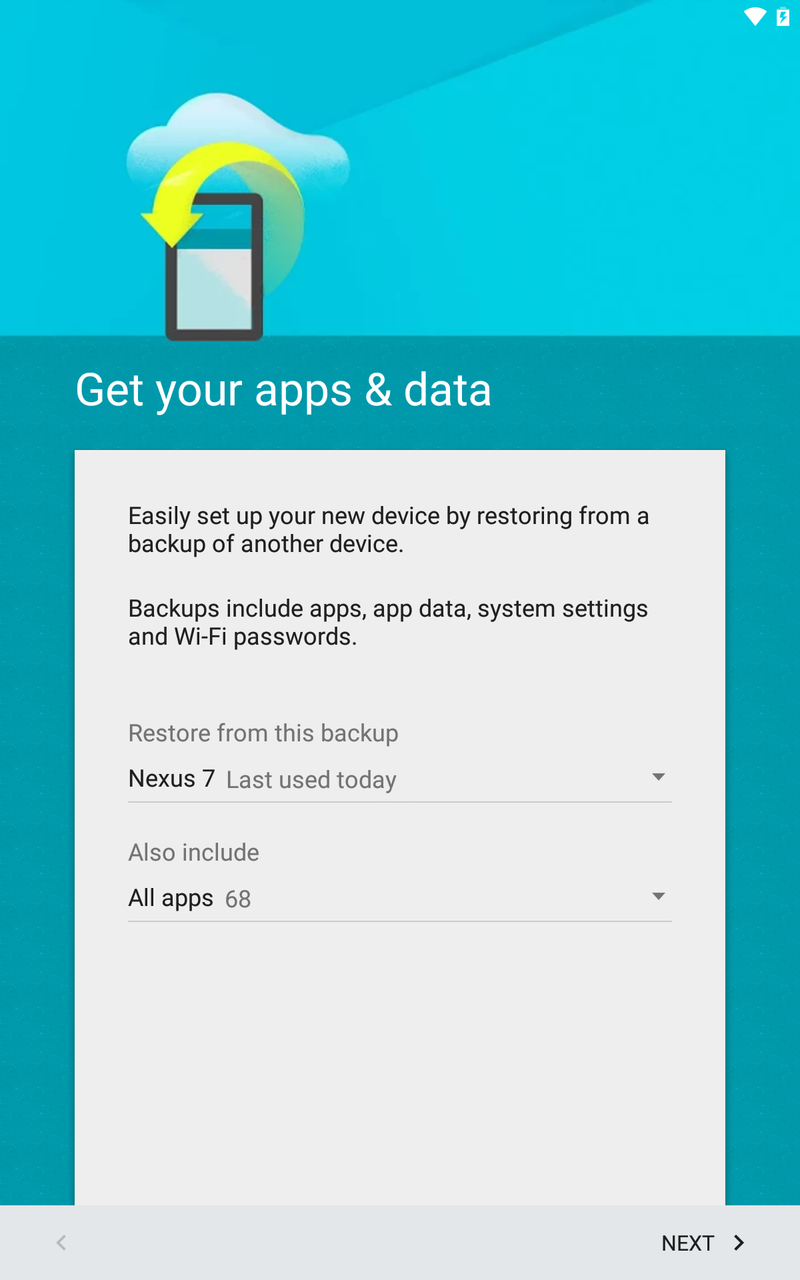
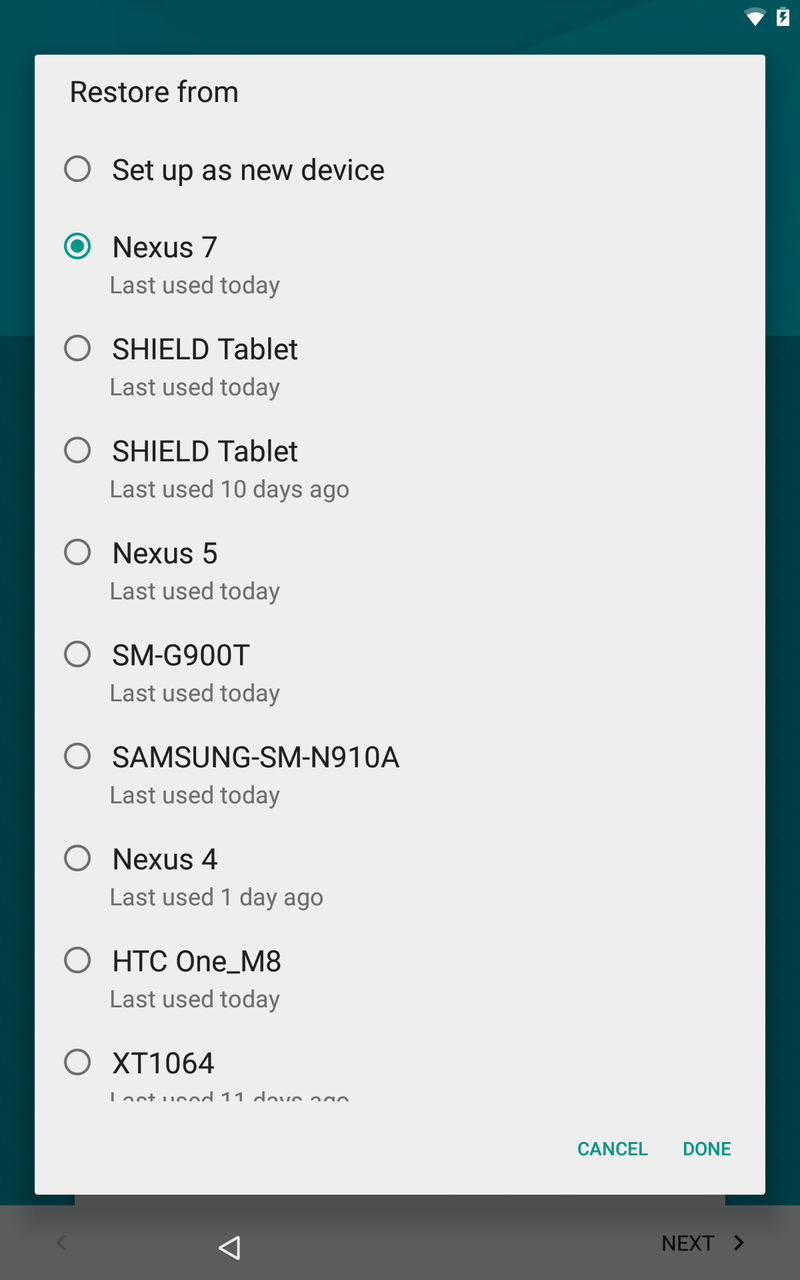
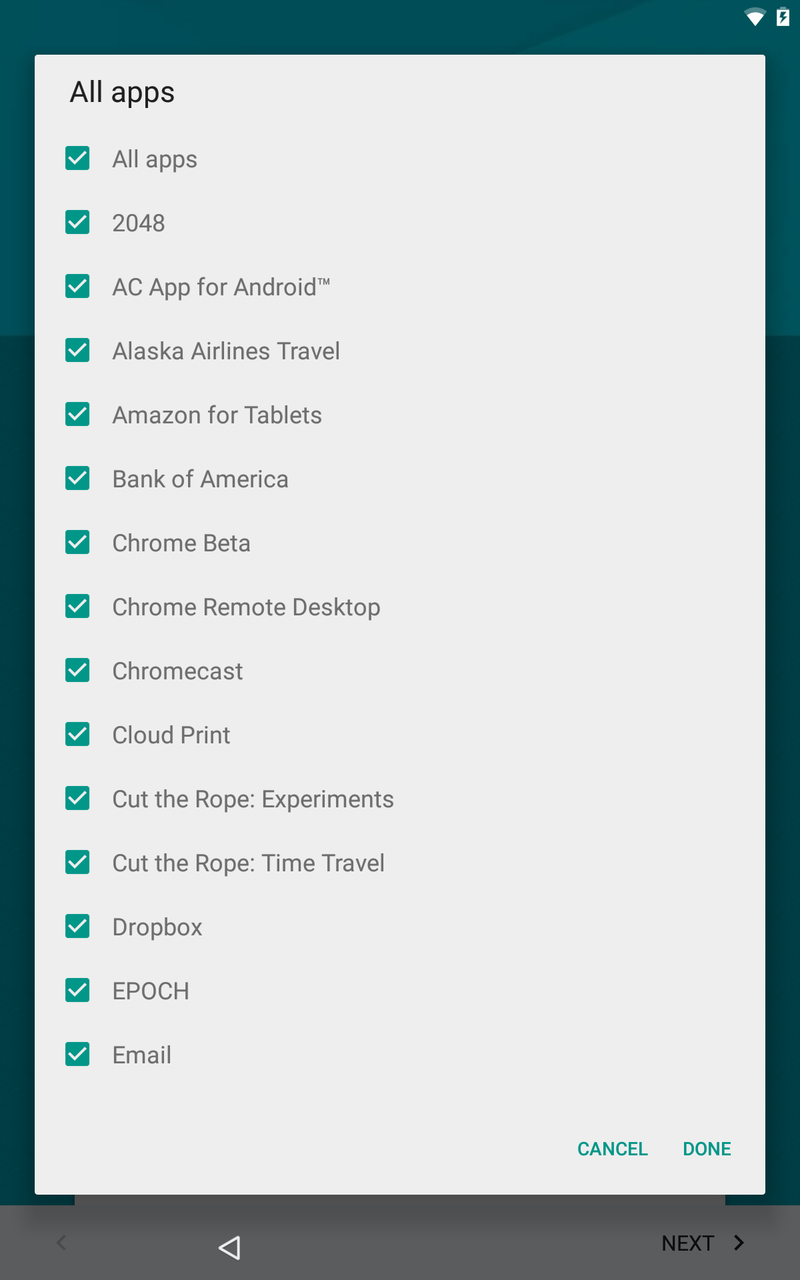
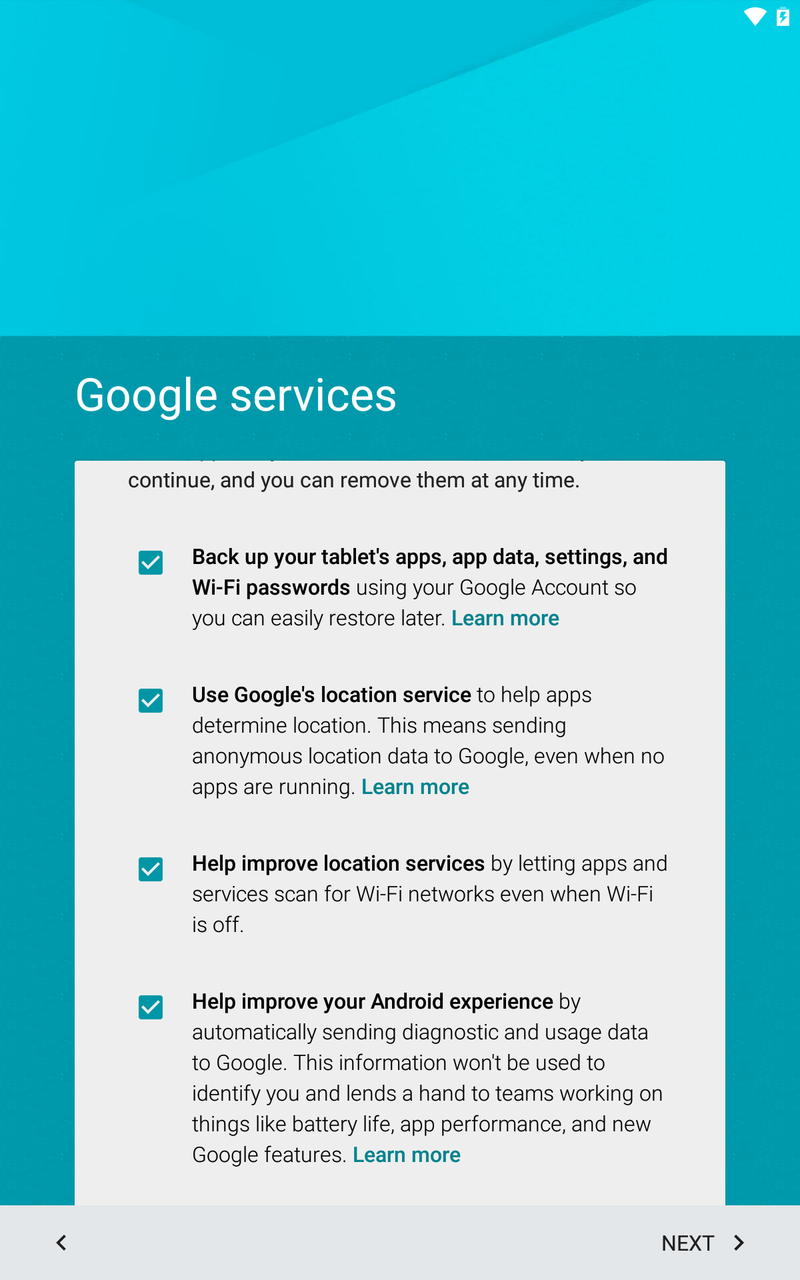
Say you don't have NFC on your old device, or don't have it handy — well you're in luck, as Google has improved the standard cloud-based restoration option in Lollipop as well. After skipping past the Tap & Go option, you'll instead get a more standard setup process where you'll enter your Google Account, password and 2-step verification code if necessary.
Then here's where things get interesting — you can choose which device you want to restore from and choose which apps from that device to install. By default the setup process will choose your most-recently-used device (tablet when setting up a tablet, phone for a phone) and include all of the apps on that device. You can tap the drop-down menu to choose between any active device that has your Google account on it, and then tap another drop-down and select which apps from that device you want to install.
You'll then see a standard screen where you choose whether to use Google's backup services for the new device, and a location services opt-in, and then you're good to go. You'll be dropped in the homescreens once again where your device will start to restore data from the cloud. The apps you chose will be installed, and settings will be restored where possible. You don't get the Google Now Launcher homescreen layout restore like you do with Tap & Go, nor do you get automatically opted-in to Google Now, but that's not hard to do on your own.
3. Fresh setup
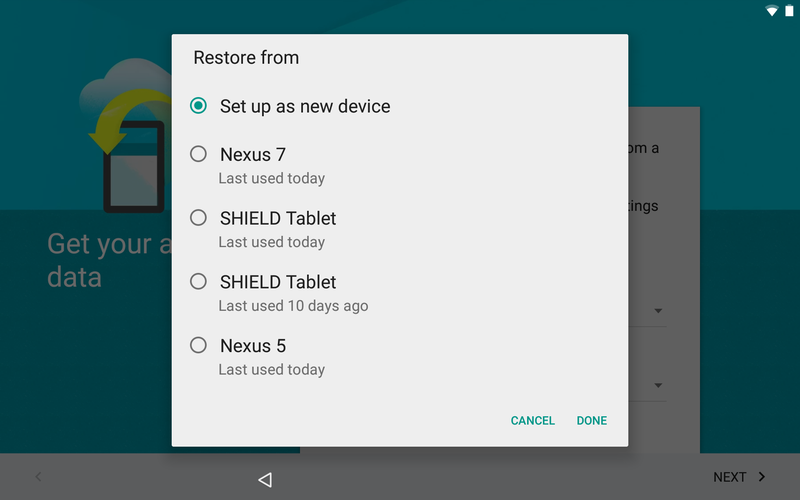
Naturally, you always have the option of doing a fresh setup with no restored data. In this case you go through the entire setup process manually, and when you have the option to restore from a specific device you tap the drop-down and select "Set up as new device." You'll still have your Google Account added, but no apps will download automatically.
It's about time!
Considering how poorly implemented and ugly the previous automatic restore options were in previous versions of Android, the way Lollipop handles it is a breath of fresh air. Not to mention how much it'll help those of us who switch devices several times a month. As soon as you get your hands on Android 5.0, you'll be able to experience this great new setup assistant, too — we can't wait until it's the norm on all devices.
Andrew was an Executive Editor, U.S. at Android Central between 2012 and 2020.

