The Moto G 2015 and SD cards - everything you need to know

Your new Moto G 2015 has a microSD card slot for expandable storage. That's not exactly uncommon to see in an Android phone, though other makers are moving away from the practice. It's also going to become more important when Android 6 brings new (and arguably better) support to let external memory become more integrated into the system itself.
This is a perfect time to learn a little bit more about SD cards, and specifically how they work with the Moto G 2015 and what to look for when buying one. Let's take a look!
SD card file systems

Motorola lists the Moto G 2015 as having support for microSD cards up to 32GB in size. That's not just a random number picked out of thin air, and corresponds directly to the capacity supported by the various standards for Secure Digital storage.
Regardless of the physical size of the SD card (we'll look at that in a bit) your SD card adheres to one of three different standards for capacity.
- The SD standard supports cards with up to 2GB of storage, using the FAT 12 or FAT 16 file systems
- The SDHC standard supports cards with up to 32GB of storage, using the FAT 32 file system
- The SDXC standard supports cards with up to 2TB of storage, using the exFAT file system
The file systems that are part of the standards aren't the only file systems supported on removable storage, but they are the file systems supported natively by Microsoft Windows which is found in most desktop computers. Devices — like our phones, or cameras, or digital music players etc. — use these file systems for removable storage by default so that the removable media can be removed, then inserted into your personal computer to access them. Android doesn't need to use any of these standards, but we use them for better compatibility.
SDXC cards are pre-formatted with the exFAT file system, and usually have a reserved area for DRM. Microsoft doesn't publish the specifications of the exFAT file system, and instead requires a device maker that uses it to purchase a license. Windows XP (SP2) and later, as well as Mac OS X 10.6.5 and later support the exFAT file system natively. If you're using an alternative operating system on your PC — like Android or BSD or Linux — you'll either need to do a few things to add support, or reformat the card with another file system and risk losing compatibility with some host devices that expect any SD cards over 32GB of storage to use the exFAT file system. Most companies who make our phones and tablets have just purchased the license and use SDXC to make things easy on us users.
Be an expert in 5 minutes
Get the latest news from Android Central, your trusted companion in the world of Android
If you want to get really nerdy, Google up some information about FUSE modules and how they work to read SDXC formatted media. I suggest a supply of adult beverages be at hand.
SD card form factors

An SD card can come in one of three standard sizes. The size does not determine the capacity, though the naming convention can cause a bit of confusion.
- The full size SD card is the largest version. You've likely seen full size SD cards, especially if you have a digital camera of some sort or another. SD cards support the SD standard, the SDHC standard and the SDXC standard.
- The miniSD card format is fairly uncommon. It's an in-between size, and requires it's own type of card slot because it has two extra input-output pins compared to the full-sized SD card format. The miniSD format supports the SD standard and the SDHC standard.
- The microSD card format is the size we use in our Androids. About the same size as a SIM card, they fully support the SD standard, the SDHC standard, and the SDXC standard.
You might have seen microSD card to SD card adapters, and this is possible because both full-sized SD cards and microSD cards share the same pin layout. The only real difference is the physical size of the plastic shell, and that full-sized SD cards can support a write-protect switch.
If you're buying a new (and expensive) SD card I suggest you buy a microSD sized one. Most come with an adapter so that they can be read by a computer or a camera. You can't cut a full-sized card down to fit into your phone and jimmy-rig the contact pins. I've tried. And tried.
SD cards in the Moto G

Motorola says the Moto G 2015 only supports cards up to 32GB in size. At a glance, now that you know all there is to know about SD card standards and form factors, you would think that means they only support the SDHC standard. But that's not the case.
Both the 64GB and 128GB SDXC cards in the picture above work fine in the Moto G, and they're both formatted as SDXC. Phil also uses a 128GB SDXC-formatted card in his Moto G 2015. Alex, however, has a 64GB card that won't work in the Moto G, even though it works fine elsewhere. Yes, this is all anecdotal evidence, but it's all we have.
What we know is that Motorola says only 32GB cards are supported. Phil was told that once cards get over 32GB in size, there may be some "wonkiness" — Alex's experience reflects this. Officially, Motorola told me that cards up to 32GB are supported, just like it says on the spec sheet.
We have a few ideas what may be happening (my bet is that SDXC cards are supported, but performance while indexing anything larger that 32GB will suffer) but all we can really go with is what Motorola wants to officially tell us.
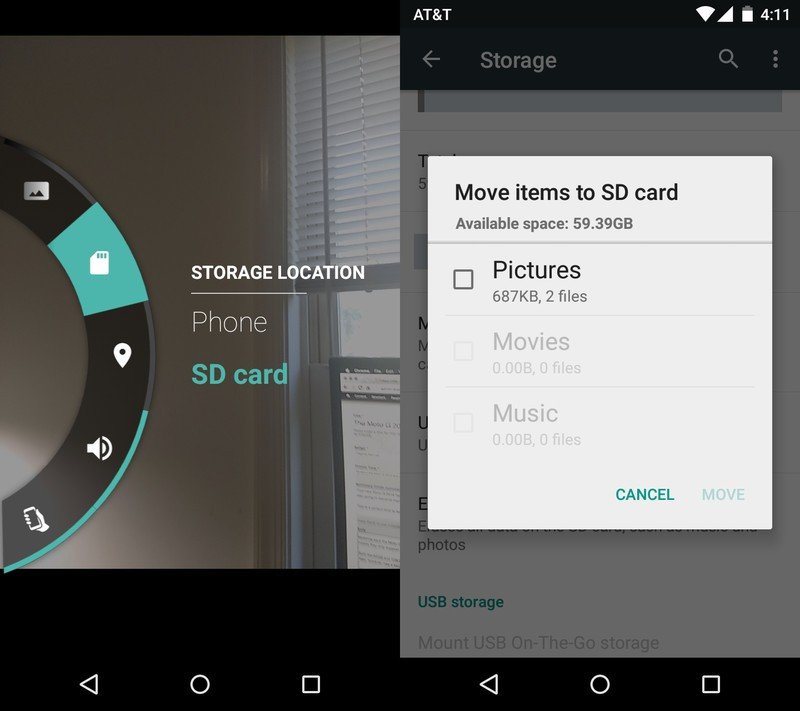
Using the SD card on your Moto G is simple. To make the SD card the default storage location for all the pictures and video you take, open the camera app, slide to the right to get to the settings wheel, and tap the little wee SD card icon. From now on, all your camera photos and videos will be written to the SD card.
To move other media, like pictures or video you have taken before you made the change above, or downloaded music files, you'll need to dive into the device settings. Open them, tap the "storage" list item, and scroll down until you see "Move media." Give it a tap, and choose which types of files to move.
Easy-peasy.
My brain is tired. What card should I buy for my new Moto G?
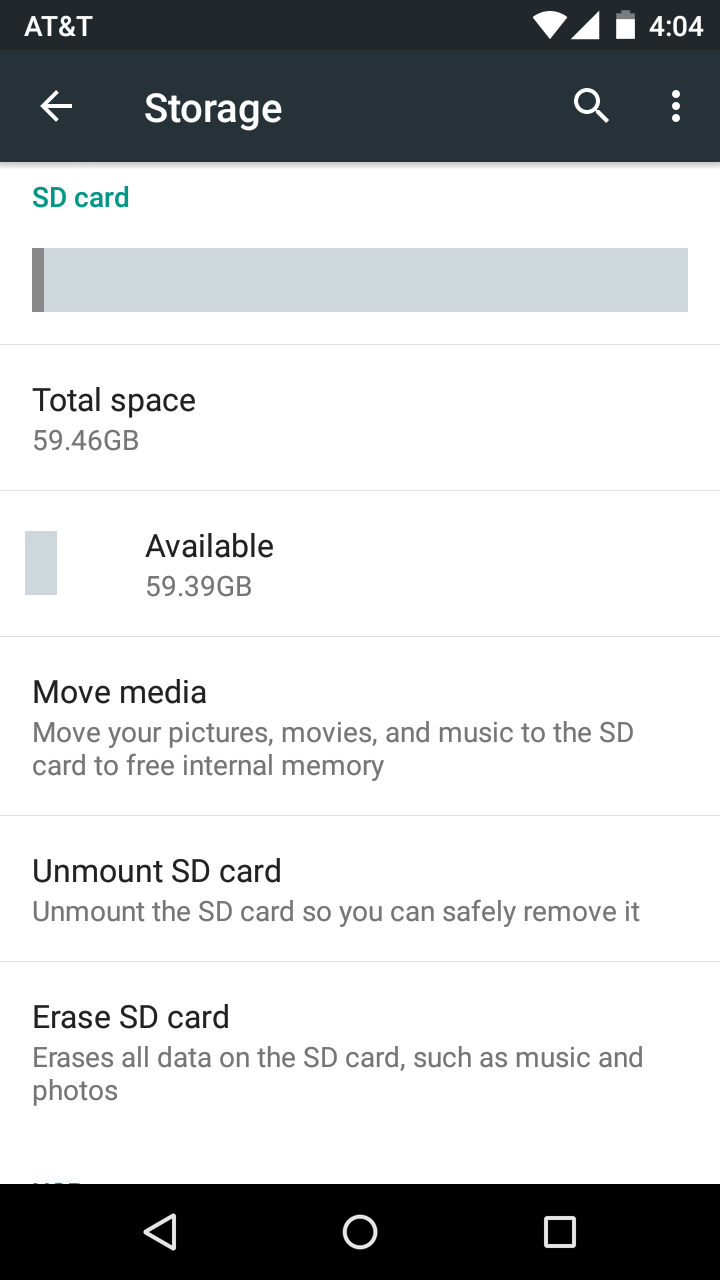
The most important question, and the easiest to answer.
Buy a card that is big enough to do what you need, that has the fastest read/write speed available.
Ideally, you'll buy a high-speed 32GB microSD card. This way, you're using an "officially" supported size, but that's not the only reason to skip filling a card with GB after GB of files. The other, and more important reason, is system performance.
We didn't talk speed on purpose — buy the fastest card you can buy, every time. This means UHS rated read-write speeds. The extra money is well spent here. Pictures and video will write to the SD card faster and smoother, and when Android M lets us do a little more with the card, those things will benefit from the higher speeds. The speed of the card itself is (usually) clearly marked on the front. Speeds are measured in "classes" with class 2 being the slowest and UHS 3 being the fastest. Avoid class 2, class 4, and class 6 cards every time. Class 10 cards have decent read and write speeds, but UHS (Ultra High Speed) cards are what you really want — especially if you shoot a lot of video in HD or 4K format. But the biggest reason to want a high-speed card of a moderate size is how file indexing works, and the fact that the Moto G has mid-range internals.
Periodically, your phone will need to index — look at file headers and file information to see just what's there — all the files on the SD card. This is easy to see in action, just eject and re-insert your SD card. If you have a 200GB card, filled with files, this is going to take quite a while on the Moto G. Your whole phone will be a bit sluggish while it's doing it, too. Instead of putting everything on your SD card, try to get into the routine of using cloud storage (or a computer backup, or both) for the things you don't need right now. The fewer the number of files on your SD card, the faster MediaScanner (the service that does the indexing) will finish.
Using a card bigger than 32GB won't necessarily break anything. As long as your Moto G can see your card (Hi, Alex!) it should work. You'll just have a bit longer wait when indexing or searching through files stored on the card if you have a big card filled with files.
I use these cards in all of my devices (both Android phones and other stuff like cameras and my now-deceased Walkman) including my Moto G 2015. Of course, they are above Motorola's official 32GB limit, so YMMV.

Jerry is an amateur woodworker and struggling shade tree mechanic. There's nothing he can't take apart, but many things he can't reassemble. You'll find him writing and speaking his loud opinion on Android Central and occasionally on Threads.
