How to download Microsoft Office preview for iOS and Android
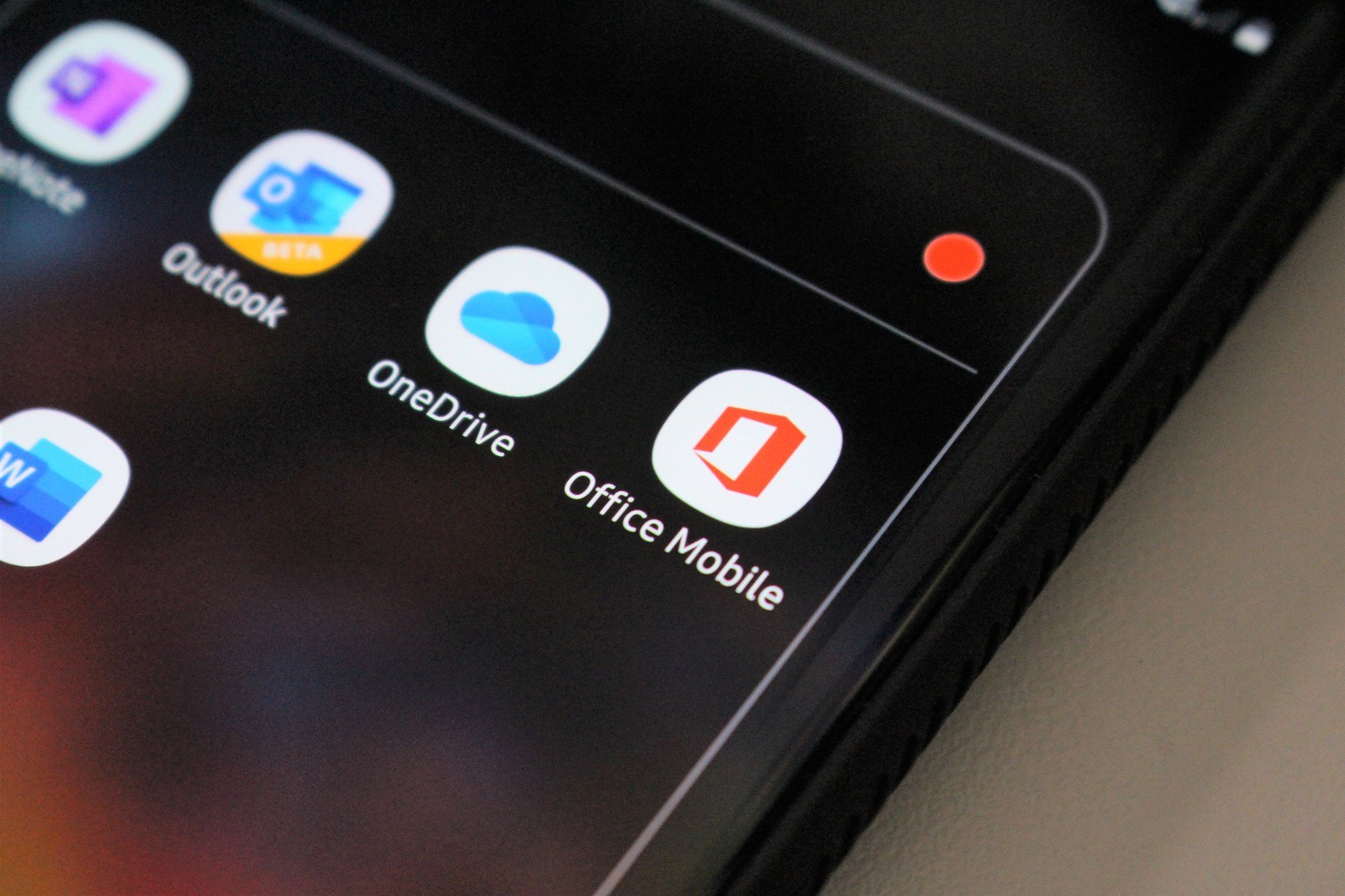
Microsoft has unveiled work on a new Office app soon headed to iOS and Android, bundling Word, Excel, and PowerPoint into a central hub for productivity needs. Operating as a one-stop-shop for core Office experiences, it retains the full functionality of each application, now streamlined into one interface. Word, Excel, and PowerPoint reside as standalone experiences on Apple's Apple Store and the Google Play Store, with the app set to eliminate that disconnect.
While Office hasn't formally launched on iOS and Android, Microsoft has kicked off beta testing via TestFlight for iOS and Google Play for Android. Here's how to try the new Microsoft Office app today.
How to install Office Preview on iPhone and iPad
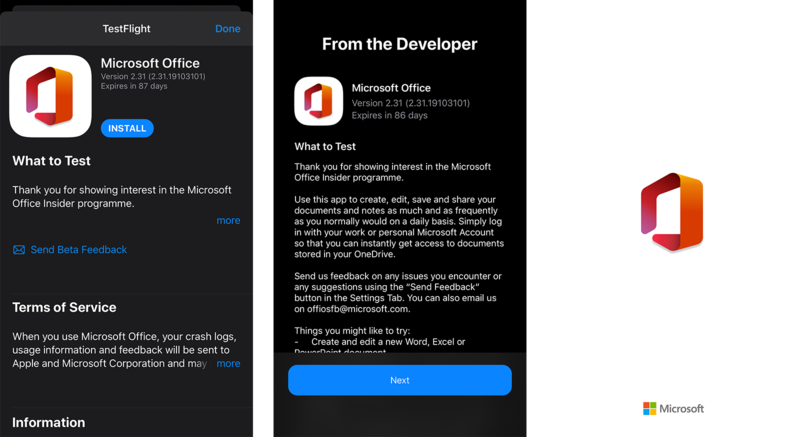
Microsoft hosts the Office iOS beta via TestFlight, Apple's dedicated portal for public app testing. The app allows for simple registration by following the steps below. Visit this guide on your iOS device to streamline the beta installation process.
- Open App Store on your iOS device.
- Search for TestFlight.
- Install TestFlight.
- Open the Microsoft Office TestFlight invitation. The link will automatically open TestFlight.
- Tap Install. Microsoft Office will now download.
Microsoft Office for iOS is now installed on your device, including all available pre-release features.
How to install Office Preview on Android
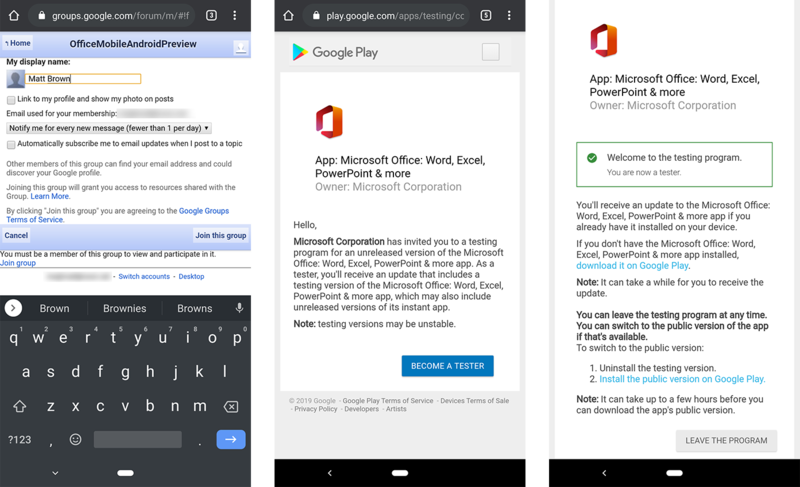
The Microsoft Office preview for Android ties into Google Groups, requiring testers to register with their Google Account to access the pre-release build. The guided process enrolls users, followed by download access.
- Visit the Microsoft Office Android Google Group.
- Select Cancel to close the subscription window.
- Select Sign in to view this group.
- Enter your Google Account email address.
- Enter your Google Account password.
- Select Join group.
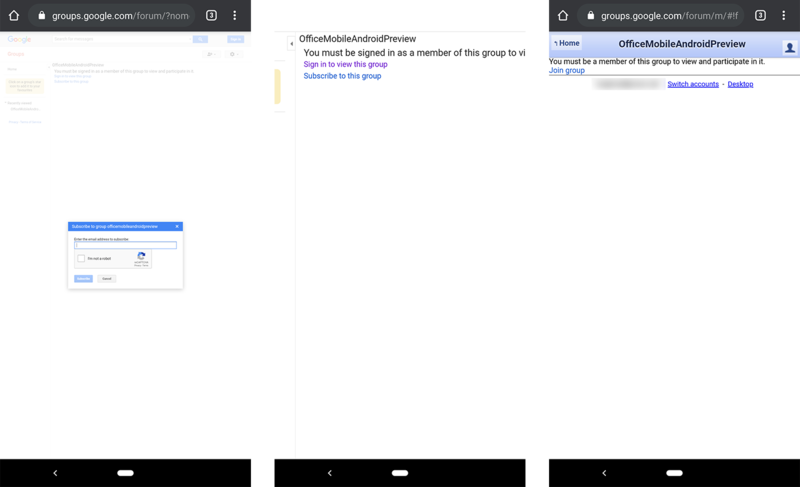
- Customize your group preferences. Any settings can be modified.
- Select Join this group.
- Select Become A Tester. A welcome message will display.
- Select download it on Google Play from the welcome message. The Google Play Store listing will open.
- Select Install. Microsoft Office will now download.
Microsoft Office for Android is now installed on your device, including all available pre-release features.
Office on-the-go
Be an expert in 5 minutes
Get the latest news from Android Central, your trusted companion in the world of Android
Microsoft Office debuts on mobile as a promising foundation, streamlining prior bloat of its software suite. The app currently supports a majority of existing Word, Excel, and PowerPoint functionality, including the ability to create and edit files with OneDrive integration.

The best Office solution for students
The inclusion of OneDrive storage, multi-device use, Skype minutes, and tech support on top of access to all Office apps makes Office 365 a true winner for just about anyone, including students. If you're attending university, don't forget to check out special pricing for those who qualify.

