A look inside Dolphin Browser
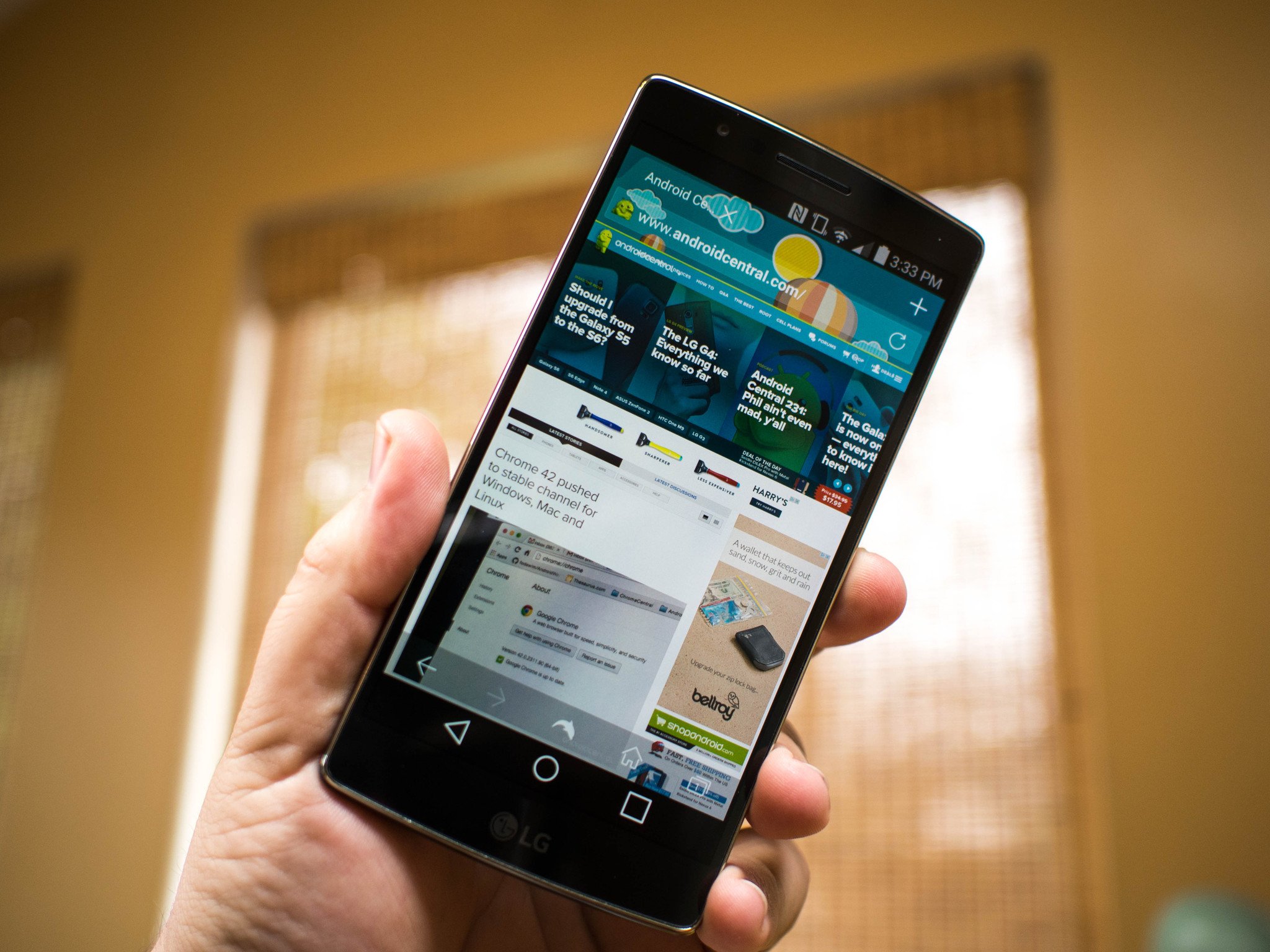
Web browsers are so much more than just portals to the Internet nowadays. In many ways they are platforms all on their own, complete with features and add-ons to keep people using that browser as much as possible. While the folks at Mozilla, Opera, and Google are able to wield cooperation with their Desktop counterparts as a big feature, the folks responsible for Dolphin browser have always been mobile focused. As a result, their product is the result of years spent listening to users and implementing tools to optimize that mobile browsing experience.
Lets take a look inside Dolphin Browser and see what makes it special.
The first thing you'll notice when opening Dolphin is the sheer number of navigation panels. They are everywhere, but at the same time not actually in the way of anything. The puzzle icon in the top right pulls out the plug-in menu and Control Panel, the menu and star icon to the left accesses your account and bookmarks, and the launcher-esque panel on the bottom is for quick browsing and voice controls as well as themes and management tools. You've still got the fairly standard URL bar up top with the middle space dedicated to apps and sites you frequently visit, but tapping the big plus in an open slot will take you to yet another menu for adding an app or service to your browsing experience — which is completely separate from the add-on section of the app. It's a lot to take in when you first open the app and star poking around, but if you're a power user the end result can be fantastic.
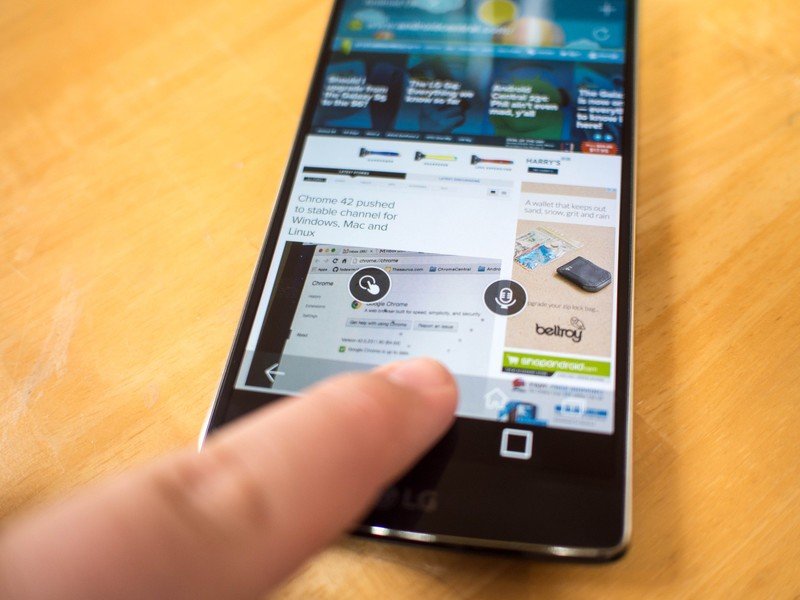
Gestures and Voice
The dolphin icon at the bottom of the browser gives you access to two of the most unique features in the Dolphin toolkit. In much the same way many Android users currently swipe up from their home button to access, this Dolphin icon at the bottom of the browser can be swiped upon to access either a microphone or a gesture pad. Once you've swiped up to one of these two icons, you launch that activity.
Gesture commands in Dolphin allow you to assign a simple gesture to websites you frequently go to, and launch them just by drawing that gesture. To get you started, Google is stored with a simple G to trace, and it's got an accuracy rate of roughly 85% for me. You can store as many gestures as you want, for as many websites as you want, but as is often the case with gesture-based platforms the more you have the greater your chances for misfire are.
Voice commands through Dolphin Sonar allow you to search based on your voice through a service that isn't Google Now, which would be cool if it were even close to as functional or accurate as Google Now. When it works, you can launch websites and search for a lot of useful stuff without needing to pull up the keyboard, and that's not nothing. It's useful if you don't want to leave the browser to get something done, but the error rate is high enough that you'd need to basically train yourself to use the service in order to get any real value from it.
Be an expert in 5 minutes
Get the latest news from Android Central, your trusted companion in the world of Android
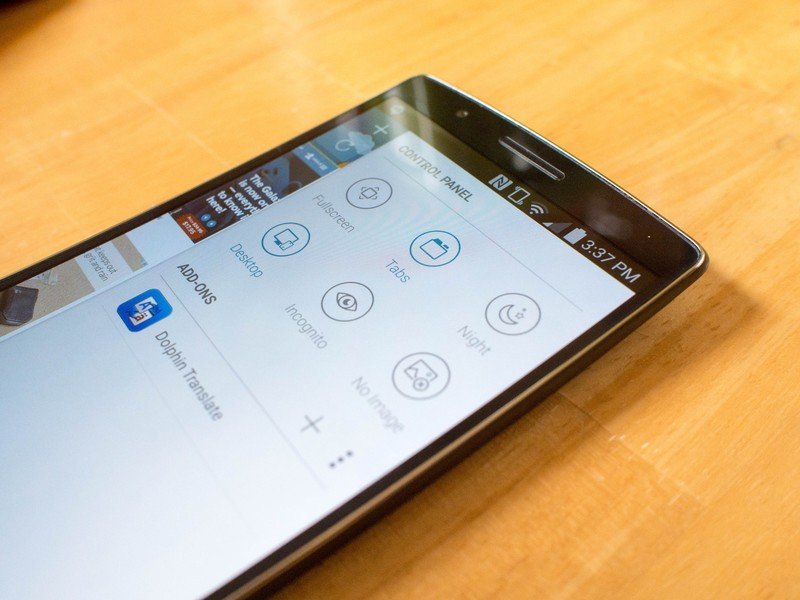
Navigating the Control Panel
The actual browsing part of using a web browser is kinda important too, right? Dolphin's main activities focus on simple, straightforward user tools for getting to websites and jumping between tabs for those of us who do a lot of browsing, but there's a lot more available to you with a quick swipe over to the Control Panel.
Control Panel for Dolphin is where you activate Incognito Mode, disable the ability to load images if you need to be light on data, and a Night Mode that adjust the brightness and color palette to make things easier to read at night. All of these things are quick toggles to be flipped on an off as you need them, including the Immersive mode to make the app fullscreen and the Desktop mode to try and do away with mobile sites.
Dolphin Control Panel is also where the add-ons live, which can make or break your browsing experience. You can add the ability to translate a page, gain an idea of the Alexa ranking for a site, and well over a dozen other options. These features are installed through the Play Store as separate apps, and show up in Dolphin as soon as the install is complete.
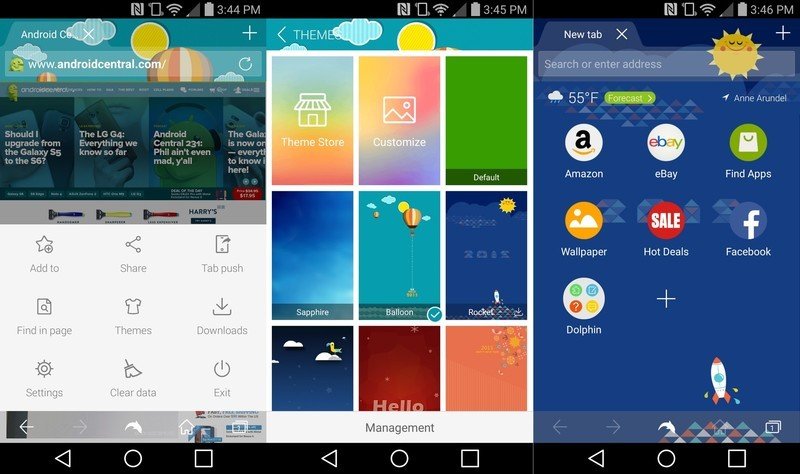
Making it yours
The best part of using Dolphin is not needing to be tethered to another Desktop browser to gain access to some of the most important features. Bookmarks can be synced through your Google Account — or through a Dolphin Account if you prefer — and accessed from any of the major Desktop browsers through a simple plug-in. It's not quite as one-click as some of the other experiences, but once you get everything set up there's not a ton of difference.
After you're synced to your desktop, you can configure Themes and Settings to personalize the experience. Themes are quick to flip through and apply, and don't interfere with your browsing experience in any way. Settings, on the other hand, make the pull out menus look sane my comparison. You can do everything from adjust fonts to control new swipe gestures for the app, all of which can be quickly enabled and disabled.
At its core, that's what makes Dolphin special. It's the Swiss Army Knife of mobile browsers, and a power user's best friend. You can create an experience that is uniquely yours with a few quick taps, and when they work the extra features can really come in handy. If you've never given Dolphin a try for yourself, or if it's been a while since you've taken it for a spin, now's the time to check it out.

