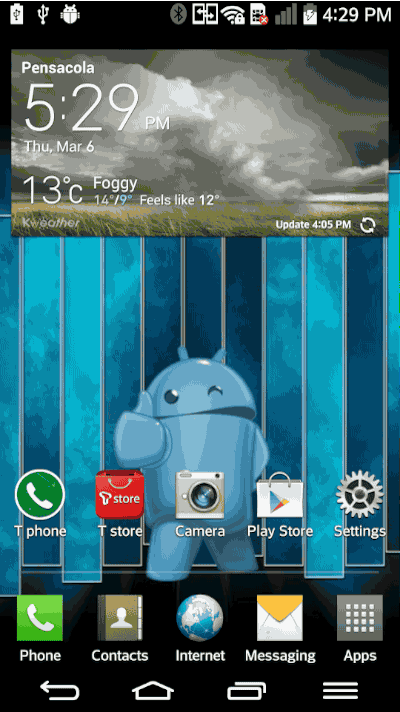LG's Mini View shrinks things down for better one-handed use

Sometimes a big phone is just too big — LG's Mini View scales it down
So you bought a giant phone. In the case of the LG G Pro 2, you've bought yourself a 5.9-inch phone. That's a whole lot of phone. And at times it might be too much, leaving you longing for simpler days, when you were able to use your phone with one hand.
(We'll save for another time the idea that perhaps you should have bought a smaller device.)
LG's got your covered with the G Pro 2. With a simple swipe across the on-screen buttons you can enable Mini View, which shrinks things down to a more manageable size.
And that's just the beginning, really. Mini View has some flexibility to it.
Using Mini View on the LG G Pro 2
Turning on Mini View is a simple matter — just swipe across the on-screen buttons to activate. If you swipe to the right, the window will appear on the right-hand edge of the G Pro 2. Swipe to the left, and the window will be on the left.
Note the triangle in on the top corners of the window. Tap and drag it and you'll change the size of the Mini View window. By default, it starts out at about a 3.75-inch diagonal — roughly the size of a display in early 2010. You can scale the Mini View window up to about 5 inches — roughly the size of a high-end smartphone today.
Be an expert in 5 minutes
Get the latest news from Android Central, your trusted companion in the world of Android
And you thought the iPhone display was small? LG's Mini View takes things down even more.
It's worth noting that LG's not the first with this feature — Samsung tucked it into the Galaxy Note 3. But LG's Mini View is enabled by default. They use different gestures, too, due in part to the Note 3 not having on-screen buttons. On the Note 3, you do a sort of quick in-out move from the edge of the display.
One way or another, though, it's a cool little feature on a big, big phone.
For more on the G Pro 2, see:
- LG G Pro 2 preview — even bigger, even better
- How to use Knock Code on the LG G Pro 2