Lenovo Smart Display UK review: The premium smart home hub

The Lenovo Smart Display is among the first in a new class of device that wants to sit at the heart of your digital home, tying together a wealth of functionality through the Google Assistant. Like the Google Home Hub, it's a natural evolution of early Assistant-enabled gadgets like the original Google Home. But unlike Google's cheaper, own-branded offering, you get an expanded feature set, a larger display, and a superior audio experience.
It's part tablet, part smart TV, part digital photo frame, part video-calling box, and a whole lot of fun to have around -- even if, like me, you end up not using it to anywhere near its full potential.
Pros:
- Great audiovisual experience
- Attractive design that works in any room
- Intelligent Assistant features
- Quick, simple setup
- Genius camera slider
Cons:
- Not all services supported for cast
- May be too bulky for some areas
- More expensive than rivals
The 10-inch Smart Display I've been using is a pretty weighty piece of kit, with a wedge-shaped design, a neutral-looking front, and an attractive bamboo-clad rear. (There's also an 8-inch model with a plastic back.) It's inoffensive in the same way as the full-sized Google Home, and unlikely to upset the look of either your kitchen counter, dressing table or coffee table. In theory, both Smart Display models can be used in either portrait or landscape orientation, but software support for portrait mode is limited to just a few features at present.
This is a very non-mobile device, however. There's no battery included -- the Smart Display's always-on characteristics necessitate an always-on power supply. That means keeping it anywhere more than a few feet away from a power outlet is out of the question.
Setup is handled through the Google Home app on your phone, which connects to the Smart Display and handles Wi-Fi configuration and pairing of Google accounts. Despite having to pull down a couple of software updates right after setup, my Smart Display was up and running in a little over 30 minutes. From there, the Google Home app continues to serve as a remote control for your Smart Display.
Be an expert in 5 minutes
Get the latest news from Android Central, your trusted companion in the world of Android
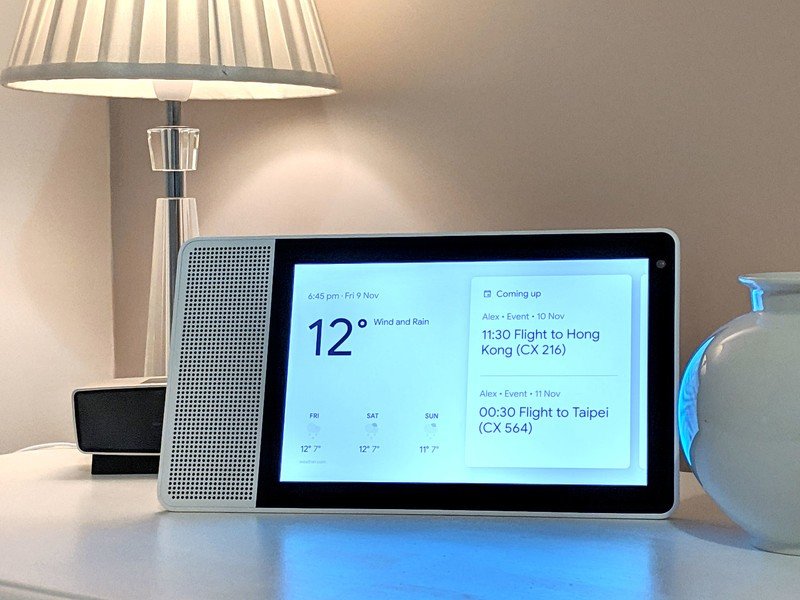
The Smart Display is a product for those of us who are fully submerged in the Google ecosystem. Like most of Google's own hardware, you'll get the most out of this device the more of Google's features you use in everyday life. Assistant "routines" for certain times of day let you quickly get up to speed with the news and appointments in the morning, or dim the lights and unwind with your favorite music in the evening. In between, it can tap into your favorite shots in Google Photos, essentially turning it into a super-advanced digital photo frame. And, of course, Google Assistant is always listening for your commands -- until you flip the switch to tell it not to.
In order for all those features to be worthwhile, then, you obviously need to be all-in on Google.
Besides your Google stuff, the Home Hub also supports an exhaustive list of smart home products. I've used it with Philips Hue bulbs and little else. But if your home is fully kitted-out with connected tech, you'll surely appreciate having one central physical device for controlling all that stuff -- particularly one with a large display.
To get the most out of the Smart Display, you need to be all-in on the Google ecosystem.
That display itself is a 10-inch 1920x1080 LCD touchscreen with ample brightness, appealing colors and good viewing angles. It's not going to replace your TV for extended movie marathons, but it's good enough for the occasional BBC iPlayer binge or YouTube session. The same applies to the large loudspeaker the accompanies the display. It's fine. About as good as the original Google Home, with equal volume and perhaps with a little less bass. Similarly, it's fine for enjoying a podcast while you cook, but it's not going to replace a fully-fledged sound system, or even a more audio-centric smart speaker like the Google Home Max.
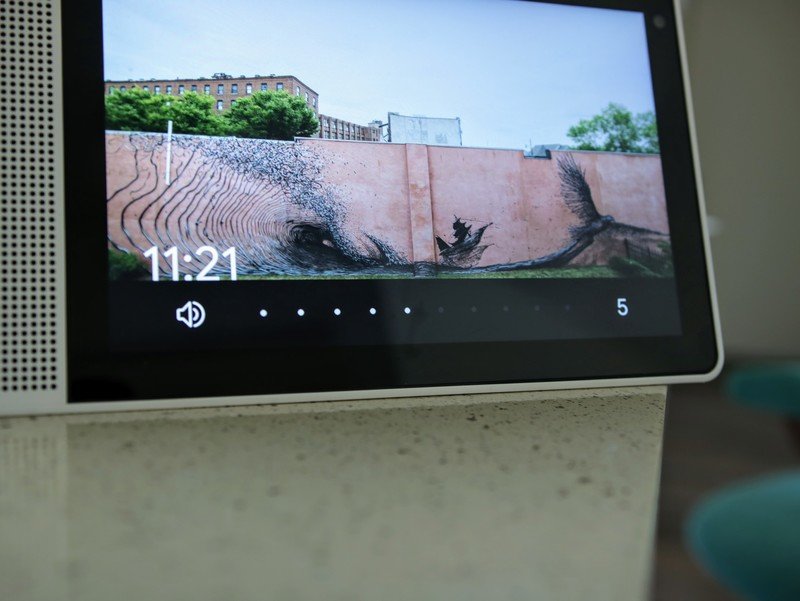
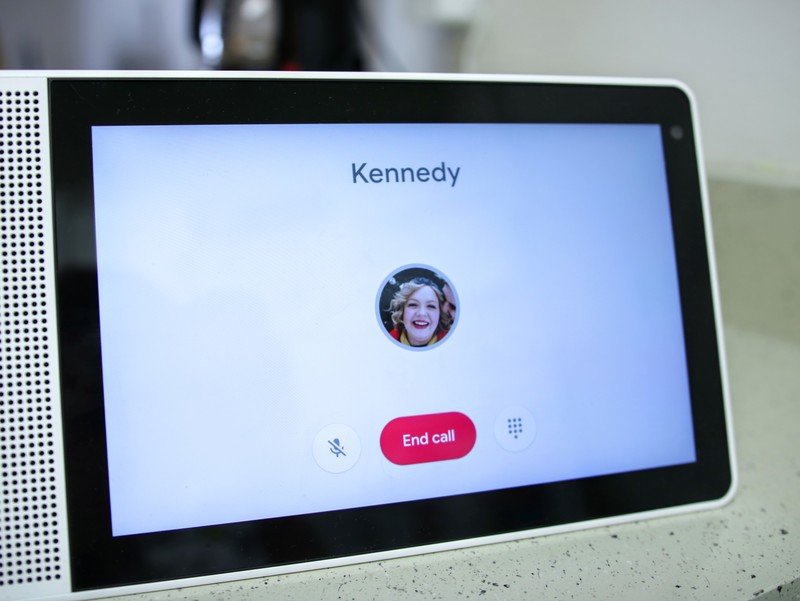
Perhaps the smartest feature of the Smart Display is its camera -- specifically the tiny switch letting you physically block the lens when you're not using it. The main feature here is peace of mind -- Google and Lenovo know that people are rightly uncomfortable with a (potentially) all-seeing eye in their homes, and so the switch is an easy way to allay those fears. When you do want to use it, though, the built-in cam works great with Google Duo in portrait mode. (That is, assuming you know anyone who actually uses Google's video calling app.)
Some frustrating service limitations are the biggest problem in day-to-day use.
Since it's not a tablet or a computer, many third-party calling services like Skype are out for now. The experience is built on Google's proprietary Android Things platform, and so unlike Android on a phone or tablet -- or even a Chromebook -- you're not getting a traditional app experience in any of the Smart Display's features. Your home screen is designed to put your information from Assistant front and center as opposed to acting as a portal to your apps. That means the Smart Display has a far narrower feature set than the cheap Android tablet you might use for similar tasks, but it also much better at that specific set of skills.



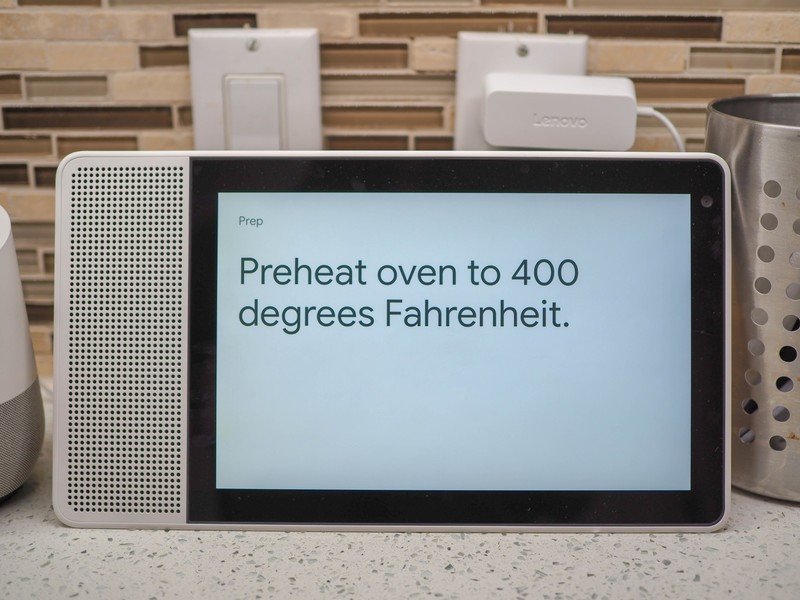
When it comes to entertainment, though, the Smart Display benefits immensely from Google's Chromecast ecosystem, acting as a Chromecast and display in one. Most streaming services which support Chromecast will simply work -- with one or two odd omissions like Netflix, which may be a deal-breaker for some.
Google Assistant has become adept at interpreting voice commands, and even understanding complex requests with follow-up questions. All of that is at your disposal in the Lenovo Smart Display, but it's augmented by the visual feedback and direct touch input offered by the screen. Sometimes it's just easier -- not to mention more precise -- to see and tap on something you want. And in most of its features, the UI is clean and uncluttered, putting content front and center.
Personally, having the fallback option of touch actually made me more confident in using Assistant's voice features on the Smart Display compared to my Google Home. And when I did, the device's far-field mics were able to pick up my commands even in relatively noisy environments. (It doesn't help with the generally awkward feel of saying "Hey Google," though, even in an empty room.)

I'm a Google person -- I use Google Photos and Assistant and countless other Google services, and in theory, I'm the perfect target customer for the Home Hub. In reality, though, I've found myself mainly using the device as a glorified smart speaker and digital photo frame that occasionally helps me out with Assistant queries. Although it's an enjoyable device to use, I can't help but feel I'm underutilizing it, particularly considering the relatively high price.
Ultimately, you get what you pay for.
At £199, the Lenovo Smart Display is a good deal pricier than Google's base model Home Hub. And it carries many of the same strengths and weaknesses as that less expensive product. Aside from video calling support, which due to the current Google Duo limitations is a bit of a non-starter, the main differentiators are the higher-quality display and speaker, and perhaps the sturdier design.
Plus, as a first-generation product, the Smart Display is limited by the first-generation Home software experience from Google. It's sure to grow more features in future, and missing services are likely to materialize over the next year or so. For the moment, you'll have to make do with Google as your gatekeeper, which means a less full-featured cast experience than you get on your TV or other devices.
4 out of 5
For those dipping their toe into the smart home waters, Google's Home Hub offers much of the same feature set a much lower upfront cost. But if you're already onboard with the concept, a little extra cash will get you a better screen, beefier speakers and a more elegant design. In the smart home, as with life in general, you get what you pay for.

Alex was with Android Central for over a decade, producing written and video content for the site, and served as global Executive Editor from 2016 to 2022.
