How to update to Kodi 17 on your OSMC-powered Raspberry Pi

If you followed our guide on getting Kodi on the Raspberry Pi, then there's a good chance you're also using OSMC. It's definitely one of the more attractive Kodi builds out there and it has now been updated underneath, and out front, with Kodi 17 Krypton.
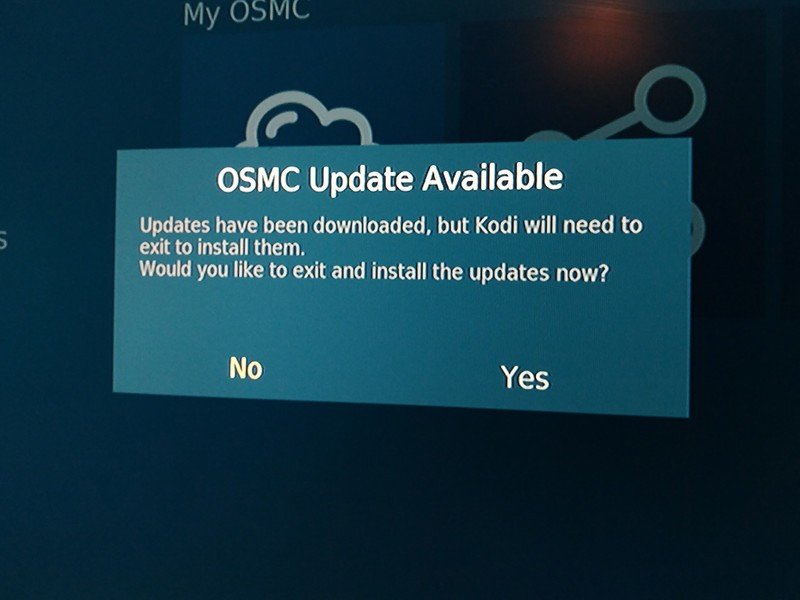
If you've got automatic updates turned on then you may already have been prompted with the latest version. If you're still on 16.1, here's how you manually pull it down.
- Go down to My OSMC.
- Select updates.
- Scroll to the bottom option labeled manual controls.
- Hit the option to scan for updates now.
If there's an update available (which there is right now) your Raspberry Pi will download it and you'll see the message above when OSMC is ready to install. Hit yes, watch it boot to a super nerdy-looking screen, and wait it out until everything comes back up.

When it's all done loading you'll immediately notice that OSMC looks a bit different. The stock skin has had a reworking for this new release, and it's certainly a looker. Most things are still in the same places, though, so it shouldn't take you long to figure it out. Besides all the new stuff in Kodi 17, these features have been added specifically to OSMC:
- Add support for LIRC GPIO receivers on pins > 24 for Raspberry Pi in My OSMC
- Improved CEC compatibility and performance
- Improved Bluetooth audio streaming support
- Improved loading time when streaming via NFS
- Improved video synchronization on Vero 2
- Ensure that Adjust Refresh Rate is enabled by default
- Ensure that Expert Settings are enabled by default
Also bear in mind that some existing add-ons may not work properly with Kodi 17, so if you're nervous about that, you can always hold off awhile. For more on the latest OSMC release, you can check out the post on the official blog.
Be an expert in 5 minutes
Get the latest news from Android Central, your trusted companion in the world of Android

