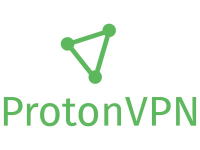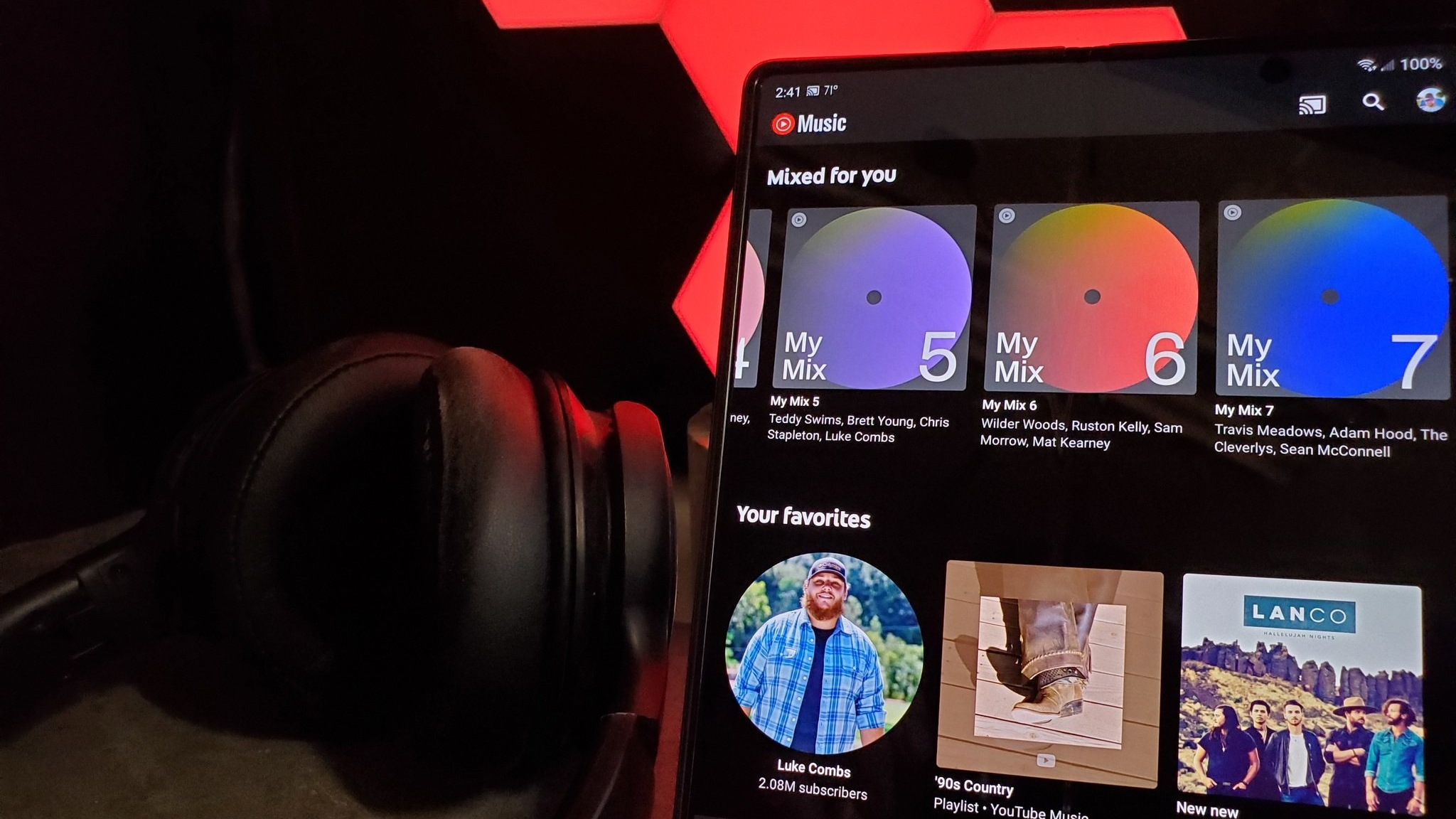How to download and install ProtonVPN on Android
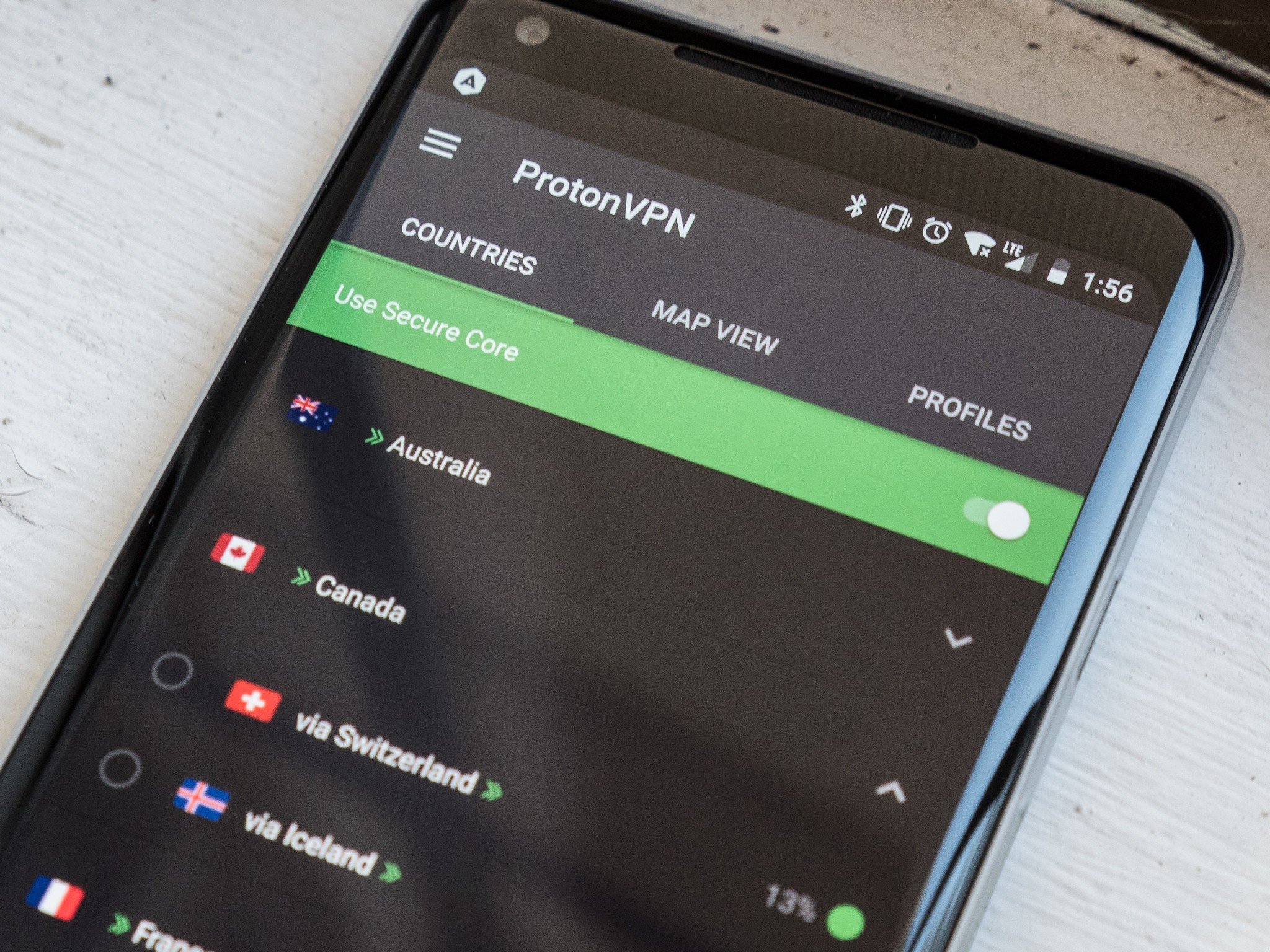
If you're looking for one of the best VPN services available on the market today, it's definitely worth checking out ProtonVPN.
Its top features include a sizeable global server network, the ability to unblock Netflix, a strict no-logging policy, a kill switch, strong encryption, P2P support, a free plan offering unlimited data, and so much more.
Besides providing an extensive range of features and capabilities, ProtonVPN also offers easy-to-use and highly secure apps for all major operating systems, plus one of the best free VPN plans available so you can try it out risk-free. One of its most popular apps is ProtonVPN for Android. But how you download, install, and set it up? Read on to find out.
How to download and install ProtonVPN on Android
Before you can experience all the benefits offered by ProtonVPN, you'll need to download and install its official app on your Android smartphone or tablet. Luckily, this process comprises a few quick and easy steps.
- First of all, you'll need to head over to the Google Play Store on your Android device, search for ProtonVPN, and then hit the download button.
- As soon as the ProtonVPN app has been downloaded onto your Android device, you can open it from the Google Play Store app listing or via your device's apps drawer.
- Once you've pressed the "open" button in the Google Play Store or clicked on the app icon from the apps drawer, the ProtonVPN app should open straight away. When it's open, you'll see a login page.
- If you've already created an account via the ProtonVPN website, you can simply log into the app with your username and password. But if you've not yet created a ProtonVPNaccount, you'll need to press the "create new account" button and sign up for a subscription when directed to the ProtonVPN website. There are both free and premium subscriptions available.
- Once you've created a ProtonVPN account and logged into it via the Android app, you'll see a homepage that contains tabs for Countries, Maps, and Profiles. You can connect to a VPN server by browsing a list of international servers, using the interactive server map, or via the "quick connect" button.
How to set up and use ProtonVPN on Android
After creating a ProtonVPN account and signing into it via the Android app, you can begin connecting to global VPN servers. But if you've never used the ProtonVPN Android app before, you're probably wondering how to do this for the first time. Here are the steps to follow:
- Firstly, you'll want to choose a VPN server and connect to it. Again, you can find servers via the list of countries, interactive map, and quick-connect button. Something to bear in mind is that free users can only use basic servers in Japan, the Netherlands, and the U.S.
- After clicking the green "connect" button for the first time, you'll see a message that says "connection request". Simply press "OK", and ProtonVPN will then have the required device permissions to connect you to a VPN server.
- Once you've finished using a ProtonVPN server, you can press the "disconnect" button to cancel the connection. Next to the "disconnect" button, you'll also see a button that says "save to profile". This is very handy because it'll let you save your favorite servers and reaccess them via the "profiles" page.
- At the top left-hand corner of the ProtonVPN Android app, you'll find a menu button. Here, you can access settings, account information, customer support, and much more.
Now that ProtonVPN is up and running on your Android device, you can use the internet privately, secure every Wi-Fi connection, unblock websites, prevent bandwidth throttling, and so much more. If you'd like to learn more about how it works, check out our ProtonVPN review.
We test and review VPN services in the context of legal recreational uses. For example:
Be an expert in 5 minutes
Get the latest news from Android Central, your trusted companion in the world of Android
1. Accessing a service from another country (subject to the terms and conditions of that service).
2. Protecting your online security and strengthening your online privacy when abroad.
We do not support or condone the illegal or malicious use of VPN services. Consuming pirated content that is paid-for is neither endorsed nor approved by Future Publishing.