Huawei's 'Super Device' is greater than the sum of its parts
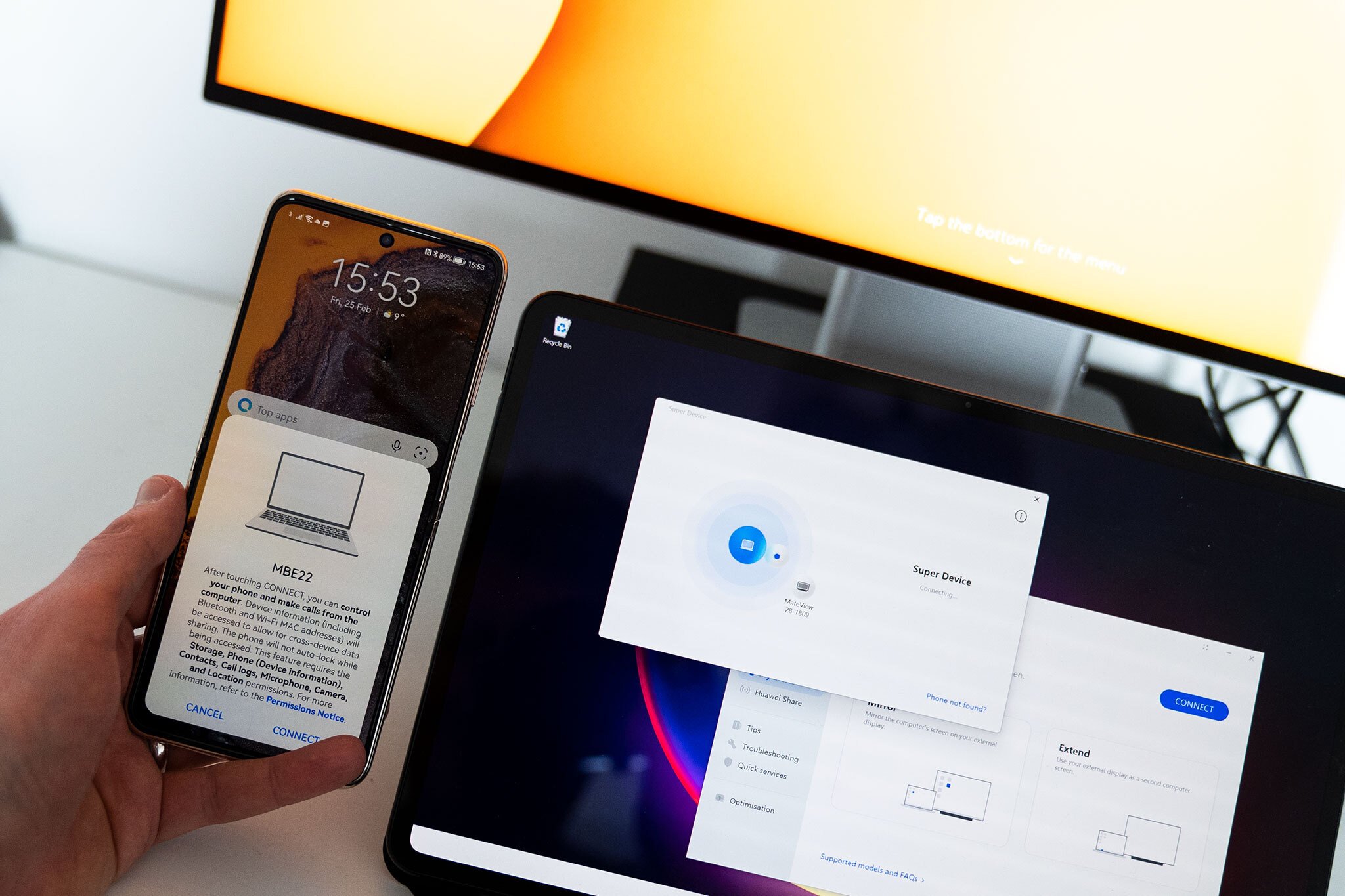
At Mobile World Congress in Barcelona, Huawei has today unveiled its latest multi-device concept, dubbed the "Super Device." Despite what the name might apply, this isn't a single device, but instead an extension of the cross-device collaboration features we've seen on Huawei's best phones and PCs for the past couple of years. Huawei's latest effort builds on this functionality, allowing various Huawei gadgets to be paired together to form — you guessed it, a "Super Device."
We've been testing out Super Device on three of Huawei's latest devices over the past week — the P50 Pocket, MateBook E, and MateView 28.2" — and we've come away pretty impressed with how well it all works.
Run multiple phone apps on PC
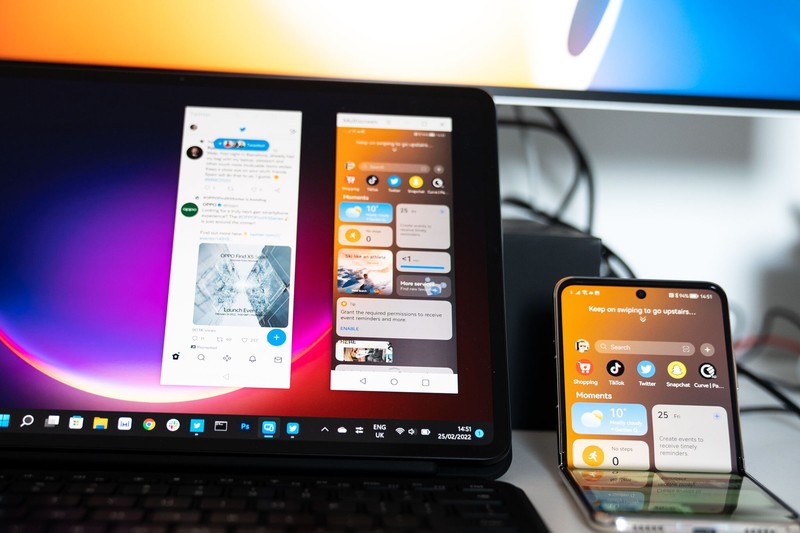
The experience starts in the Huawei Control Panel app preloaded on the manufacturer's PCs. From here, nearby devices appear and can be clicked and dragged to form a Super Device pairing. The most obvious pairing is a Huawei phone and a PC — when connected wirelessly, it's possible to control the handset via a window on the PC.
Take full control of your phone — including audio, video, and touch.
This is a natural pairing for a touchscreen device like the MateBook E and many of the use cases here are pretty obvious. Many social apps and messaging work better on a phone than they do on the web. But Super Device brings additional capabilities to bear, like playing back media through the paired PC and sharing PC screen recordings back to the phone.
One of the coolest parts of this feature is the fact that you're not limited to running one app at a time on the phone when it's part of a Super Device pairing with a PC. Many phone apps can be split out into separate windows, giving you the option to run multiple phone apps at a time, each in their own "full-screen" PC window.
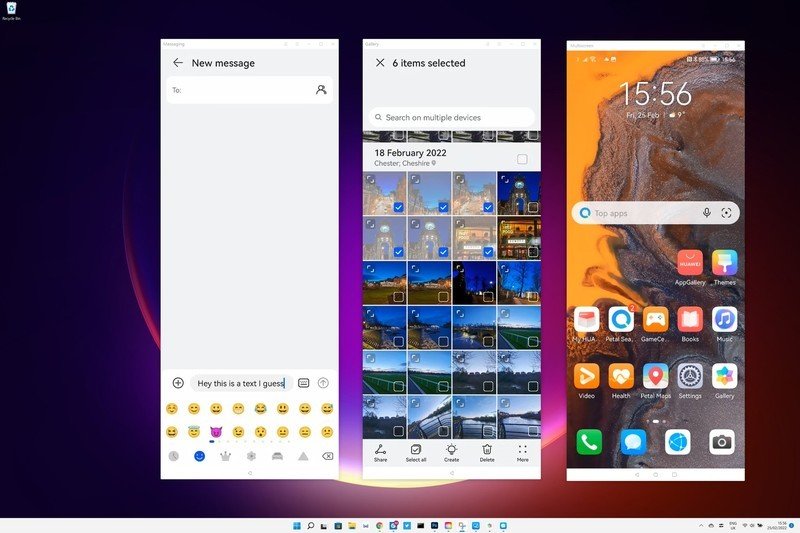
Because input and audio are included in the connection between PC and mobile device, you can also type directly into apps, and have video and audio from apps on the PC played wirelessly through the PC. Pairing the Huawei MateBook E with the P50 Pocket, I was impressed with the responsiveness of the controls on the PC side. Unlike some other Android PC connection apps, there was no sign of lag, sound distortion, or video compression artefacts. The only part of the experience where I ran into minor hiccups involved scrolling in some apps and activating gestures around the edge of the screen for multitasking.
Huawei's new multi-device feature also enables easier file sharing between phone and PC. Apps including the stock Gallery and Files apps support drag-and-drop functionality, essentially letting you use the phone, wirelessly, as an extension of the computer.
Be an expert in 5 minutes
Get the latest news from Android Central, your trusted companion in the world of Android
Super Device makes your smart monitor even smarter

Huawei's latest 2021 MateView monitor can already pair with the company's smartphones by scanning the NFC connection area on the base of the display, enabling hassle-free wireless display mirroring.
The MateView can instantly, wirelessly connect to Huawei PCs as well as phones.
Super Device expands this functionality to PCs, pairing in the same way via the PC Control Center app. The wireless connection doesn't support the full 3840x2560 resolution of the MateView, unfortunately, but the connection is pretty much instant — and, if you're using a smaller convertible laptop like the MateBook E — it's potentially more convenient than running wires over your floor. If you're sitting at a desk using the MateView, plugging in via a Thunderbolt connection is still the optimum way to go — you'll get the full benefits of the high-res 4K-plus 3:2 display, along with two additional USB ports and a 3.5mm headphone jack.
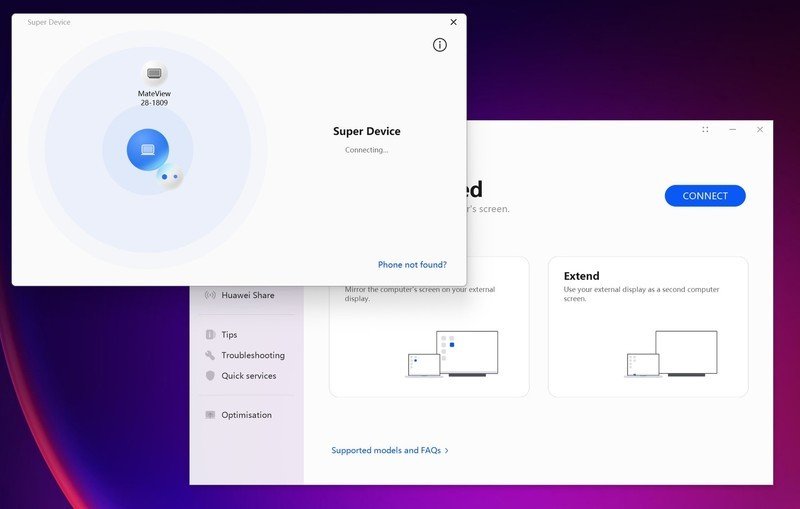
That said, if you are connected to a display via Super Device, input devices like keyboards and mice plugged into the display will be accessible to the PC, which is a neat touch. (Obviously, don't expect a completely latency-free experience if you plug in your peripherals this way).
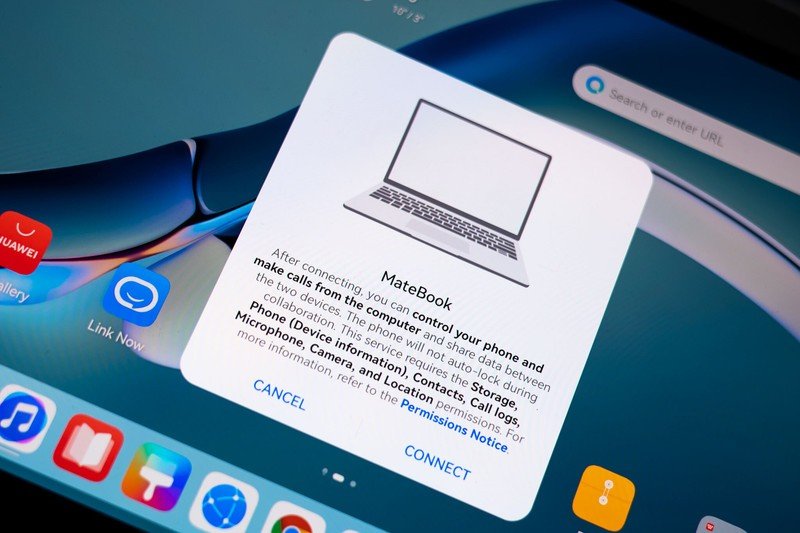
The same basic functionality is supported by Huawei's MatePad tablets. Similar to Sidecar on a Mac and iPad, Super Device lets you turn your nearby Huawei tablet into an extension or mirror of your laptop's display. This feature also includes support for the Huawei M Pencil, allowing you to use the tablet as a secondary display or drawing slate for a PC that lacks pen functionality.
The main weakness here is it's not possible to add both a phone and a monitor to Super Device at the same time. Presumably, for reasons of bandwidth, you'll need to disconnect your phone if you want to wirelessly connect to a secondary display and vice versa.
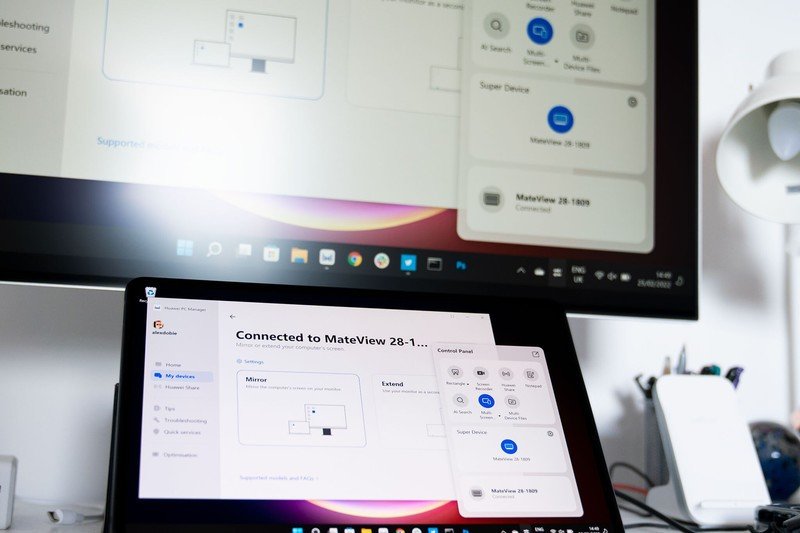
It's no secret that Huawei faces challenges across its phone business right now, as it's cut off from 5G technology and Google-branded Android software. But Super Device shows the strengths of its ecosystem across a variety of product categories — including those only indirectly related to Android.
Huawei Super Device is supported on the company's latest Android and HarmonyOS devices, including the P50 Pocket and P50 Pro, as well as recent Windows PCs and the MateView (2021) monitor. You'll need version 12.0.2.11 or higher of the Huawei PC Manager app to take advantage of all the various Super Device features.

Alex was with Android Central for over a decade, producing written and video content for the site, and served as global Executive Editor from 2016 to 2022.
