How to watch YouTube videos on the Lenovo Smart Display
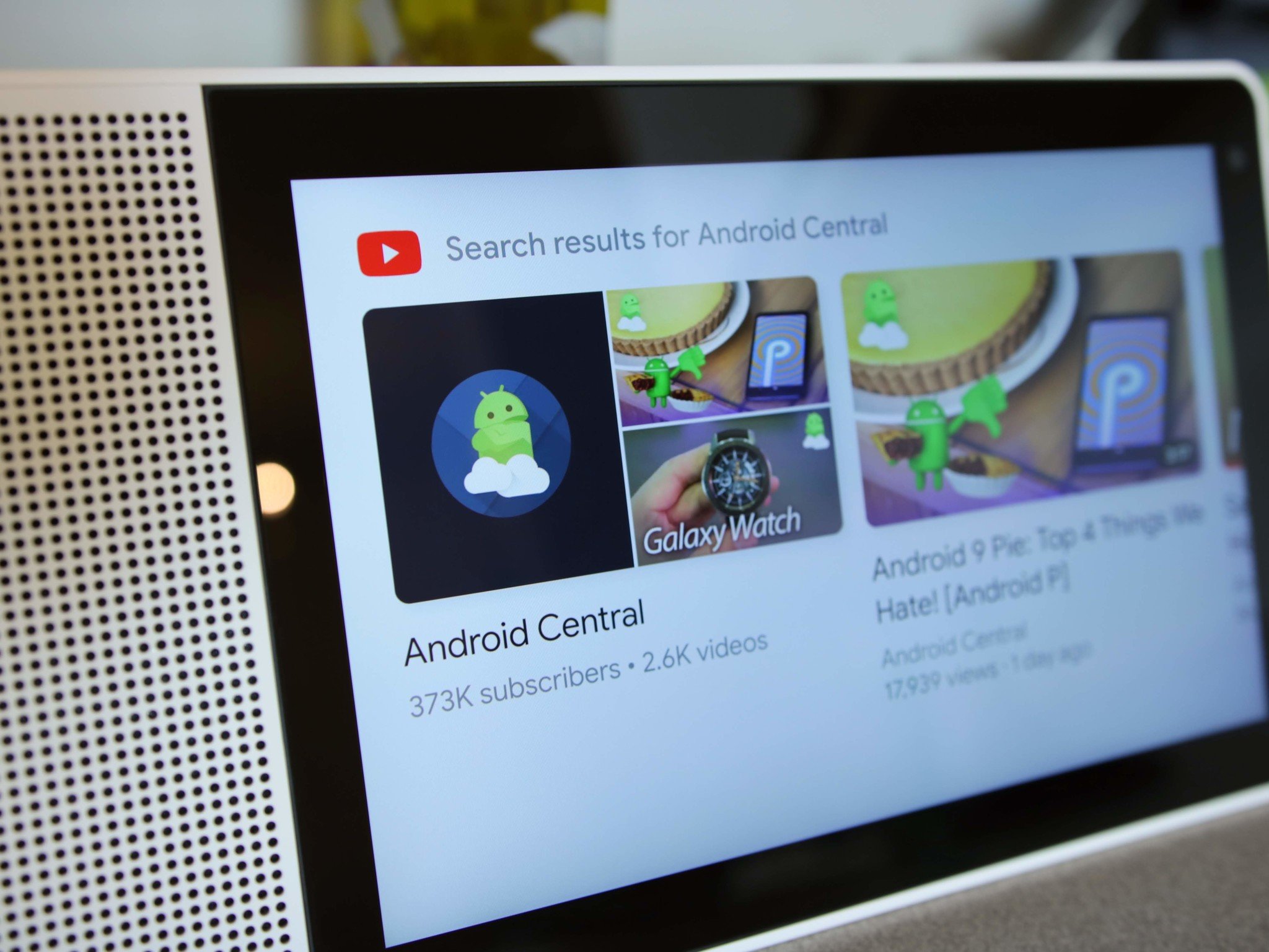
Of all the smart home gadgets that have come out in the past couple of years, one that I've been particularly enthralled with is the Lenovo Smart Display — essentially Lenovo's take on Google Home that just happens to have a 10.1-inch screen slapped onto it.
There are a lot of use cases for the Smart Display's screen, but out of all of them, one of the ways I use it the most is to watch YouTube videos.
The form factor is perfect to have something playing in the background while cooking dinner or doing chores, and to help you get started with your own Smart Display, here's everything you need to know about watching YouTube videos on it!
How to open YouTube
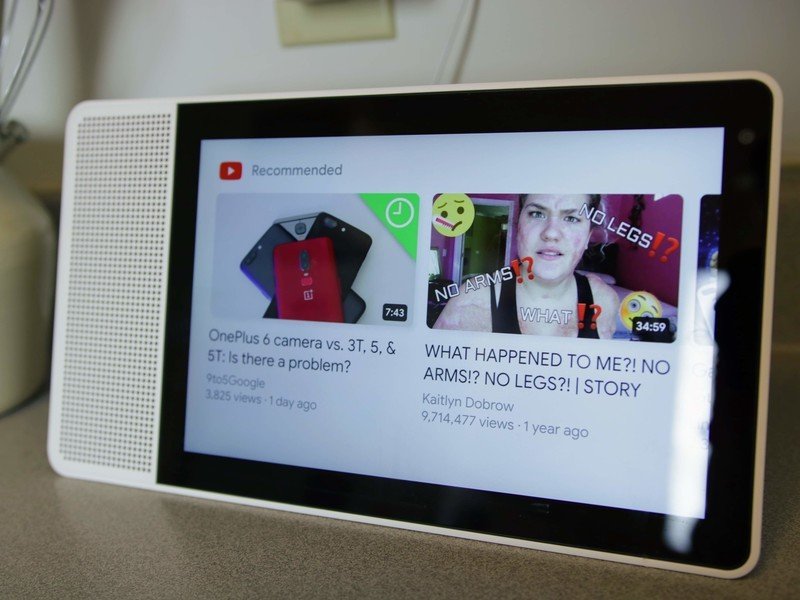
Unlike Android, Google's operating system for Smart Displays doesn't have traditional apps that you can open up and browse willy-nilly. There are touch-friendly UI elements that are definitely tailored for certain services/features, but the main point of interaction is meant to be your voice.
As such, you won't find a regular YouTube app that allows you to browse through trending videos, your subscription feed, etc.
You can open up YouTube by saying "Hey Google, Open YouTube", but all this does is show you a list of recommended videos.
How to watch videos from specific channels
If you want to quickly watch videos from a specific channel, all you've got to say is "Hey Google, watch [Enter channel name here] on YouTube." With that command, the Google Assistant will automatically start playing the latest video from the channel you said.
Be an expert in 5 minutes
Get the latest news from Android Central, your trusted companion in the world of Android
Once a video is playing, you can tap the screen so you see the playback controls, swipe up from the bottom, and scroll through other related videos that YouTube thinks you'll be interested in. If you find something you like, just tap on it and that video will begin playing.
How to search for videos
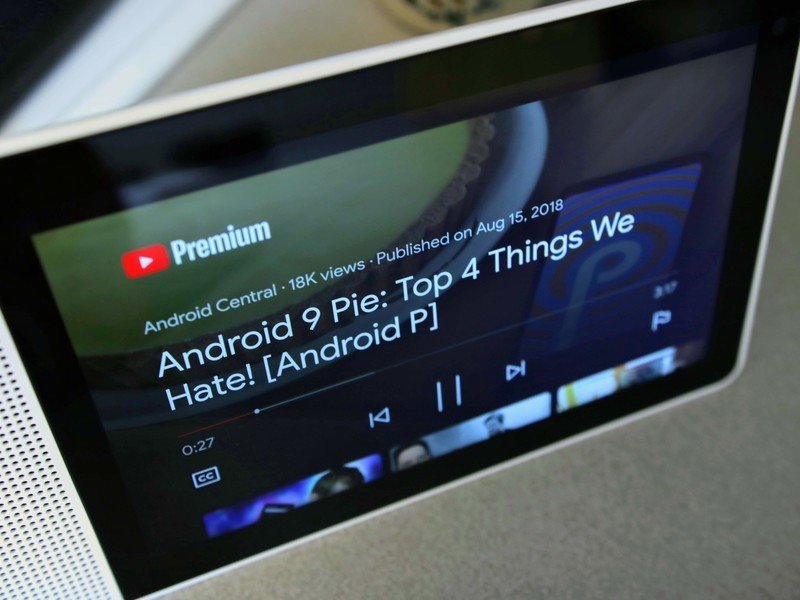
For those times where you aren't entirely sure what you want to watch, you can also just search all of YouTube on your Smart Display.
You can do this for searching both videos and channels, and while channels will show up, tapping on them will just start playing videos from it in chronological order rather than taking you to a channel page.
Kick back and binge on!
With those tips in mind, you're ready to start watching YouTube videos on your Smart Display!
Have any additional questions? Let us know in the comments below.
Joe Maring was a Senior Editor for Android Central between 2017 and 2021. You can reach him on Twitter at @JoeMaring1.

