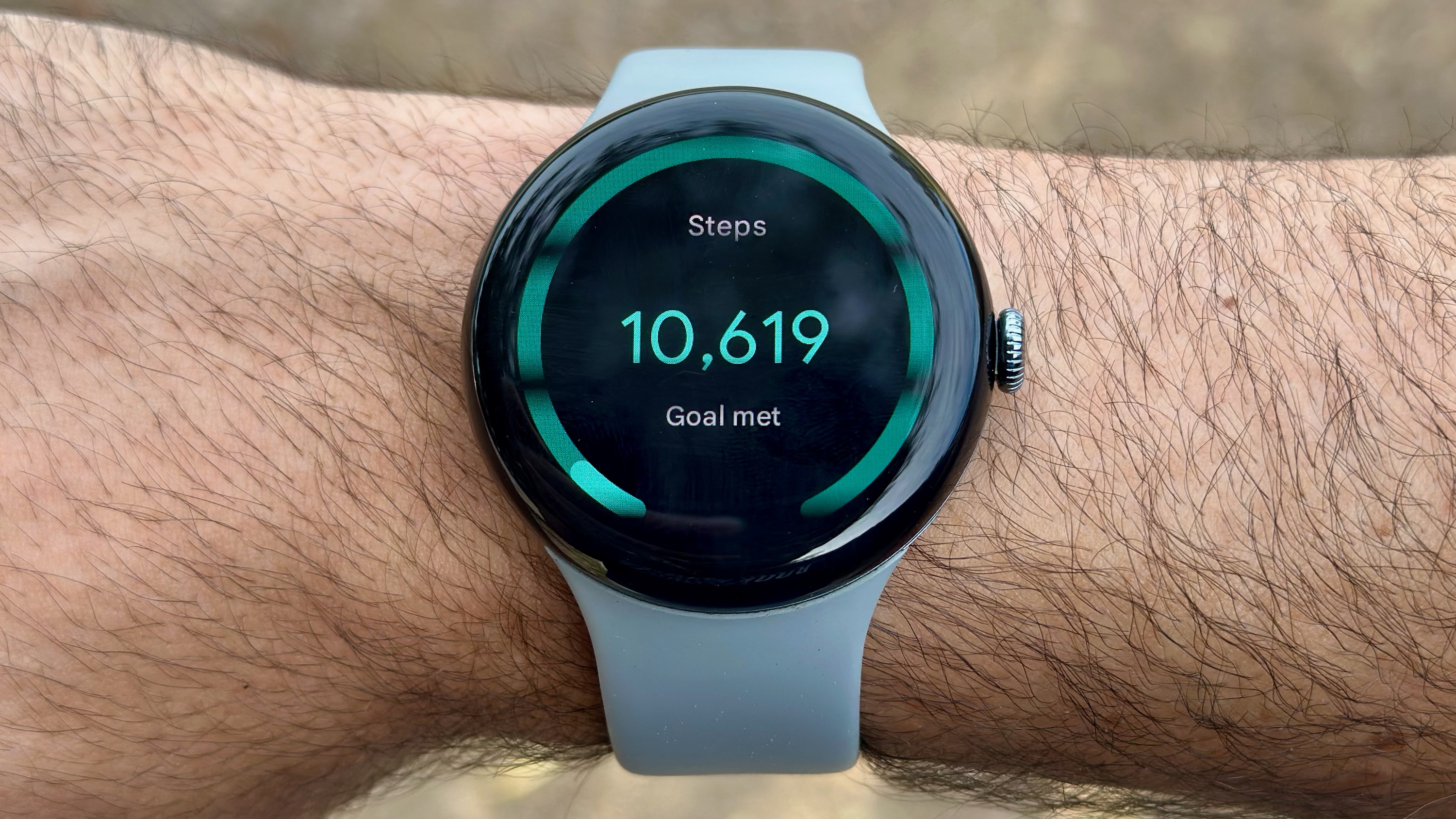How to watch 3D movies on your Gear VR

There are a lot of great ways to watch video on your Gear VR. Major streaming apps like Netflix and Hulu are a fingertip away, the Oculus Store has its own movie purchase service for a lot of new films, and several great 360-degree video apps are available to download. The thing almost all of these video apps have in common is the way the video is presented. It's nearly all 2D video, even the 360-degree stuff.
That doesn't mean there's no 3D video out there for you to enjoy on your Gear VR. In fact, you have several great tools at your disposal for enjoying 3D video in both standard theater formats and 360-degree viewing. Here's how you get started!
Streaming 3D video from YouTube
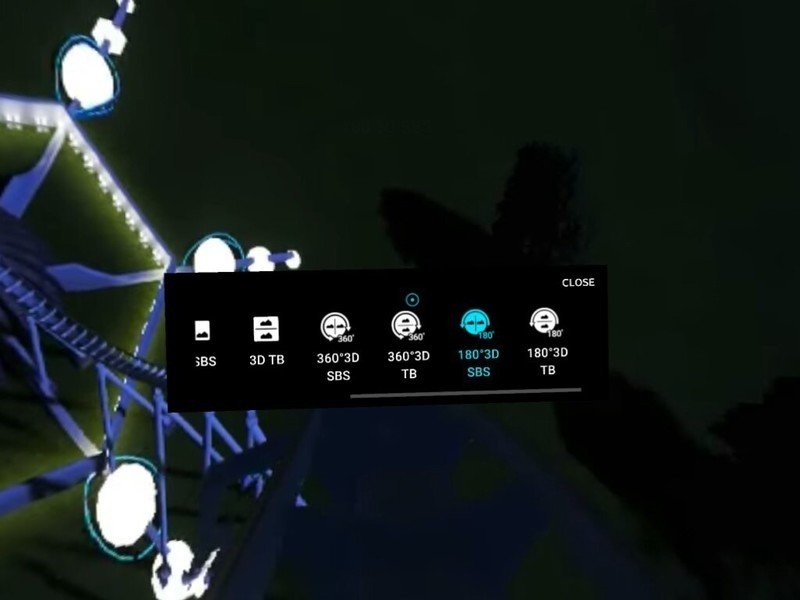
There are tons of 3D and 360-degree 3D movies on YouTube, and you can access all of them from your Gear VR! All you need is the Samsung Internet app from the Oculus Store and a good set of headphones. All you need to know is what kind of 3D video you're looking at. The Samsung Internet app distinguishes these videos in five different ways.
- Standard 3D
- 180-degree SBS 3D
- 180-degree TB 3D
- 360-degree SBS 3D
- 360-degree TB 3D
If you've never seen some of these descriptions before, you're probably a little confused. SBS stands for "Side by Side" and as the name suggests it's what happens when the 3D effect is created by showing you depth from two images that are on the left and right of each other. TB stands for "Top-Bottom" which is what happens when you see an image with another image on top of it.
Here's how you play a 3D video in YouTube on the Gear VR:
- Select YouTube from the Suggested Links list
- Search for 3D Videos
- Tap results to select a video
- Tap the video icon beneath the YouTube playbar
- Select 360
- Tap the video icon again
- Select the correct 3D from the list
Once you select the correct image type, everything will come into focus and the 3D effect will immediately be available. YouTube doesn't remember this setting, so you'll need to set it every time you open the app to play a video, but once you've got it set up correctly the experience is incredible.
Playing locally stored 3D video
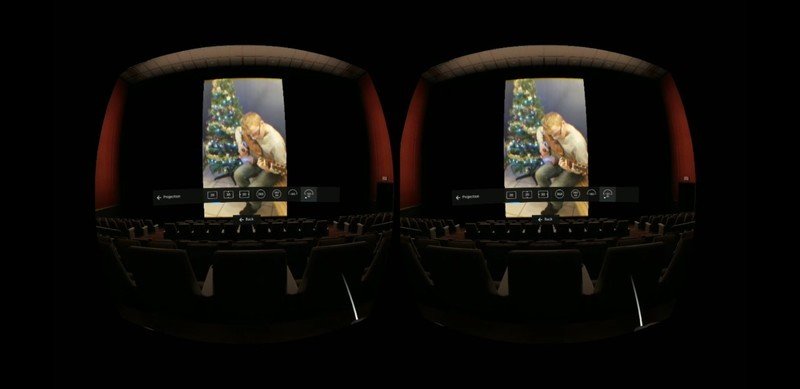
There are very few video apps that allow you to download 3D movies and play them on whatever device you want. That means most of the videos you'll be watching in Rift either came from a less-than-legal source, or from a 3D home video. It's also possible that you bought the 3D Blu-Ray, ripped and converted the video yourself, and are looking for a good video player for the Gear VR. Either way, you're probably going to want the Oculus Videos app to get started.
Be an expert in 5 minutes
Get the latest news from Android Central, your trusted companion in the world of Android
Your first step is outside of the Gear VR. You need to create a folder for your 3D movies, and that folder needs to live at /oculus/movies/3d or /oculus/movies/360videos depending on what you're trying to play in the app. Once you have that folder, move your videos over to your phone. You'll be able to see the individual files from within Oculus Videos.
To recap:
- Create the /oculus/movies/3d folder on your phone
- Move your 3D movies from your PC to /oculus/movies/3d
- Open Oculus Videos
- Select your movie