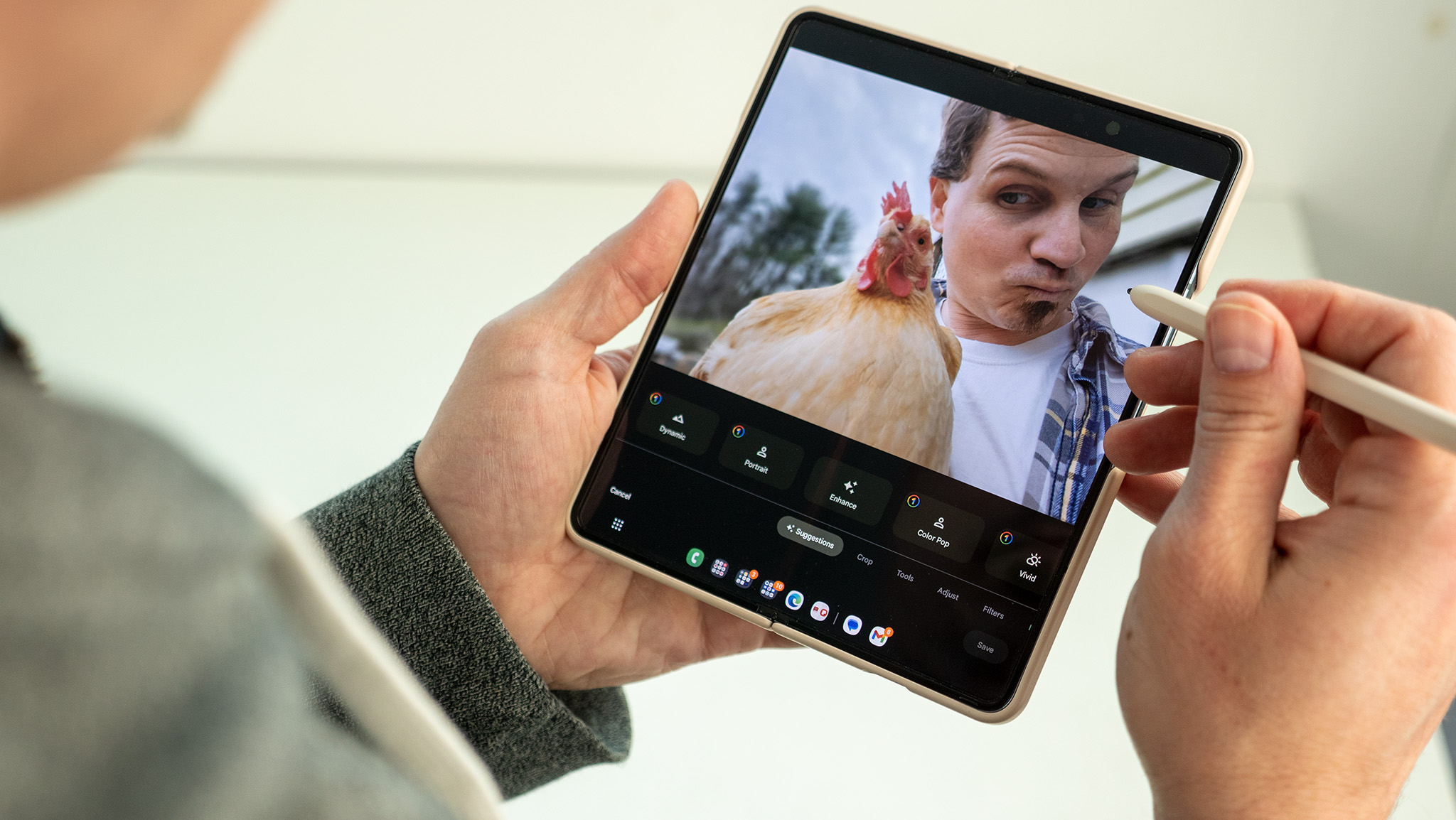How to use Zoom on the Nest Hub Max
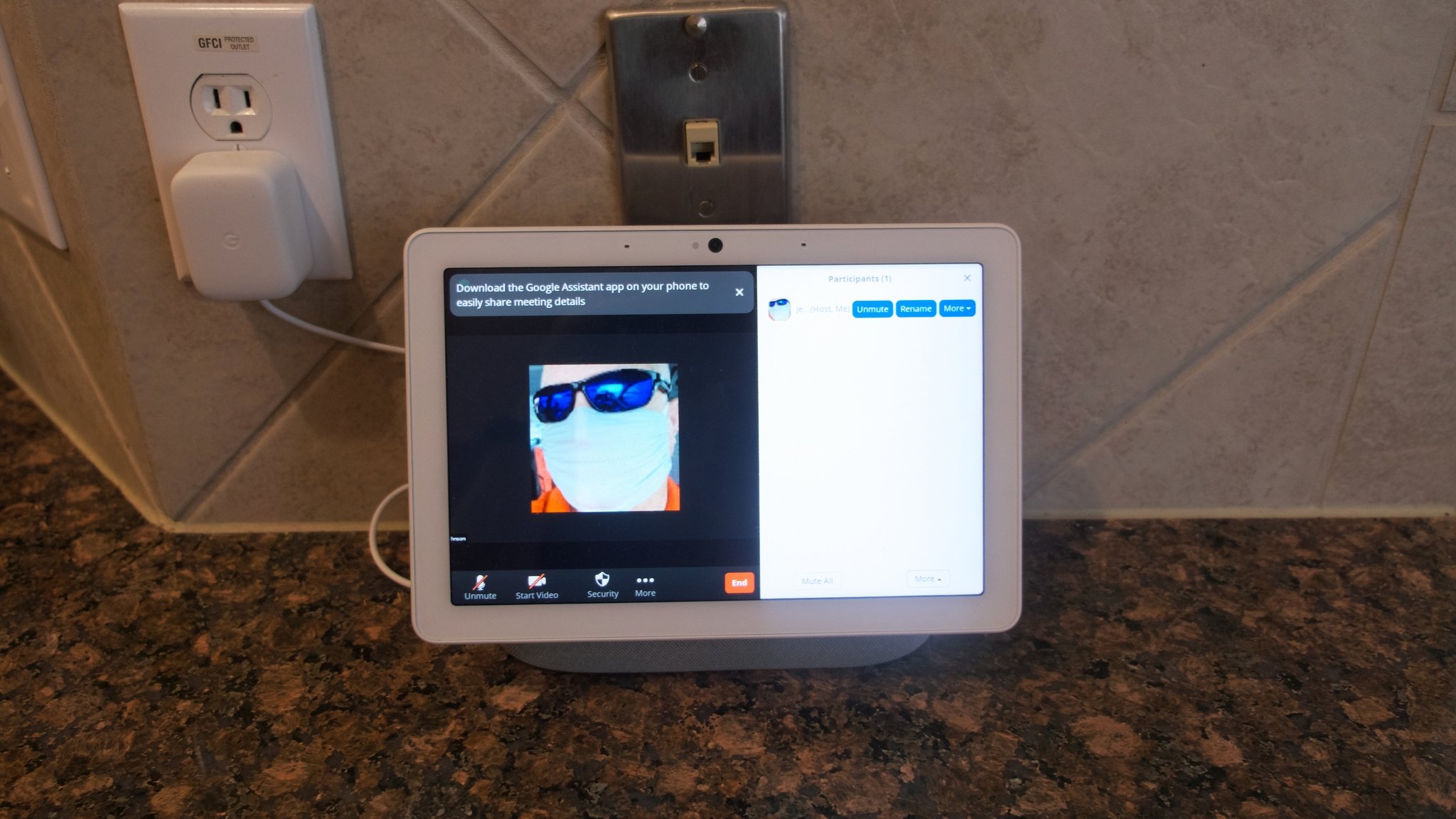
Since many of us are working from home these days anyway, why not utilize the devices and services we have lying around to get the job done? Thanks to a partnership between Google and Zoom, you can now start, join, and receive Zoom calls on your Nest Hub Max smart speaker. To get started, you need to connect your accounts to the Google Home app. We'll walk you through how to do just that in the steps below.
How to use Zoom on the Nest Hub Max
- Open the Google Home app on your smartphone.
- Tap on your profile icon/avatar in the top right corner.
- Scroll down to Services, and tap on Voice and video calls.Source: Android Central
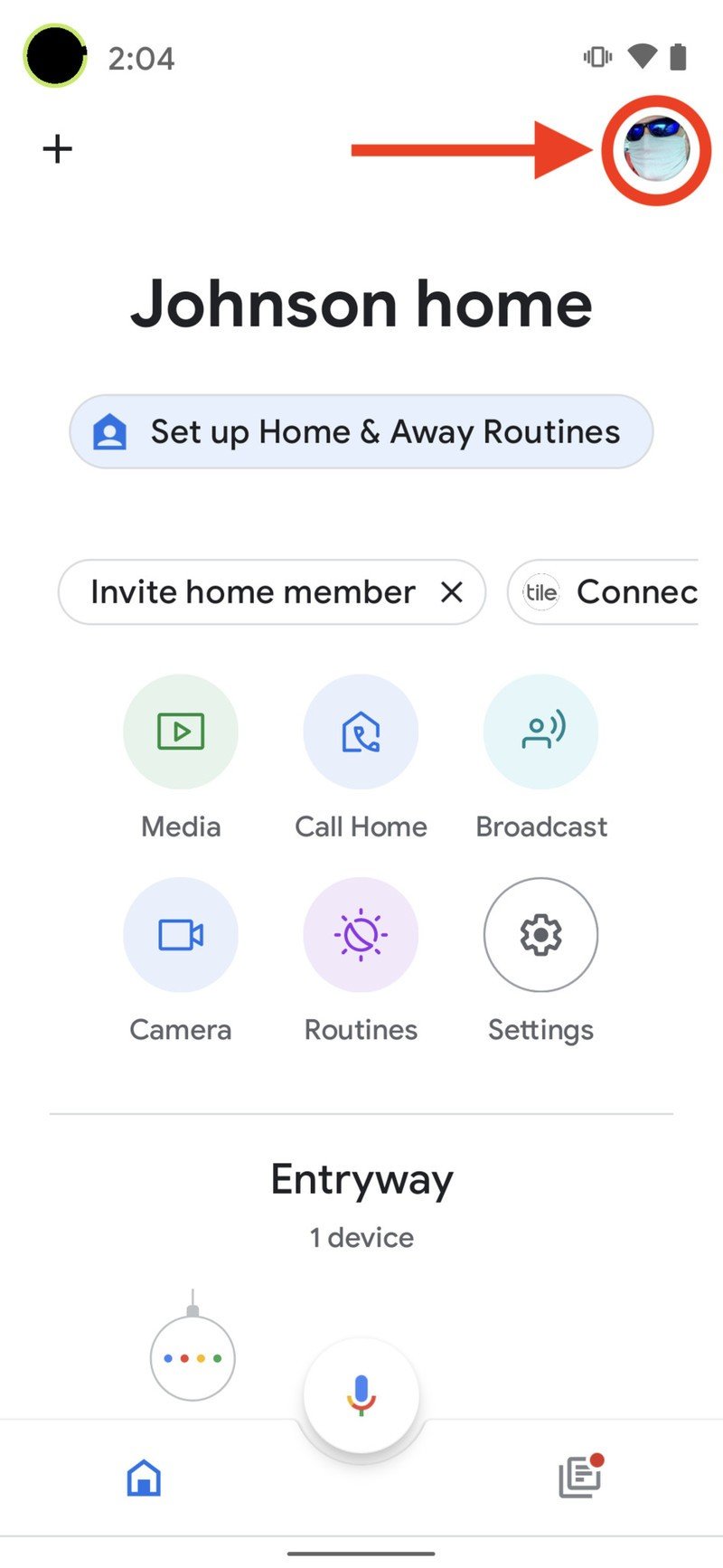
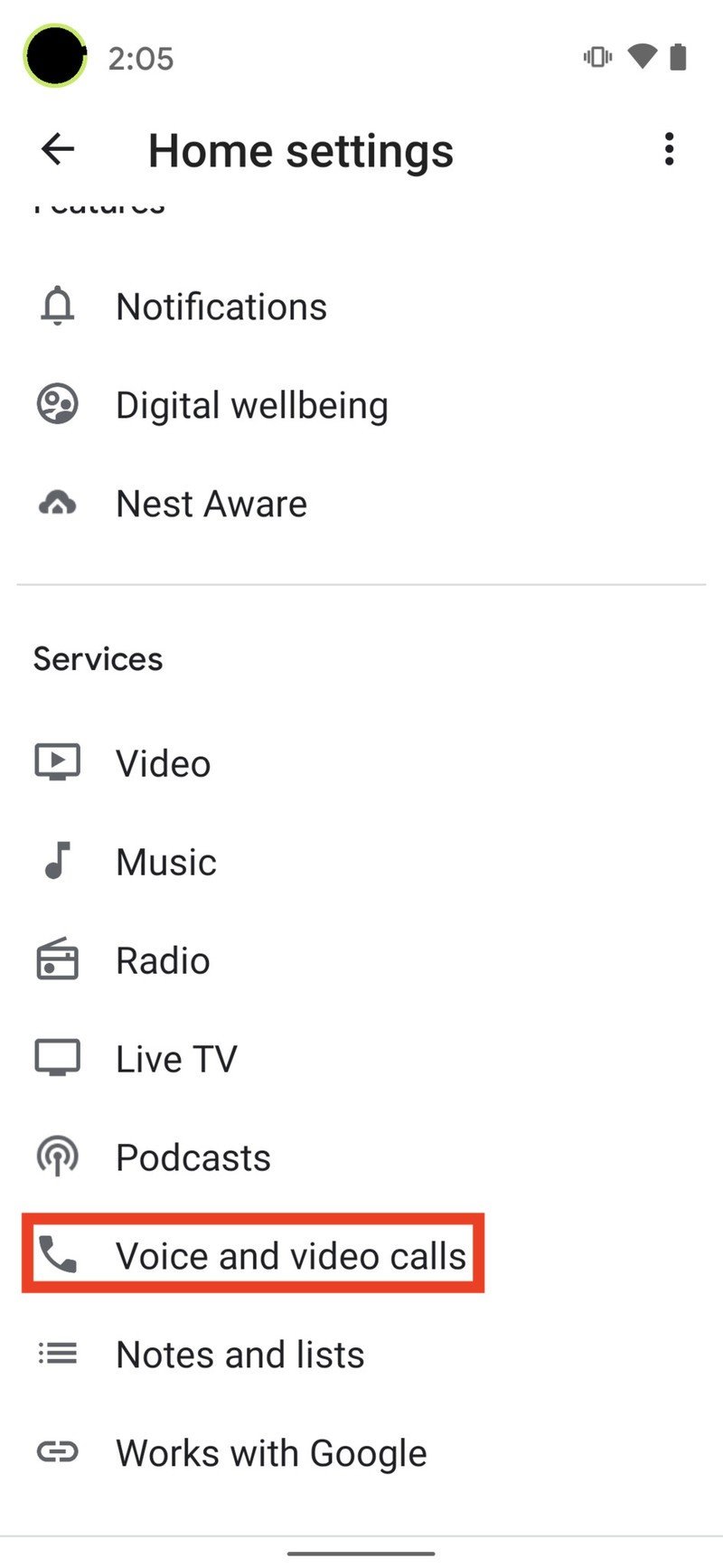
- Tap on Video & Voice Apps.
- Tap on Zoom to create or link your account.Source: Android Central
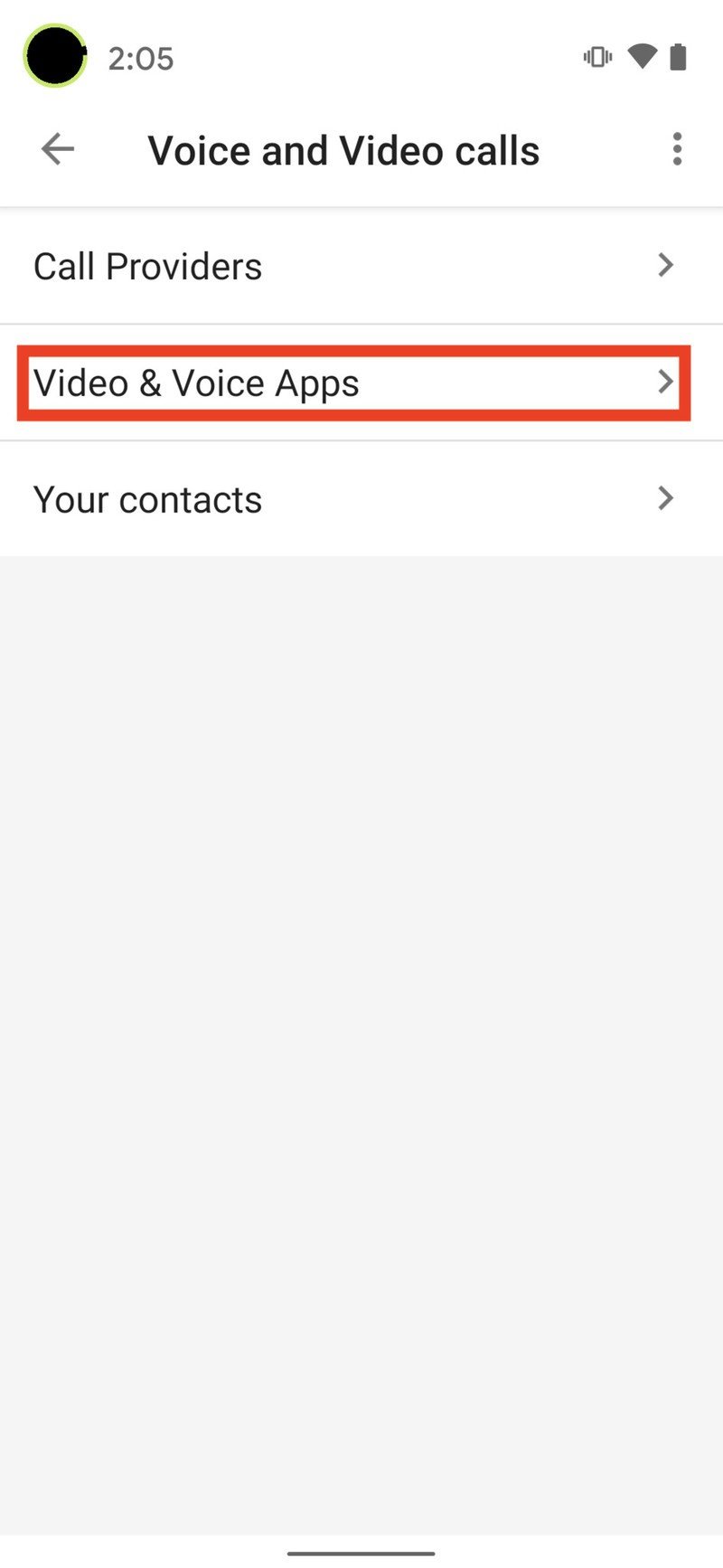
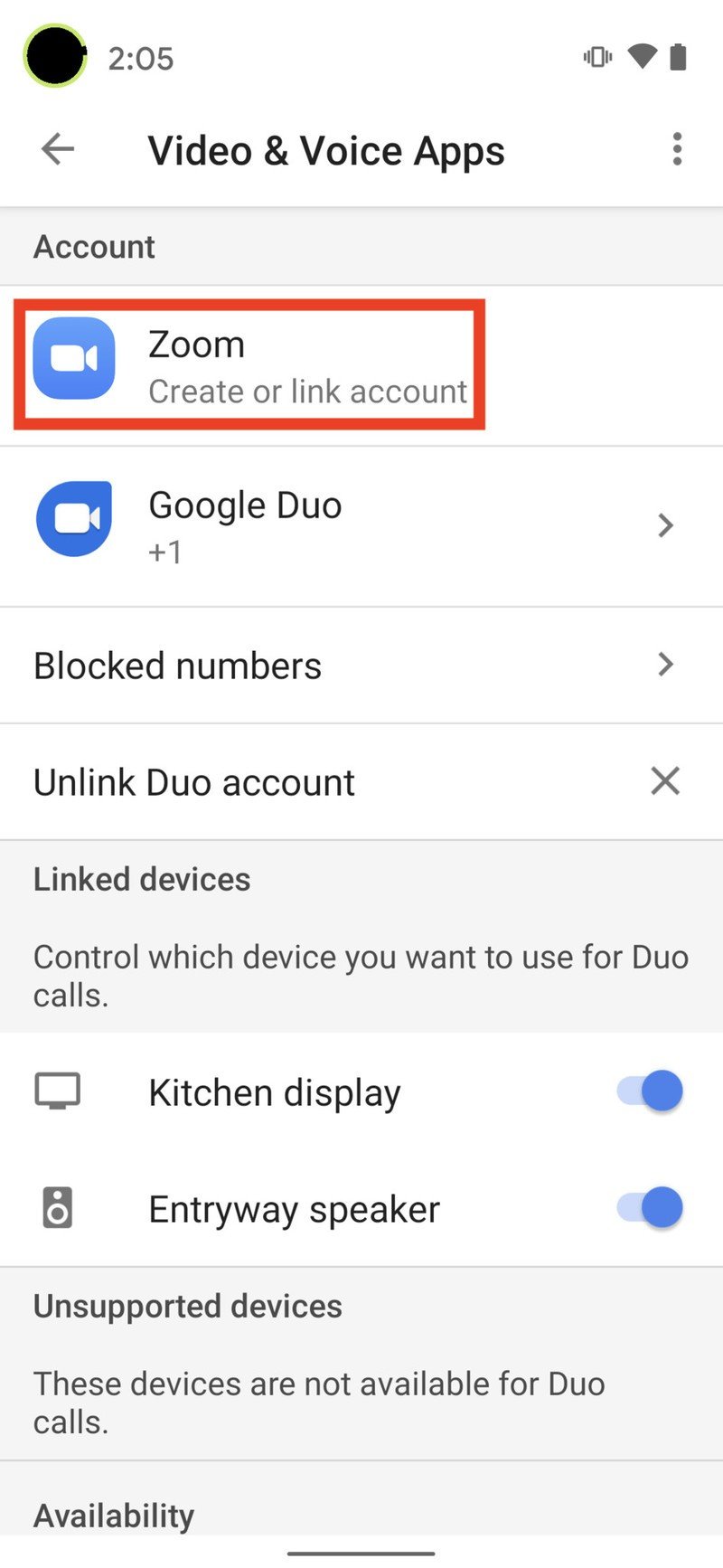
- Tap Link Account.Source: Android Central
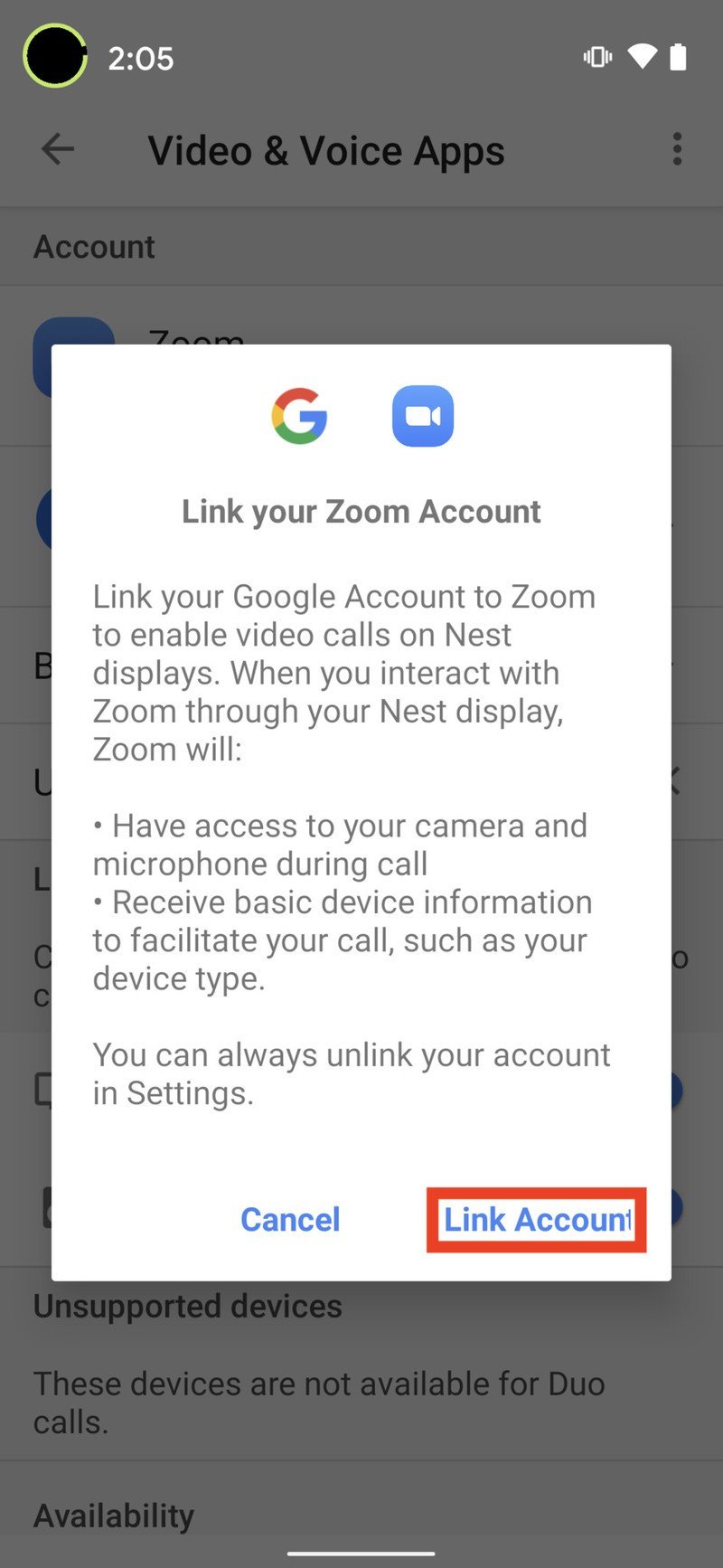
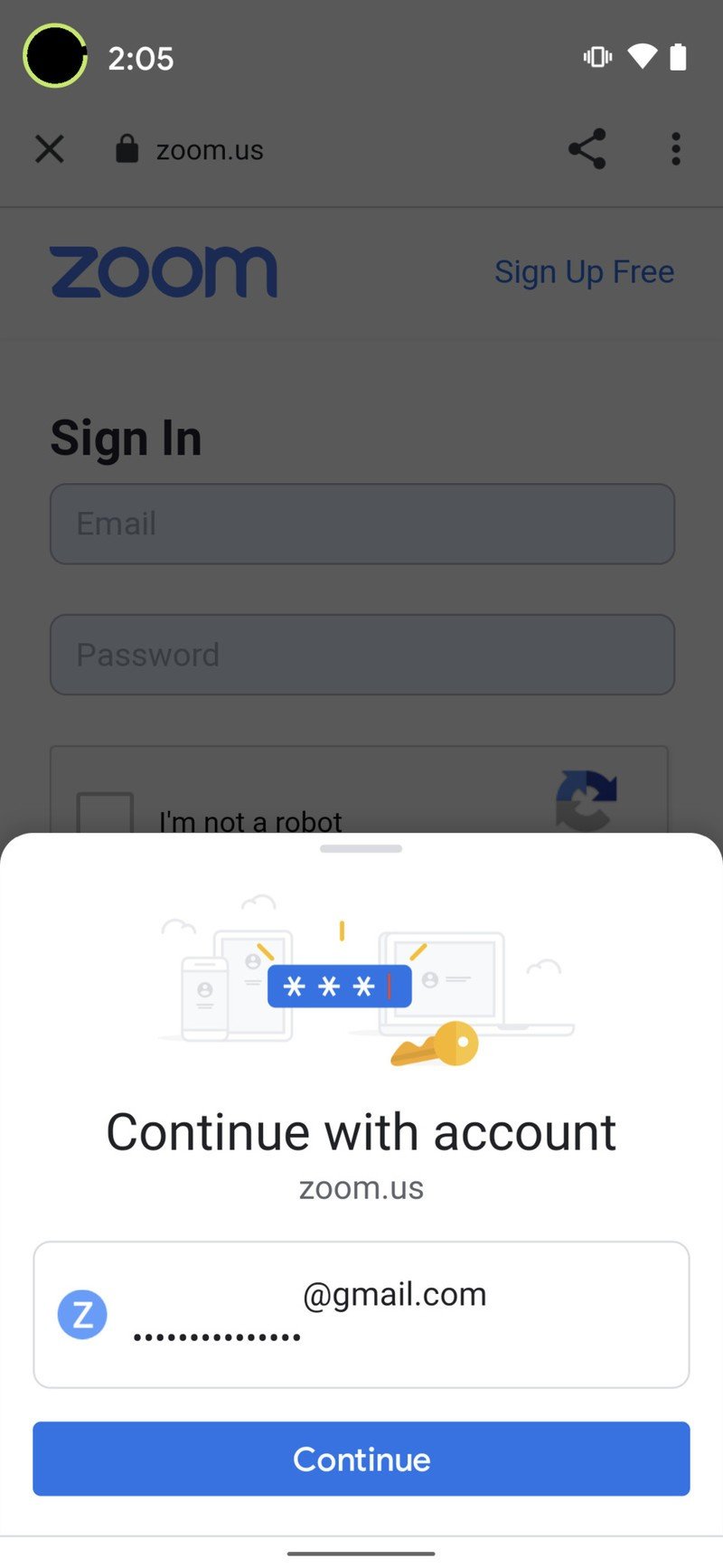
- Tap to Authorize linking of your accounts.
- Now, simply ask your Google Assistant on your Nest Hub Max to "start a Zoom call."Source: Android Central
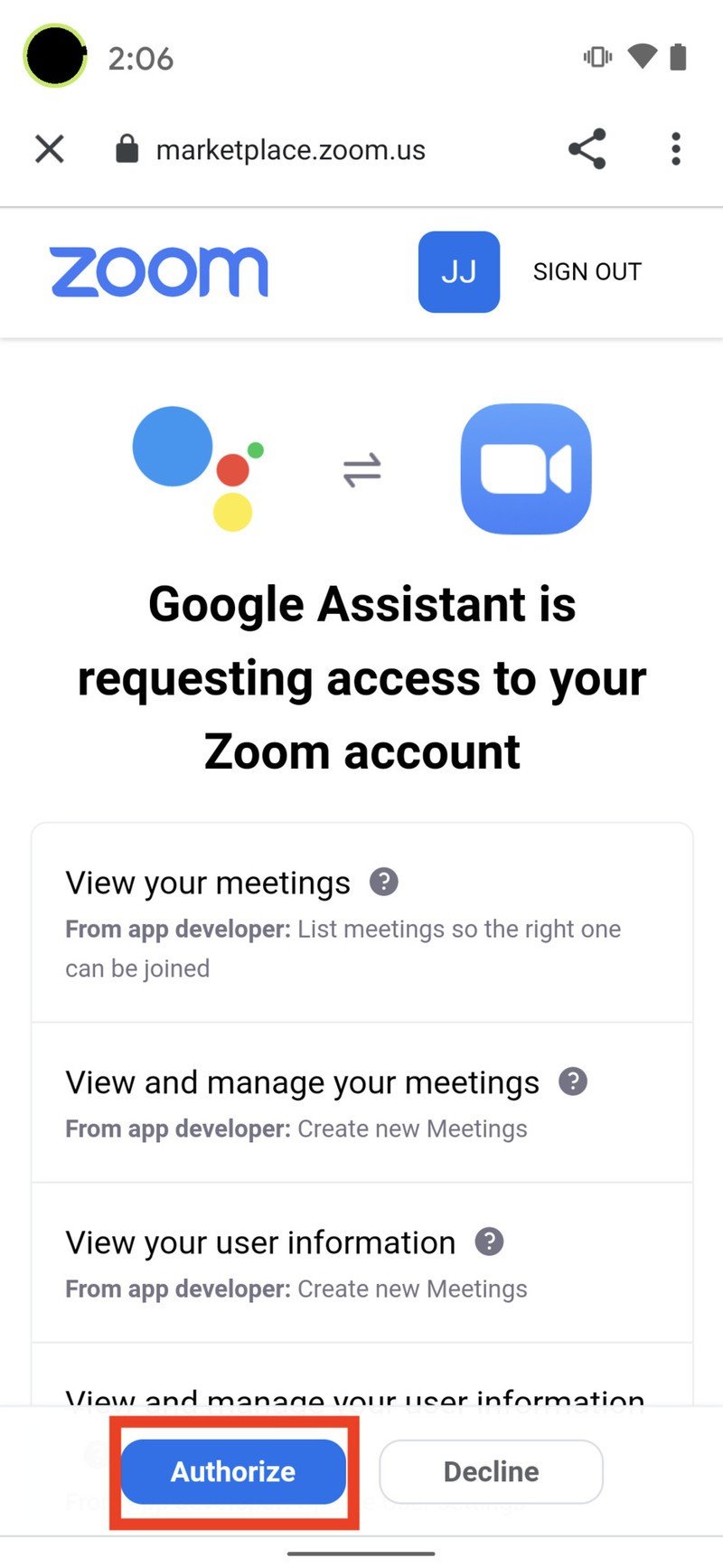
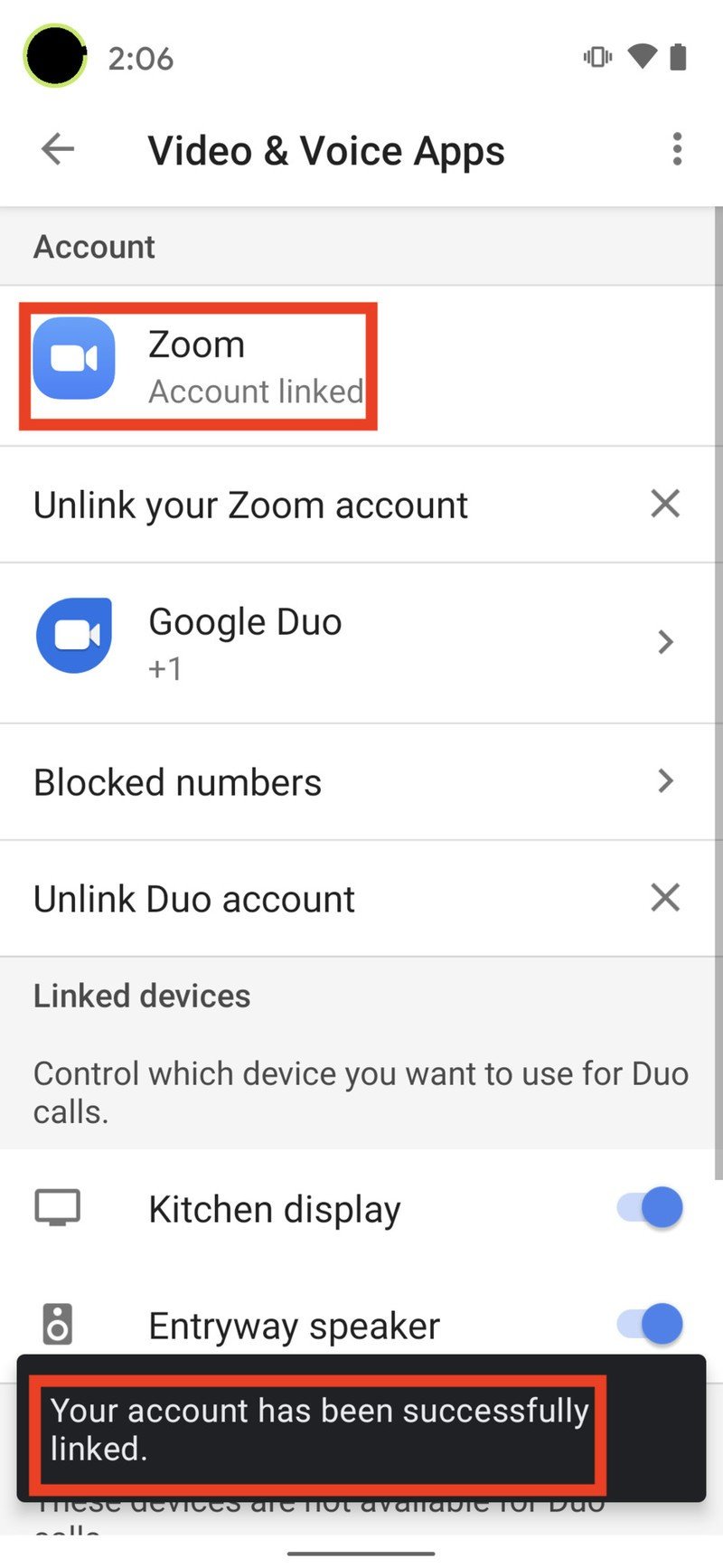
The Google Assistant will give you the option to start a new meeting, join with a meeting ID, or join a meeting that is already scheduled on your calendar. The interface looks similar to what you'd see on Zoom on the web, desktop, or one of the best Android phones.
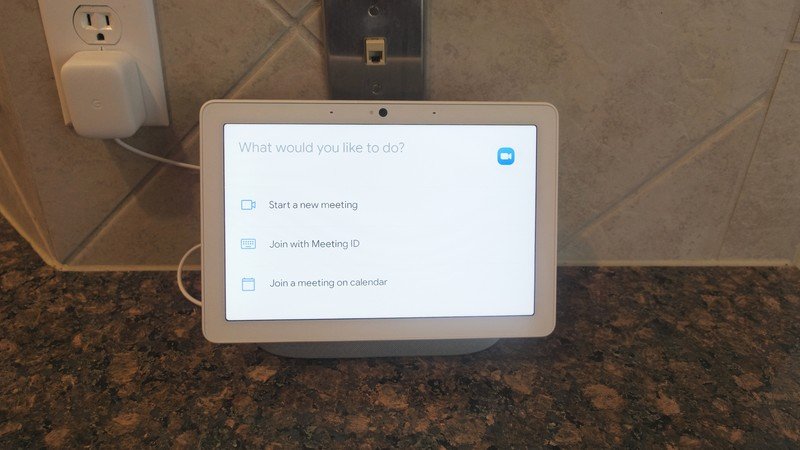
If you have a Nest Hub Max sitting in your living room or kitchen or beside your computer in your home office, it's easier than ever to start or join a Zoom call with friends, family, clients, or colleagues. Plus, this method allows you to continue working, cooking, or doing whatever else you need to be doing while video chatting! If you're more in the Amazon Alexa camp, you can also set up Zoom calling on the Echo Show 10 (3rd Gen).
Our top equipment picks
It's hard to argue that the Nest Hub Max isn't the best smart display around. Heck, it might be the best smart speaker, period. With a big, bright screen, loud speaker, and quality camera, it's the perfect video chatting device!
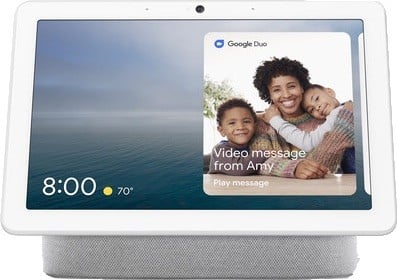
Google Assistant on the big screen
The Nest Hub Max is the best way to experience all the Google goodies on a smart screen speaker. It has a bright 10-inch display, an excellent camera for video chatting, and a camera cover and mute button for those times when you want a little more privacy around the house.
Be an expert in 5 minutes
Get the latest news from Android Central, your trusted companion in the world of Android

Jeramy was the Editor-in-Chief of Android Central. He is proud to help *Keep Austin Weird* and loves hiking in the hill country of central Texas with a breakfast taco in each hand.