How to use Zen Mode on your OnePlus phone
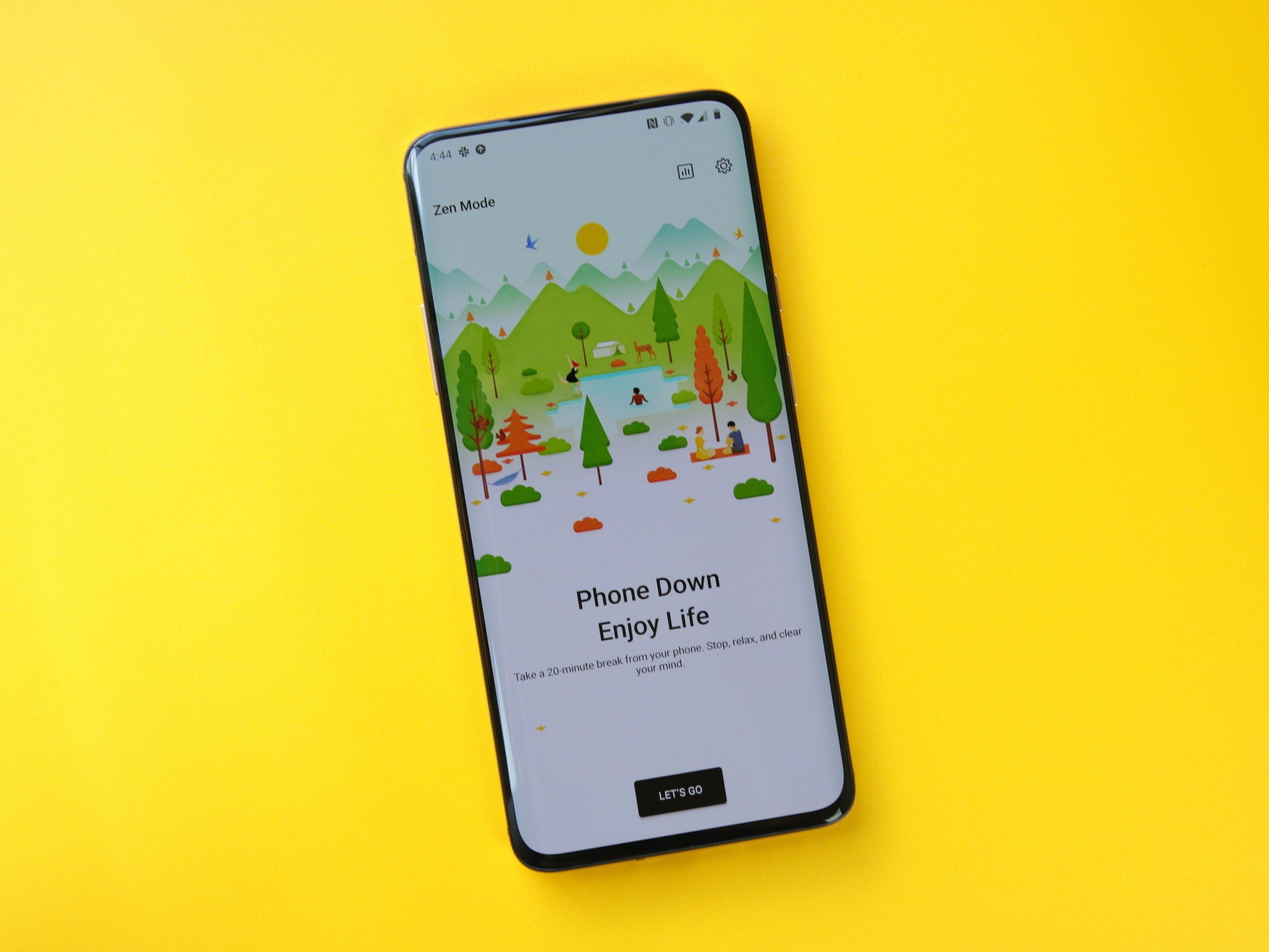
Google and Apple have both offered tools to help you digitally detox from your phone for a few years now in Android and iOS, and other Android OEMs have taken a stab at the idea as well. One of our favorite approaches is Zen Mode by OnePlus. Whenever you feel like you need a break from your phone and all the distractions therein, you can enable Zen Mode to block notifications, restrict access to almost all of your apps, and give you a virtual pat on the back once your downtime is up. I'll show you how to enable Zen Mode and help you get on your way towards a healthier relationship with your phone.
How to use Zen Mode on your OnePlus phone
- Swipe down to access the quick settings panel.
- Swipe over to the second screen.
- Tap on Zen Mode.
- You can also access Zen Mode by swiping right from the home screen to access the OnePlus shelf on phones prior to the OnePlus 8 series.
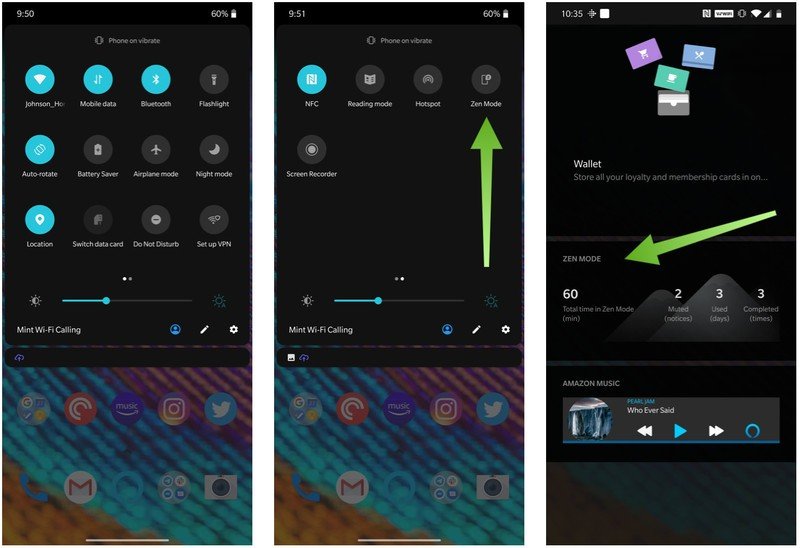
- From the Zen Mode screen, you can select a time limit for your digital detox, from 20 minutes up to an hour.
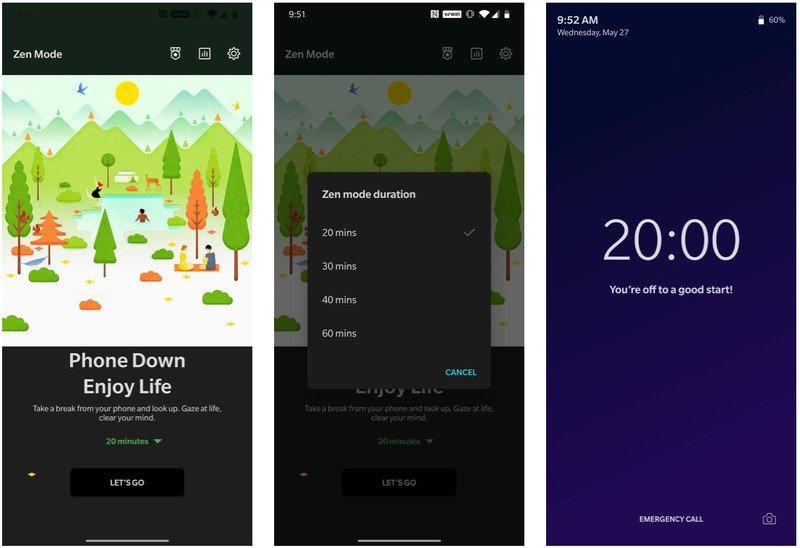
- Before or after your Zen Mode session is complete, tap the icons at the top of the Zen Mode screen.
- Tap the first icon that looks like a badge to see the badges and Achievements you've earned.
- Tap the second icon that looks like a bar graph to see the Statistics of your Zen Mode sessions.
- Tap the third icon that looks like a gear to adjust the Settings for the app, such as setting a daily reminder, customizing the content, or enabling notifications.
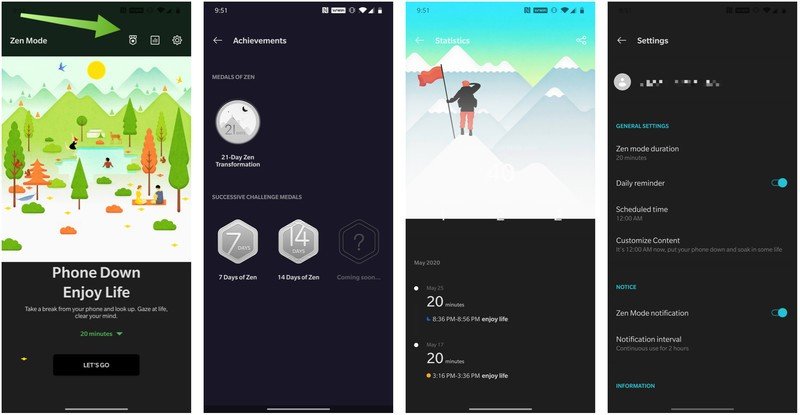
It's important to note that once you turn Zen Mode on, you won't be able to exit it until your session has finished. All incoming notifications will be silenced, and all apps except for the camera and phone dialer will be locked. The phone dialer will only be able to dial out for emergencies, though you can still receive calls if you choose.
Upon completion, you'll receive an achievement badge that you can share to brag to your friends about your superb self-control!
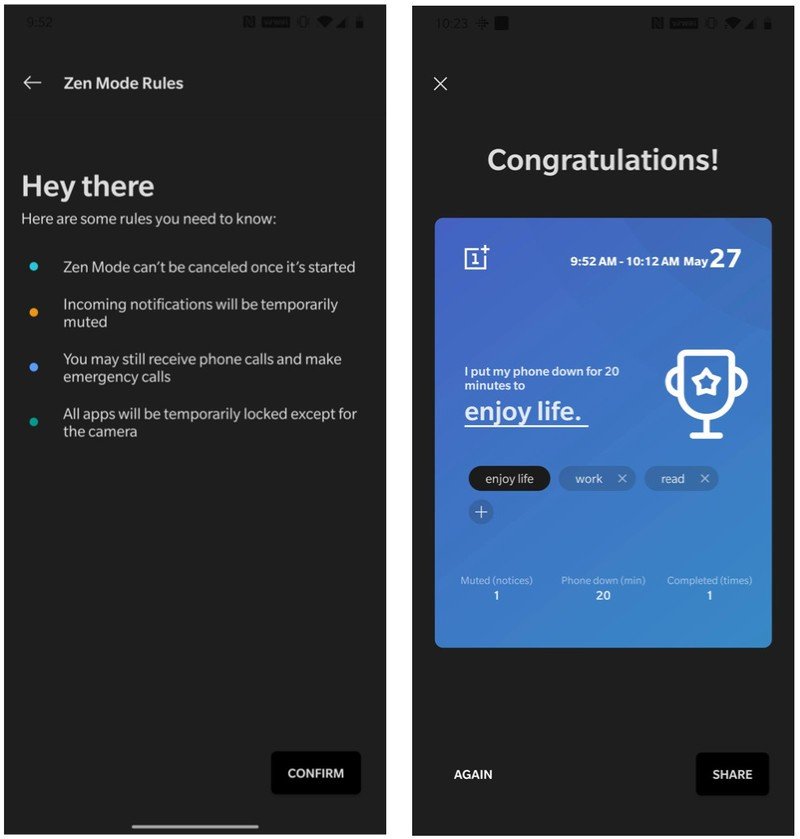
I haven't used Zen Mode that much, but I think I'm going to be using it more in the future. Unlike the solutions from Google and Apple, which let you add time to apps and don't really restrict your phone usage, Zen Mode forces you to step away, relax, or do something else in the real world. I think that forced reflection is valuable for everyone, and I'm glad that is how OnePlus decided to implement its take on digital wellbeing.
Our top equipment picks
If Zen Mode appeals to you and you don't yet have a OnePlus device, I recommend you pick up the OnePlus 8 or 8 Pro.
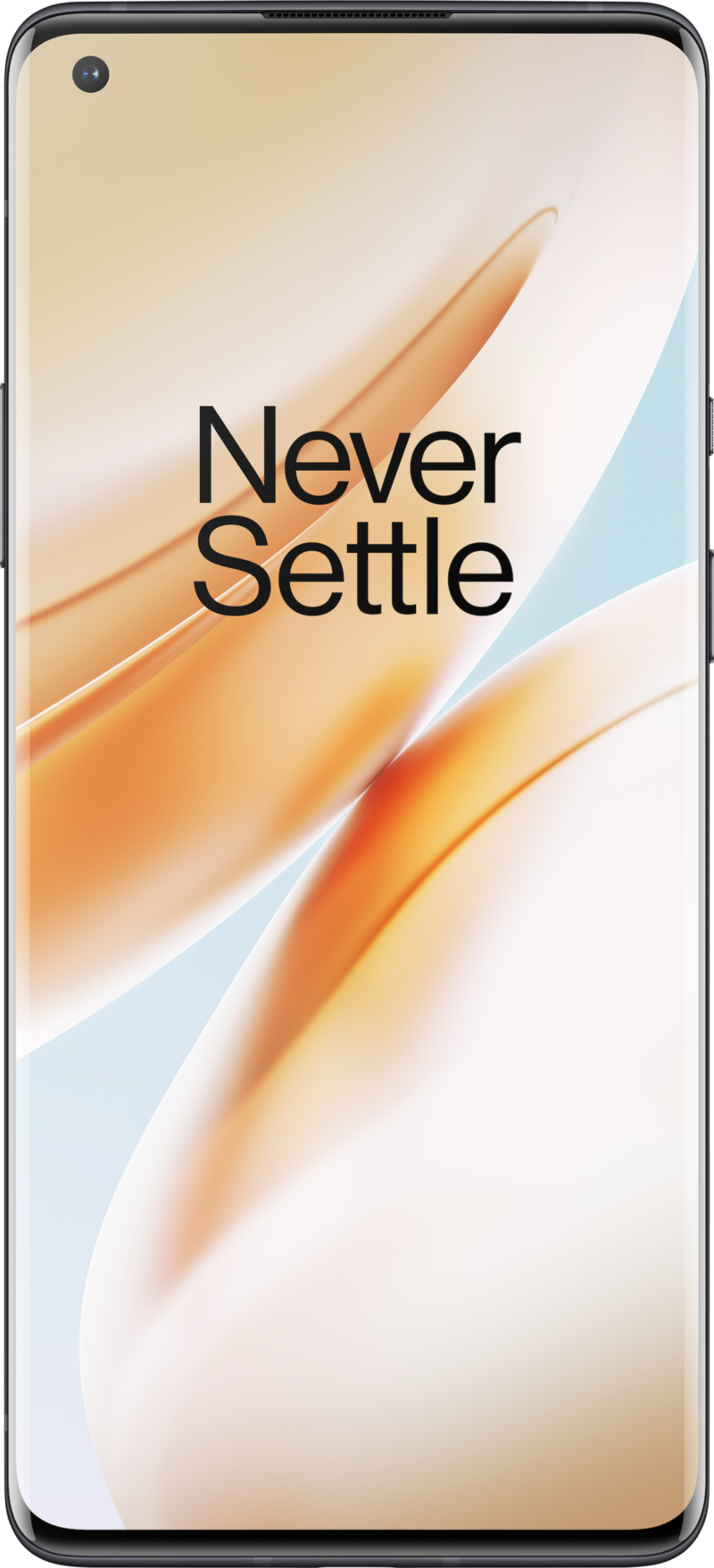
Great value
The non-pro version of the OnePlus 8 has just about everything you'd want in a high-end phone. 90Hz display, triple camera system, and 5G connectivity come standard on this beauty.
Additional Equipment
If this relaxation thing is appealing to you, try some of these additional options on for size.
Be an expert in 5 minutes
Get the latest news from Android Central, your trusted companion in the world of Android
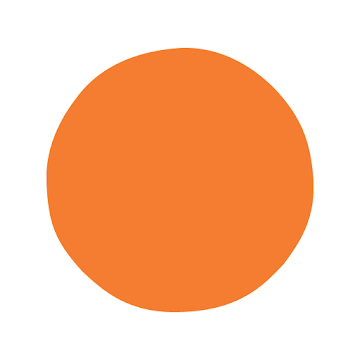
Headspace (Available on the Google Play Store)
Headspace is one of the oldest and most trusted meditation and mindfulness apps. It offers hundreds of options for improving your physical and emotional health, working on stress management, and improving your sleep.

Calm (Available on the Google Play Store)
Calm is another favorite of the meditation-minded and offers guided meditation programs as well as breathing exercises. If you're an insomniac, be sure to check out the hundreds of adult sleep stories to lull you to dreamland.

DI.FM (Available on the Google Play Store)
My favorite music for working or relaxing is ambient, chill, and lo-fi, and DI.FM has some of the best-curated playlists and channels for these genres around. If you upgrade to premium, you'll even have access to exclusive sets and performances.

Jeramy was the Editor-in-Chief of Android Central. He is proud to help *Keep Austin Weird* and loves hiking in the hill country of central Texas with a breakfast taco in each hand.
