How to use YouTube's Incognito Mode
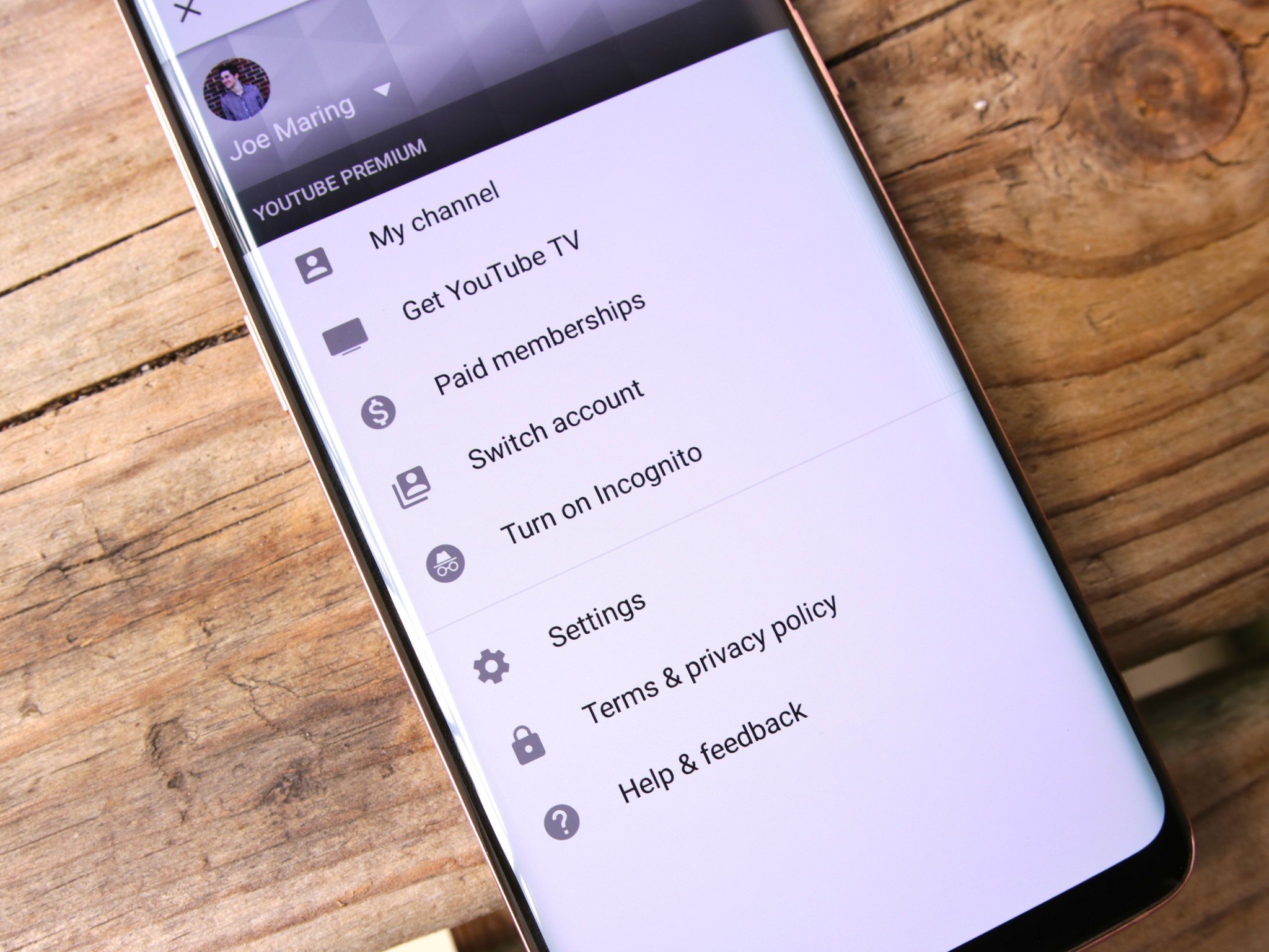
YouTube, one of the most popular services in Google's lineup, now has a new tool called "Incognito Mode." Just like the Google Chrome feature of the same name, Incognito Mode on YouTube allows you to watch videos in the app without leaving any trace of them in your watch or search history.
Google's been testing this feature with users for some time, but as of July 2018, it's widely rolling out to everyone.
Here's how to enable it!
- Open the YouTube app.
- Tap your account icon at the top right.
- Tap Turn on Incognito.
- If it's your first time using Incognito, tap Got it on the pop-up.
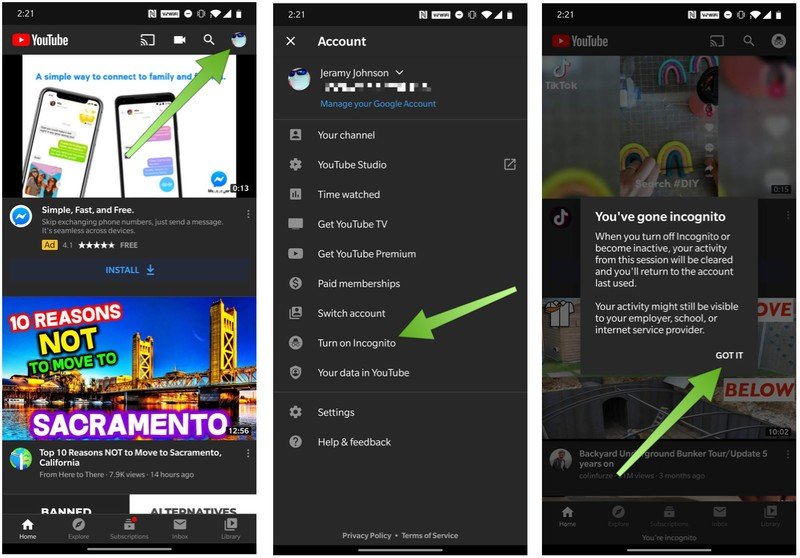
Once you're in Incognito Mode, you'll see that your profile icon is changed to Chrome's Incognito symbol, and a black bar at the bottom of the YouTube app reads, "You're incognito."
If you want to disable Incognito Mode:
- Tap your account icon at the top right (now showing the Incognito icon).
- Tap Turn off Incognito at the bottom of your screen.
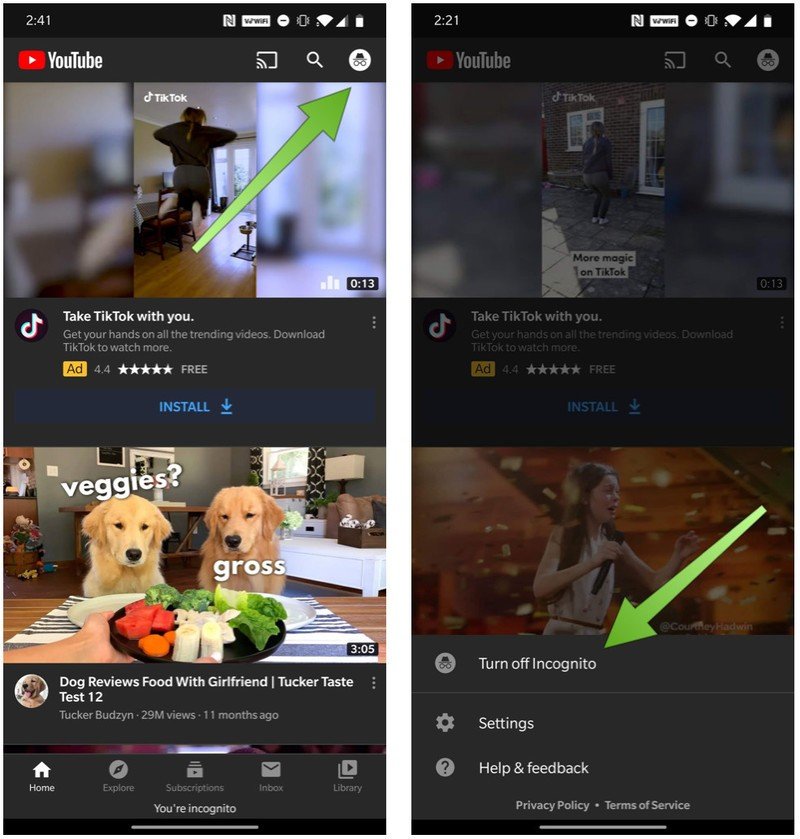
Be aware of what Incognito does and doesn't do
Incognito Mode is a great addition to the YouTube app, but it's important to be aware of its limitations.
Videos you watch while Incognito is enabled won't show up in your search or watch history, but Google still tracks your activity. Also, as noted in the YouTube app, when turning Incognito on for the first time, your activity can still be viewed by your internet provider, employer, or school.
Be an expert in 5 minutes
Get the latest news from Android Central, your trusted companion in the world of Android
Lastly, if you subscribe to YouTube Premium, all the benefits that come with it are disabled while using Incognito.
Joe Maring was a Senior Editor for Android Central between 2017 and 2021. You can reach him on Twitter at @JoeMaring1.

