How to: Use your USB flash drives with the Nexus 7 [root]

One of the few negative points with the Nexus 7 for some, is the lack of any sizable on-board storage. Indeed, looking at a couple of the latest big name game titles such as Max Payne or the Amazing Spider Man further compounds the frustration. With games going well in excess of 1GB -- and even approaching 2GB -- there isn't a great deal of room left for music and videos.
Make no mistake, we're not here to discuss the lack of microSD card. It is what it is. But, what we are here to discuss, is a way of using a USB mass storage device such as a flash drive, with your Nexus 7. Hit the break and have a look.
The capability is there, but out of the box you can't make use of it. With root access though, most things are possible. Many long term Android users may already be familiar with an application called Stickmount. To them, we apologize, and say just this. Stickmount works perfectly well with the Nexus 7 and Jelly Bean.
To everyone else who's new to this, we'll walk you through it step by step. First up, besides root you also need to purchase a USB OTG cable. Not sure what that is? It's essentially an adaptor that features a microUSB port that plugs into the device, and a USB socket which you can plug your flash drive into -- or a mouse or keyboard if you so desire. You'll also need some form of file browser, such as ASTRO or Solid Explorer Beta as we'll be using here.
Then, you'll need to head over to the Play Store and download a copy of Stickmount -- download links below. When you fire up Stickmount, you'll be greeted with the screen seen below.
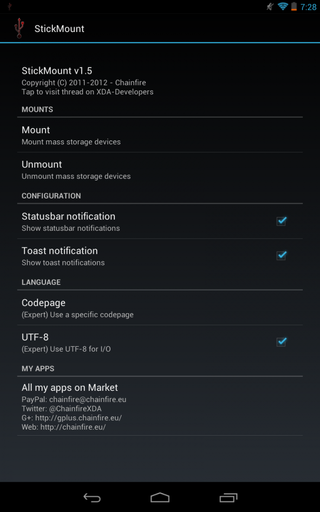
The section labelled "mounts" is the key, as this is where you will mount and un-mount your USB drives -- much as you would on a desktop computer. The app will work its magic, and you'll have your files available to you on your tablet.
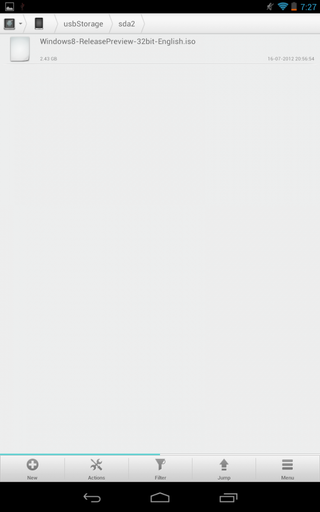
From here you'll need to switch over to your file browsing application of choice. You need to head into the folder labelled as 'sdcard,' and scroll down until you reach a folder within called 'USB storage.' It is within this folder you will find the files and folders contained on your USB drive -- shown here holding a Windows 8 .iso file. I assure you I'm not carrying that on my Nexus 7!
Be an expert in 5 minutes
Get the latest news from Android Central, your trusted companion in the world of Android
And thats all there really is to it. From there on out just launch the files as you would any stored on the tablet itself. It isn't a particularly elegant solution, but if you have a large collection of music and movies you wish to carry about then it could definitely prove useful.
Download: Stickmount
