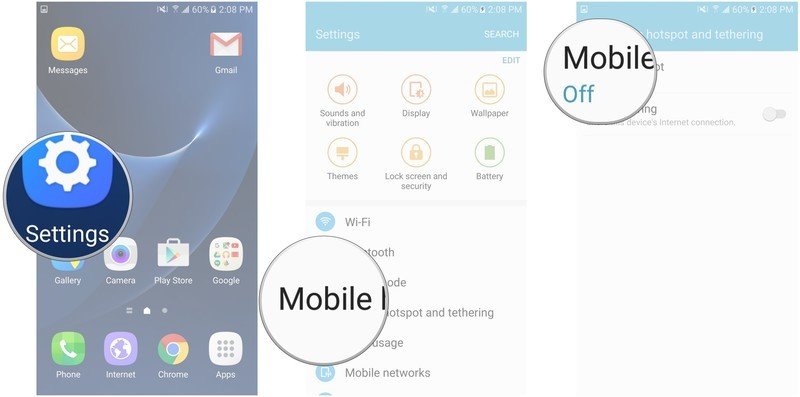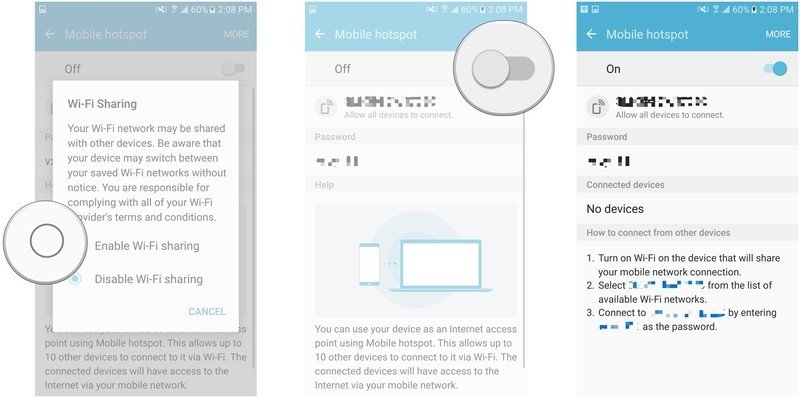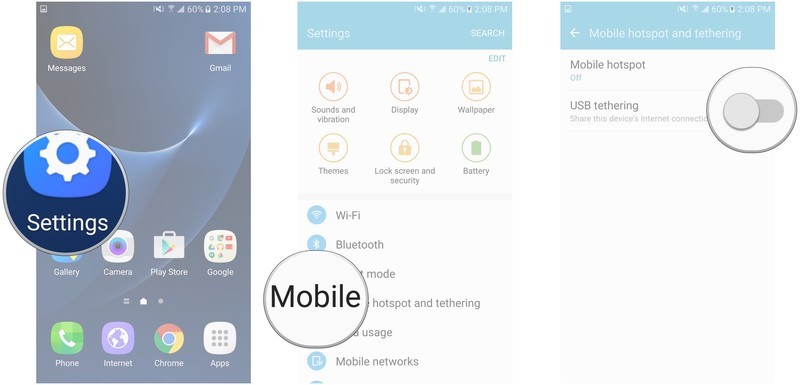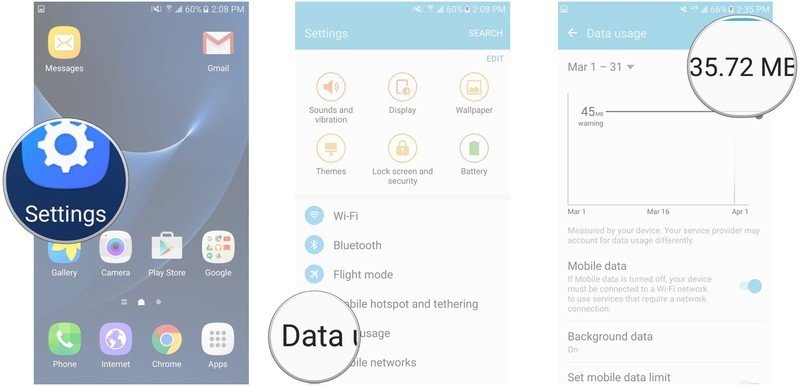How to use your Galaxy S7 as a mobile hotspot

With your cellular data enabled, you can act as a Wi-Fi hotspot for other devices. So, if you have a laptop with you and you need internet now, you can set your phone up as a hotspot and your laptop will be able to connect to the internet via Wi-Fi or USB.
Be the conduit.
- How to turn on Mobile hotspot on the Galaxy S7
- How to tether from the Galaxy S7
- How to check your data usage on the Galaxy S7
How to turn on Mobile hotspot on the Galaxy S7
Of course, watch your data usage like a hawk, especially if you have a very limited plan.
- Launch the Settings app from your Home screen, the app drawer, or the Notification Shade.
- Tap Mobile hotspot and tethering.
- Tap Mobile hotspot.
- Tap Enable Wi-Fi sharing.
- Tap the switch to turn on your hotspot.
- Follow the on-screen instructions to connect your devices.
On your other devices, you'll connect to Wi-Fi like normal, using the network name and password you see on your S7's screen.
How to tether from the Galaxy S7
Sometimes, the best connection is a tangible one.
- Launch the Settings app from your Home screen, the app drawer, or the Notification Shade.
- Tap Mobile hotspot and tethering.
- Tap the switch next to USB tethering.
Note: Not all data plans will include tethering and some will restrict just how much tethering you can do. Most unlimited data plans will not, so double-check with your provider before trying.
When you connect your phone to your computer, you can just use your computer's connection manager to use your phone as USB modem. You may have to install drivers, but other than that, it's just that easy.
Get the latest news from Android Central, your trusted companion in the world of Android
How to check your data usage on the Galaxy S7
Keep track of that data or you could be in for a nasty surprise when your bill comes due.
- Launch the Settings app from your Home screen, the app drawer, or the Notification Shade.
- Tap Data usage.
You'll see a graph that shows your data usage for your billing month. Above the graph, in the upper right of the screen, you'll see your data usage total so far for the period noted on the upper left of the screen.