How to use your Android phone as a webcam for streaming

If you're into streaming you don't have to fork out for a webcam if you've got an Android smartphone in your pocket. Even mid-range phones will have a better camera than most webcams, and we're going to show you how to use it instead.
Products used in this guide
- Amazon: Xiaomi Mi 8 Pro ($600)
- Amazon: Manfrotto Smartphone tripod mount ($10)
- Amazon: AmazonBasics mini tripod ($7)
- Google Play: #LiveDroid (Free)
This process doesn't require any specific Android phone, though for the purposes of this guide a Xiaomi Mi 8 Pro running Android 8.1 Oreo was used. OBS is the streaming software used, but the basic principle is the same for XSplit and Streamlabs OBS as well.
How to use your Android phone as a webcam for streaming
- Ensure your Android phone is connected to Wi-Fi for best results.
- Download the #LiveDroid application from the Google Play Store.
- Open #LiveDroid on your phone.
- For best effects, tap run in background because it's more efficient and lets you run it with the display turned off.
- On your PC, open up your streaming software.
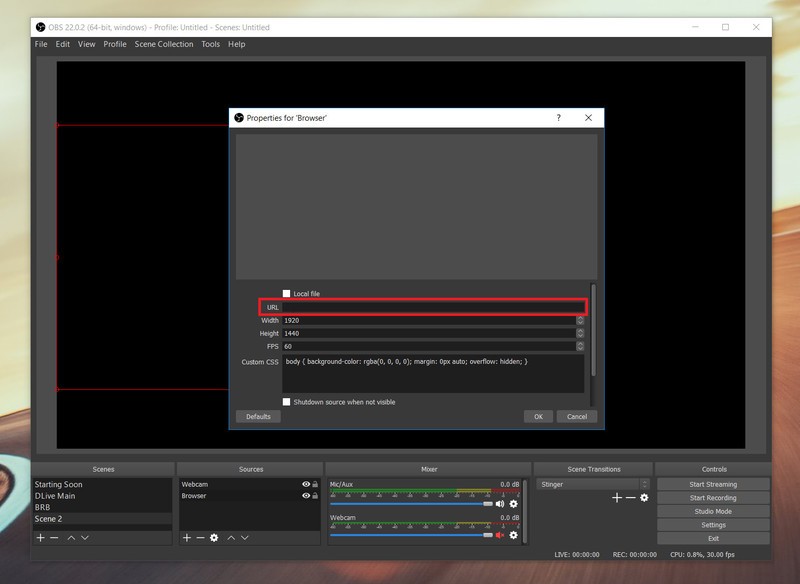
- Add new source to your scene.
- Choose browser source.
- Enter the URL given to you by LiveDroid as the browser source address.
You can now position the window as you would any other webcam for your stream. The basic setup process as detailed above is the same for everyone, but performance will vary depending on your hardware and the capability of your wireless network. To get the best for your situation, you'll have to do some trial-and-error testing of settings in both #LiveDroid and your streaming software.
In our testing, #LiveDroid proved to be the best application because it provided an almost indistinguishable difference in latency compared to a regular USB webcam connected to the same PC.
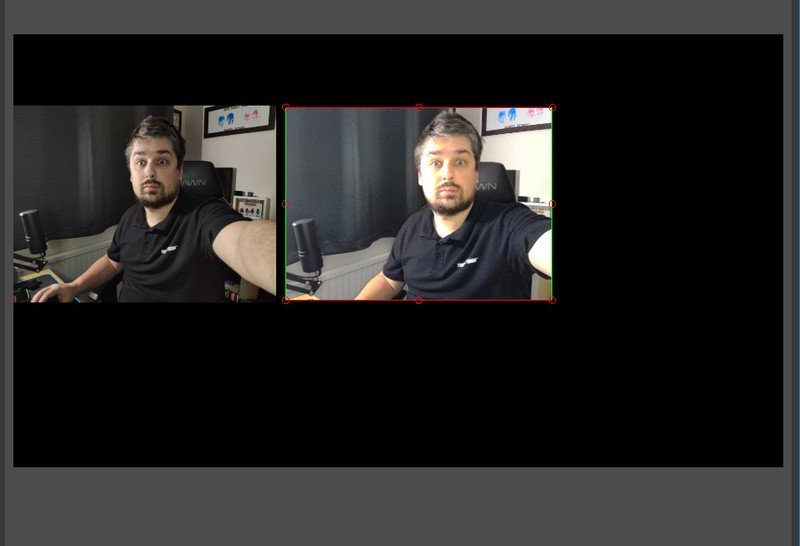
Try these settings as a good place to start:
- Select camera — 0.
- Frame per second — 15,000 ~ 15,000.
- Resolution — 1280 x 960.
- Quality: 100.
How to mount your phone as a webcam

The biggest drawback to using your phone as a webcam is having to mount it in such a way that you would a regular USB webcam.
Be an expert in 5 minutes
Get the latest news from Android Central, your trusted companion in the world of Android
One easy and fairly affordable way of doing so is by using a smartphone holder with a tripod mount and then clipping your smartphone to any tripod with a standard mount. It doesn't have to be huge or flashy, and even a low-cost mini-tripod will do the trick.
A good webcam can be expensive, and for the more serious streamer, that's still going to be a better all-around solution. But using this method you can get a very good result from the phone in your pocket, and in almost every case, your phone's camera will produce a better result. It will handle exposure and dynamic range better, and you could get much more professional-looking video.
Our top equipment picks
All you really need to use your Android phone as a webcam is the free #LiveDroid application from the Google Play Store.

A free app with incredible performance.
This app performed better in our testing than apps that cost real money, and it gives you USB webcam-matching performance.
It's simple to set up, and as long as you're happy playing around with the settings until you get it right for your particular setup, you'll be extremely impressed with the results.
Additional equipment
If you need a way to mount your phone to use as a webcam, or even if you're looking for a new phone, check these out.

Google Pixel 3 XL ($899 at Amazon)
We used the Mi 8 Pro by Xiaomi in this guide, but our current top smartphone pick is the Google Pixel 3 XL, which offers great hardware, software, and battery life.

Manfrotto smartphone tripod mount ($10 at Amazon)
An easy way of setting your phone up as a webcam is by using a smartphone mount for a tripod. This option from Manfrotto is sturdy, from a reputable brand and very affordable.

AmazonBasics mini tripod ($7 at Amazon)
If you don't have a suitable tripod, there's no need to go crazy. This mini tripod from AmazonBasics is affordable and will get the job done nicely.

