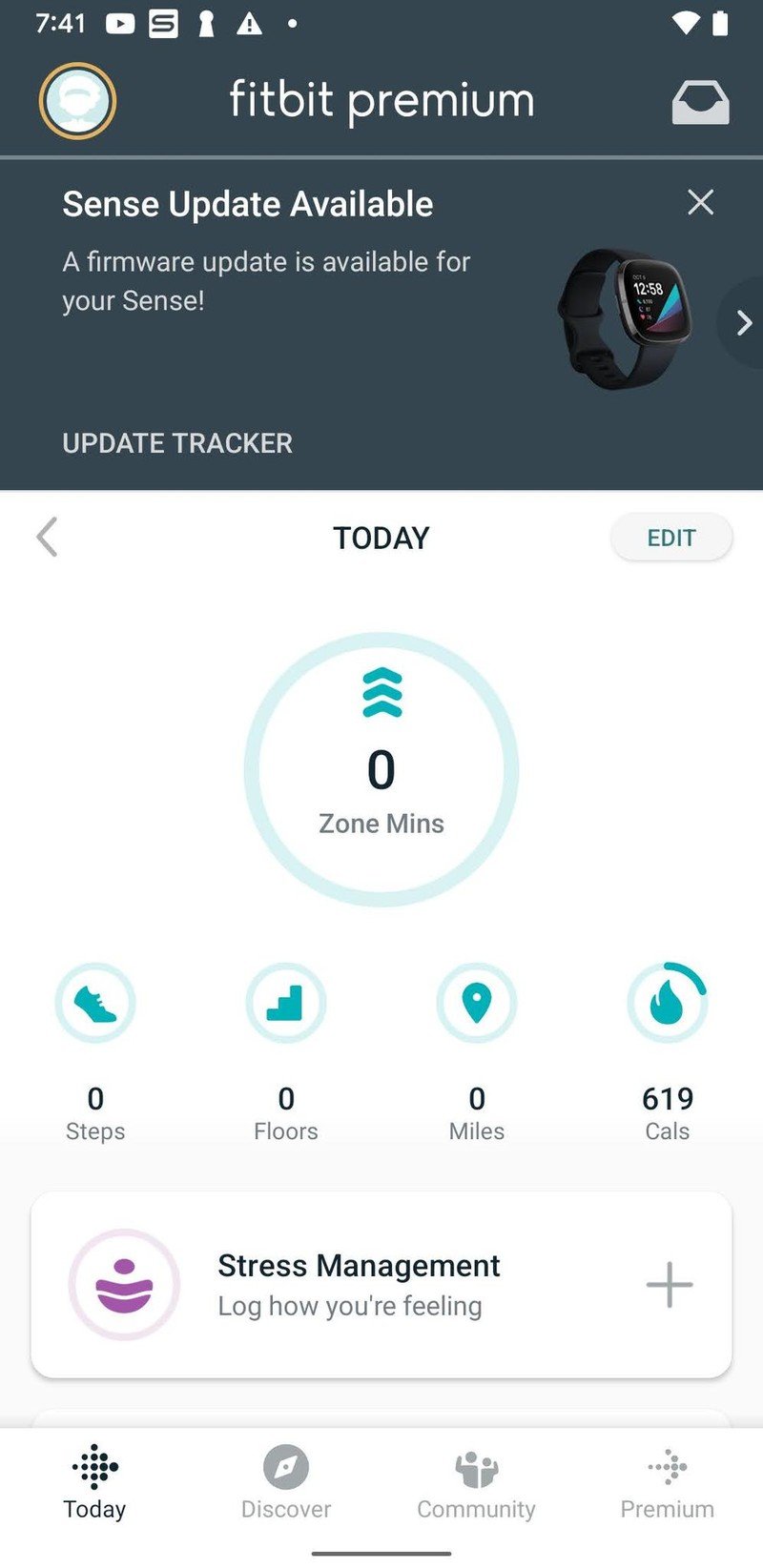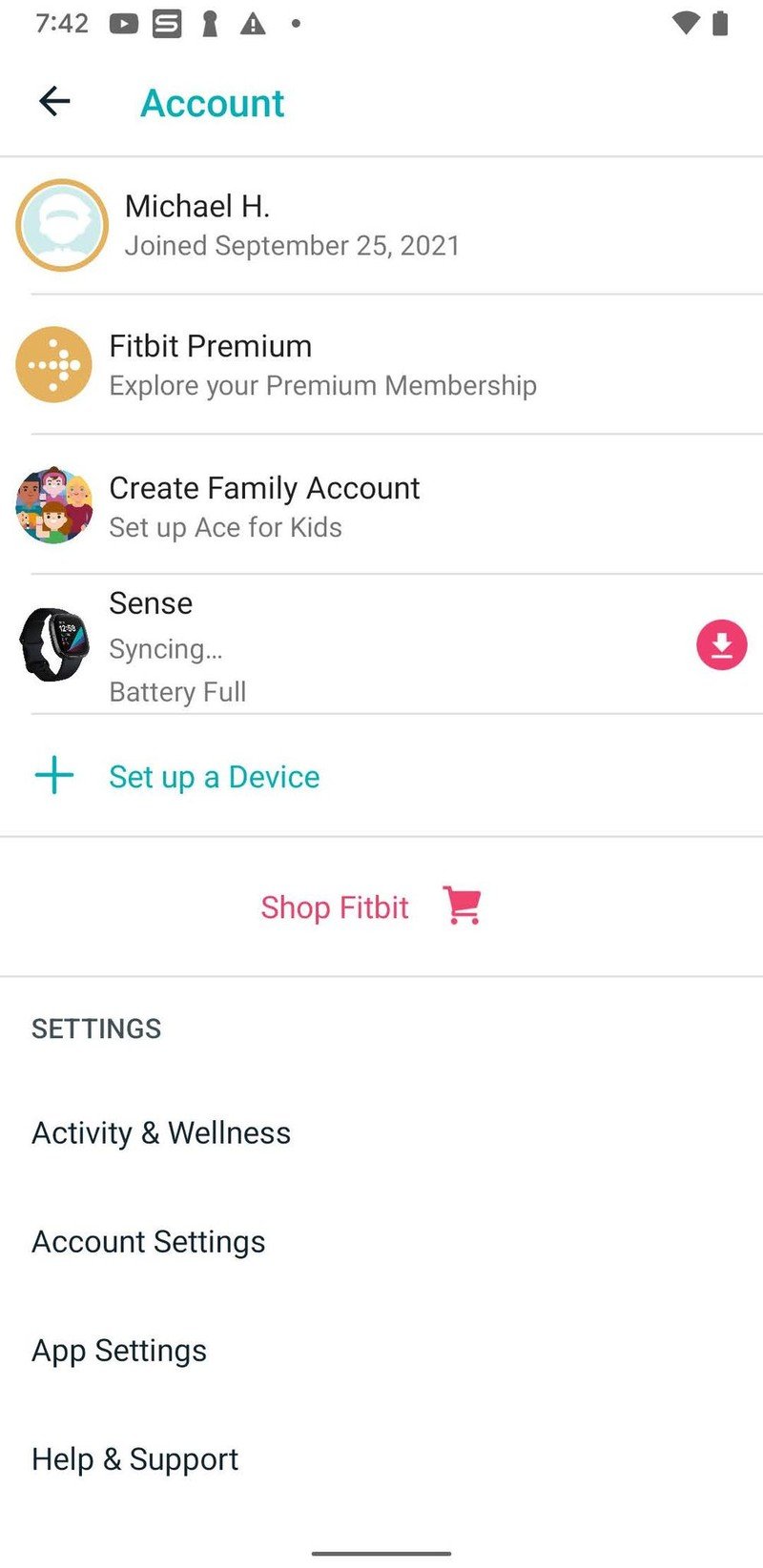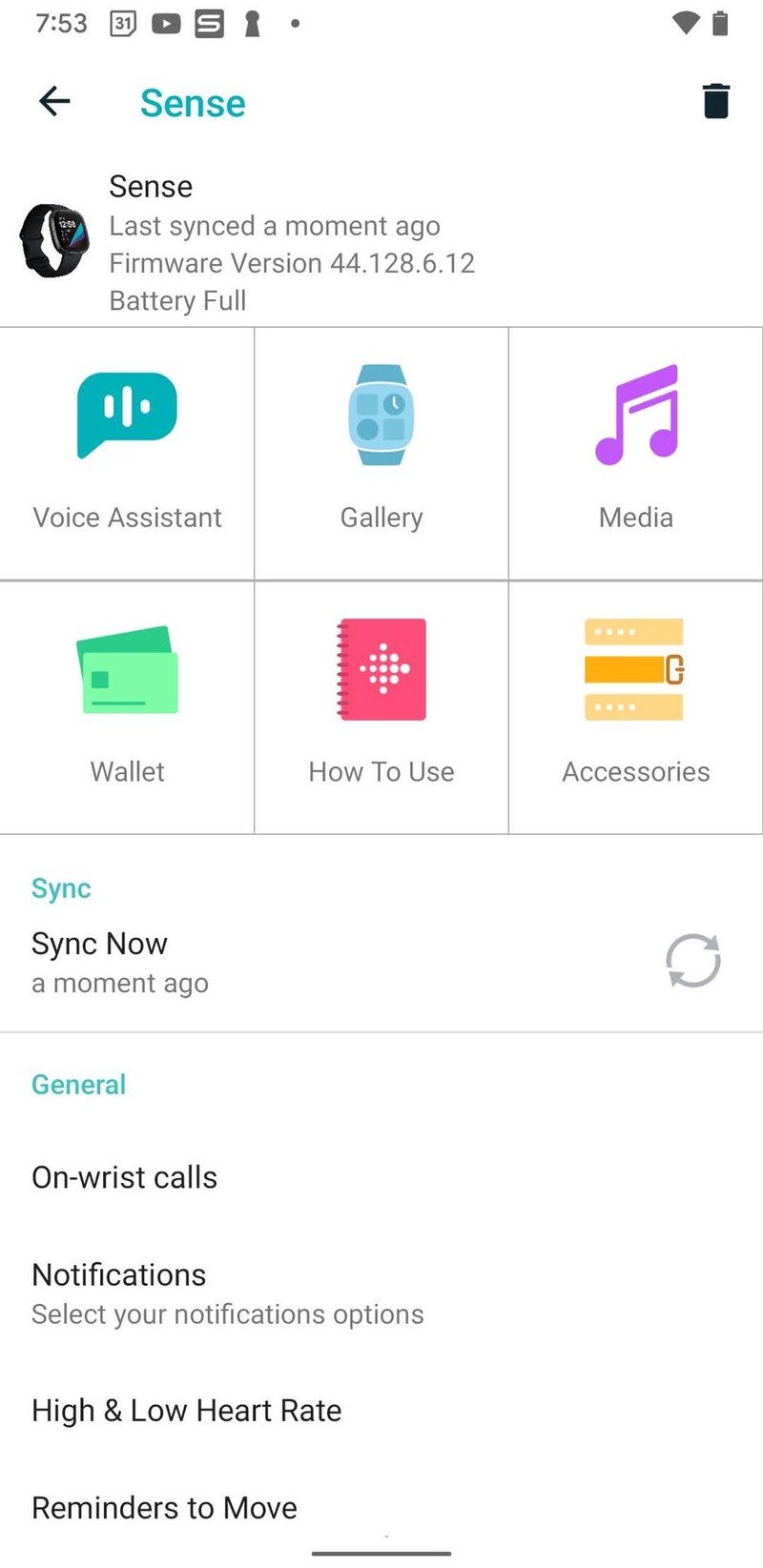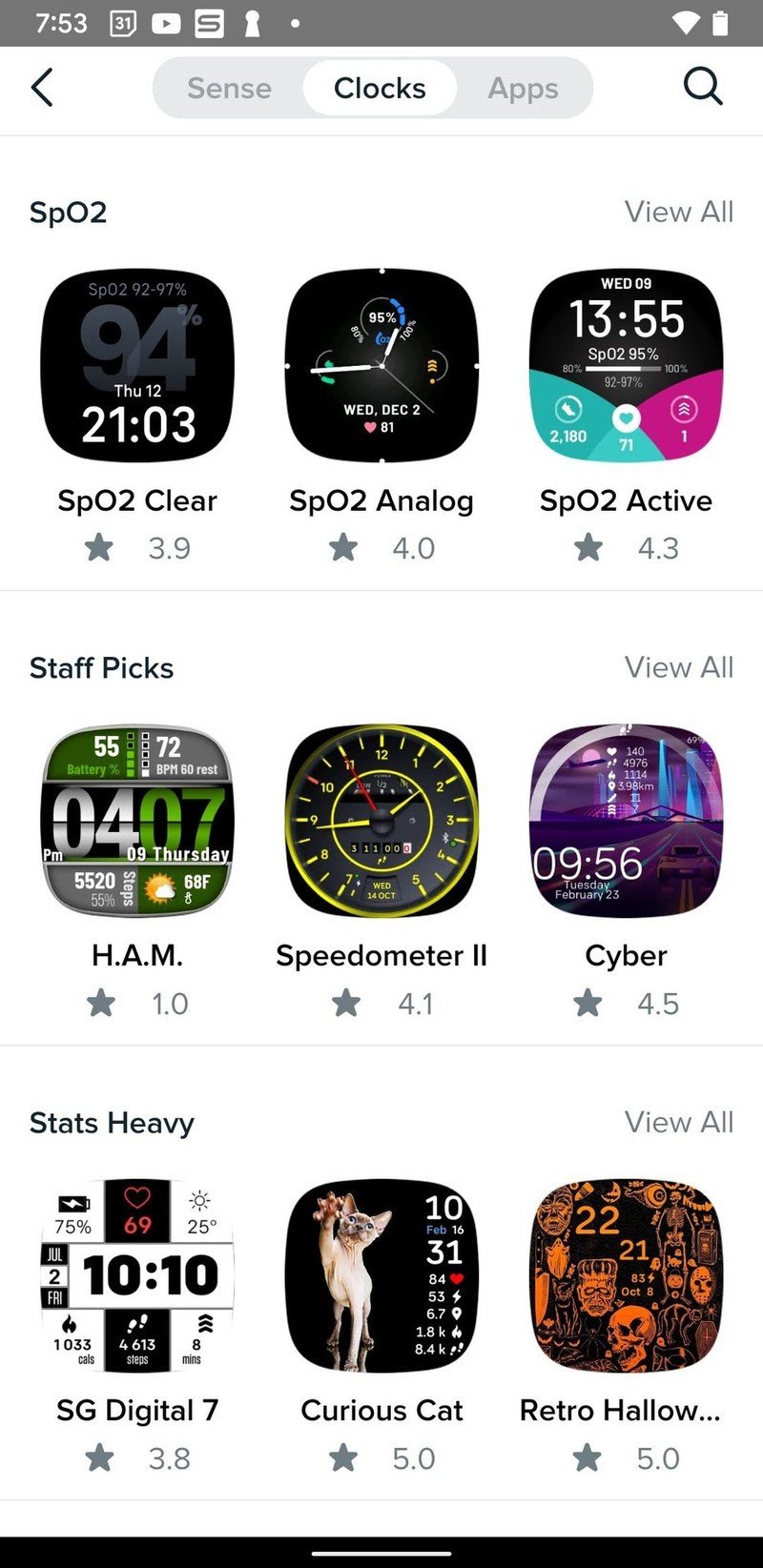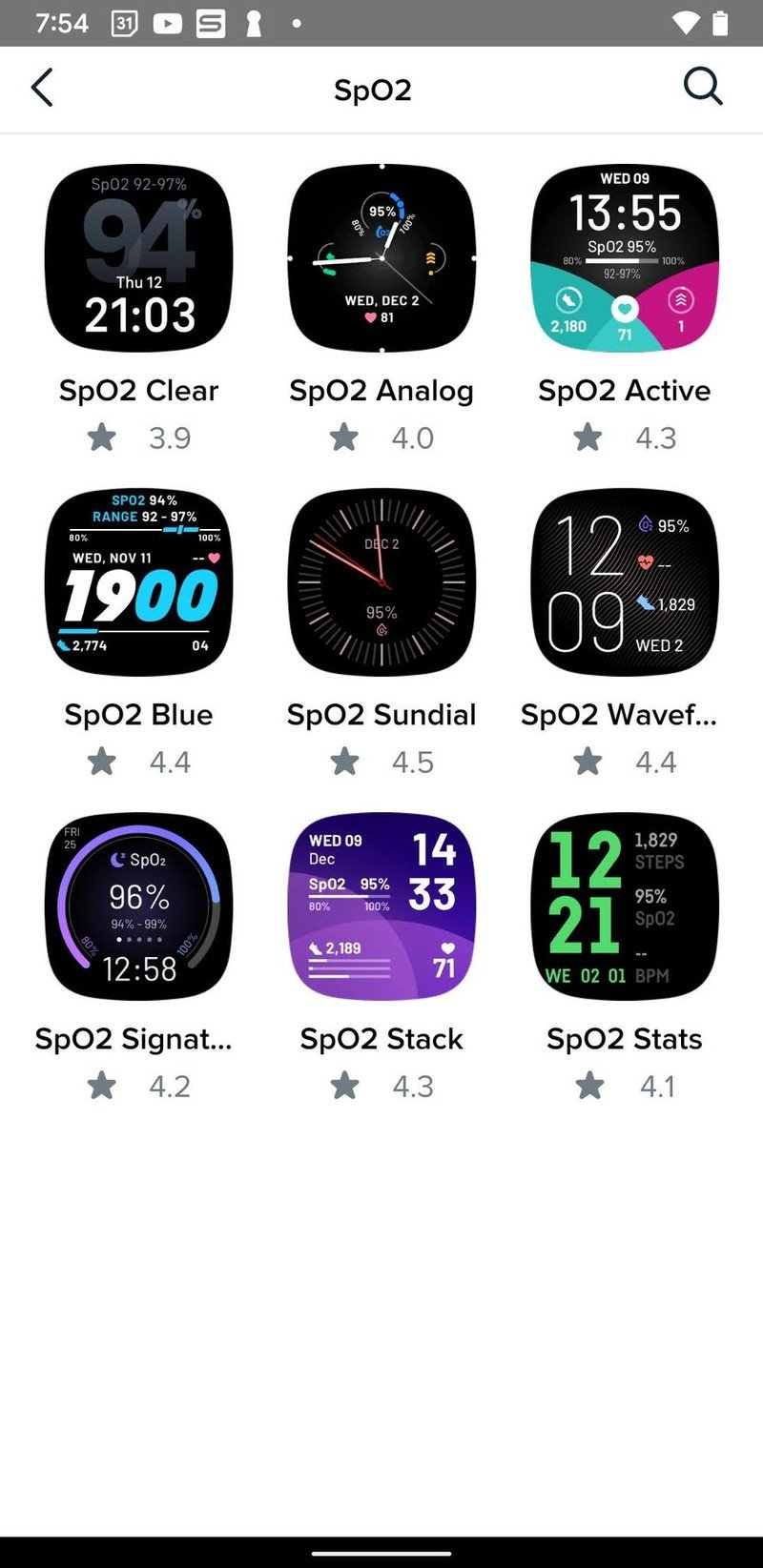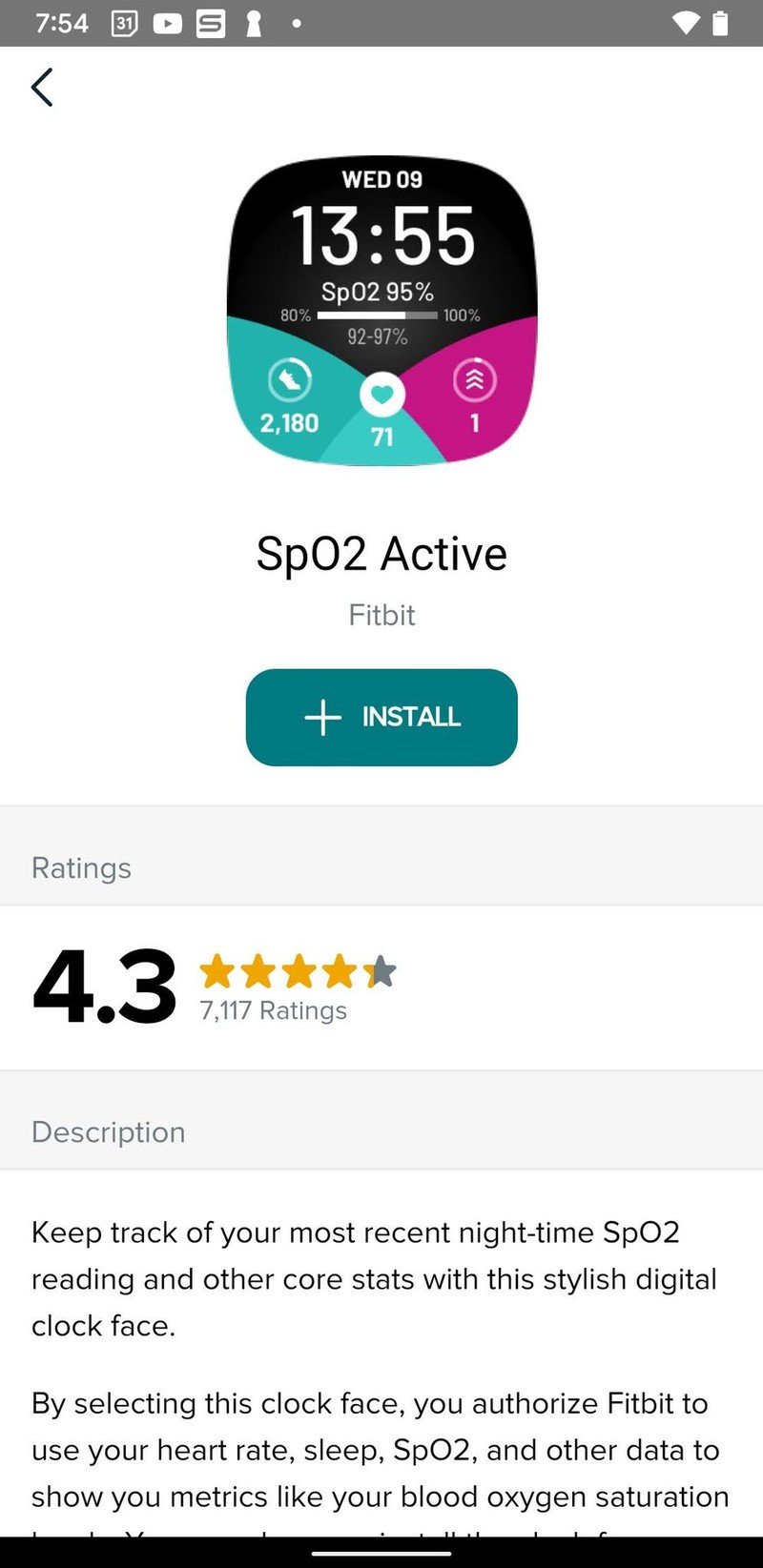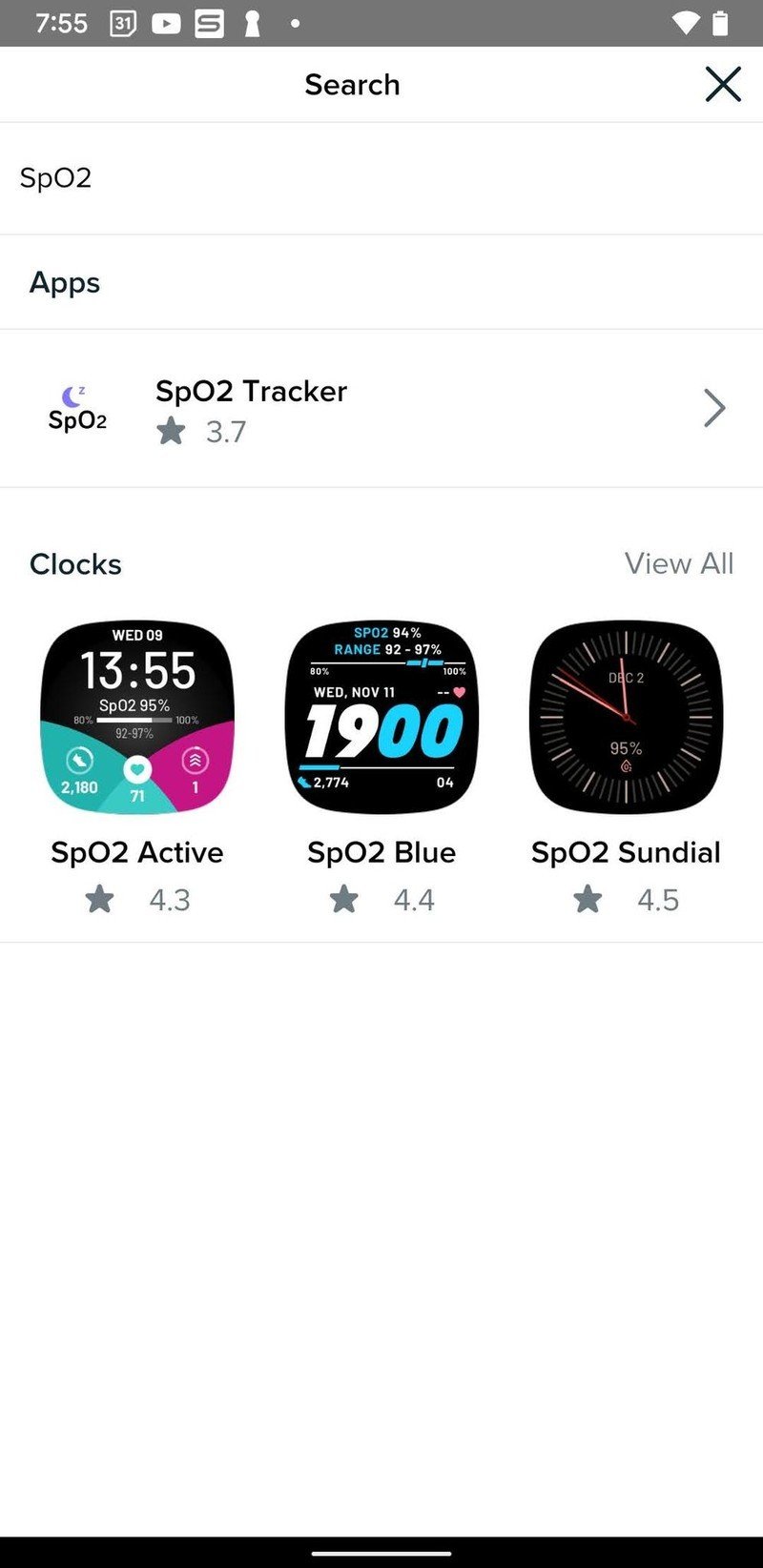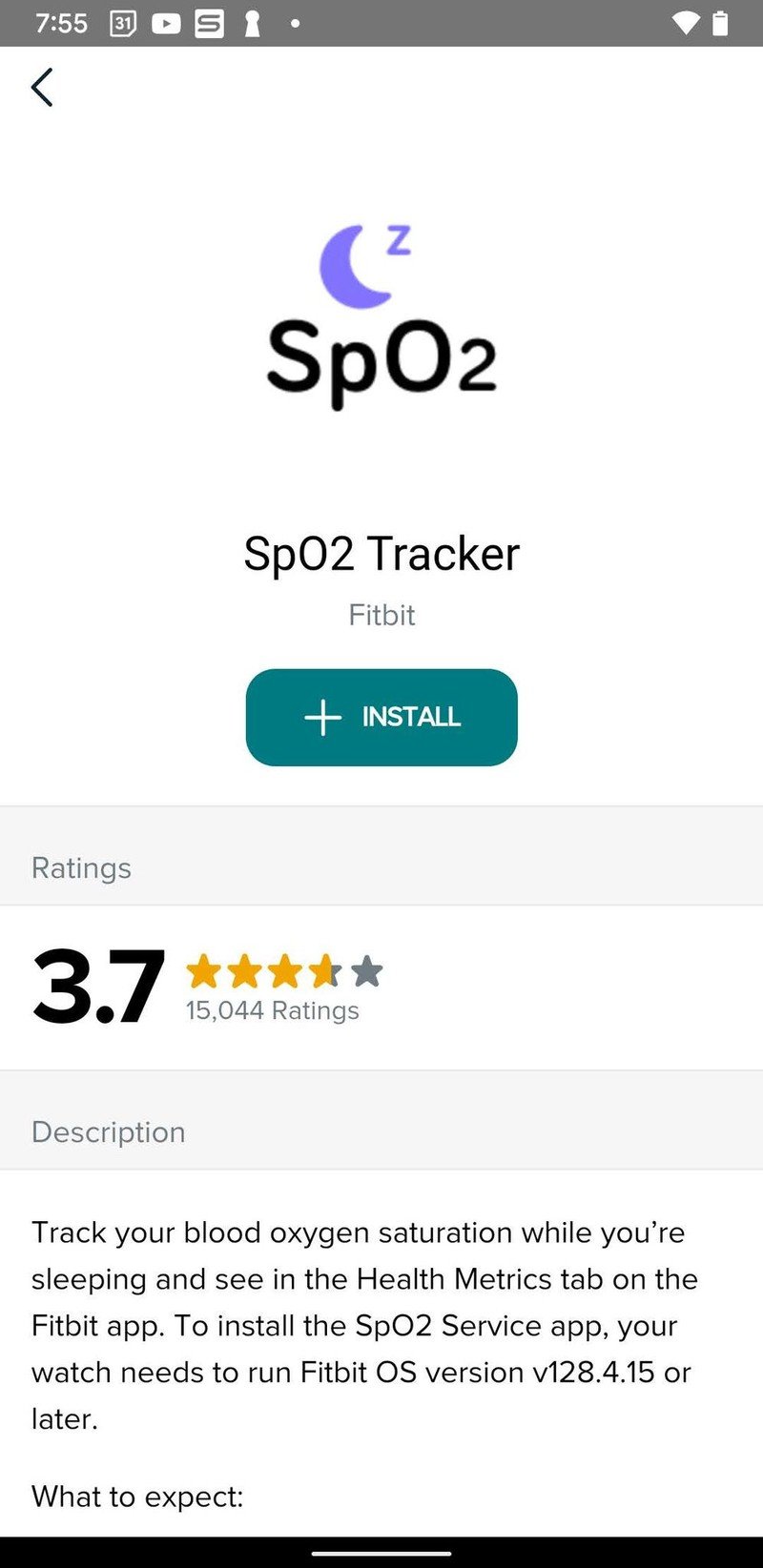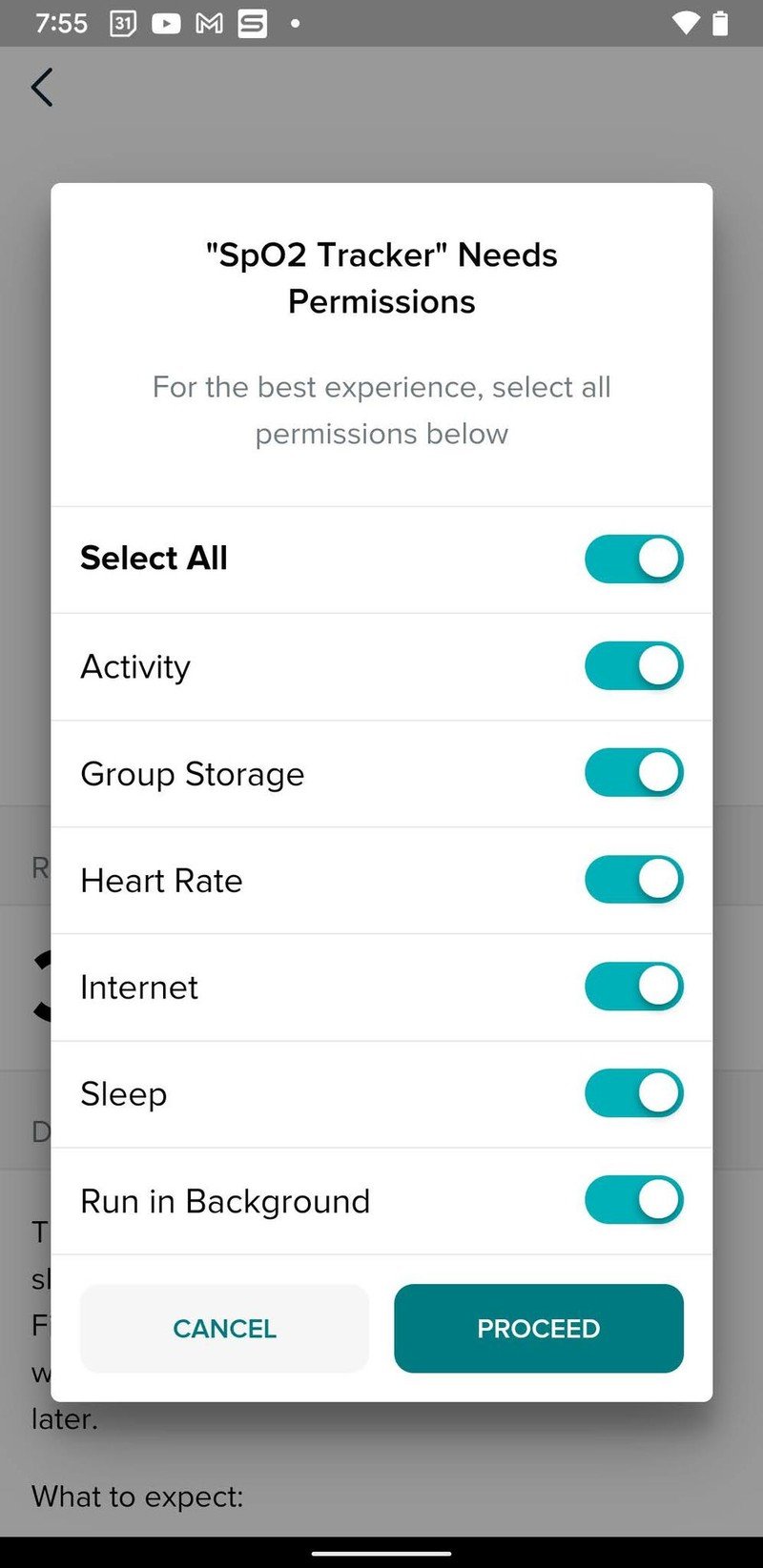How to use the SpO2 sensor and watch face on your Fitbit smartwatch

If you're a wearable enthusiast, you're probably aware that more and more smartwatches can measure blood oxygen these days. Two popular Fitbit smartwatches that offer this feature are the Versa 3 and the Sense.
What's SpO2 and how does it work?
If you're not familiar with SpO2 tracking, this reading measures your blood oxygen saturation levels (SpO2). It tells you how much oxygen is in your blood and how efficiently it's carried throughout the rest of your body. This information can be helpful in various situations, including sleep tracking or when you're working out at high altitudes. An abnormal SpO2 reading can even alert you to potential health conditions.
Fortunately, you can keep track of your blood oxygens with your Fitbit SpO2 sensor and watch face. While many Fitbit devices are equipped with an SpO2 sensor, the Versa 3 and the Sense allow you to install an SpO2 watch face and SpO2 app for faster and easier access.
Remember that the SpO2 app won't appear as an app on your wearable. It's designed to run in the background while tracking your SpO2 data. It's also important to note that your watch must be running Fitbit OS 5.1 or higher to install the SpO2 app.
How to use SpO2 watch face on your Fitbit
- Make sure your Fitbit device is nearby, open the Fitbit app on your phone.
- Tap the Today tab, then tap your profile picture, and then tap your device image.
- Tap Gallery and then tap the Clocks tab.Source: Android Central
- Find the SpO2 watch face category, which may require some swiping.
- Tap View All to see the complete list of available clock faces.
- Select the watch face you want to install, then select Install.Source: Android Central
- Wear your device to bed and sync it in the morning.
- Navigate to the SpO2 watch face and view your average SpO2 level and the range of values detected.
How to use the SpO2 app on your Fitbit
- Keep your Fitbit device nearby, then open the Fitbit app on your phone.
- Tap the Today tab, tap your profile picture, and then tap your device image.
- Tap Gallery.Source: Android Central
- Tap the magnifying glass icon and search for "SpO2 Tracker".
- In the search results, tap SpO2 Tracker then tap Install.
Remember that it can take an hour or so for your SpO2 values to appear on the SpO2 watch face after you've synced your device. The watch face provides the SpO2 data for your most recent sleep session. It works differently if your sleep session is divided into two separate logs or you take a long nap. In this case, the watch face updates to show data for the most recent sleep session after you sync your device with the Fitbit app.
If you're using the Fitbit Sense or Versa 3 to track your SpO2 trends, you can also view your data in the Today app. Simply open the Today app on your watch and swipe up until you reach the Oxygen Saturation tile. You'll be able to view your most recent average resting SpO2 level. You can also select the Oxygen Saturation tile to view your SpO2 range and seven-day graph.
Track your SpO2 levels with other Fitbit Devices
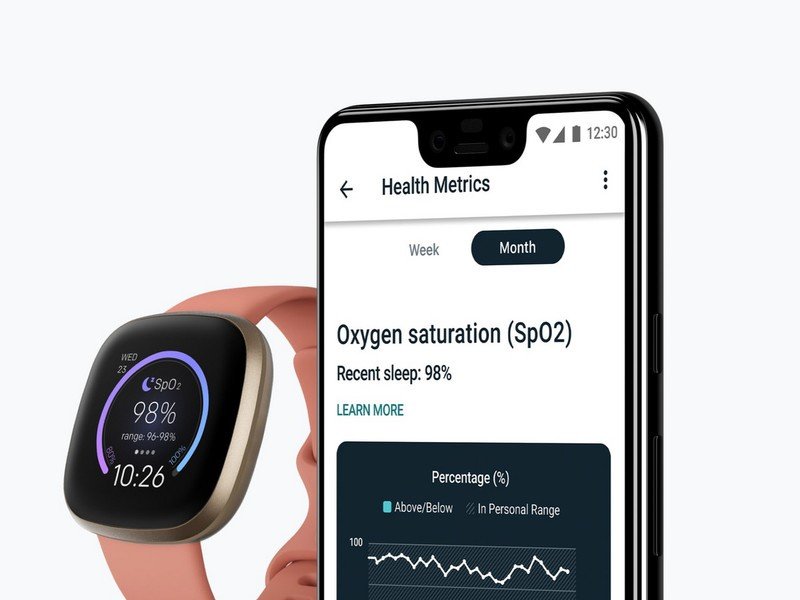
As you can see, it's fairly easy to use the Fitbit SpO2 sensor and watch face on your best Android smartwatch! It's also worth noting that the Fitbit Versa 3 and Sense are not the only Fitbit devices that offer this kind of tracking. You'll also find SpO2 tracking on the Fitbit Charge 4, Charge 5, and Luxe. The SpO2 tracking on these devices is slightly different than those on the Fitbit smartwatches.
Get the latest news from Android Central, your trusted companion in the world of Android
In the morning, you can swipe up from the watch face to view your SpO2 data from the previous night's sleep. Similar to how you view SpO2 data on the Versa 3 and Sense, these trackers provide more detailed data in the Health Metrics dashboard. Open the Fitbit app, tap the Health Metrics tile, and then proceed to the Oxygen Saturation (SpO2) tile to view your data.

Plenty of details
The Fitbit Versa 3 is one of the company's most popular fitness watches for many reasons. In addition to SpO2 tracking, this watch offers built-in GPS, activity/sleep tracking, heart-rate monitoring, NFC payments, voice assistants, and more. You'll also appreciate that this watch provides six days of battery life!

All the data
If you're a hardcore health enthusiast who wants every detail possible, you'll love the Fitbit Sense. In addition to SpO2 monitoring, this wearable offers the ECG app for detecting irregular heartbeats. The EDA Scan app detects electrodermal activity to help you understand your body's response to stress.
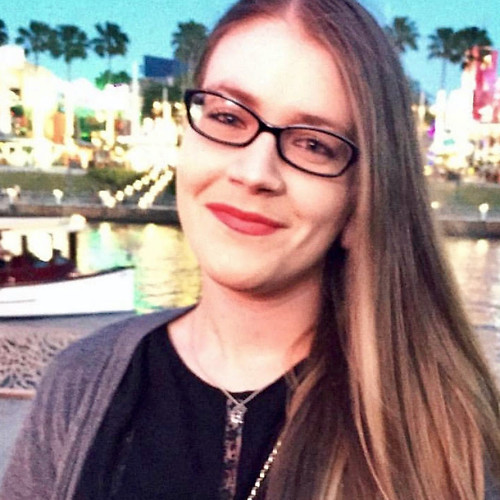
Courtney Lynch is a freelance writer at Android Central. She's obsessed with all things health, fitness, and music. At any given time, she can be found checking out the latest and greatest gadgets while simultaneously petting her dog and sipping iced coffee.