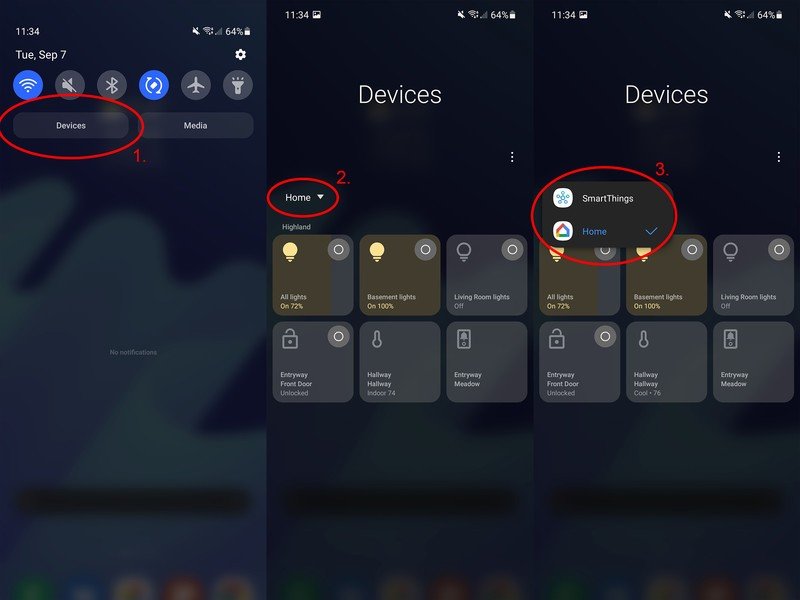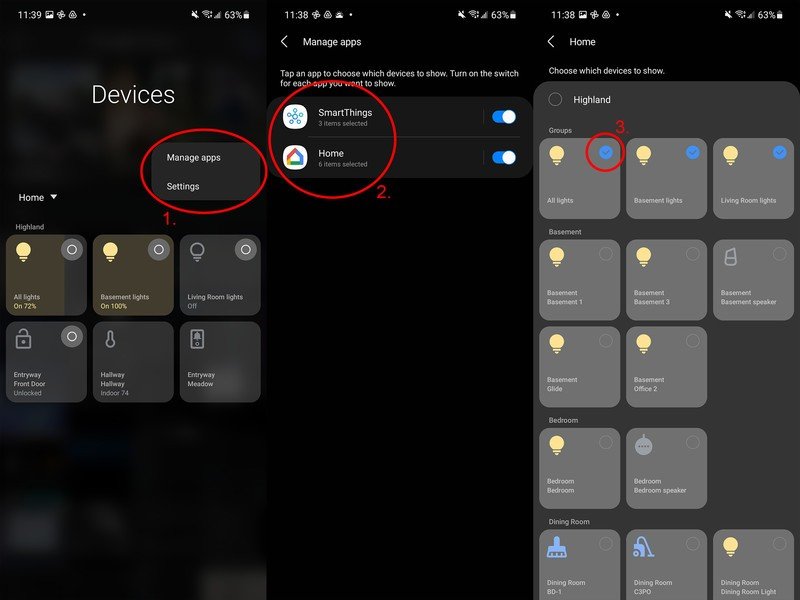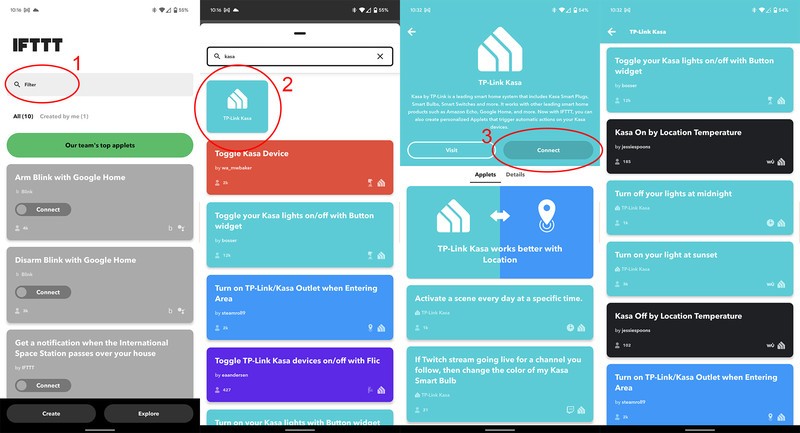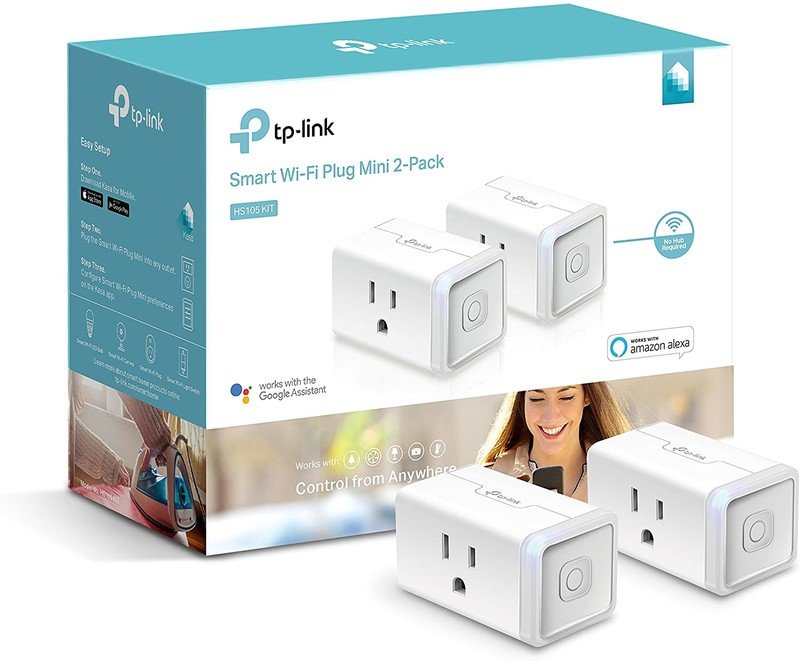How to use a smart plug to save money on heating and air conditioning

Central cooling and heating are wonderful, but sometimes, it makes more sense to mainly heat or cool the room you spend the most time in. If you're looking for a way to help lower your power bill and save on heating and cooling costs, we've got a few suggestions for how a smart plug can help to save you money.
How to set up your smart plug
Smart plugs can turn on space heaters or fans to help keep the occupants of a room warm or cool and can intelligently tie into routines for the most efficient operation.
Manually controlling a fan or heater is easy with your favorite virtual assistant. Whether you're looking to yell across the house so your smart speaker can hear, or you'd rather tap a button on your phone, it's easy-to-use control devices connected to a smart plug. Here's how to get started.
- Setup your smart plug according to the manufacturer's instructions. You'll probably need to download an app to get started.
- Make sure you give your smart plugs a name you'll remember. For example, something like "Johnny's fan" is likely a good choice if hooked up to a fan.
- Open up the Google Home or Amazon Alexa app. Add a new device to your smart home using the in-app prompts.
- Search for the manufacturer in Google Home or Amazon Alexa app.
- Follow the prompts to log in to the account you created with the smart plug manufacturer's app. This will link your assistant to any products you own from that company.
- Follow the prompts in the Google Home or Amazon Alexa apps to add your smart plugs to the appropriate rooms.
How to use a smart plug to control a fan or heater
Now that your smart plug is linked up to your virtual assistant, controlling it is as easy as using your voice or smartphone. Here's how to manage your smart plug with your voice:
- Call up Google Assistant by using the hot words "Hey, Google," or Amazon Alexa using the hot word you've chosen in the Alexa app. Likely, this is just "Alexa" if you've never customized it.
- Say "turn on" followed by the name you gave your smart plug earlier.
- To turn the fan or heater off, call up your assistant and say "turn off" followed by the name you gave your smart plug earlier.
Alternatively, you might find that controlling your devices is simpler by tapping your phone. Most modern Android devices have a device control section that can be used to control any smart home device. Here's how to do that on any modern Samsung phone:
- Open the notification shade by pressing and dragging down on the bar at the top of the phone.
- Select the devices button underneath the quick settings buttons.
- Click the drop-down arrow to select your service of choice, either Google Home or SmartThings.
- Now, you'll see a selection of quick tiles that represent smart home gadgets. Select a tile to interact with each device.
- To arrange the order of the tiles, press and hold on a tile, then move it around to the preferred location.
- To manage this list, select the overflow menu icon on the top right of the devices screen and select manage apps.
- Select your smart home service of choice.
- Click the check box next to any smart home devices you want to appear in the quick tiles list.
From now on, you can bring up the device controls section and tap any tile that you want to control. Tapping the tile for your smart plugs will turn them on or off. Other devices may have different behavior when tapping on their tile. For instance, a smart lock would lock or unlock itself when tapping on the tile in device controls.
How to automate smart plug controls
You can use a smart plug to manually control a fan or heater or tie it to other smart devices via services like IFTTT. Once you've connected your devices to IFTTT, it's easy to use your voice or routines to control a fan, heater, or another device that connects to the IFTTT service.
Get the latest news from Android Central, your trusted companion in the world of Android
- Download the IFTTT app from the Google Play Store.
- Create an IFTTT account or log in to an existing one.
- Search for the smart plug device manufacturer in the filter box.
- You should see a tile for the manufacturer appear at the top of the list. Tap it.
- Click the connect button and follow the prompts to log into your account, the smart plug manufacturer. This will link IFTTT to the devices you own from that manufacturer.
- A list of IFTTT recipes will appear.
In IFTTT, any automations you find or create are known as recipes. Recipes can link devices together and control them based on specific criteria. For instance, TP-Link Kasa has a recipe that will turn Kasa smart plugs on or off based on your location temperature. You can see that in the screenshot above, which links the Weather Underground service to your TP-Link Kasa plugs.
Additionally, if you have an air quality monitor or a smart thermostat like a Nest Thermostat, you can link these products together via IFTTT. For instance, you might want to have your bedroom space heater automatically turn on if your home drops below 63 degrees in the winter. Or you could have a standing or table fan turn on when the weather goes above 80 degrees outside. The choice is entirely up to you!
Our top equipment picks
TP-Link Kasa makes excellent and affordable smart home products. It's the best smart plug you can buy right now.