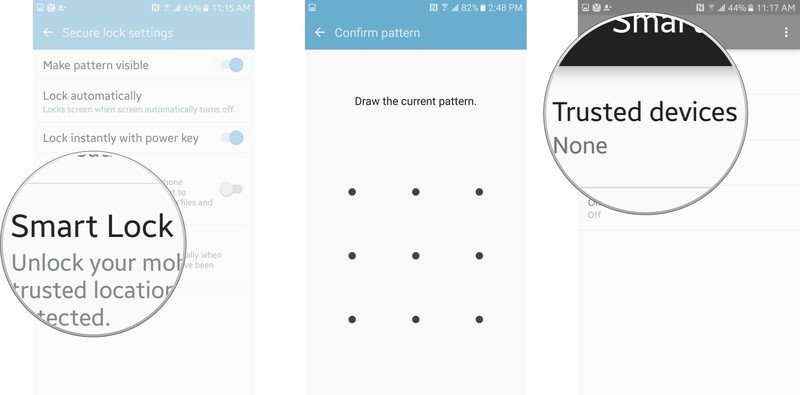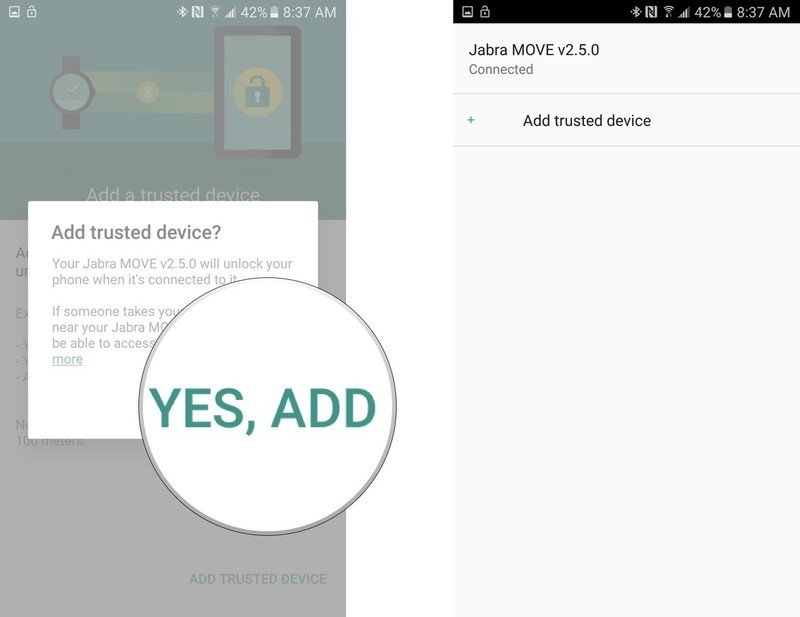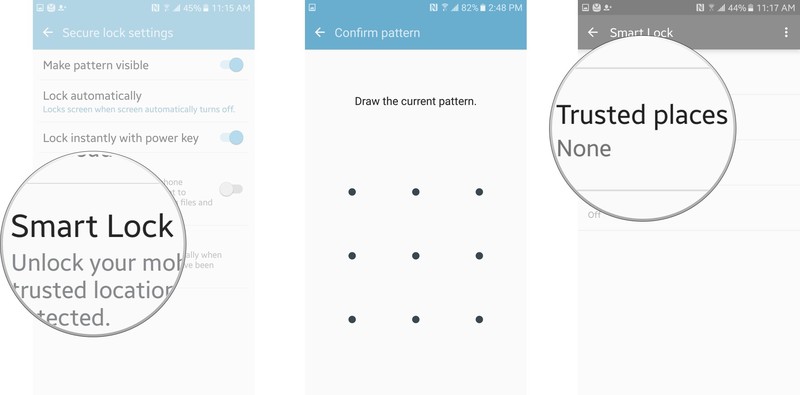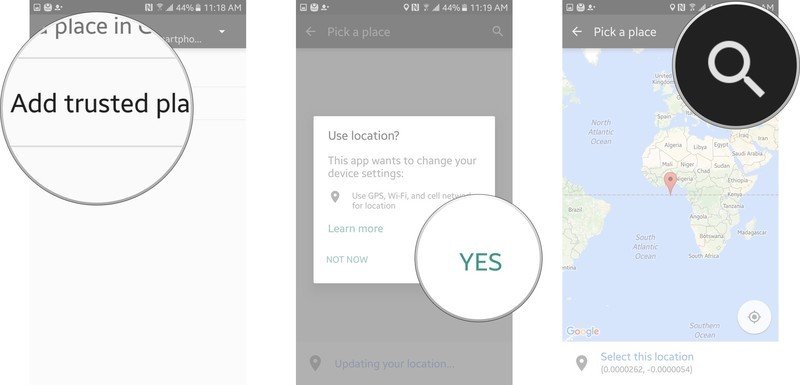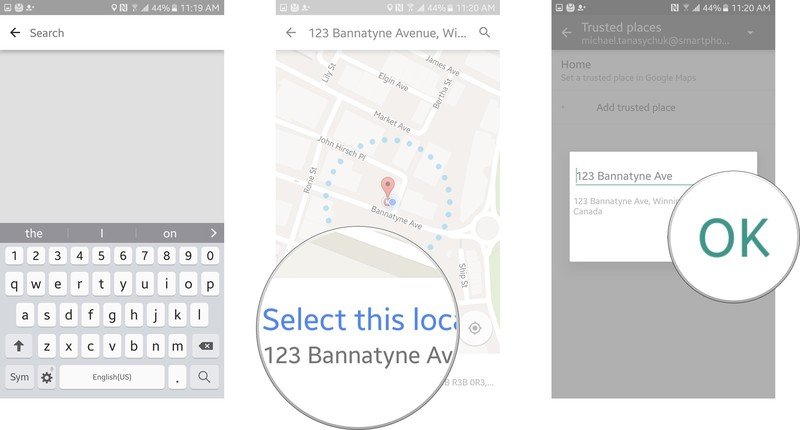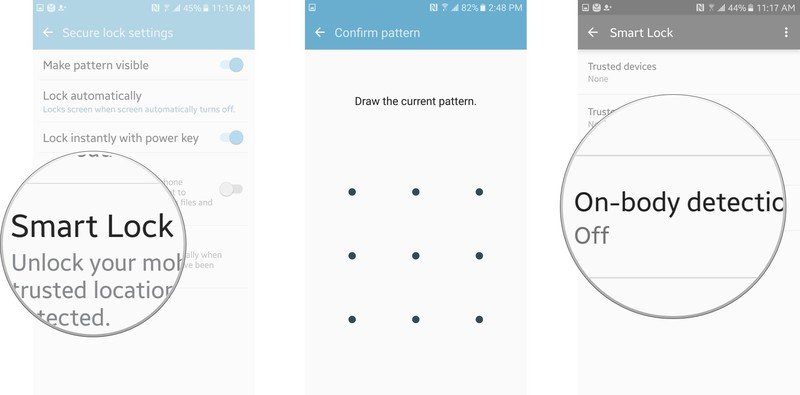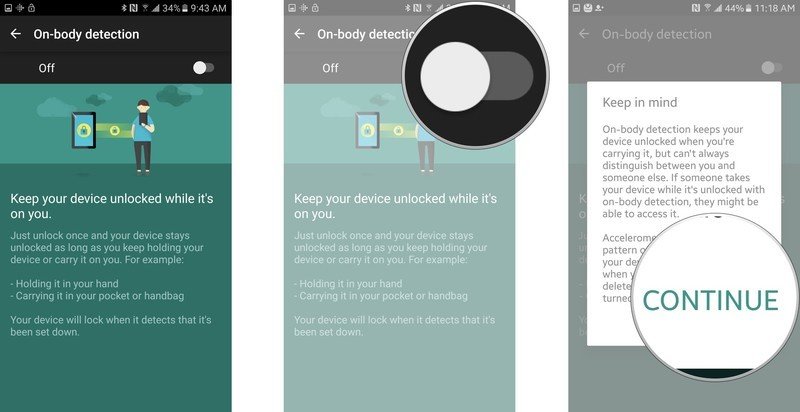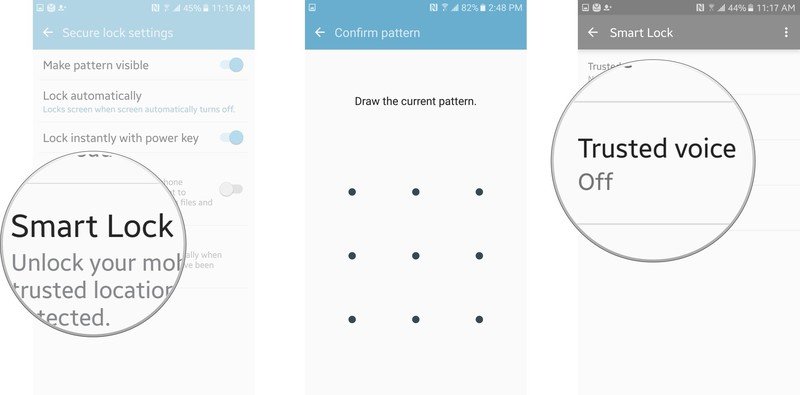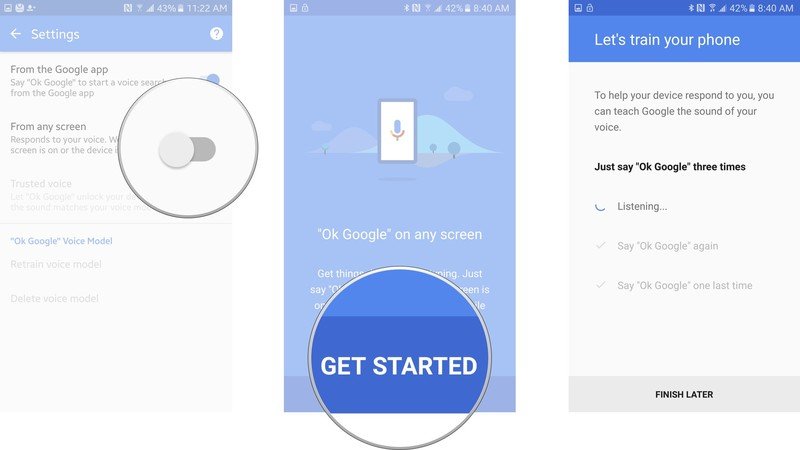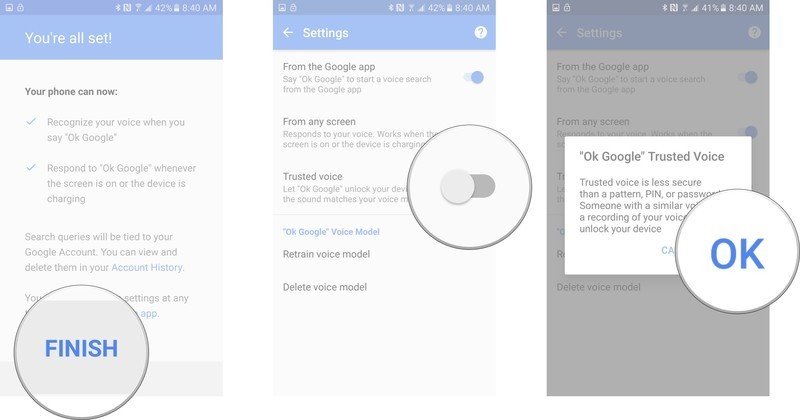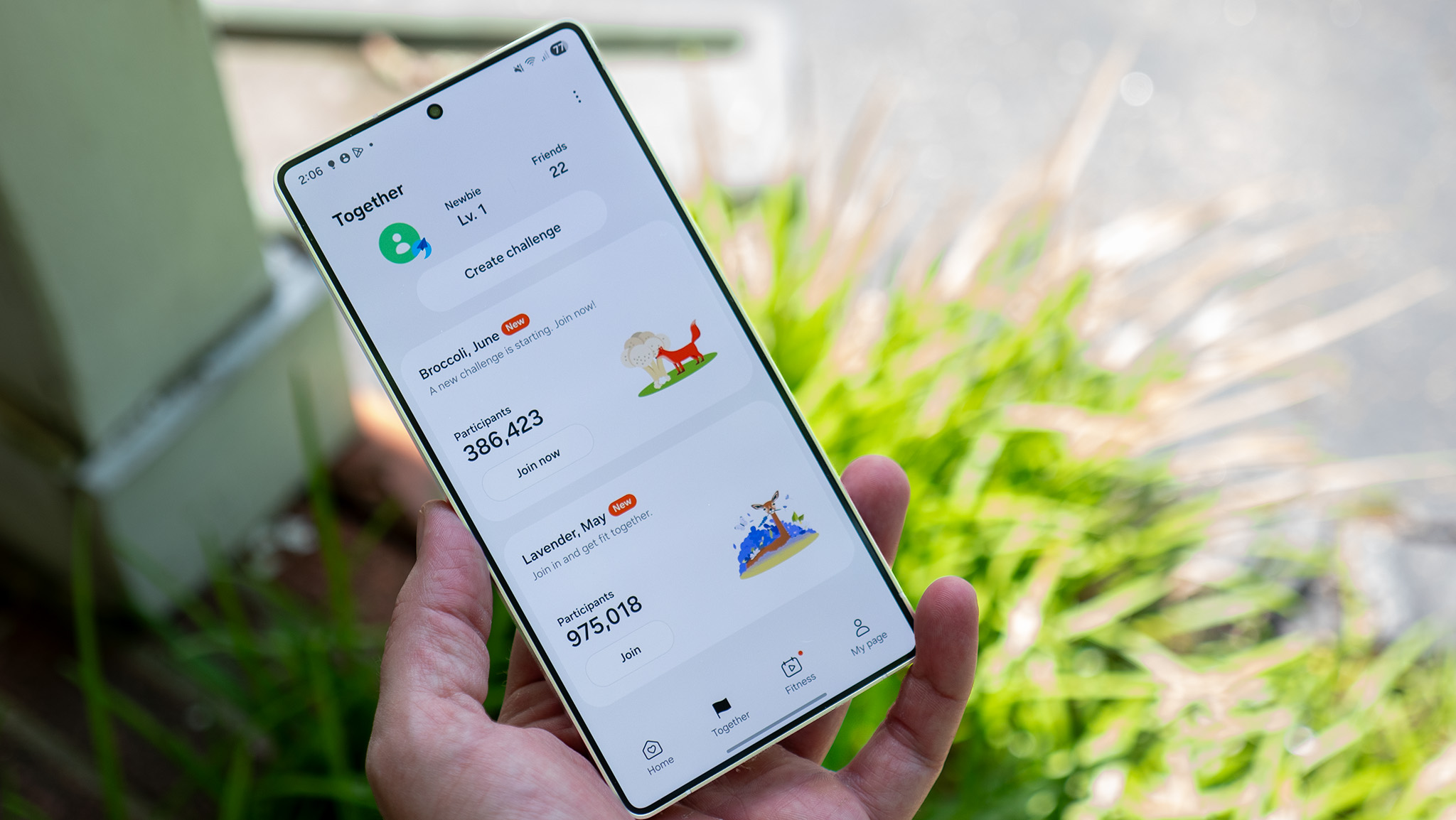How to use Smart Lock on the Samsung Galaxy S7

They don't call it a smartphone for nothing! The Galaxy S7 lets you set up certain trusted voices, locations, or bluetooth devices that will allow you to circumvent the S7's lock. This is not only a neat feature but an extremely useful and customizable one.
- How to set up a trusted device for Smart Lock on the Galaxy S7
- How to set up a trusted place for Smart Lock on the Galaxy S7
- How to turn on On-body detection for Smart Lock on the Galaxy S7
- How to set up a trusted voice for Smart Lock on the Galaxy S7
How to set up a trusted device for Smart Lock on the Galaxy S7
Setting up a trusted device will allow you to circumvent your phone's lock whenever it is paired with that device.
- Launch the settings app from your Home screen or the app drawer.
- Tap on the Lock screen and security button.
- Tap on Secure lock settings.
- Tap on Smart Lock.
- Enter your password, pin, or pattern.
- Tap on Trusted devices.
- Tap on Add trusted device.
- Tap on Bluetooth.
- Tap on the device you want to be trusted.
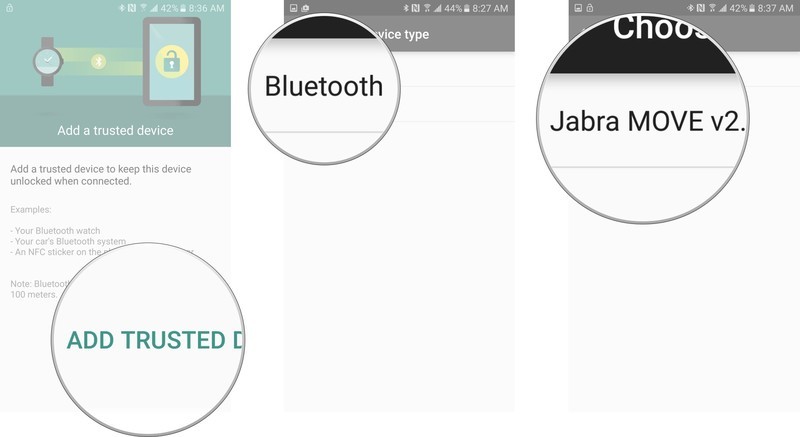
- Tap on Yes, Add.
How to set up a trusted place for Smart Lock on the Galaxy S7
A trusted place will allow you to circumvent the lock you have on your Galaxy S7 when you are physically at that specified location.
- Launch the settings app from your Home screen or the app drawer.
- Tap on the Lock screen and security button.
- Tap on Secure lock settings.
- Tap on Smart Lock.
- Enter your password, pin, or pattern.
- Tap on Trusted places.
- Tap Add trusted place.
- Tap Yes to allow access to GPS.
- Tap the search button. It's the magnifying glass in the top right corner.
- Type in the location you want.
- Tap on Select this location
- Tap OKType in the locations you want, tap on select this location, and then tap OK.
How to turn on On-body detection for Smart Lock on the Galaxy S7
On-body detection mode will use the accelerometer in your S7 to determine when you are carrying your phone around in your hand, pocket, or even bag. Fair warning, it's not always an accurate feature because it tries to use data to determine how you walk so that it can tell who is carrying it. If you are really concerned about your privacy this option is not the best for you.
- Launch the settings app from your Home screen or the app drawer.
- Tap on the Lock screen and security button.
- Tap on Secure lock settings.
- Tap on Smart Lock.
- Enter your password, pin, or pattern.
- Tap On-body detection.
- Read the information on the screen.
- Tap the On/Off switch.
- TapContinue.
How to set up a trusted voice for Smart Lock on the Galaxy S7
A trusted voice allows you to use the Ok Google feature to unlock your phone and Google search whatever you want.
- Launch the settings app from your Home screen or the app drawer.
- Tap on the Lock screen and security button.
- Tap on Secure lock settings.
- Tap on Smart Lock.
- Enter your password, pin, or pattern.
- Tap on Trusted voice.
- Tap on the On/Off switch next to the From any screen option. You will need to be logged in to a google account on your phone in order to do this.
- Tap on Get Started.
- Follow the on-screen instructions.
- Tap Finish.
- Tap on the On/Off switch next to the Trusted voice option.
- Tap on OK.
Get the latest news from Android Central, your trusted companion in the world of Android