How to use the Simple home screen on Honor 8

Are you looking to make the Honor 8 even simpler to use? The icons can be somewhat small, and the settings list too long, but all of that can be changed. You don't have to squint to try and find what you are looking for, or scroll for hours looking for something that you can't find. In just a few simple taps you can turn that pesky home screen into one that is much easier to see and use. Here's how you do it.
How to enable Simple home screen on the Honor 8
- Open Settings.
- Scroll to Home screen style.
- Tap on Simple.
- Select Apply.
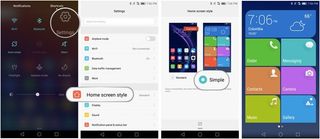
Once you've applied the Simple home screen you'll be presented with a whole new look. The icons are nice and big so they are easy to see and press. The menu becomes much simpler, but you will still have access to the longer scrolling list if you want. Pressing and holding on an icon will allow you to remove or add new icons. There are two pages of apps, the calendar icon shows you the next task on your schedule, and the colors make it easy to see what is what.
If you find the original home screen too complicated or hard to use, you'll want to check this one out for a simpler experience.
Be an expert in 5 minutes
Get the latest news from Android Central, your trusted companion in the world of Android



