How to use the Saved feature on the Instagram Android app
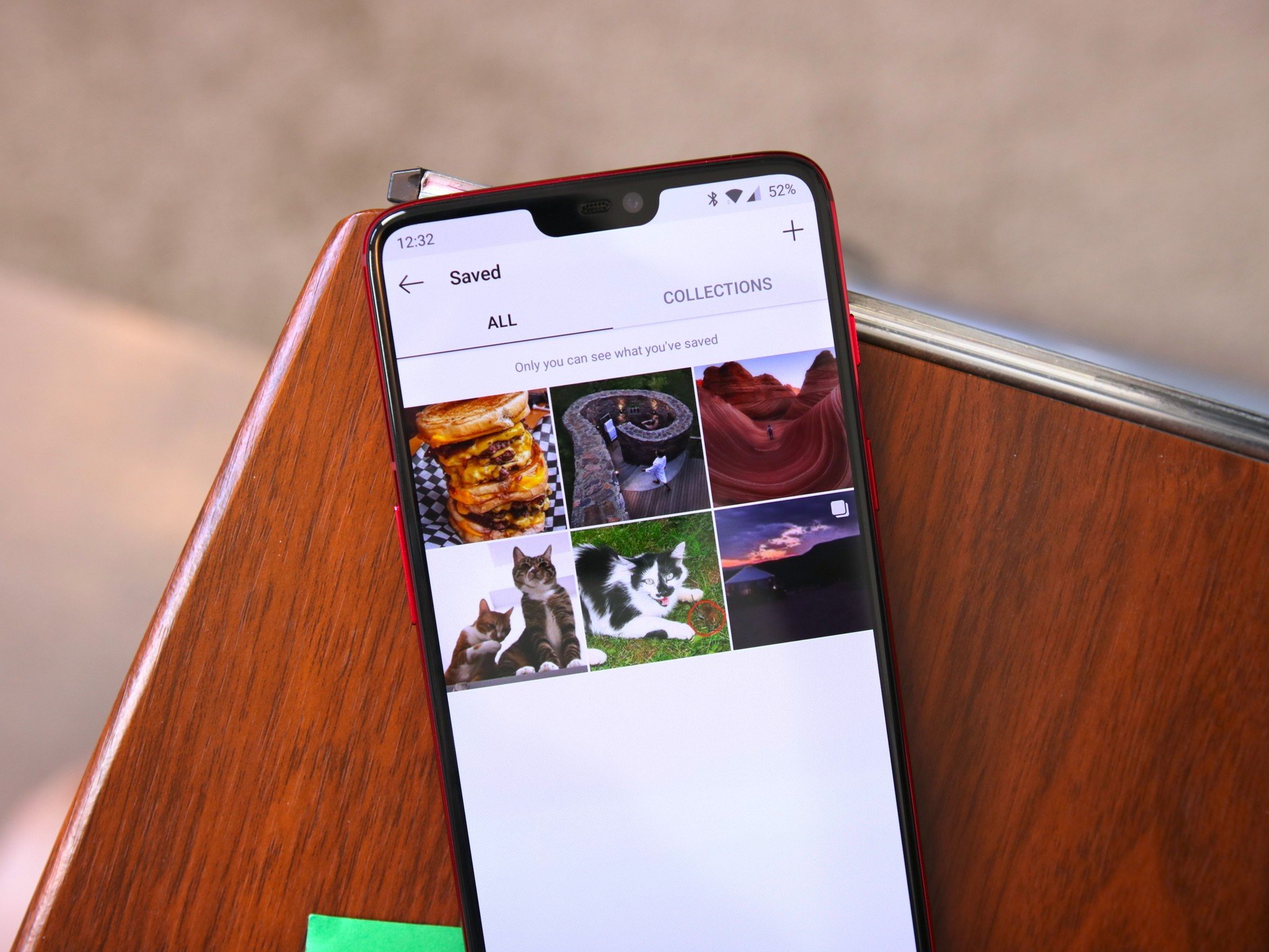
With millions of people using Instagram each day, it can often be challenging to keep up with everything that's being shared on the app. Whether you're looking at photos of your friend's new dog or yoga videos on the Explore page, it's safe to say that there's a lot to see.
Thankfully, by using a feature on Instagram called "Saved," it's easy to take photos/videos and save them in a personal library for later that isn't shared or viewable with anyone else.
How to add a post to Saved
You're scrolling through Instagram, come across a cute picture of a corgi, and want to make sure you can save and view it whenever you want to brighten up a rainy day in the future.
To do this, just tap the bookmark icon that's underneath every post you see.
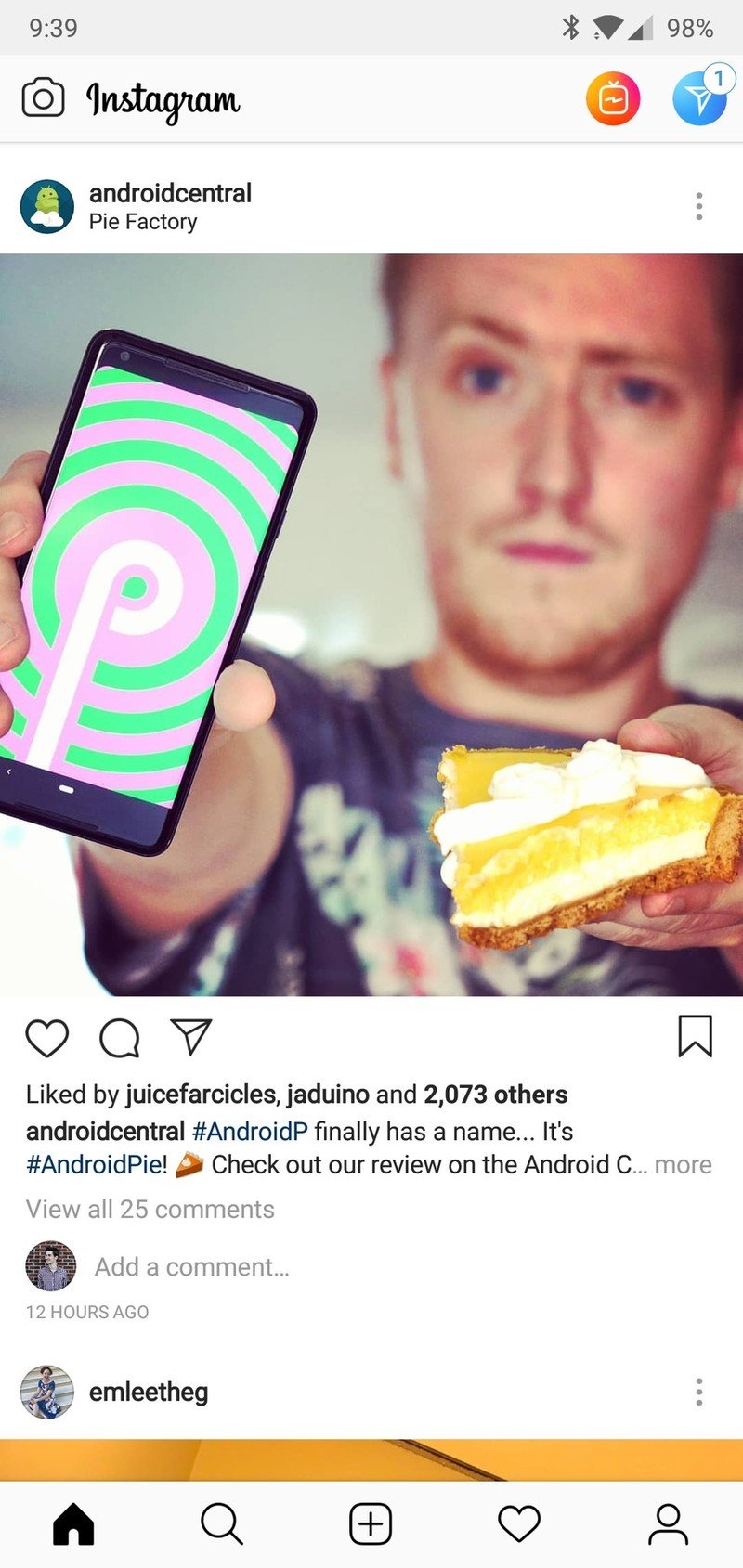
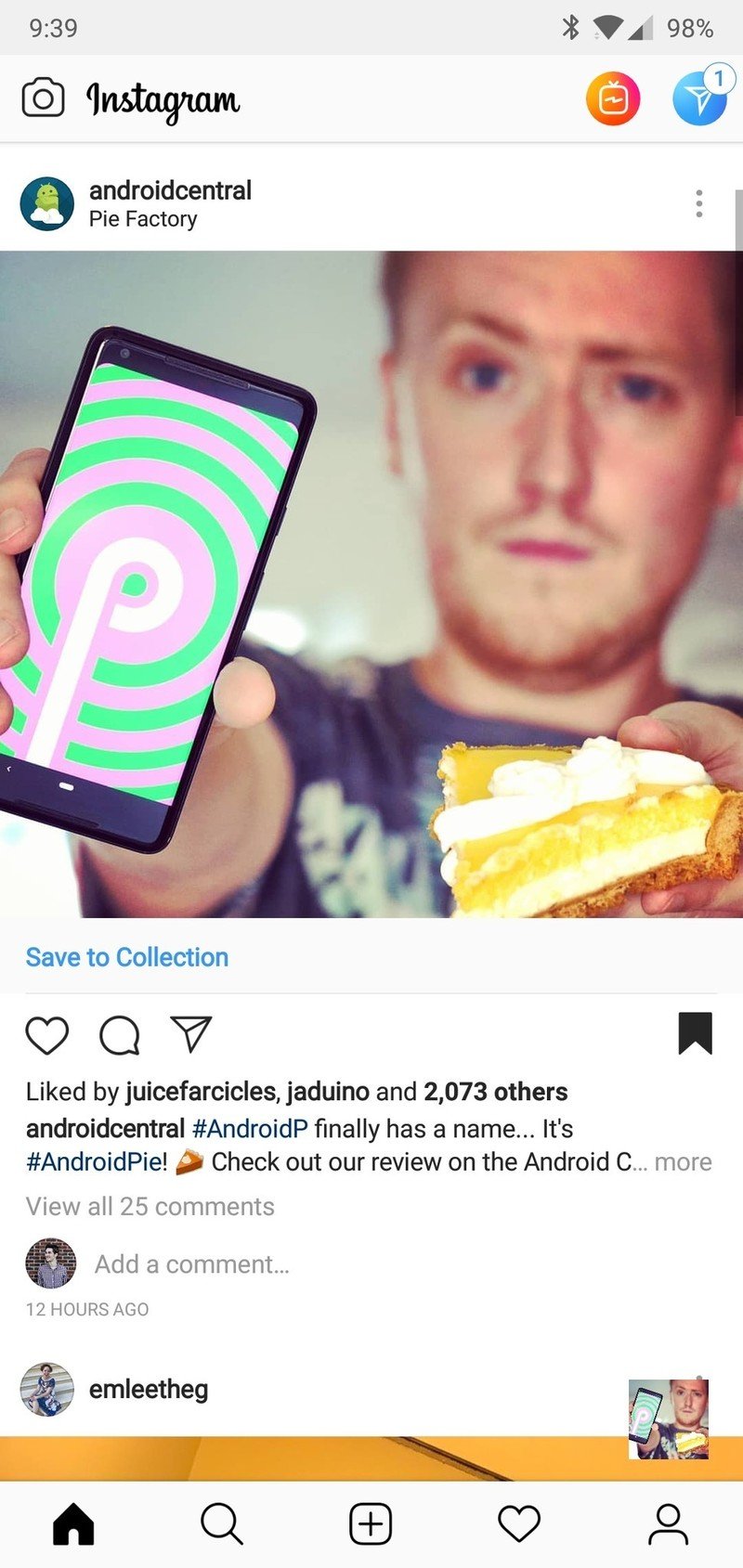
The icon is at the very right underneath posts and is separated quite a bit from the heart, comment, and share to DM ones.
Once you tap it, you'll see a little animation at the bottom right and an option to go a step further by adding that post to a Collection (more on this later).
How to view your Saved posts
After adding a few posts to your Saved library, chances are you'll want to actually see what's in there.
Be an expert in 5 minutes
Get the latest news from Android Central, your trusted companion in the world of Android
- Tap the profile button (the one furthest to the right on the bottom navigation bar).
- Tap the bookmark icon.
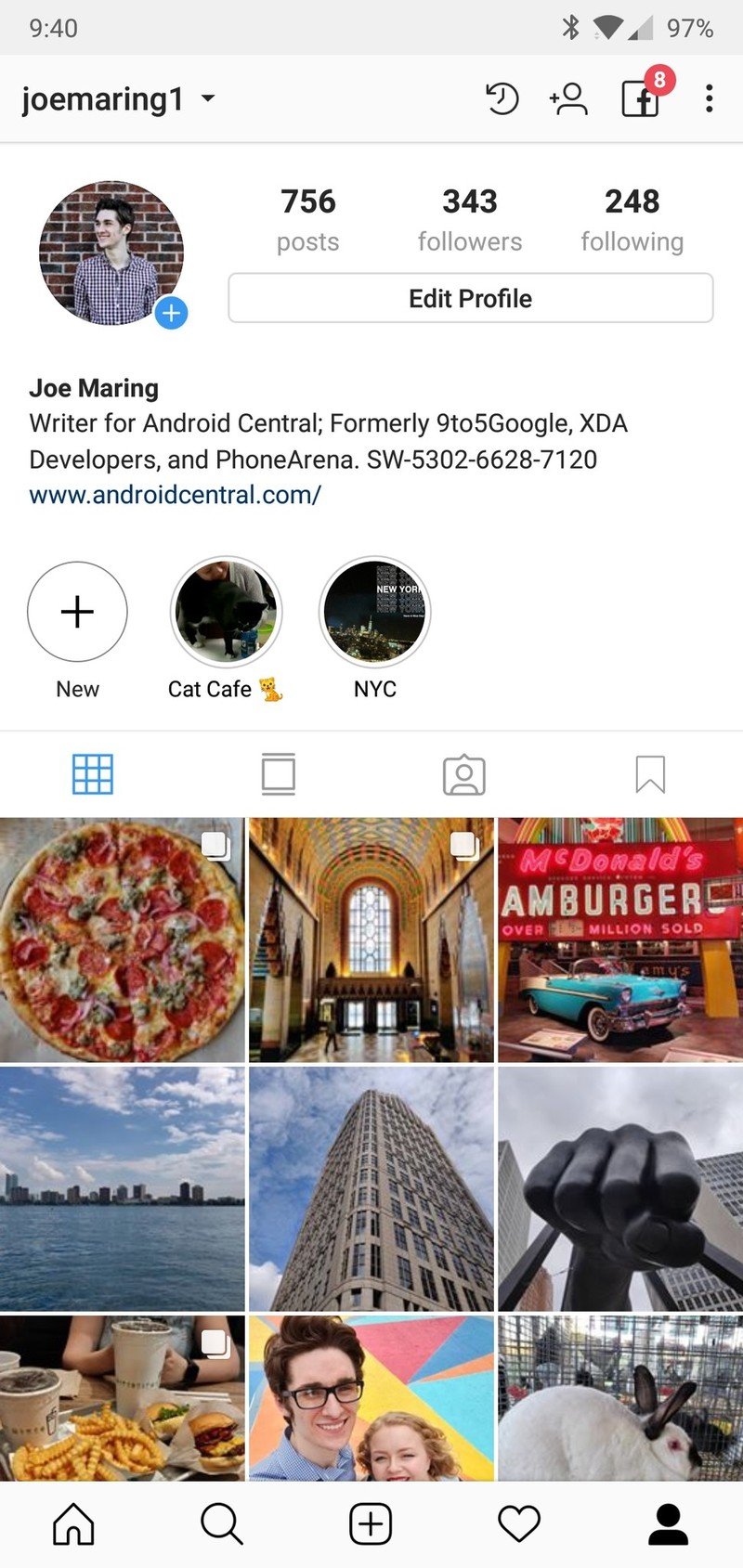
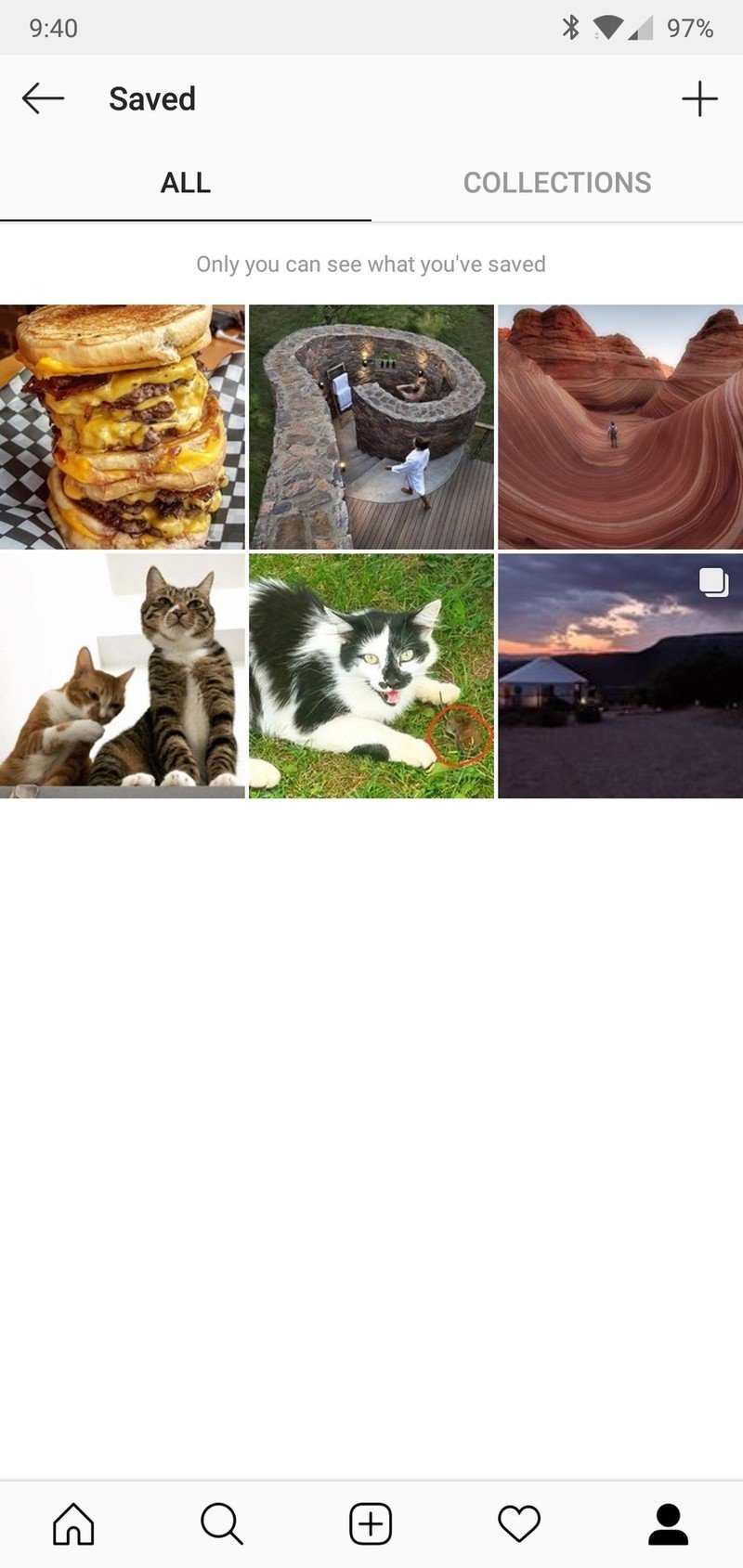
How to create a Collection
On that Saved page, you'll see that there's another tab titled "Collections." This is essentially the same thing as Saved but allows you to put saved posts in their own unique categories. Yay organization!
- From the Saved page, tap the + near the top-right.
- Type in the name of your Collection.
- Tap Next.
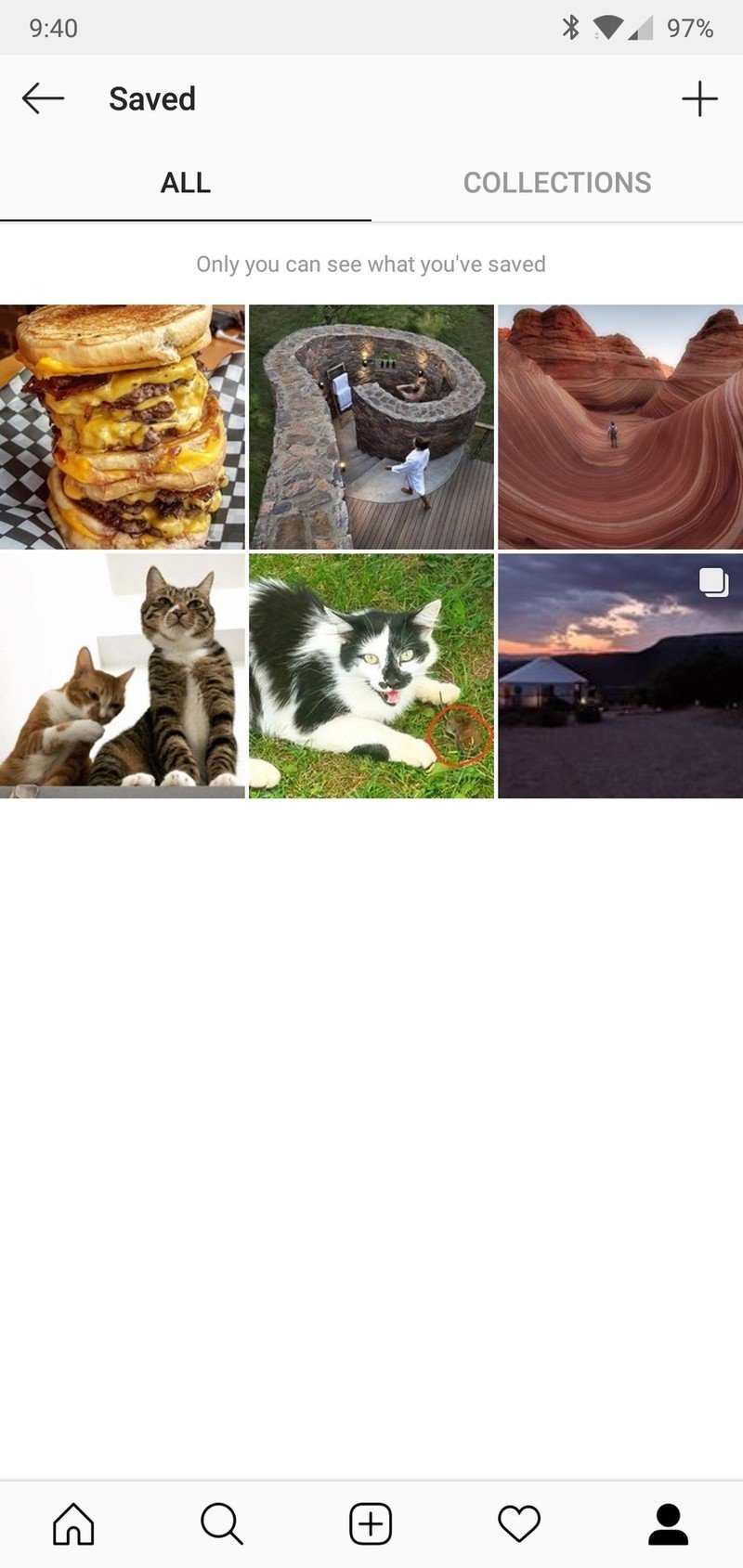
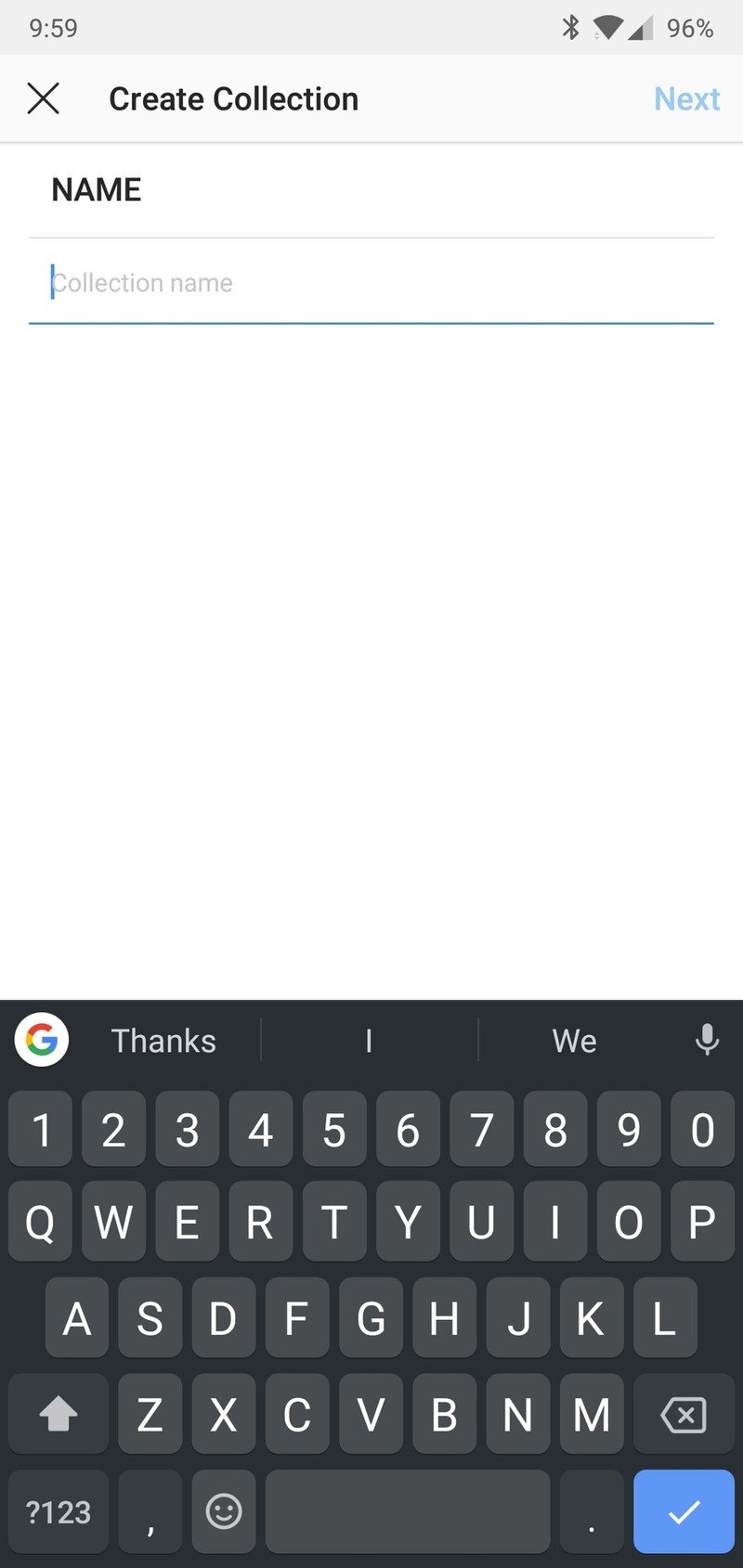
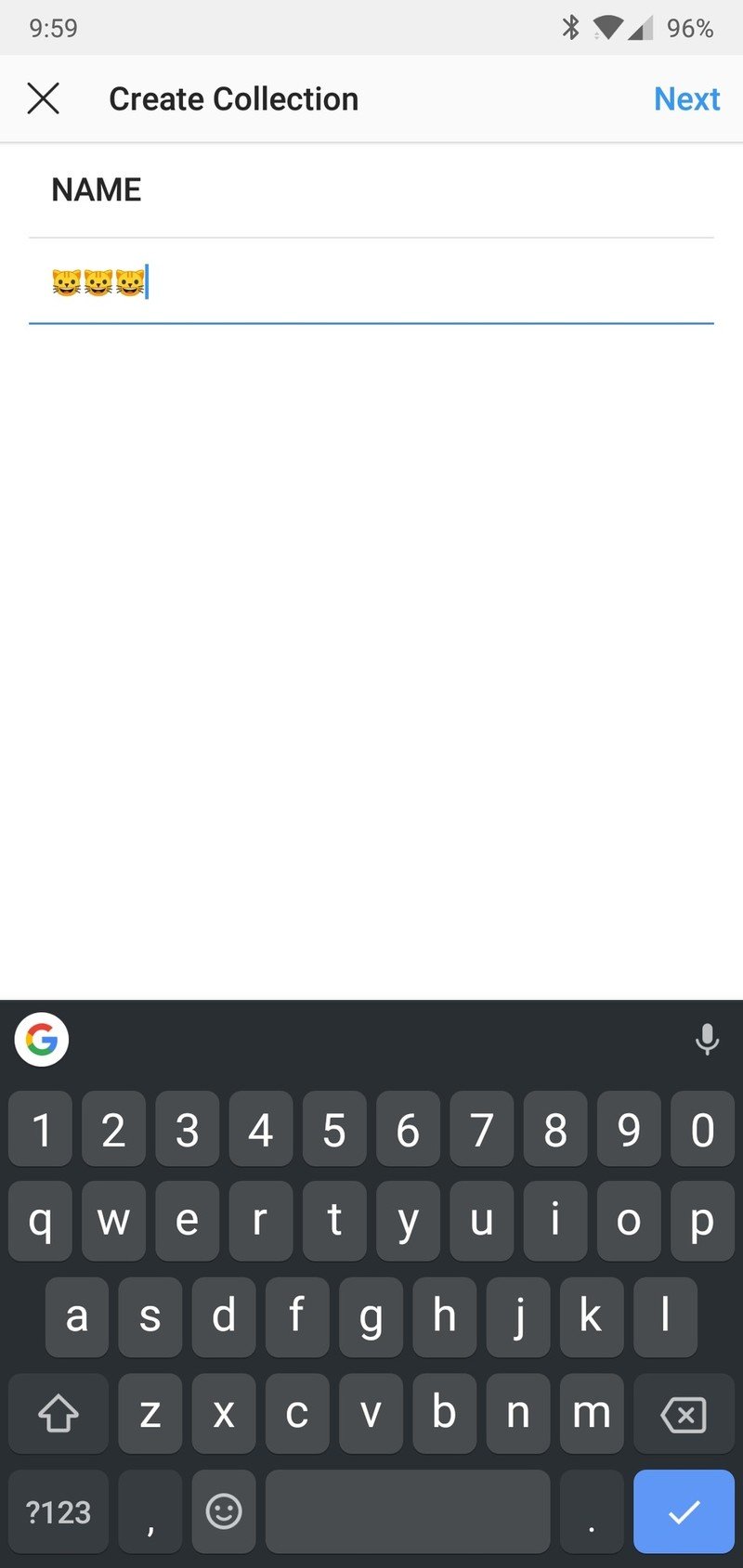
- Tap the photos from Saved you want to add.
- Tap the blue checkmark when you're done.
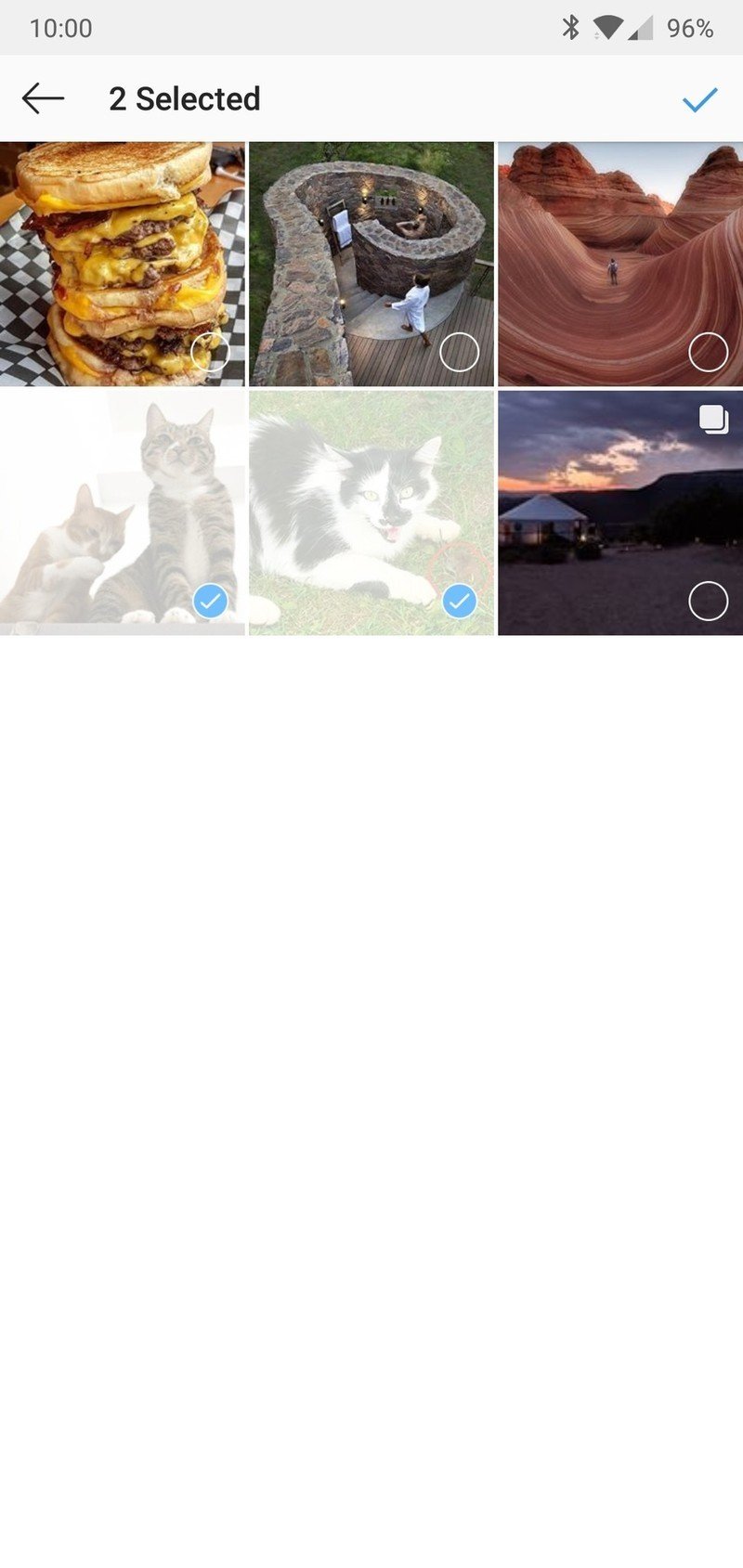
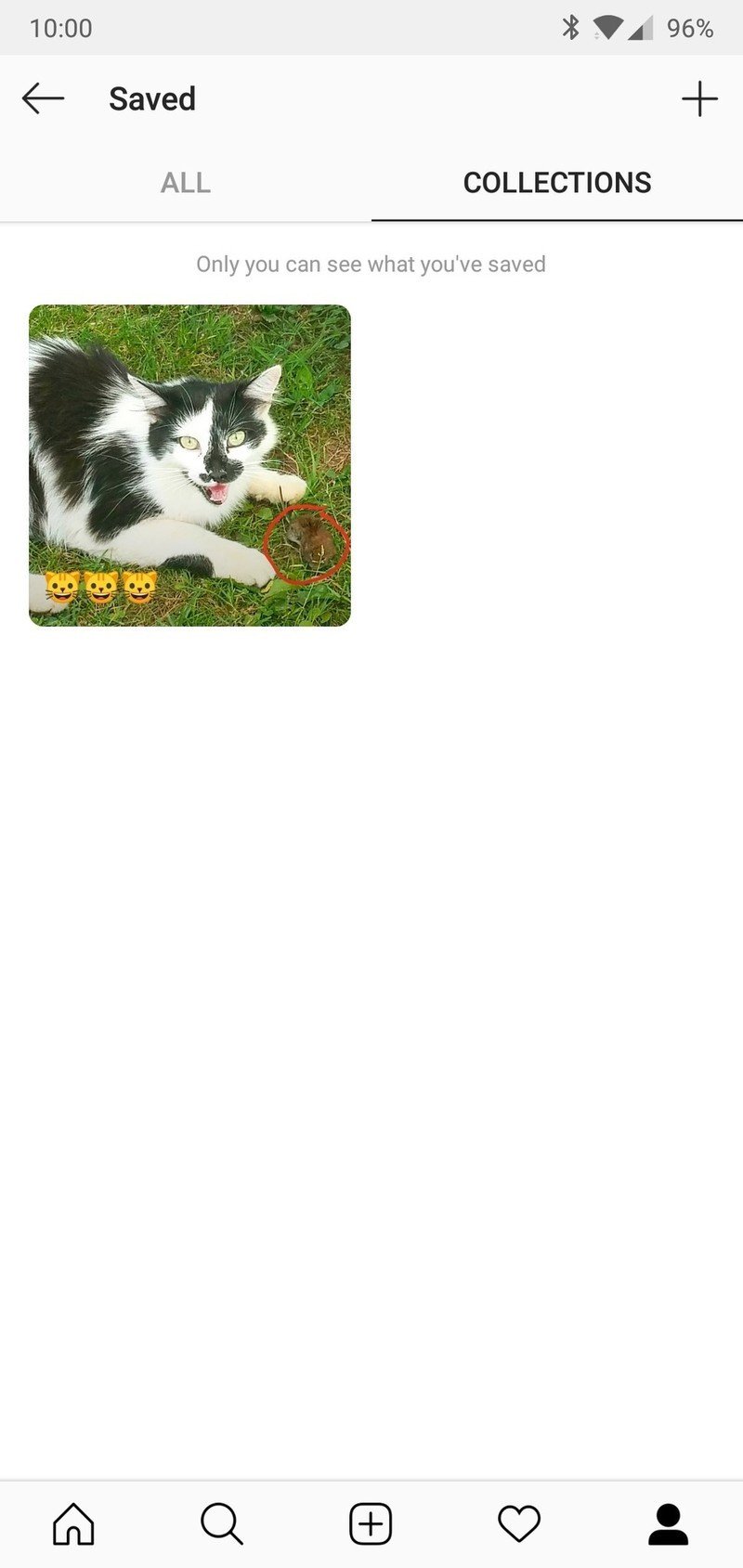
Now, when you go to the Saved area, you can swipe over to Collections and see all of the ones you've created.
Additionally, if you're scrolling through Instagram and see a photo you'd like to throw into one of your Collections, hold down on the Bookmark icon, tap the Collection you want to save the post to, and it'll be added just like that.
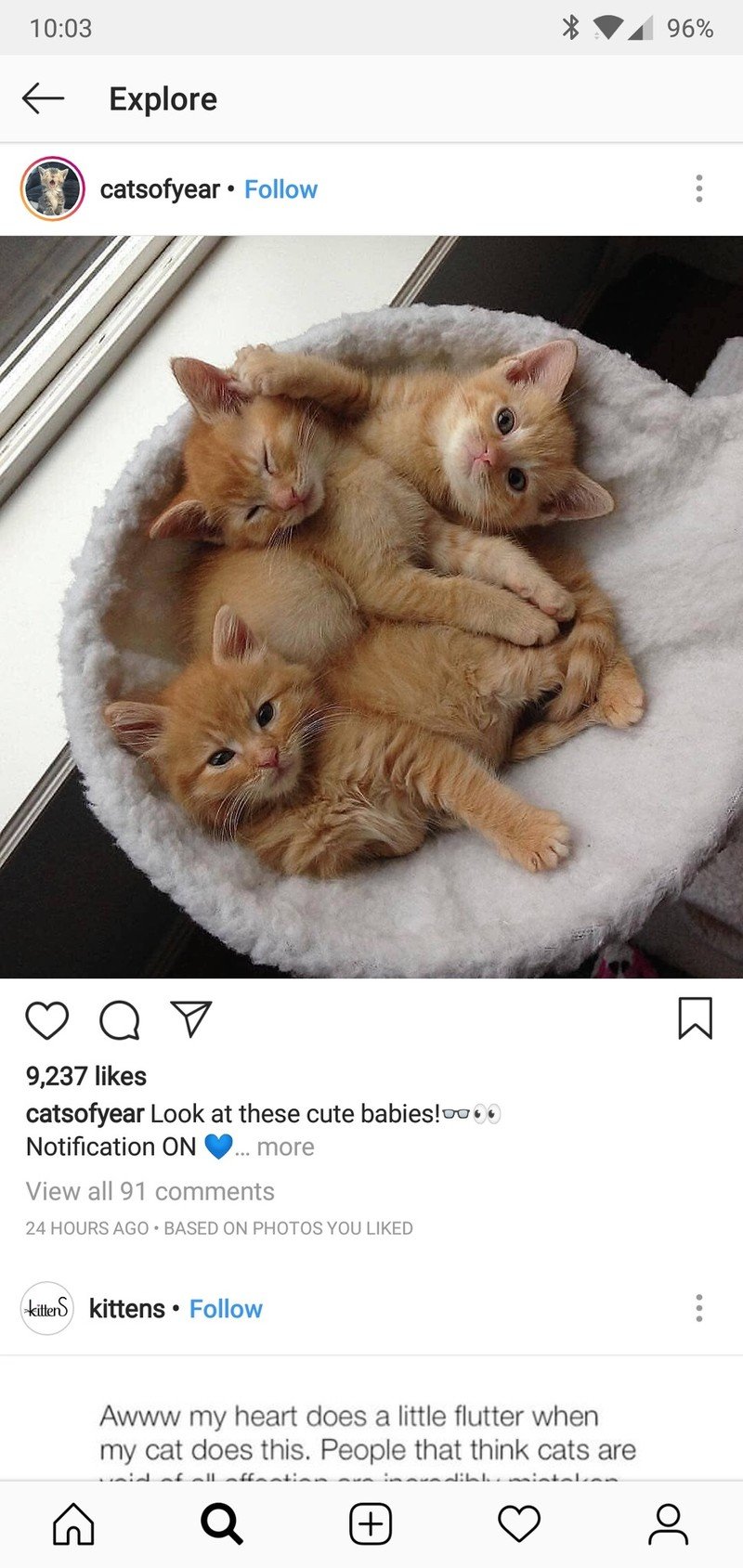
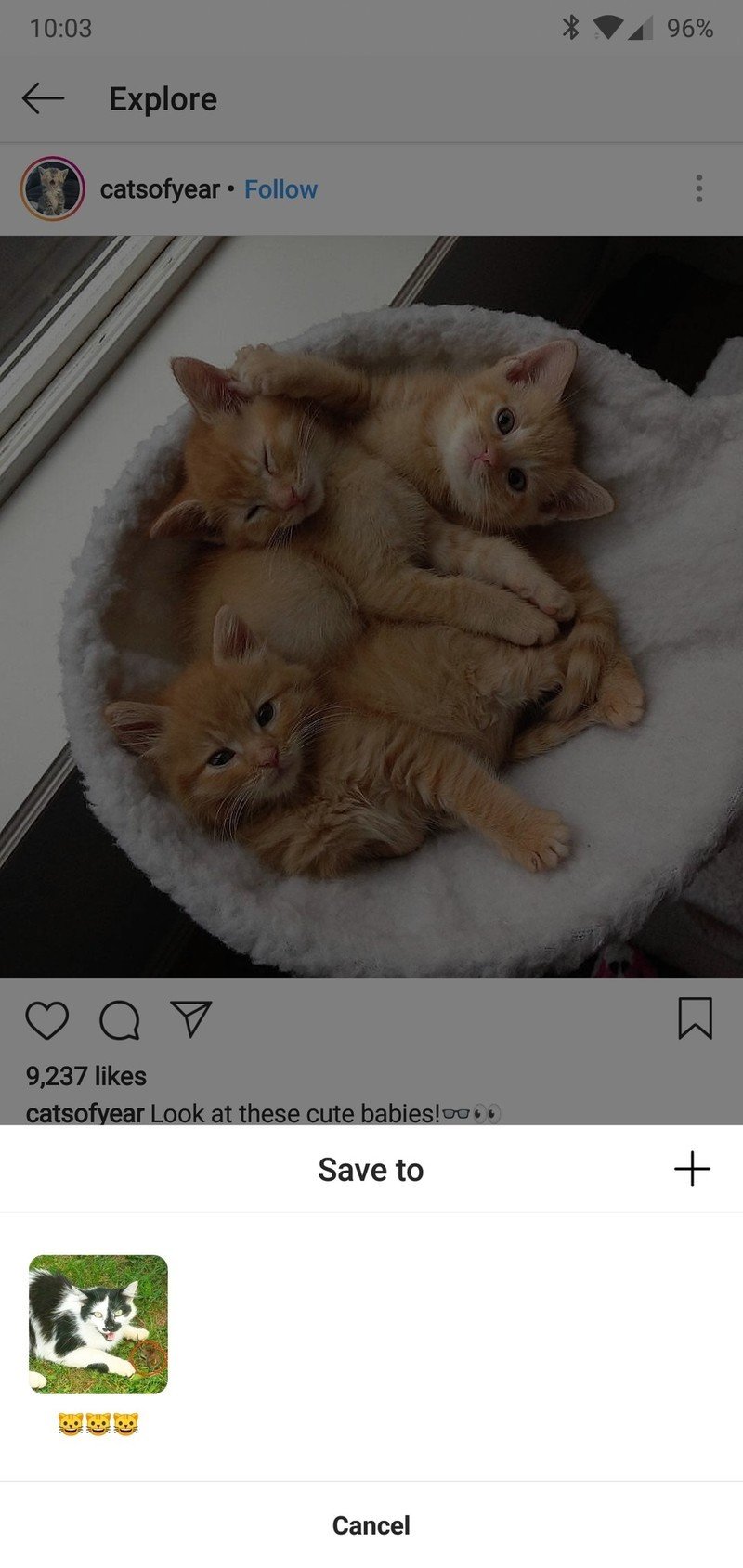
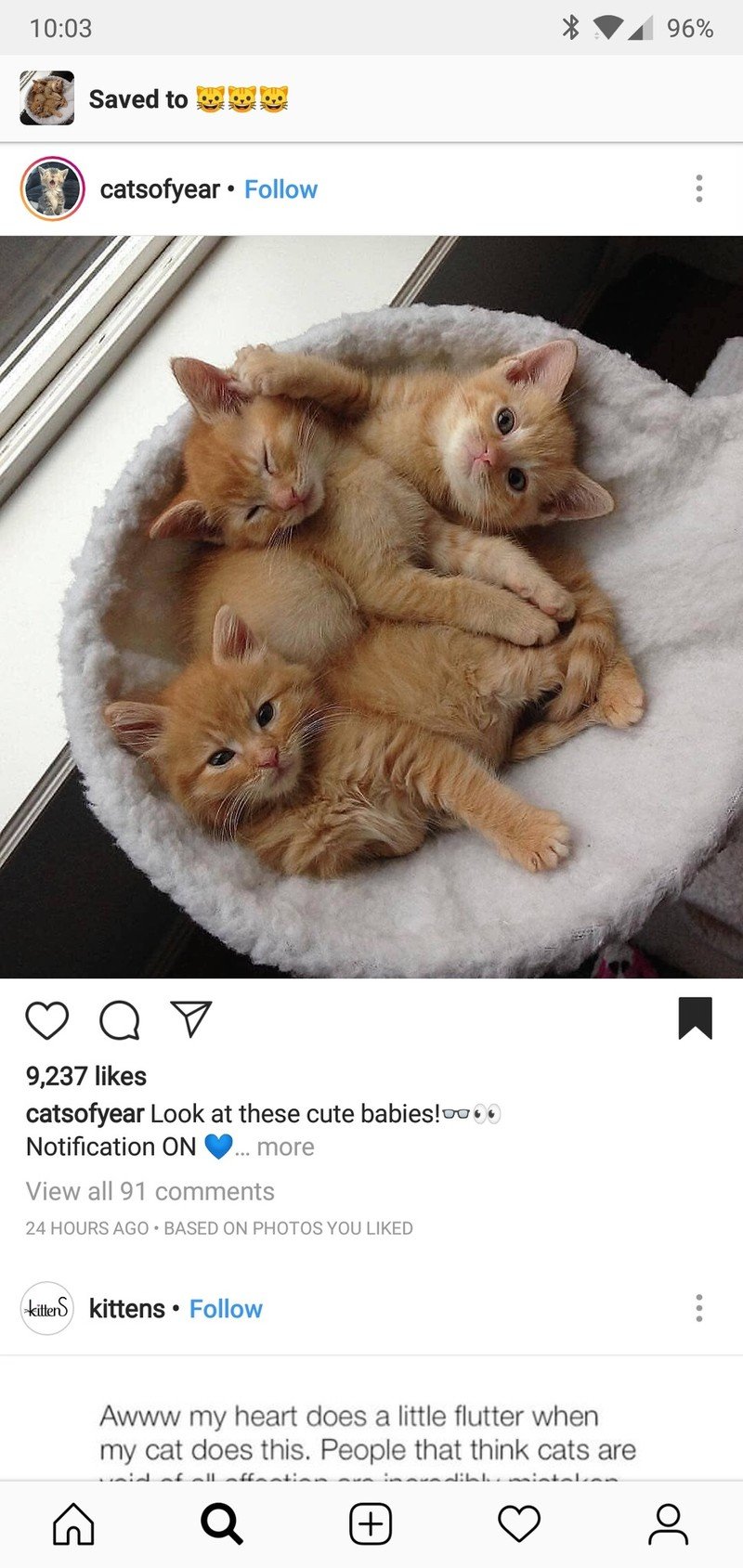
That's it!
With that said, that's everything you need to know about using the Saved feature in the Instagram Android app.
If you've got any additional questions, leave them in the comments below!
Joe Maring was a Senior Editor for Android Central between 2017 and 2021. You can reach him on Twitter at @JoeMaring1.

