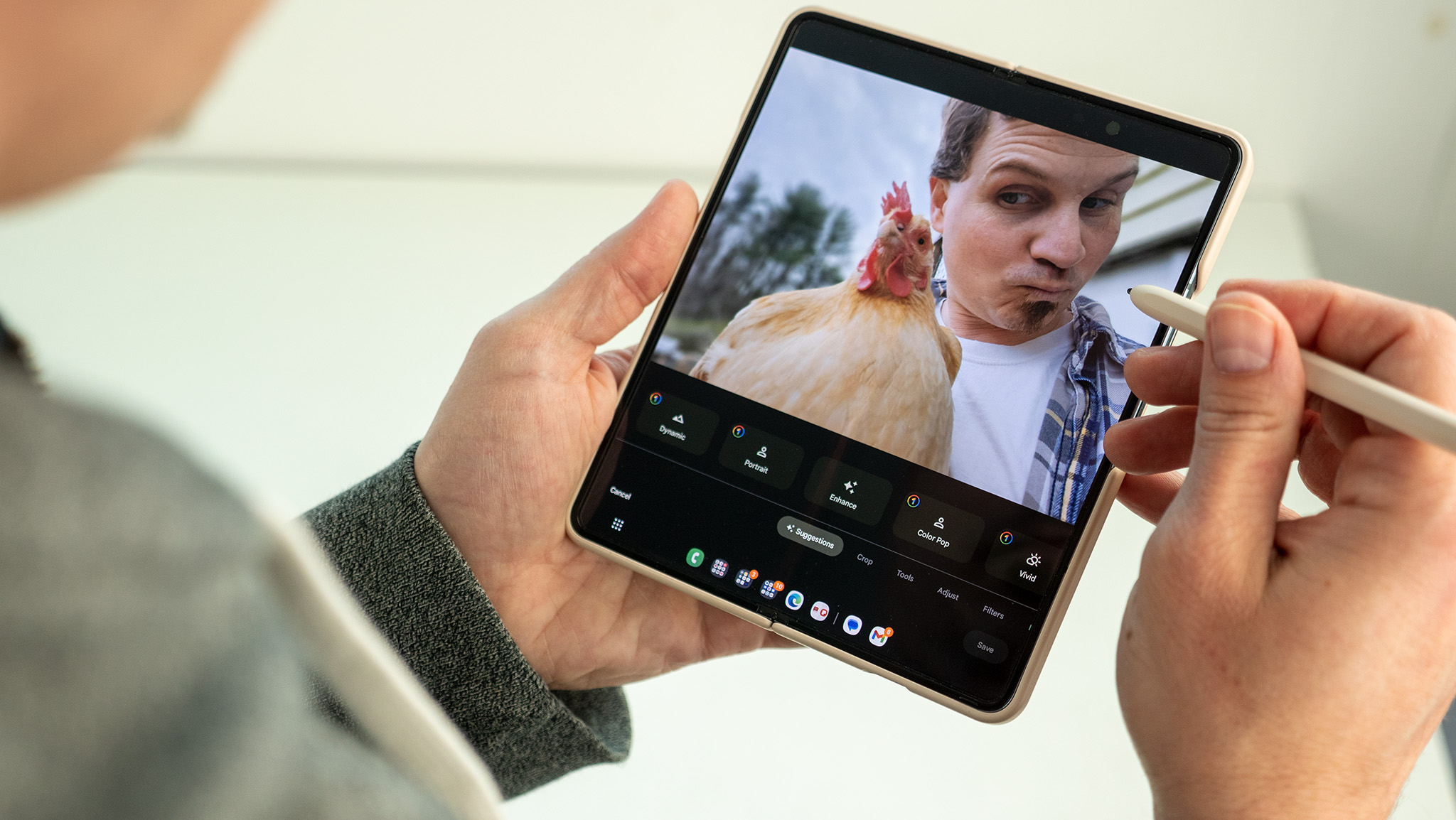How to use the Samsung Galaxy S5 as a flashlight

We've all been there. We've all at some point in our lives needed a flashlight and we've only got our phone in our pocket. There have been flashlight apps for as long as there have been flashes on phone cameras but fortunately on the Samsung Galaxy S5 they're completely unnecessary.
Here's how you do it, assuming you're running the stock launcher:
- Hold down your finger on the home screen until you see options for "Wallpapers," "Widgets" and "Home screen settings."
- Tap on "Widgets"
- Scroll through the list of all your available widgets until you see one labelled "Torch"
- Tap and hold down on "Torch" and place it in an available slot on your home screen.
- Every time you need a flashlight, tap the "Torch" icon and you're set! No app will open, just a bright light from the back of the phone.
- When you want to turn it off either tap the icon again or pull down the notification tray where you'll also find an option to turn it off.
The process will be largely the same even if you changed the launcher, but how you get to the list of available widgets may vary. And there you go. You may not have even known that a quick and easy flashlight was built into the Galaxy S5, but you do now!
For more, see our Galaxy S5 help page, and swing by our GS5 forums!
Be an expert in 5 minutes
Get the latest news from Android Central, your trusted companion in the world of Android