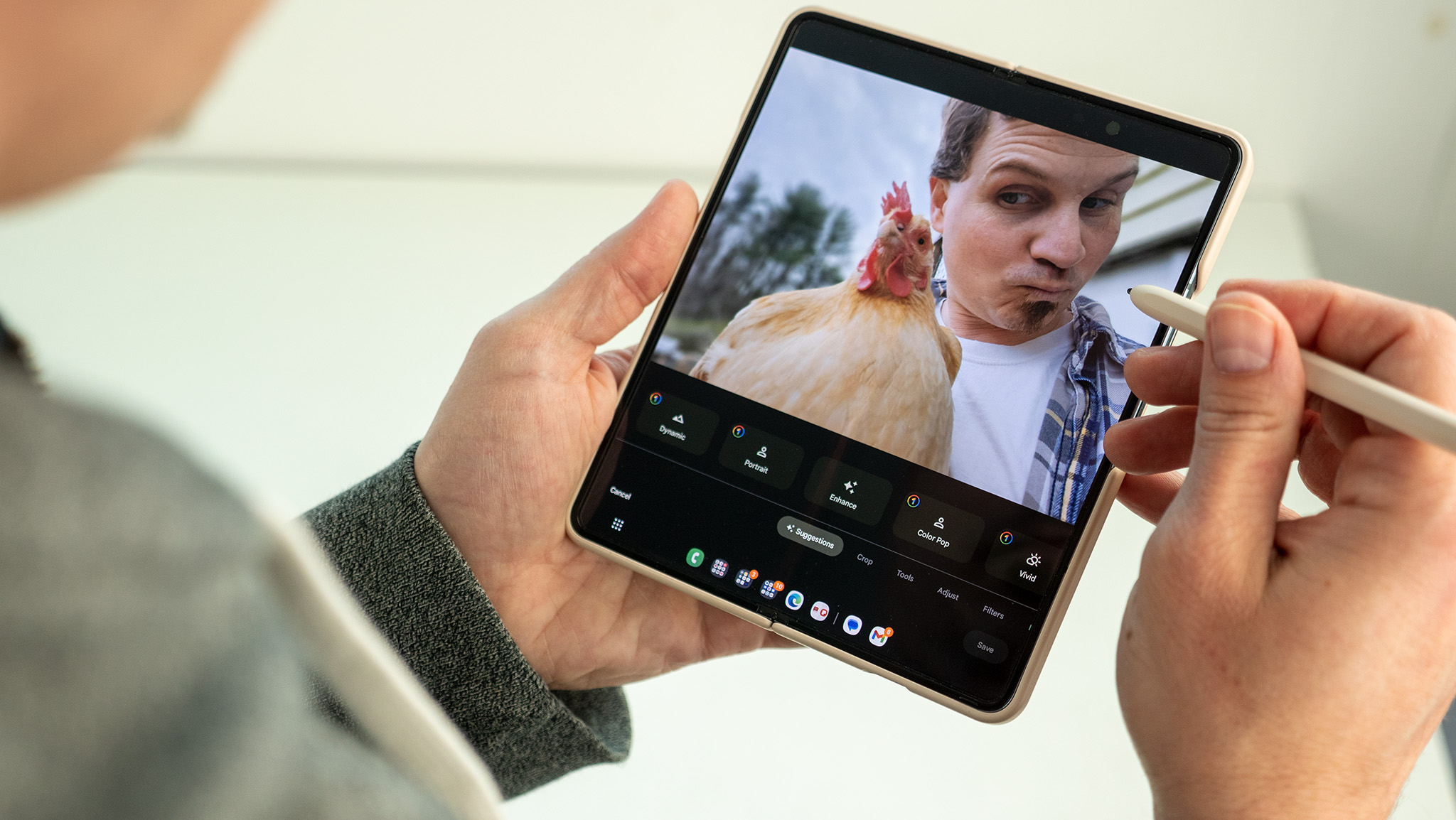How to use Razer Kishi with GeForce Now

The Razer Kishi lets you stream games on your mobile devices with a comfortable gamepad instead of a touchscreen. But if you buy one, you're not going to want to rebuy games you already own to stream them (Stadia) or wait weeks for an invite (Project xCloud). GeForce Now is a great starting point for new Kishi buyers, as they can access their Steam, Origin, Epic and Uplay libraries remotely and dive straight into the fun. Here's how to get started.
Products used in this guide
- Great GeForce Now gamepad: Razer Kishi for Android ($80 at Amazon)
- Download the app: NVIDIA GeForce Now for Android (Free on Google Play)
- Upgrade your stream: NVIDIA GeForce Now Founders membership ($5/month at NVIDIA)
Fill your GeForce Now app with games
You can sign up for NVIDIA GeForce Now on your Android device. But signing up on your PC (or Mac) first can make the process of adding games to your NVIDIA account simpler. Then, you can use the Android app, and your Kishi controller, to dive right into the action.
- This guide should help you pick between the free and paid membership options.
- Verify your email.
- On NVIDIA's site, select Join Today.
- Under "Start Gaming With GeForce Now", pick Windows PC or Mac.
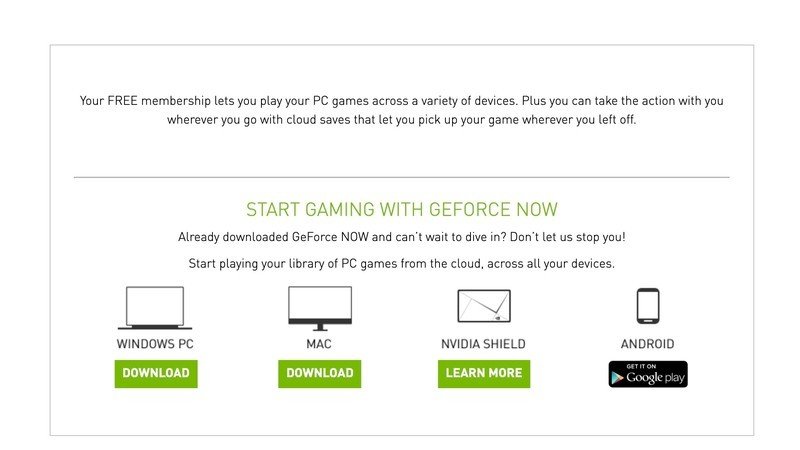
- Download and open the GeForce Now desktop application.
- Log in to your account.
- Using the search bar, find any game you already own on Steam or other game launchers.
- Add the game to your library.
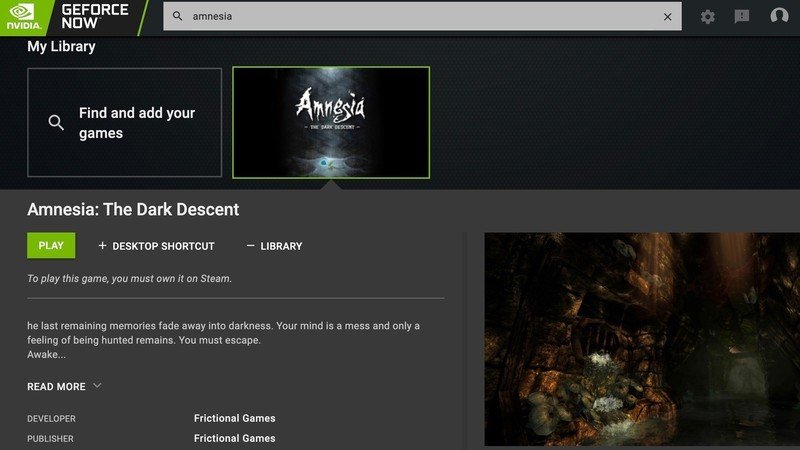
- Download NVIDIA GeForce NOW from the Google Play Store.
- In the mobile app, log into your NVIDIA account. You should see the game(s) you added in the My Library section.
Using Razer Kishi with NVIDIA GeForce Now
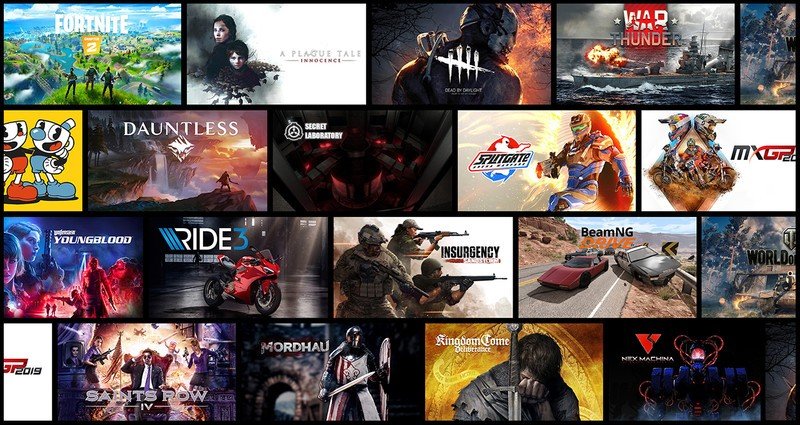
NVIDIA has regularly supported Razer's mobile gaming controllers on GeForce Now; both the Junglecat and Raiju Mobile were fully compatible with GeForce Now when they launched.
The Kishi, thankfully, is no exception: it is designed to work with GeForce Now with no special Razer app or pairing required. Simply follow the steps below:
- Slide your smartphone's USB-C port onto the USB-C connector on the Razer Kishi.
- Pull out the left half of the Kishi so your phone can slot inside of it. A blue light indicator should turn on if you've successfully inserted your phone.
- Open the NVIDIA GeForce Now app. The app should automatically detect the connected Kishi.
- Pick a previously selected title in the My Library section, and hit Play. It will check your network connection to make sure your Wi-Fi can handle the game, then (if you're a Free user) put you in a queue to access their service.
- Once the game boots, you will need to log in to Steam (or whichever game launcher you bought them game from) before playing.
Download GeForce Now...now!
NVIDIA's streaming platform has generated controversy with developers in recent months, with major studios pulling their games from the service. But with new games being added with regularity, GeForce Now has garnered an impressive selection of games; so long as you aren't too attached to particular game franchises, you won't lack for options.
What makes Kishi particularly special for GeForce Now is that it is the only non-Bluetooth gamepad available for Android. Bluetooth controllers frequently come with noticeable input lag, while wired controllers reduce latency greatly for more immediate on-screen response. Plus, while these Bluetooth controllers usually have rechargable batteries that inevitably give out during gaming sessions, the Kishi's pass-through charging system ensures you need only keep your phone charged.
Be an expert in 5 minutes
Get the latest news from Android Central, your trusted companion in the world of Android

Best GeForce Now Controller
Kishi will thrill Android gamers with low-latency access to streamed games from Steam, Epic Games Store, Origin and Uplay. It's comfortable to hold for long sessions, simple to insert or remove a phone, and compatible with most Android phones on the market.

Mobile Gaming 101
Can't afford an expensive PC gaming rig? Streaming will allow mobile users, Mac users, practically anyone to access high-end gaming titles by letting NVIDIA handle all of the processing power. It has a good selection of games, but some limitations if you stick with the free membership.

Michael is Android Central's resident expert on wearables and fitness. Before joining Android Central, he freelanced for years at Techradar, Wareable, Windows Central, and Digital Trends. Channeling his love of running, he established himself as an expert on fitness watches, testing and reviewing models from Garmin, Fitbit, Samsung, Apple, COROS, Polar, Amazfit, Suunto, and more.