How to use Private Mode on the Samsung Galaxy S5
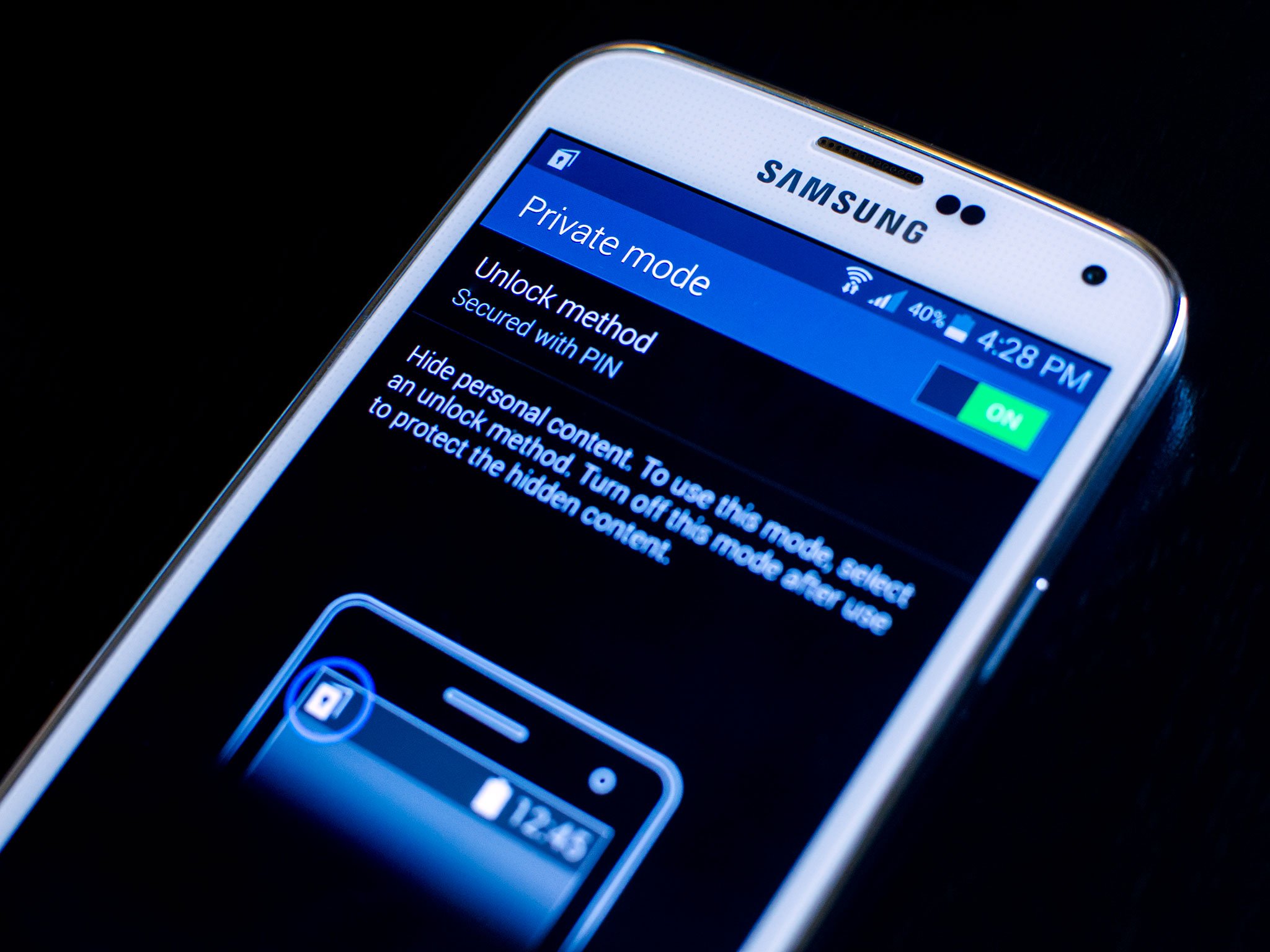
Private Mode on the Samsung Galaxy S5 is a convenient way to hide files you don't want seen by others, without the need for any third-party apps. When you're in Private Mode, all your photos, videos, and other files will be viewable. Exit Private Mode and hand your phone to somebody else. You can rest assured they can't see any of your hidden files, unless they know your code or unlock pattern.
Here's how to set up Private Mode on the Galaxy S5 and get started with it:
How to enable Private Mode on the Samsung Galaxy S5
- Swipe down from the top of any screen on your Samsung Galaxy S5 using two fingers.
- Now tap on Private Mode from the list of icons.
- The first time you enter Private Mode, you'll be given a short walkthrough as well as be asked to enter a pin code. This only happens the first time you enable Private Mode.

Keep in mind you'll need the pin you set up for Private Mode each time you enter it. Be sure you pick something you can easily remember.
How to disable Private Mode on the Samsung Galaxy S5
- Swipe down from the top of any screen on your Samsung Galaxy S5 using two fingers.
- Now tap on Private Mode again.
- Your Galaxy S5 should now be in normal mode again. Be sure to do this before handing your device over to anyone you don't want accessing things labeled for Private Mode Only.
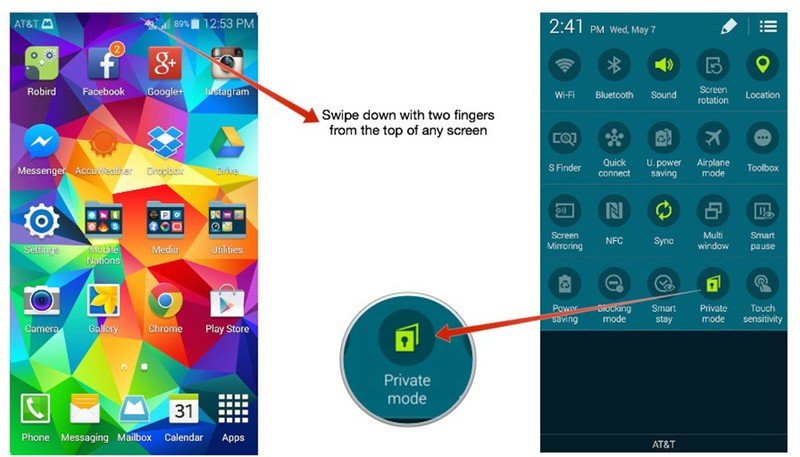
How to add and remove files from Private Mode on the Galaxy S5
Private Mode supports several different media types including photos and videos. Follow these steps to add supported files to Private Mode:
- Turn Private Mode On.
- Now navigate to the photo or file in question that you only want viewable while in Private Mode.
- Select it or multiple files and then tap on the Overflow menu button in the upper right.
- Tap on Move to Private.
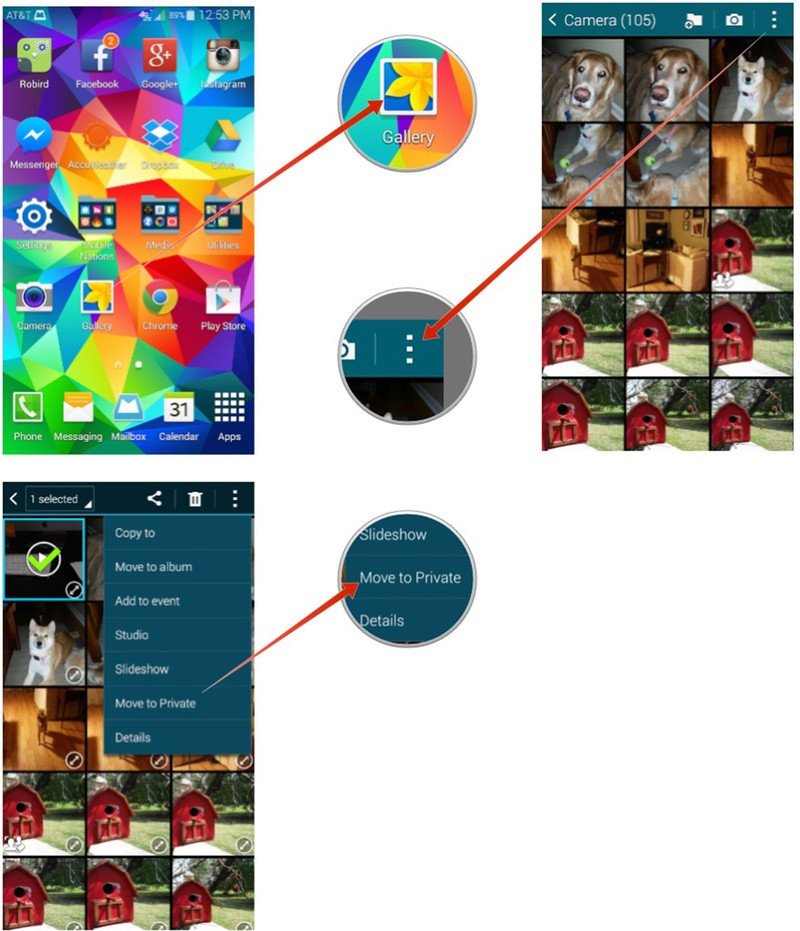
That's it. Your Galaxy S5 will add those files to a private album or folder that is only viewable when in Private Mode.
I've noticed that Private Mode is a little glitchy for me and doesn't offer the option on all my photos, only some of them. I also have to select them and can't tap into them and see the Private Mode option. Anyone else seeing the same issues? Let me know in the comments!
Be an expert in 5 minutes
Get the latest news from Android Central, your trusted companion in the world of Android

