How to use the private browser on Oculus Go

So you've got your Oculus Go up and ready and you're looking into all the cool things you can do with it. One of those things might be Googling the weird questions you think of at 3AM that you never want to show up in your search history for anyone to see. The solution to this is going incognito, and here's how!
How to open the browser
Finding the browser on your Oculus Go has been made pretty easy for you, and we're thankful for that.
- Select the "Browser" button on the menu located at the bottom of the screen.
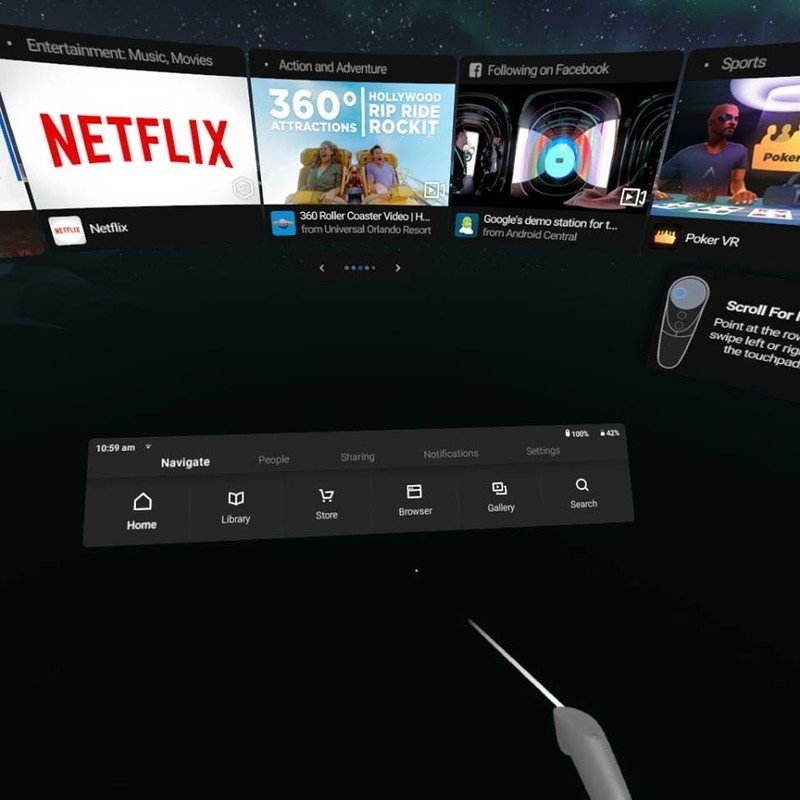
- Select the "G" icon for the usual Google Browser.
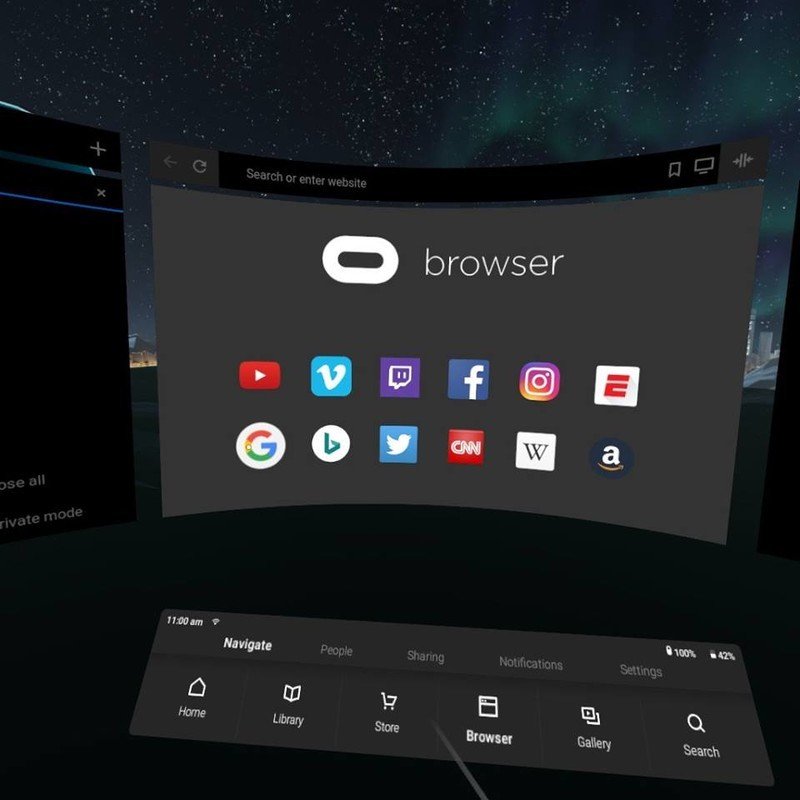
- Select the website bar at the top, type in the place you would like to go and hit enter.
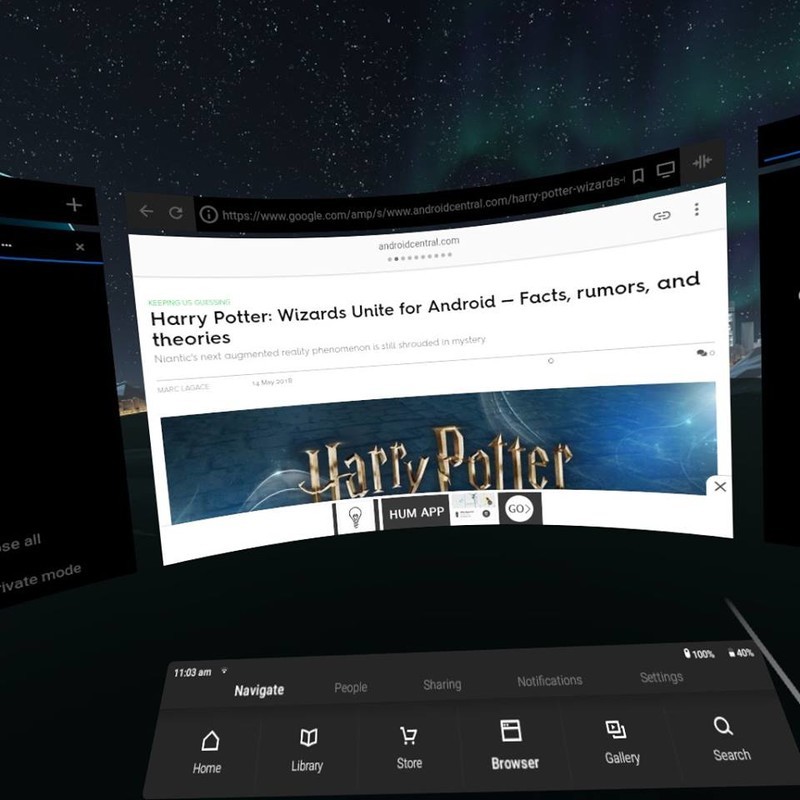
Using your controller

Your Oculus Go controller has a couple of different functions. When you want to select something all you have to do is hover over the target and press the trigger button. If you want to scroll through the web page then use the touch pad to glide your thumb over it in the direction you want to move.
Getting to incognito mode
- Open a new tab by looking to your left and selecting the "+" symbol on the top.
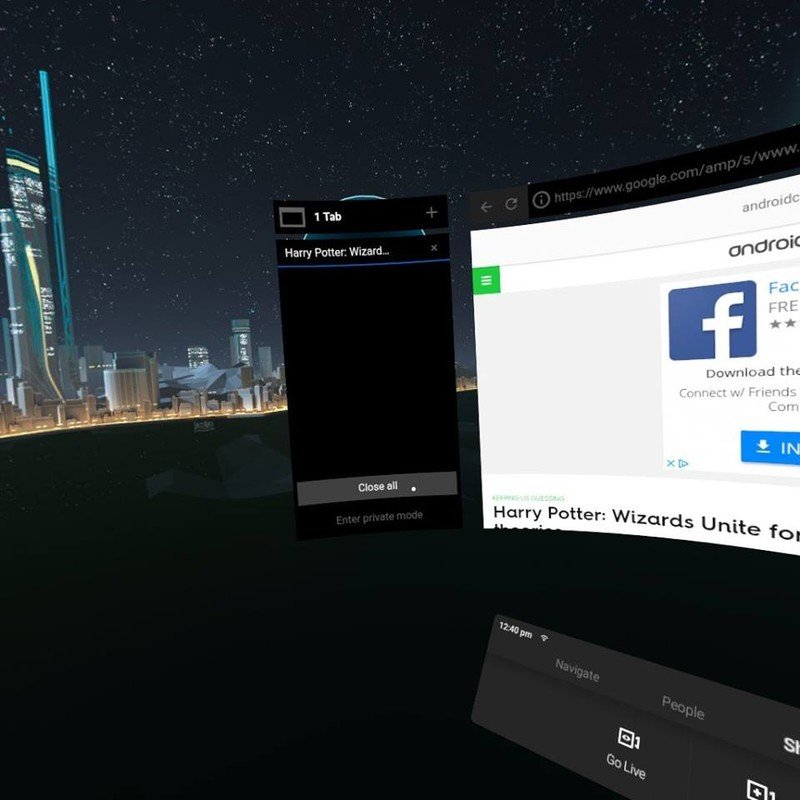
- Select incognito by selecting "Enter private mode."
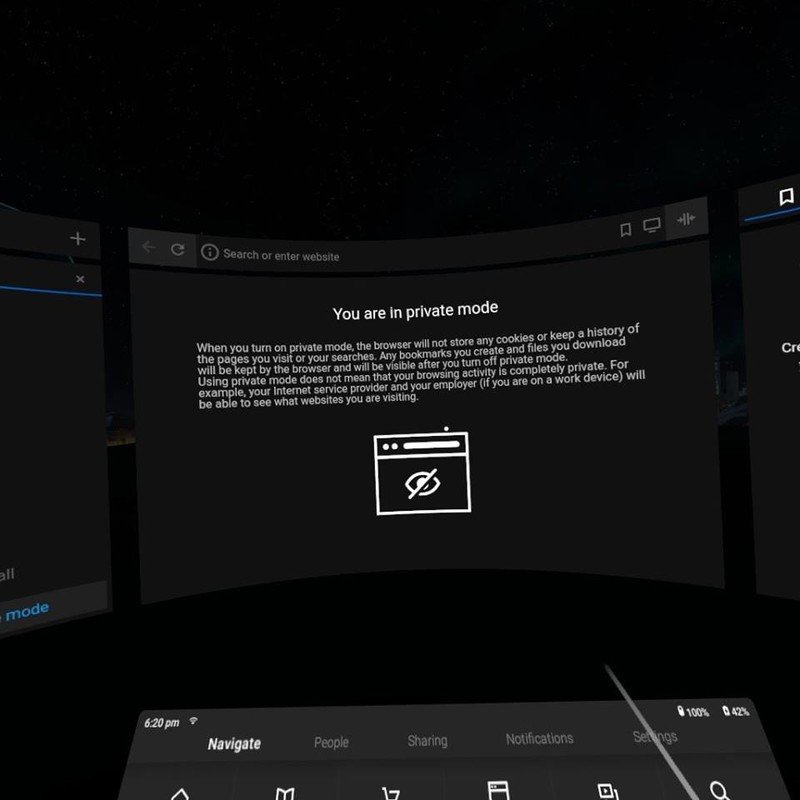
Be an expert in 5 minutes
Get the latest news from Android Central, your trusted companion in the world of Android
Essa Kidwell is an expert in all things VR and mobile devices who can always be found with an Oculus Go, a Pixel 2, and an iPhone 7+. They've been taking things apart just to put them back together for quite some time. If you've got a troubleshooting issue with any of your tech, they're the one you want to go to! Find them on Twitter @OriginalSluggo or Instagram @CosmeticChronus.

