How to use the Pixel 4's Recorder app
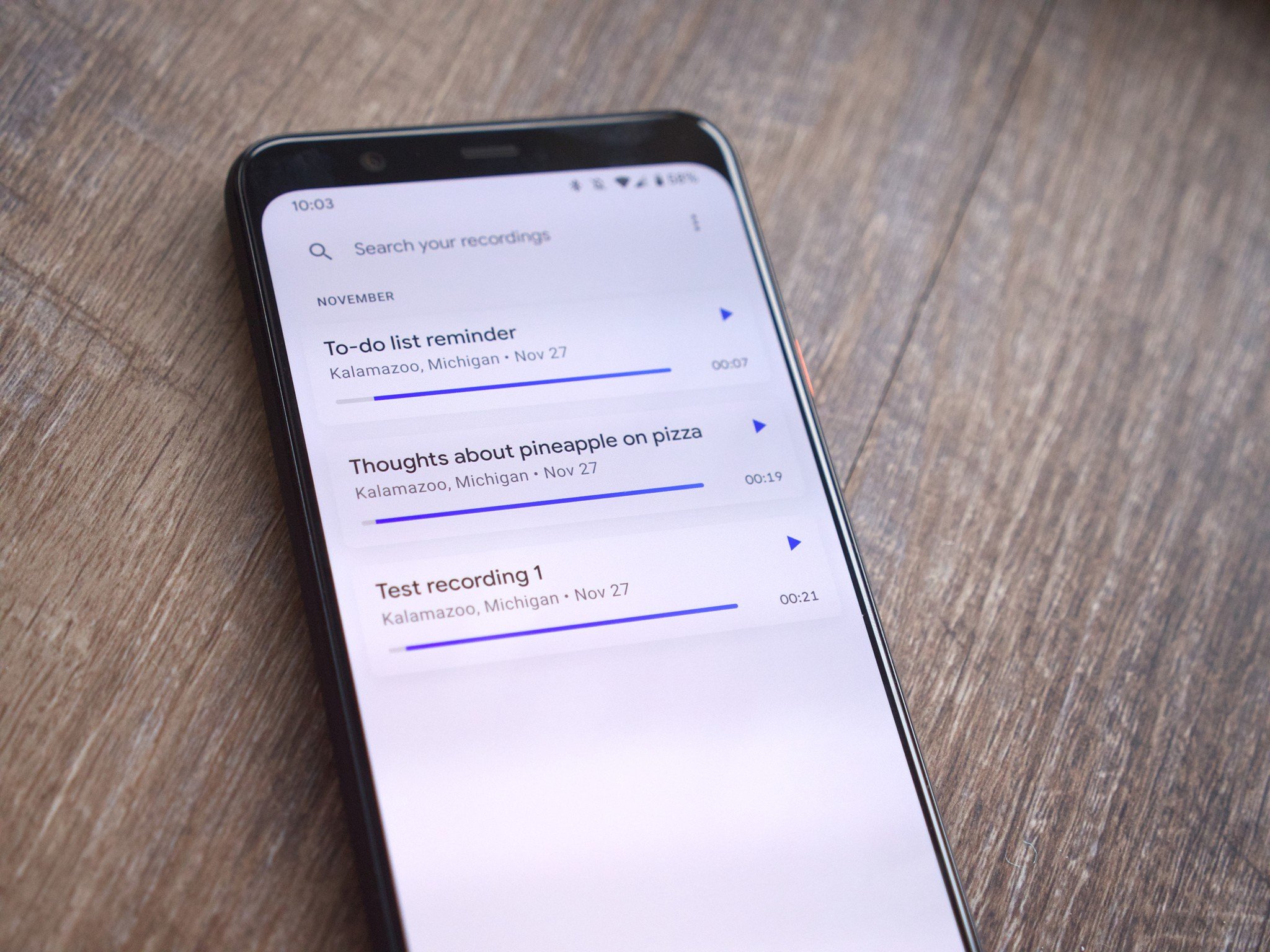
There are a ton of reasons to buy the Pixel 4, ranging from its outstanding camera, 90Hz display, clean Android 10 software, and more. One of the less-talked-about features is Google's new Recorder app that makes its debut on the Pixel 4, and believe it or not, it's pretty impressive. I know, I know — what's so special about an audio recording app? Quite a lot, actually. The Recorder app is one of the Pixel 4's most powerful tools, and today, we're going to show you everything it does.
Products used in this guide
- Recorder magic: Google Pixel 4 XL ($899 at Amazon)
How to start a recording
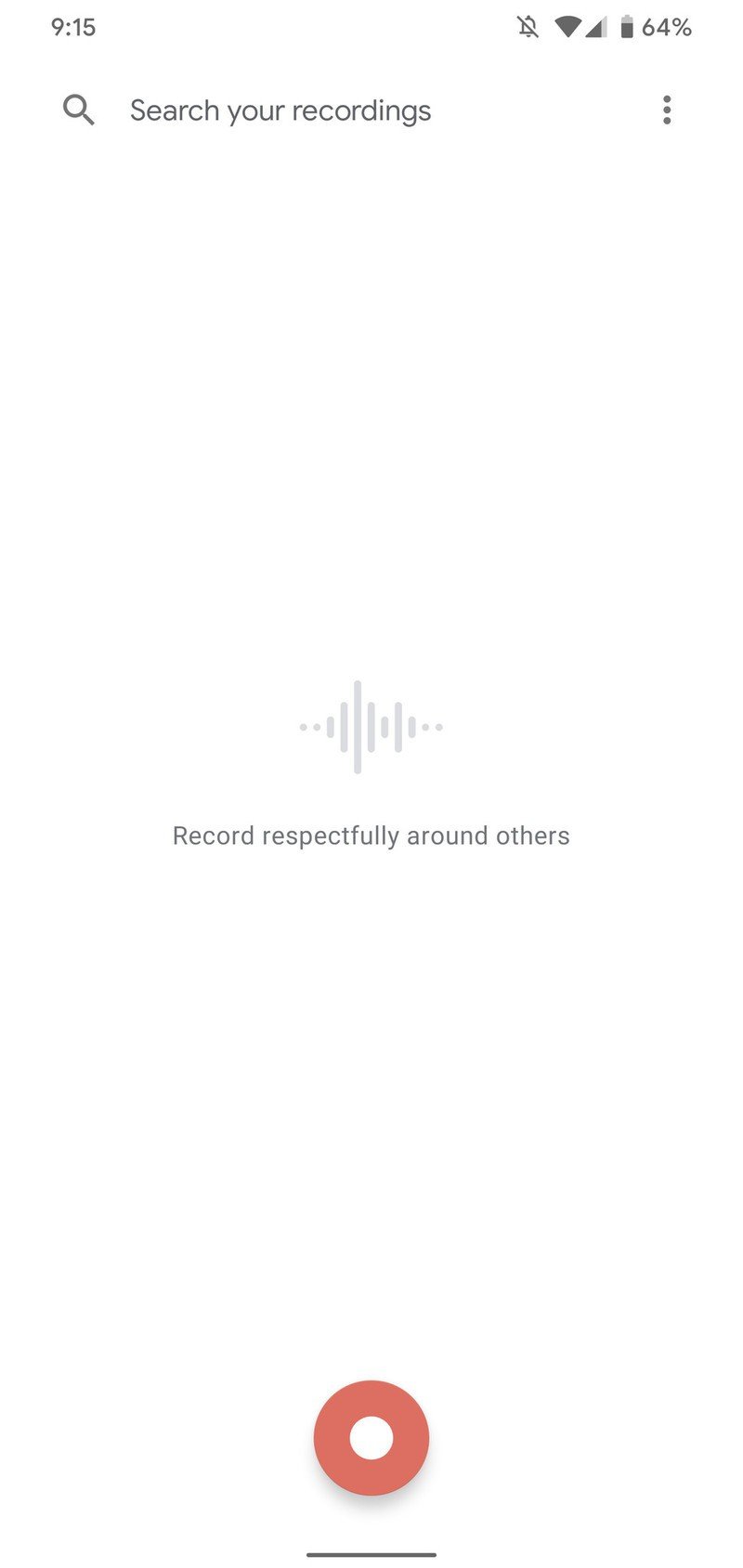
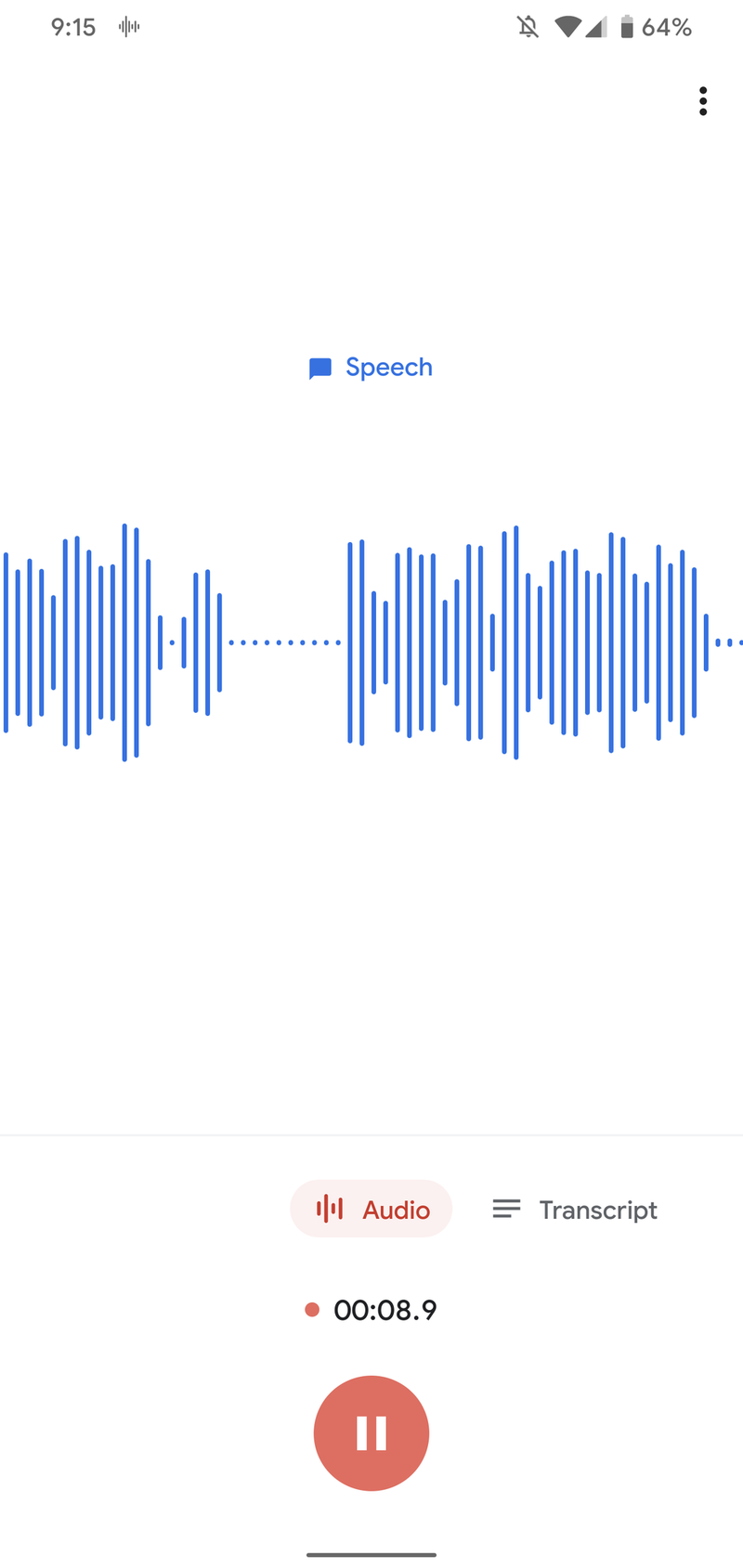
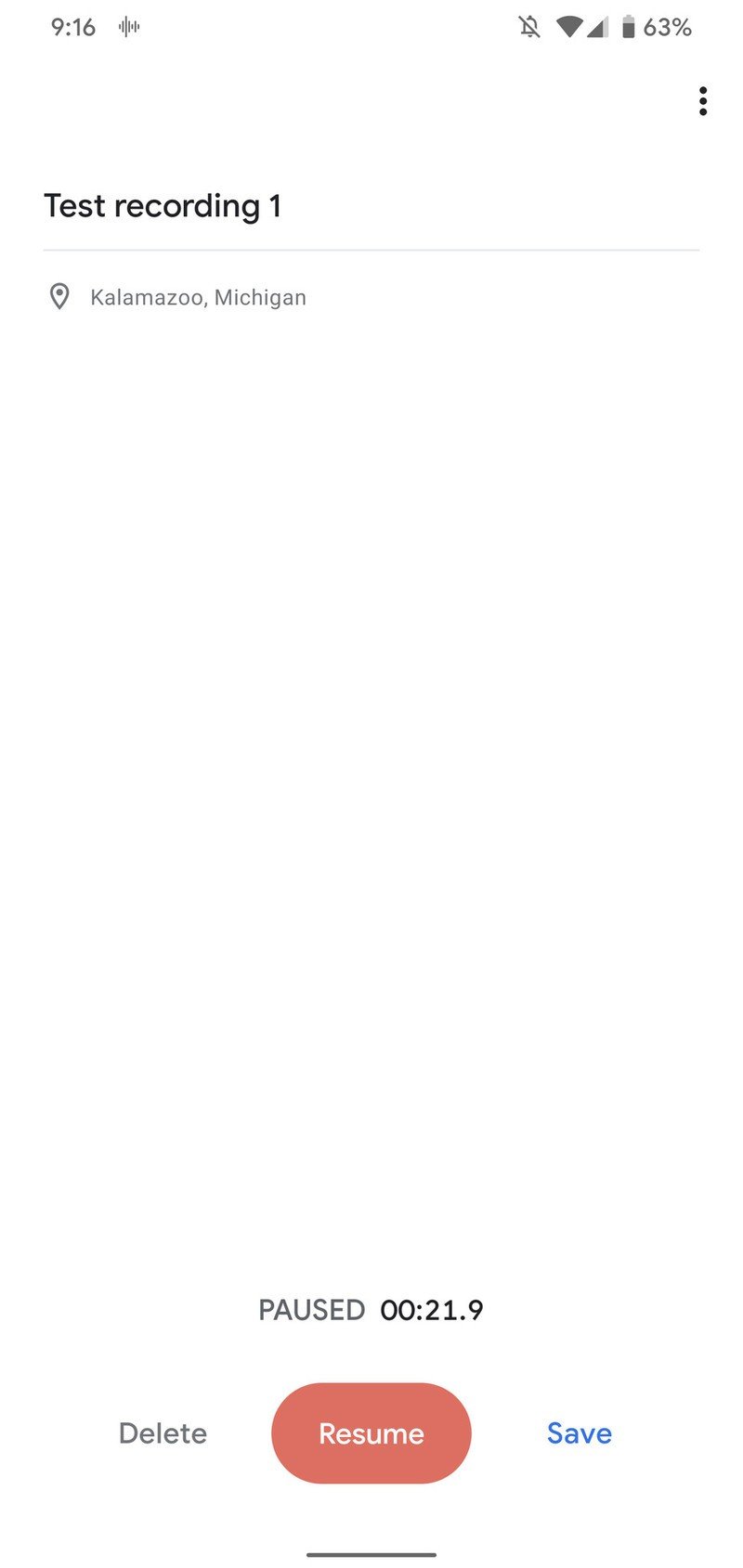
Source: Joe Maring / Android Central
If you want to start a new recording in the Recorder app, all you need to do is tap the large red button in the bottom-center of the screen. The recording will start as soon as you tap the button, so get ready to speak right away.
You'll see a waveform of your voice as you talk, and when you're done recording, tap the pause button towards the bottom. From here, you can choose to delete the recording, resume it to keep talking, or save it.
This page also allows you to choose whether or not you want to tag that recording with a location or give it a title, so that it's easier to find/organize as you start filling up the app with various recordings.
How to see recording transcripts
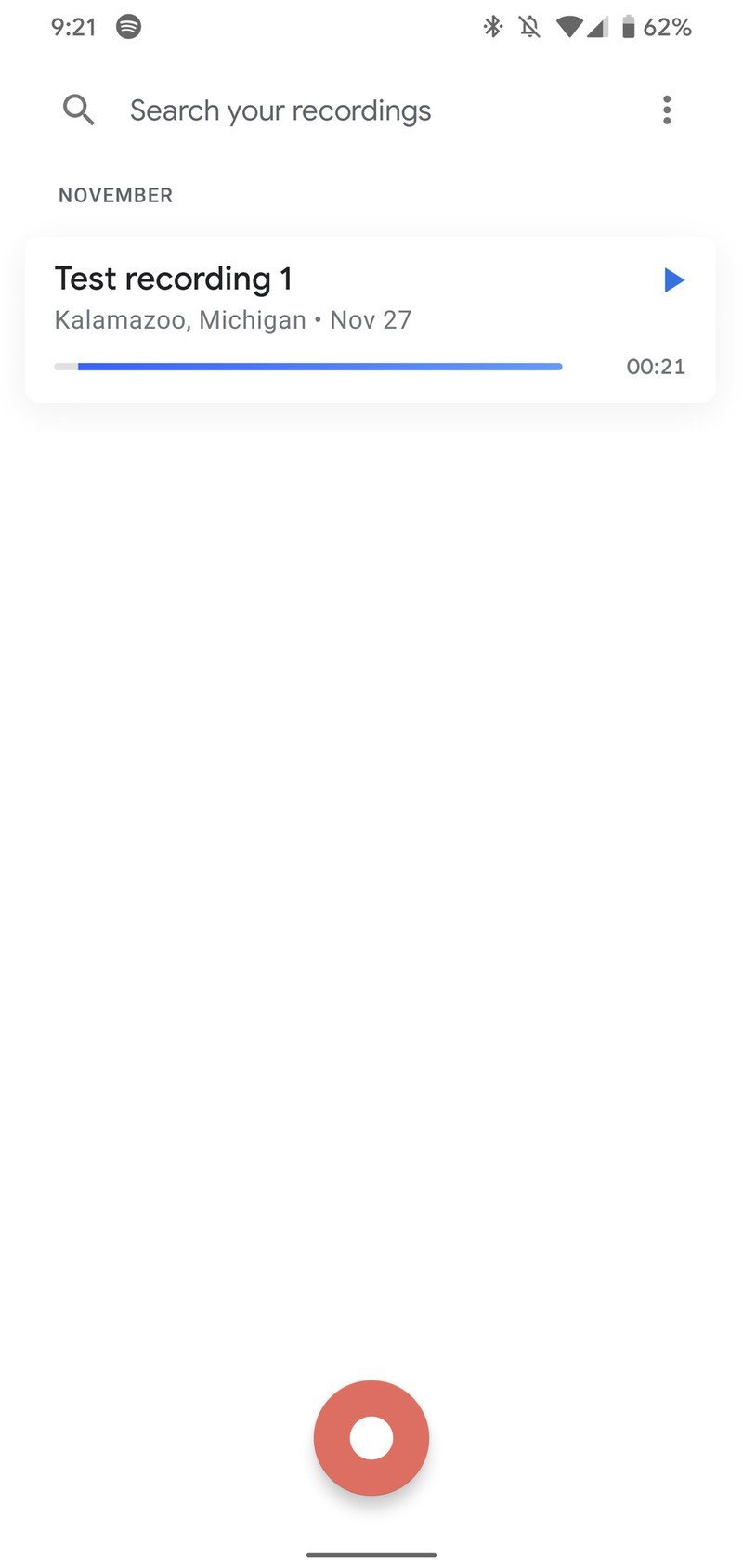

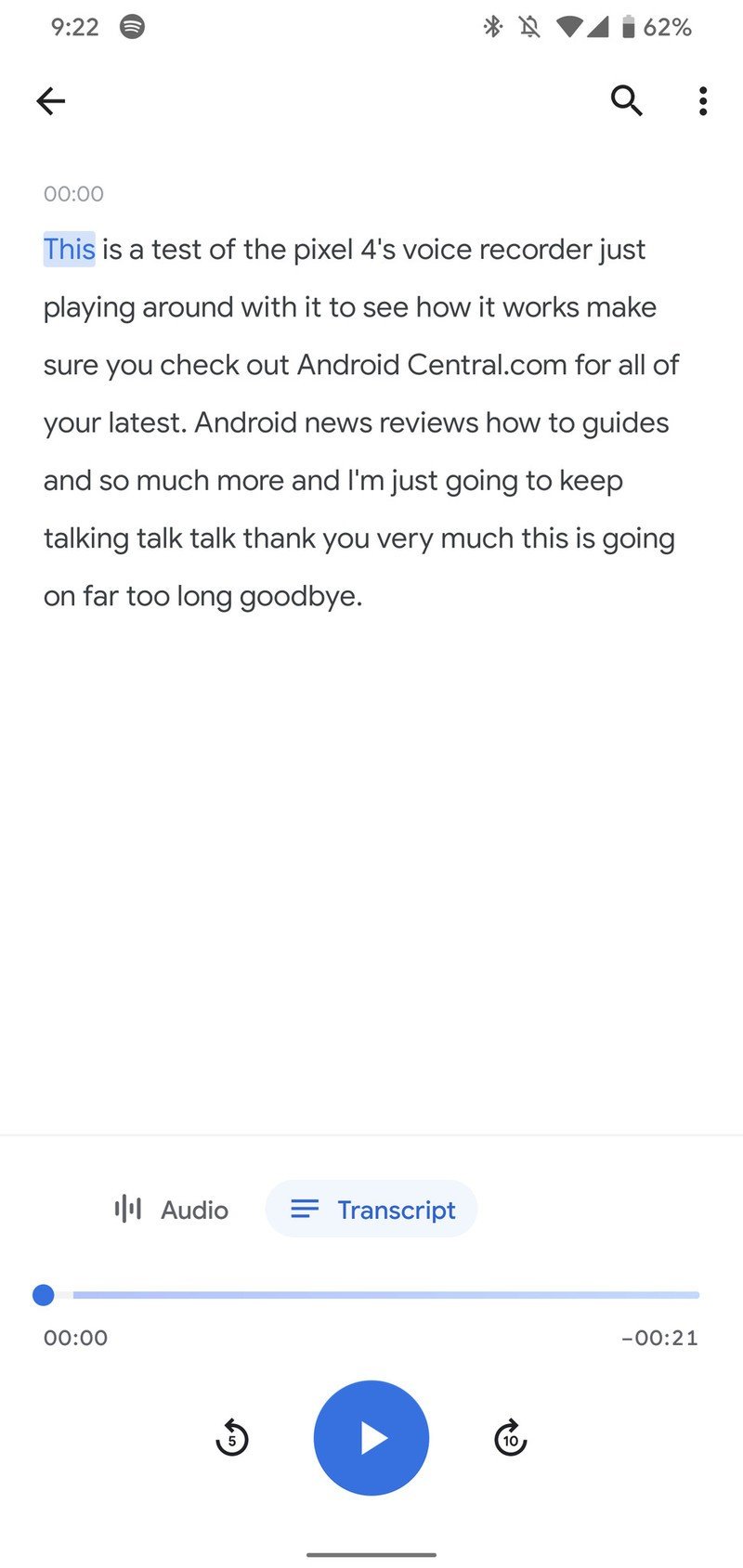
Source: Joe Maring / Android Central
Be an expert in 5 minutes
Get the latest news from Android Central, your trusted companion in the world of Android
One of the big draws to the Recorder app is that it creates automatic transcriptions of anything you record. For the most part, it works quite well.
On the home page of the Recorder app, you'll see a list of any recordings you've made. Tap on it, and then above the playback controls, tap the Transcript button. If you tap the play button, the different words will be highlighted as the recording progresses, and you can also tap on a specific word to skip ahead to that part in the recording.
These transcripts are made for every recording you do in the Recorder app, making this especially useful if you plan on using the Pixel 4 to capture college lectures, interviews, or something else important. It also makes searching through your recordings easy, which we'll get into below.
How to search for recordings
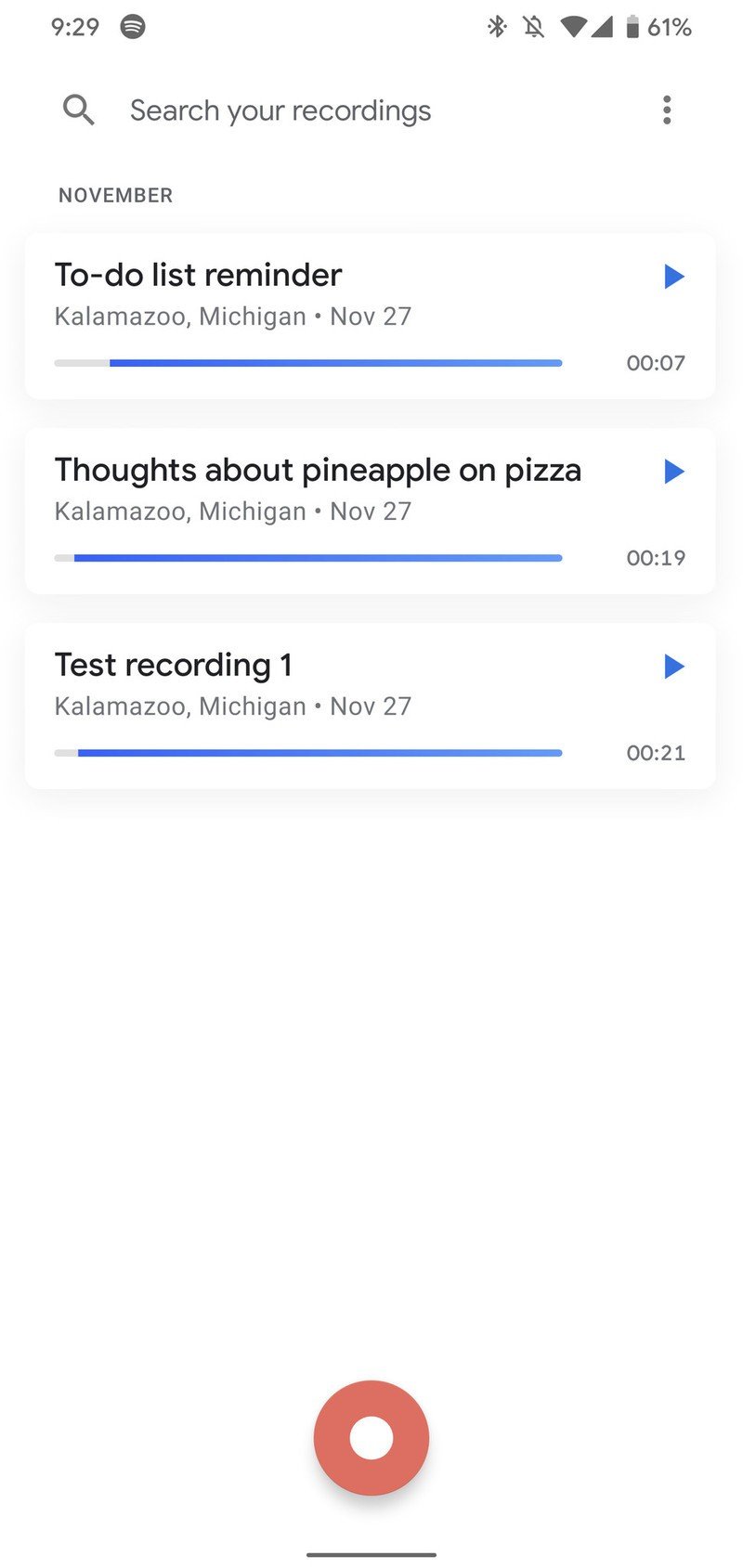
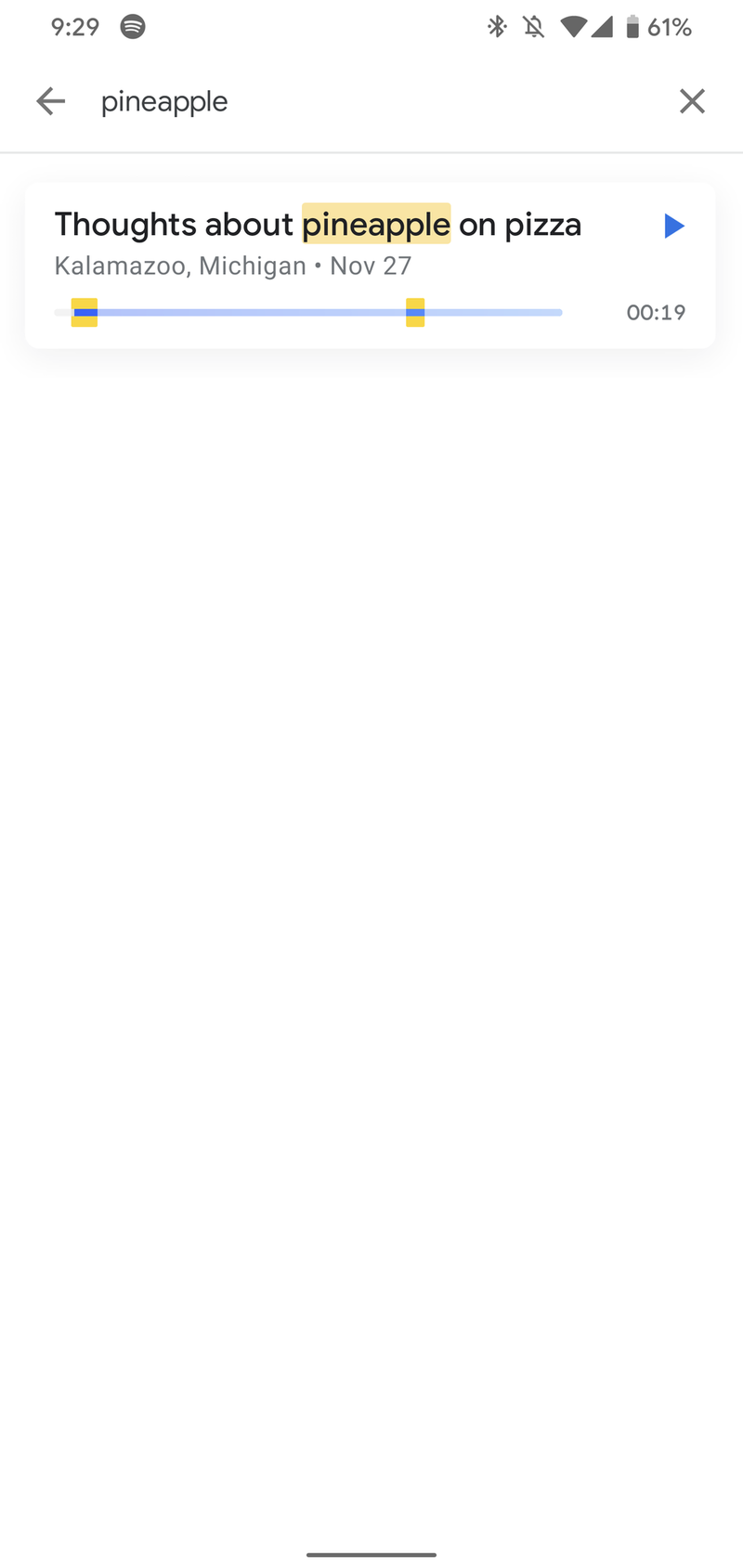
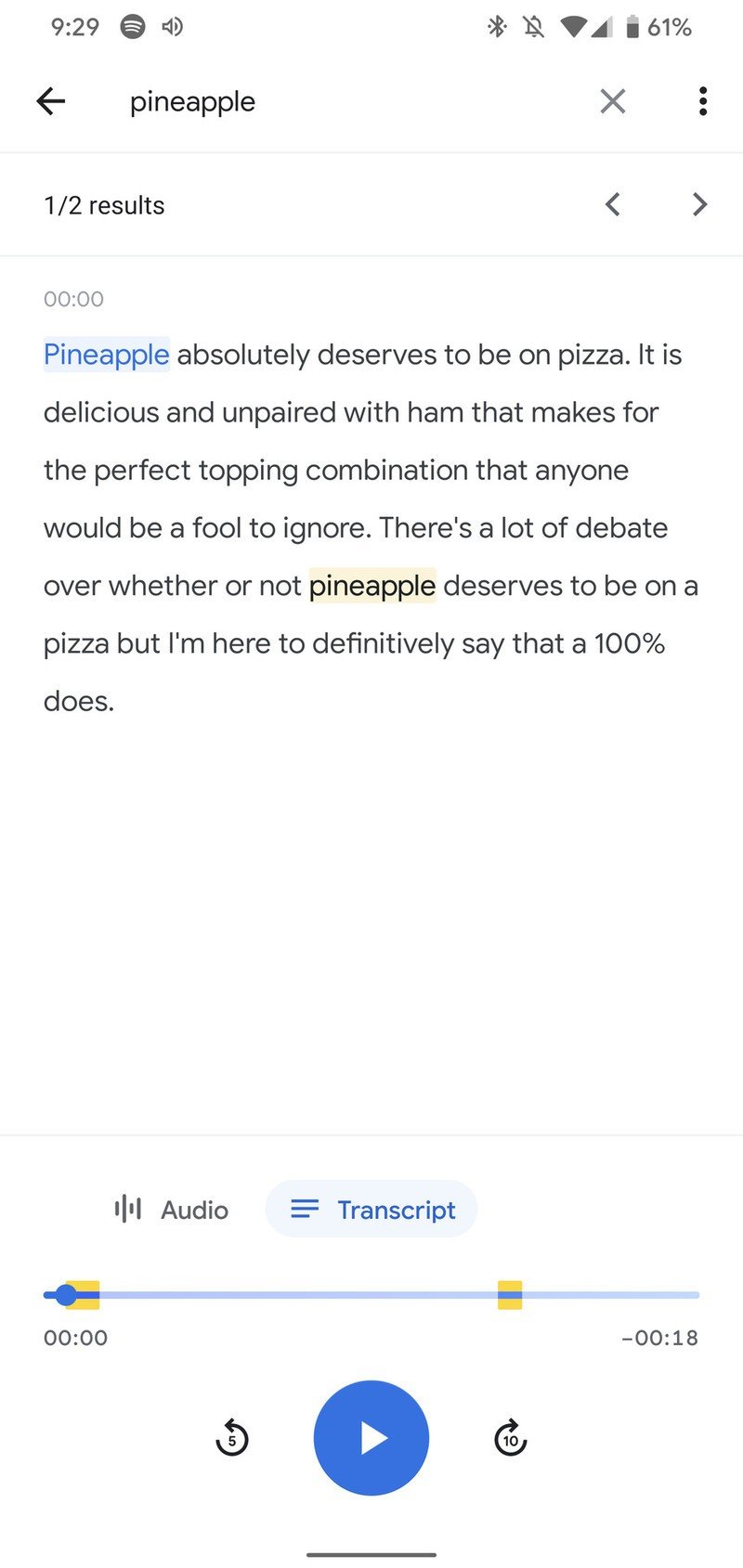
Source: Joe Maring / Android Central
As you start saving more and more recordings, it'll inevitably become tricky to find a specific one that you're looking for. Thankfully, Google makes it very simple to do just that.
At the top of the app, you'll see a search bar that says, "Search your recordings." Tap on this, and then search for any phrase or words that you mentioned during a recording. The app will then look through the transcriptions for your recordings and highlight ones where those words are mentioned.
If you've made recordings in different locations, you can also search by location to narrow things down that way.
How to change the app theme
Similar to other Google apps, you can outfit the Recorder app with either a light or dark theme. Changing this is quite simple, with the process going as follows:
- Tap the three dots at the top-right of the screen.
- Tap Settings.
- Tap Choose theme.Source: Joe Maring / Android Central
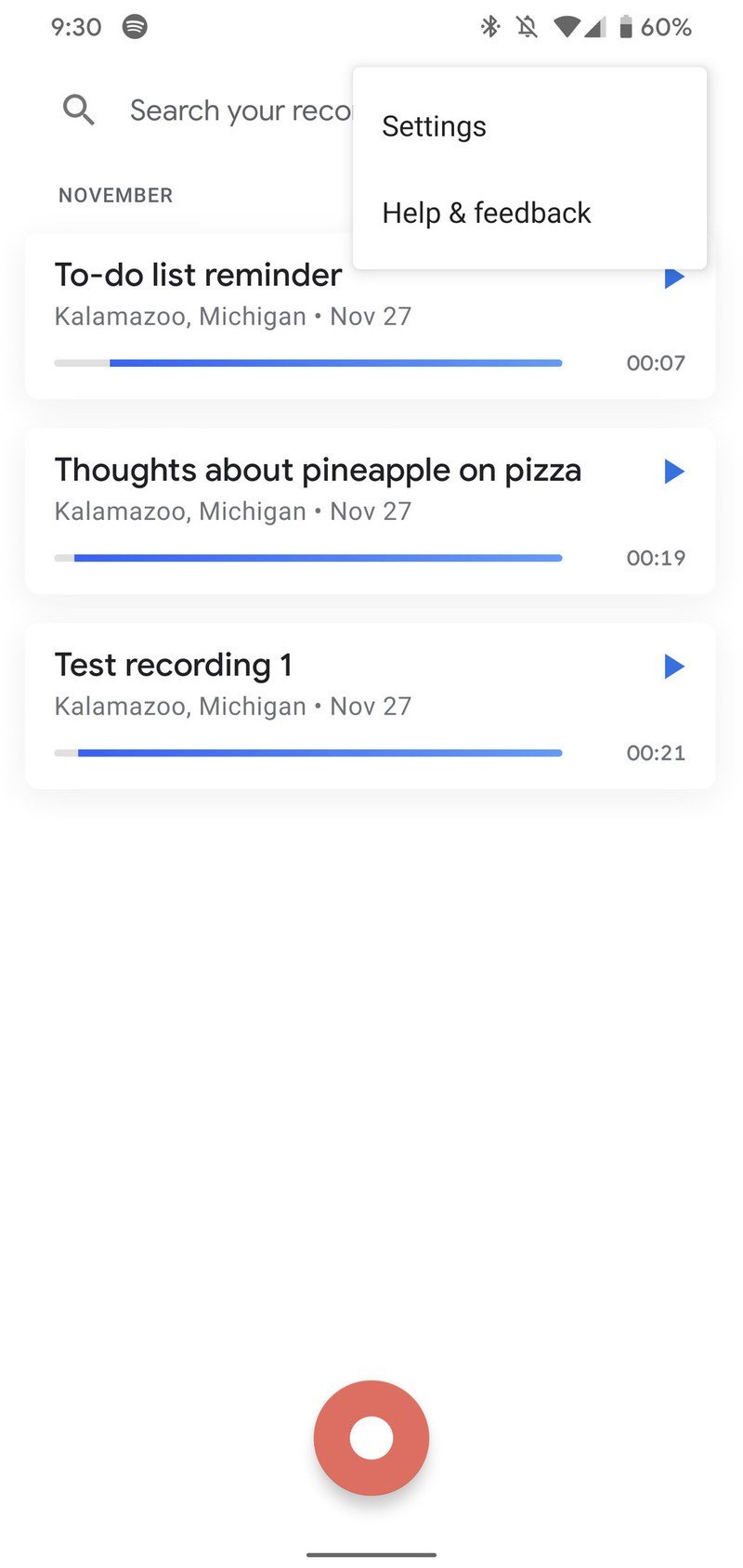
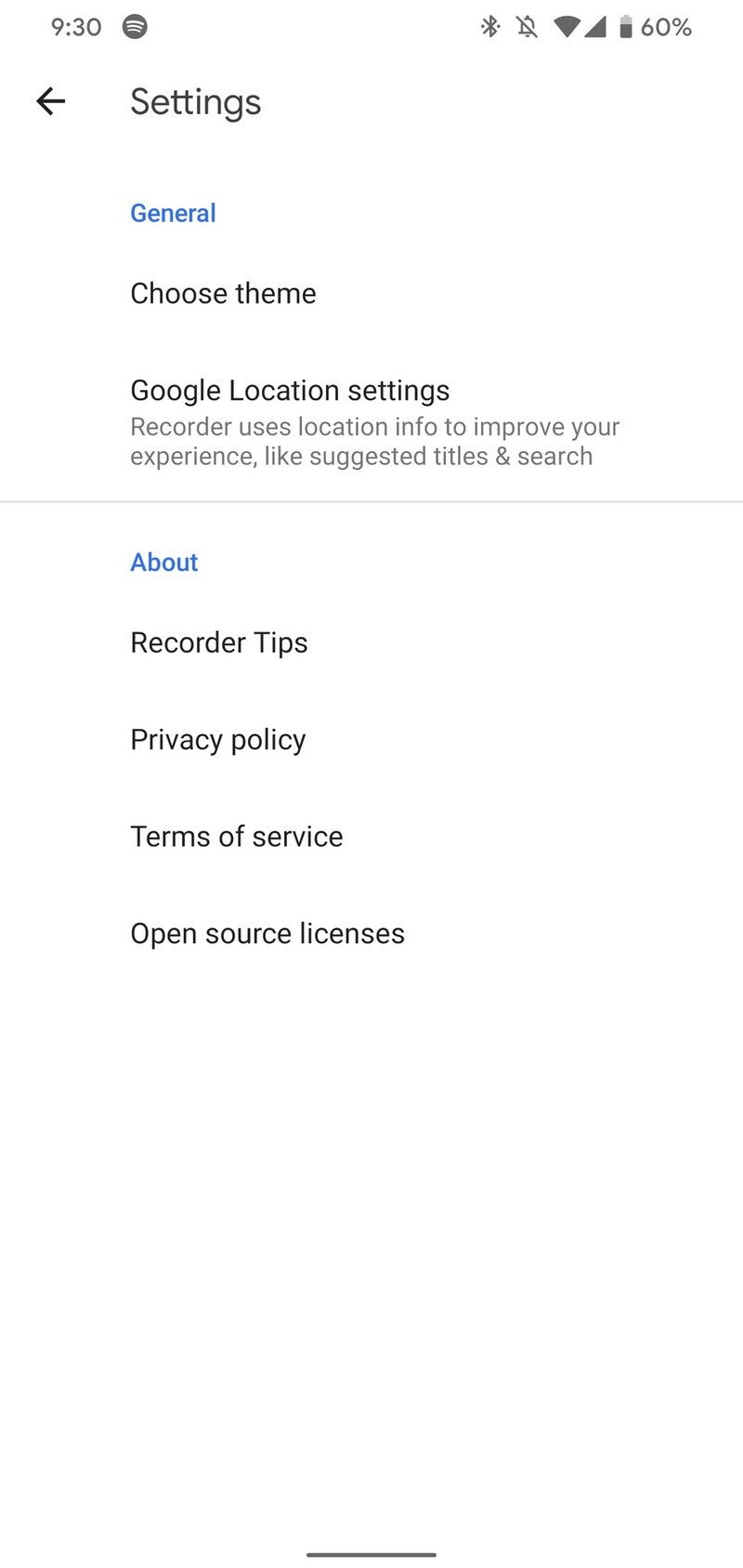
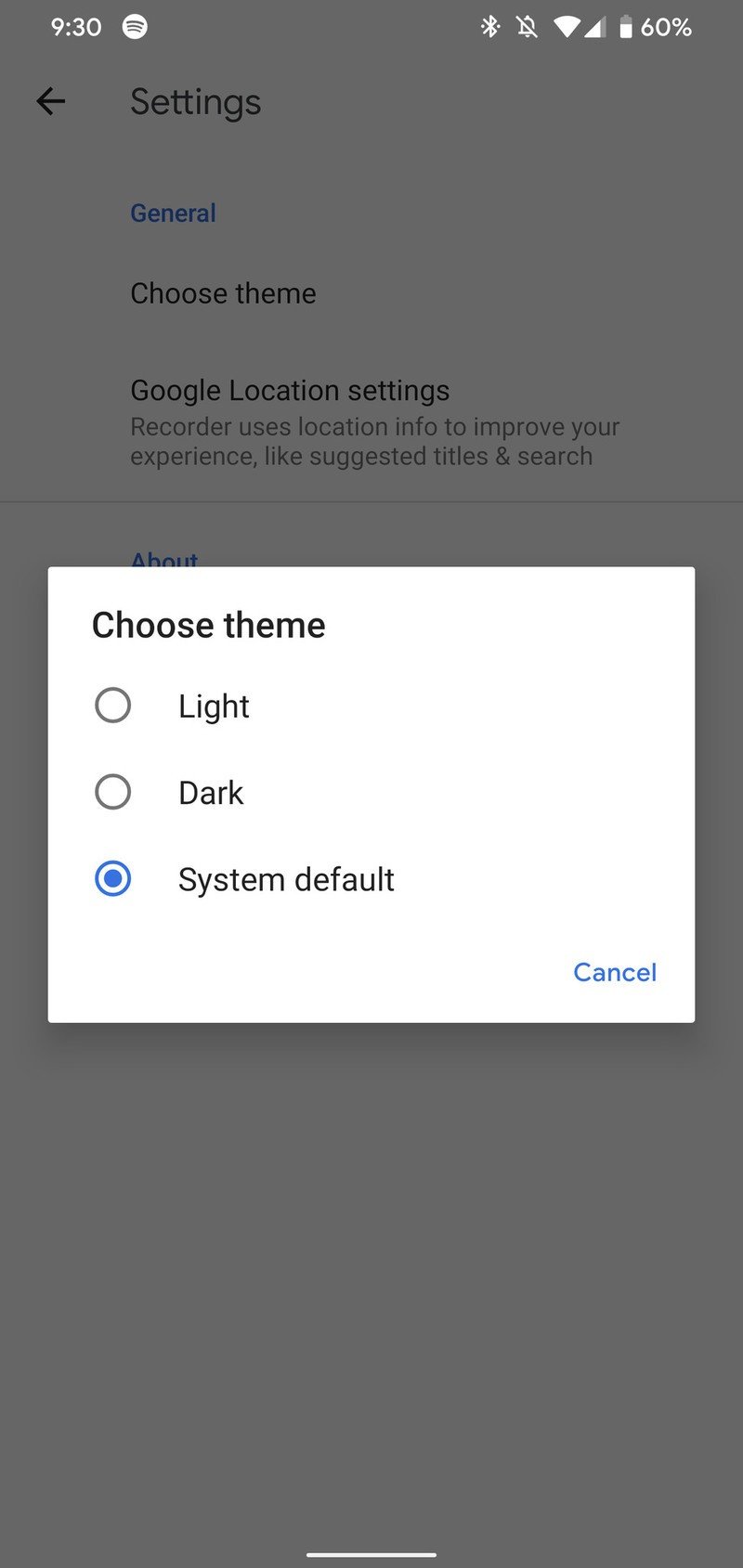
From here, you'll see three different options — Light, Dark, and System default. The first two are pretty self-explanatory, with the third option automatically changing the Recorder theme between light and dark based on the Pixel 4's system theme.
Our top equipment picks
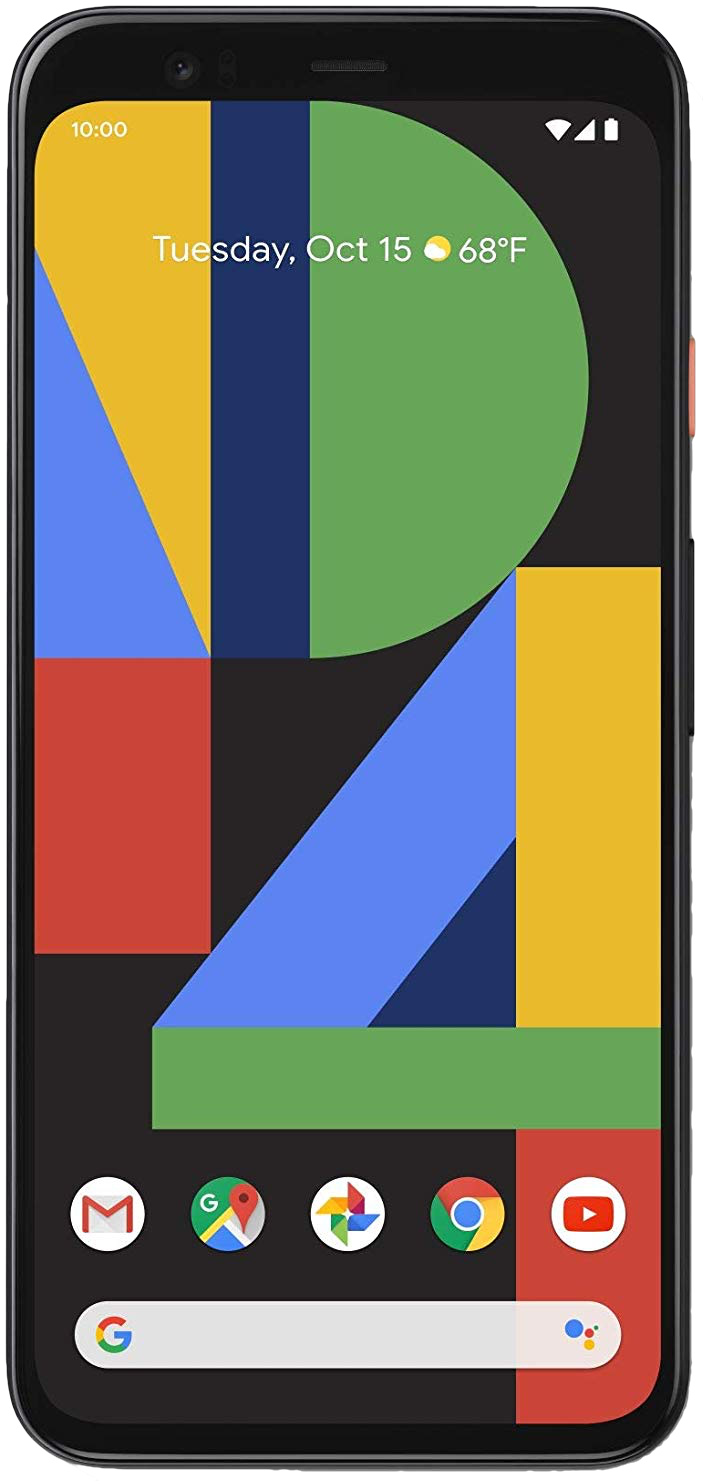
Taking audio recording to the next level
Rocky launch aside, there's a lot the Pixel 4 gets right. Its cameras take downright stunning photos, the 90Hz display is a joy to have, you get three years of guaranteed software updates, and the new Recorder app is far better than it has a right to be.
Additional Equipment
The Pixel 4 (specifically the 4 XL) is a top-notch phone on its own, but with the right accessories, you can really crank things up and make your experience with the device that much more enjoyable. Here are a few of our favorite picks!

Google Pixel Stand ($62 at Amazon)
A perfect companion for the Pixel 4, the Pixel Stand wireless charges the phone, looks great, and props the phone up perfectly for face unlock and the Motion Sense gestures.

Anker PowerCore 10000 (From $26 at Amazon)
Need more juice while on the go? This battery pack from Anker has you covered. With a 10,000 mAh capacity and a compact design, you can take it anywhere for hours of extra juice.

Catalyst Impact Protection Case ($40 at Amazon)
Available for the Pixel 4 and 4 XL, Catalyst's case offers 9.9-foot drop protection, is lightweight, and has a grippy transparent back. It's well worth every penny.
Joe Maring was a Senior Editor for Android Central between 2017 and 2021. You can reach him on Twitter at @JoeMaring1.

