How to use one-handed mode on the Moto G4 and G4 Plus

The Moto G4 and G4 Plus are starting to pick up the Android 7.0 Nougat update, with the rollout kicking off in India. The update has all the features Google introduced with Nougat, including multi-window mode, inline replies, improved security, a new Doze mode, and much more.
Motorola also added a Moto Actions gesture that lets you use the phone one-handed. It is simplistic in its functionality, but if you made the switch from an earlier device in the Moto G series to the larger 5.5-inch panel on the G4 and G4 Plus, you can now shrink the screen size down for easier one-handed use.
Once enabled, you'll have to swipe up, left, or right from the bottom of the screen to launch one-handed mode. Swiping up shrinks the screen down and fits it in the center of the display, and swiping left or right from the bottom will launch the one-handed mode on that side.
How to use one-handed mode on the Moto G4 and G4 Plus
- Open Moto app from the home screen.
- Select Actions.
- Tap Swipe to shrink screen.
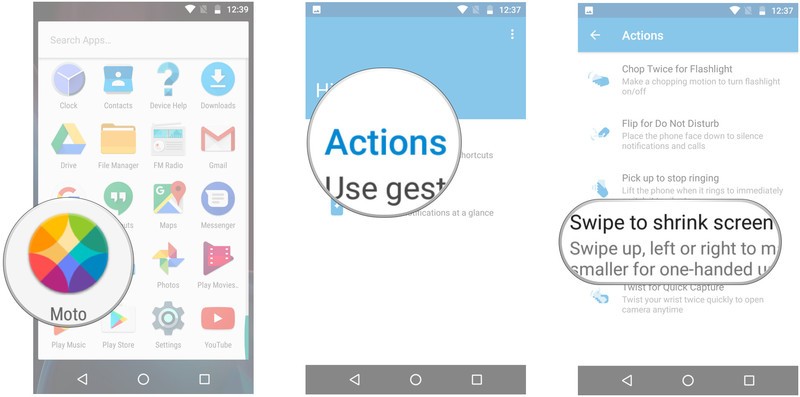
- Toggle Swipe to shrink screen to On.
- Tap the Show me how button to try out the feature.
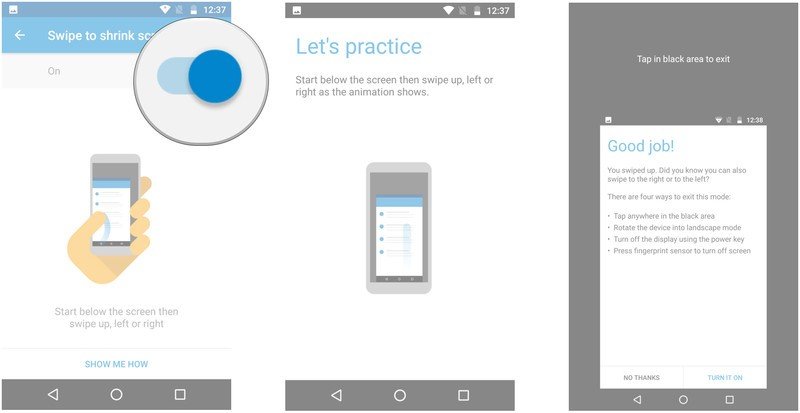
To exit one-handed mode, simply tap anywhere in the black area, or switch off the screen. You can also exit by rotating the screen to landscape mode.
That's a quick look at the one-handed mode on the Moto G4 and G4 Plus. As for when you'll be able to use it, the Nougat update is making its way across to more regions, so you should (hopefully) receive the update shortly.
Be an expert in 5 minutes
Get the latest news from Android Central, your trusted companion in the world of Android

Harish Jonnalagadda is Android Central's Senior Editor overseeing mobile coverage. In his current role, he leads the site's coverage of Chinese phone brands, networking products, and AV gear. He has been testing phones for over a decade, and has extensive experience in mobile hardware and the global semiconductor industry. Contact him on Twitter at @chunkynerd.
