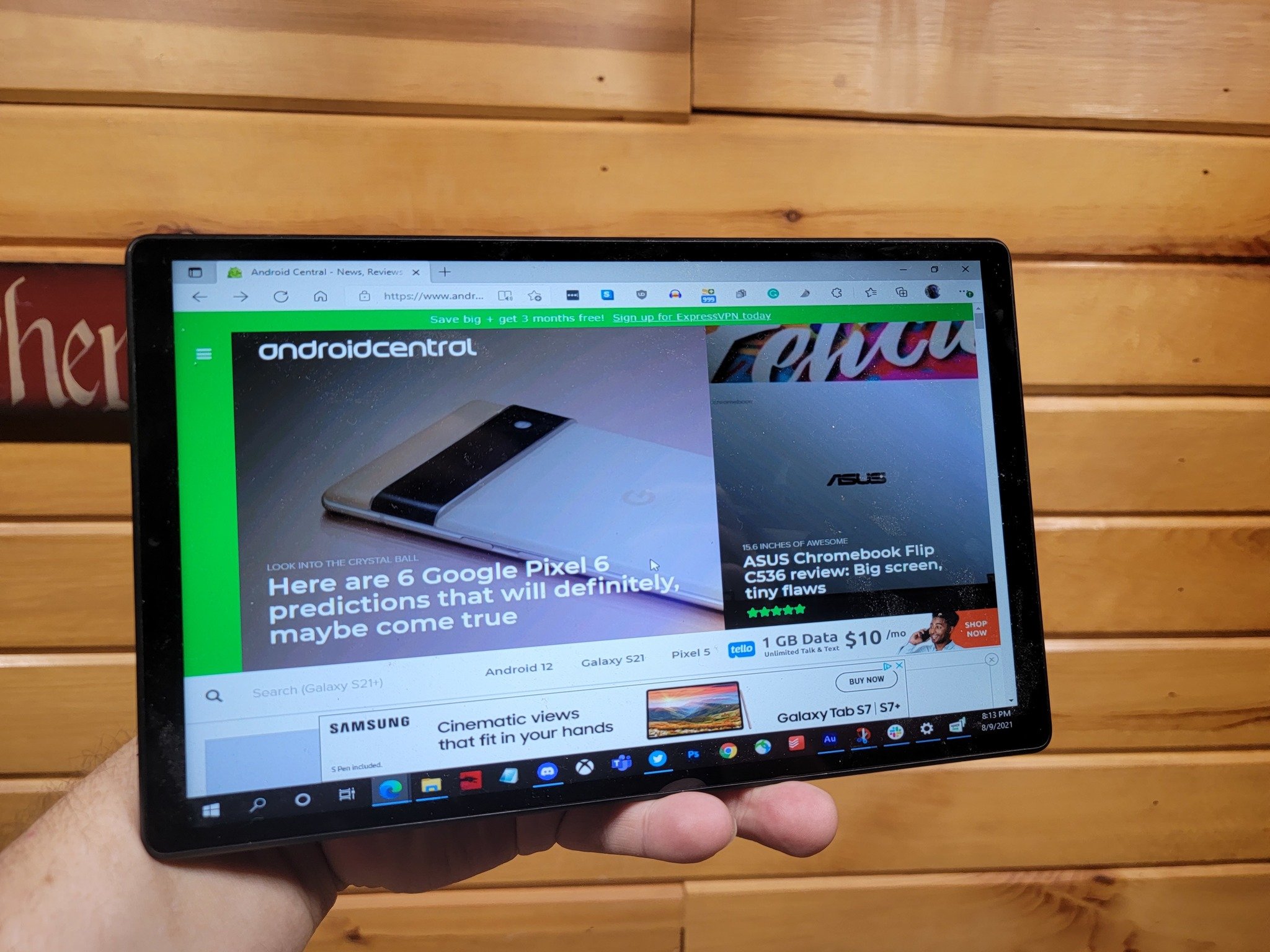
If you have a workflow that requires a second monitor, getting things done on a laptop can be challenging. Lenovo seeks to address that with tablets like the Lenovo Yoga Tab 13 which doubles as a second monitor when not in use. But if you have any old Android tablet handy, it's pretty easy to turn that tablet into a functional second monitor. We'll show you how.
For this article, we took a look at a few software solutions to make this work before settling on an app called Spacedesk. Spacedesk is a pair of free apps that runs on your PC, and the other runs on your tablet. They connect via Wi-Fi, making it super simple to use (as long as you have Wi-Fi). We'll discuss this more at the end of the article, but let's get into installing it for now. There are two sets of instructions here, first for your PC, followed by your phone or tablet. Let's get into it.
Download Spacedesk for Windows
- Download Spacedesk from the spacedesk website. Choose the appropriate version for your PC (32-bit vs. 64-bit, etc.).
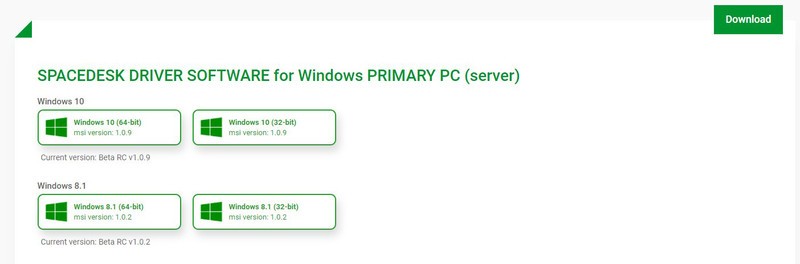
- Once downloaded, run the file.
- Click Next.
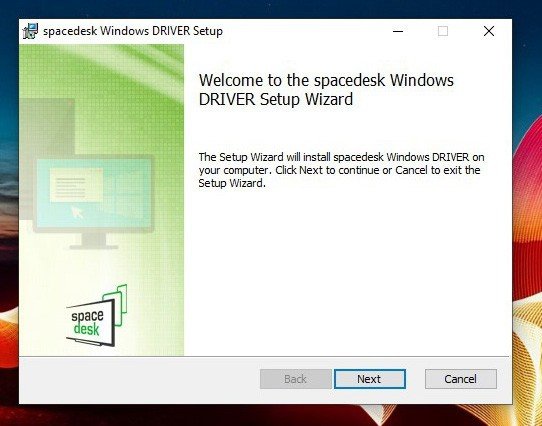
- Place a checkmark in I accept the terms in the License Agreement and Click Next.
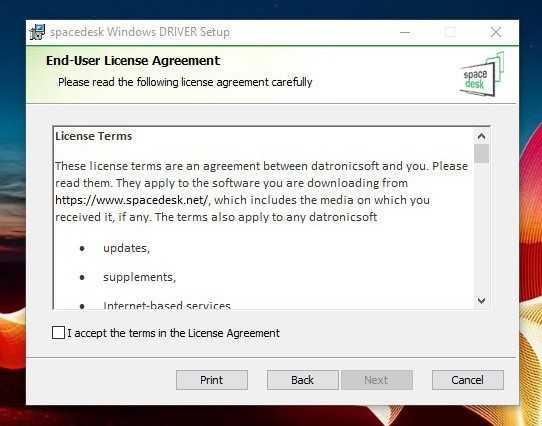
- Set your destination folder (if not the default) and click Next.
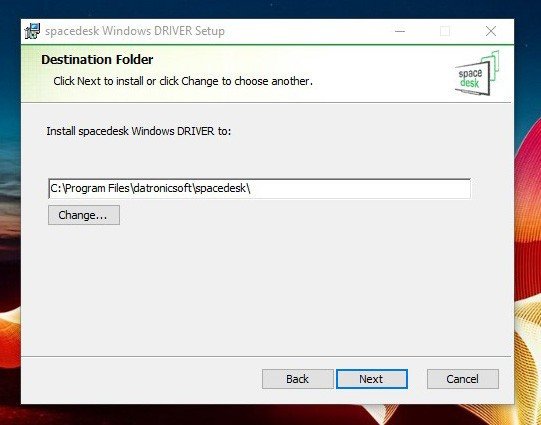
- Place a checkmark in Add an exception to the Windows firewall for Spacedesk and click Next. Note: This only adds an exception for the built-in firewall for Windows. If you're using a third-party firewall, you will likely need to add an exception manually.
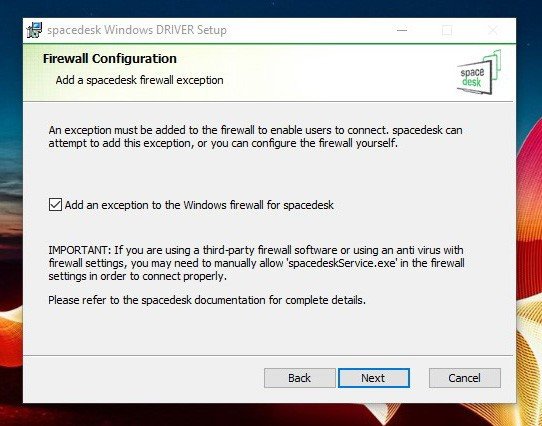
- Click Install.
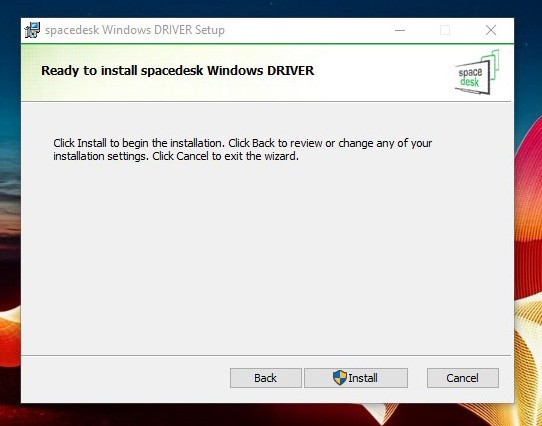
- Click Finish.
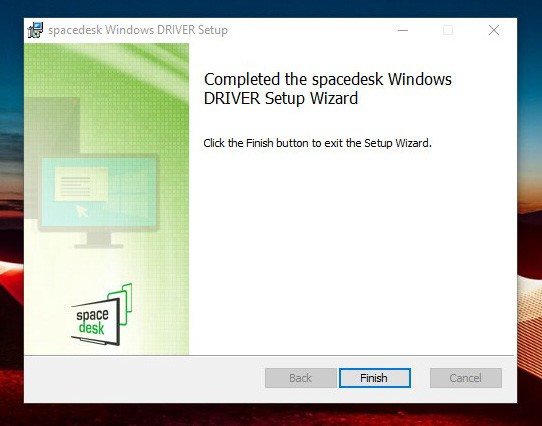
- When you're done, the Spacedesk driver icon will appear in your system tray, and you're ready to download the app.
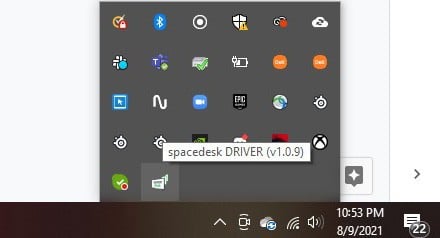
Download Spacedesk onto your tablet
Once you've installed the Desktop client, it's time to download and run the app.
- Download the spacedesk app from the Google Play Store.
- Once installed, run the app. Place a checkmark in Do not show this message box again and tap Ok.
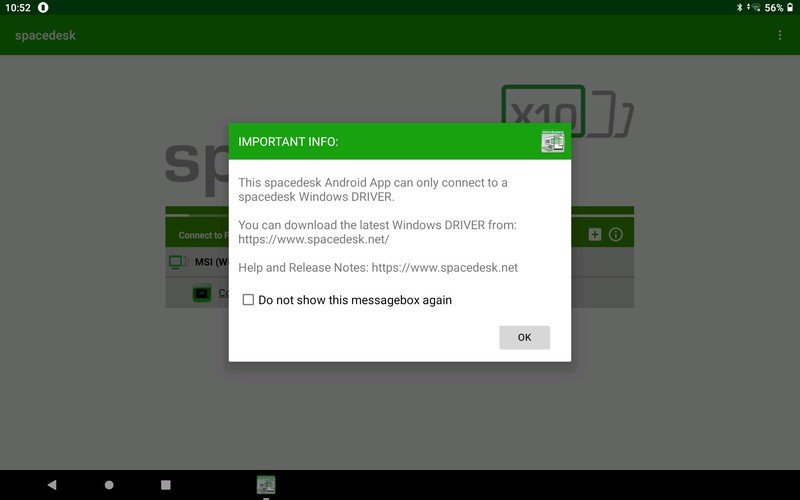
- Tap Connection: (IP address here).
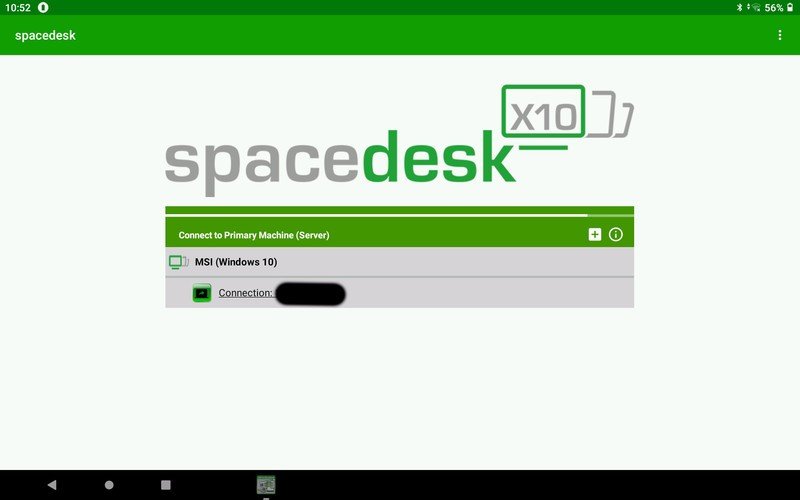
That's it! Once you connect, you'll see your computer's desktop on your tablet. You can choose to mirror your display or extend your desktop, depending on what you want to do. You may need to go to your compter's Settings > System > Display to configure how to arrange your displays, etc.
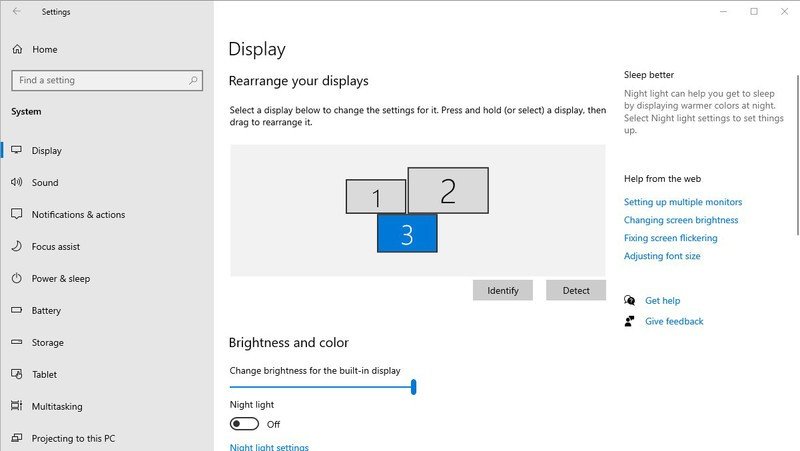
Some additional test notes
We tested this app with a Lenovo Smart Tab M10 HD. The Wi-Fi connection works beautifully with virtually no lag. You can use your tablet just like a second monitor. What's more, touch input works! If you open the Netflix website, you can use touch to use the play controls, drag windows around, etc.
Spacedesk will not work if you currently have other screen-sharing apps installed on your computer, such as Splashtop wired Xdisplay. Spacedesk's website gives you instructions for uninstalling that driver.
Once again, this app only works if you're working in the same Wi-Fi network. If you're a road warrior who likes to work in coffee shops, you might want to consider a wired solution, such as Splashtop or the Lenovo Yoga Tab 13 referenced above.
Be an expert in 5 minutes
Get the latest news from Android Central, your trusted companion in the world of Android
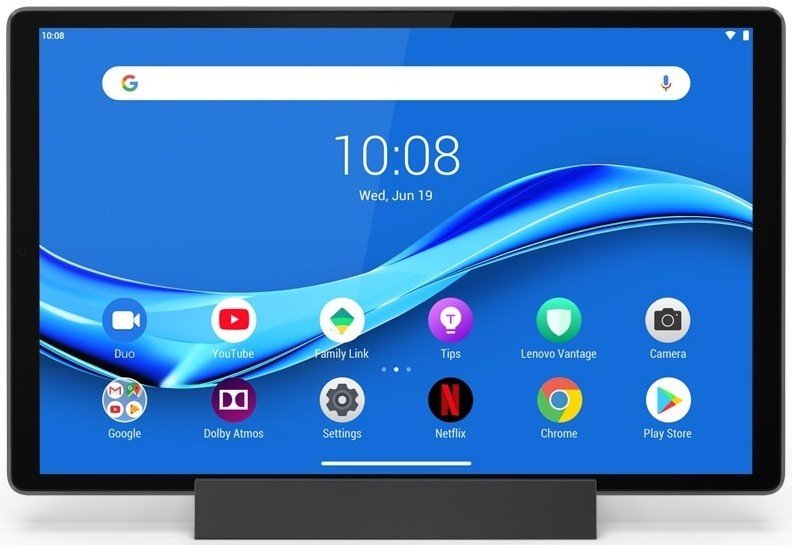
Pulling triple duty
One of the problems with Android tablets is what to do with them when not in use. They often end up on a shelf, but Lenovo built a dock for this tablet that turns it into a Google Assistant-powered smart screen. Plus, you can use it as a second monitor when needed with Spacedesk for a triple-duty tablet.
Adam has been writing and podcasting the mobile tech space for almost a decade. When he's not writing, he hosts the Benefit of the Doud podcast, spends way too much time on Twitter, and redesigns his office space over and over.

