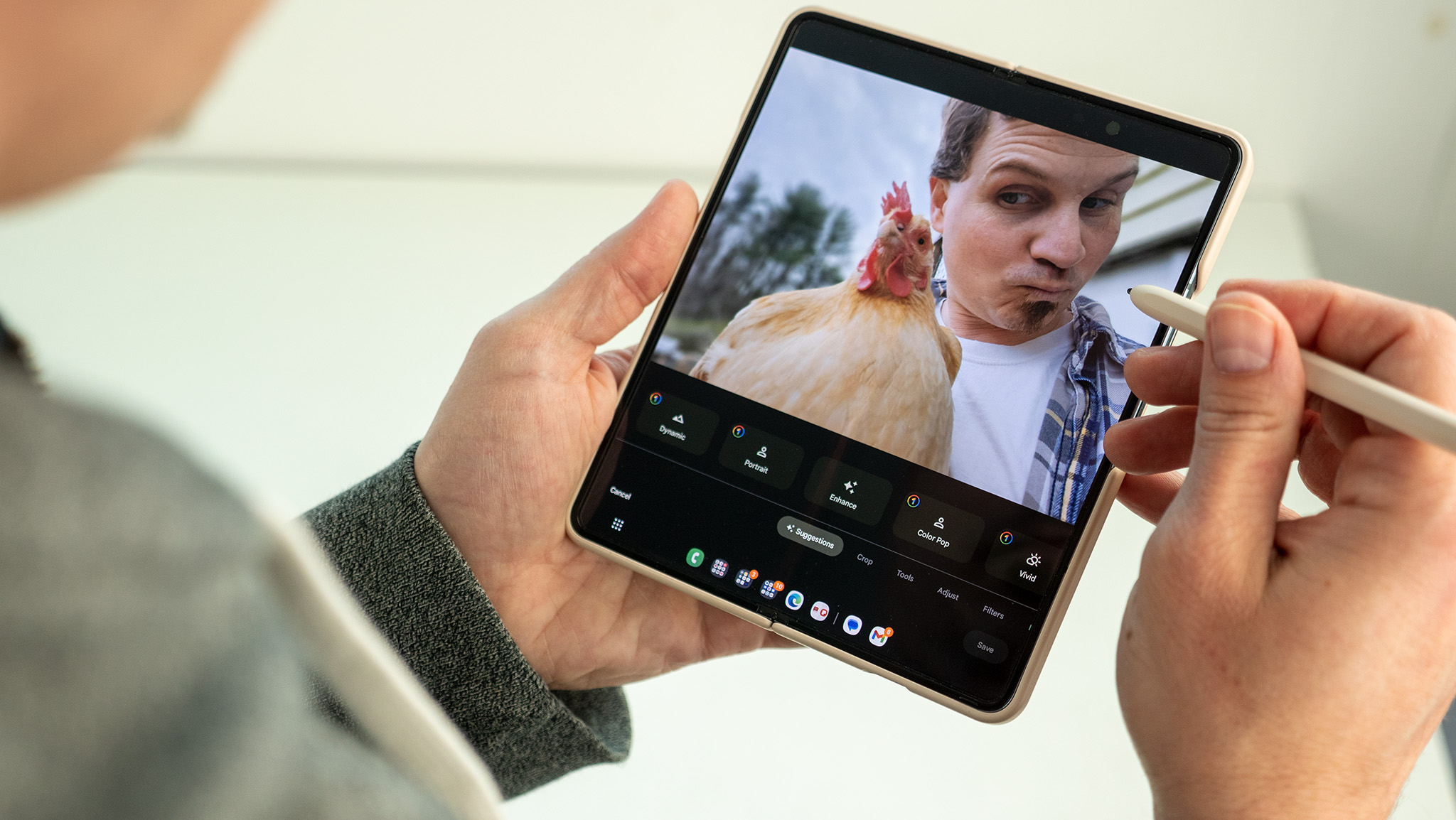How to use Oculus Go in airplane mode

If you're trying to take your Oculus Go with you on a plane you're probably looking for the safest way to use your device in flight. Well, look no further. Here at Android Central, we specialize in answering all the tech-related questions you have, so read on below to see how to get your Oculus Go into airplane mode!
Products used in this guide
- Amazon: Oculus Go Headset ($199)
How to turn off your W-iFi settings
- Select Wi-Fi under the settings tab of the menu bar.
- Press the On and Off switch under "Wi-Fi" to turn your Wi-Fi off.
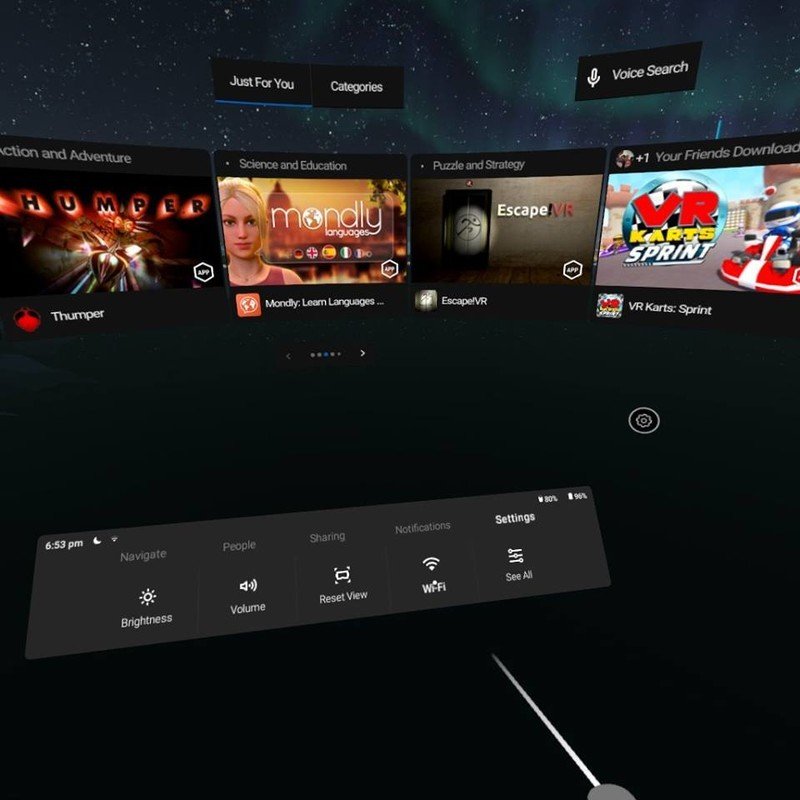
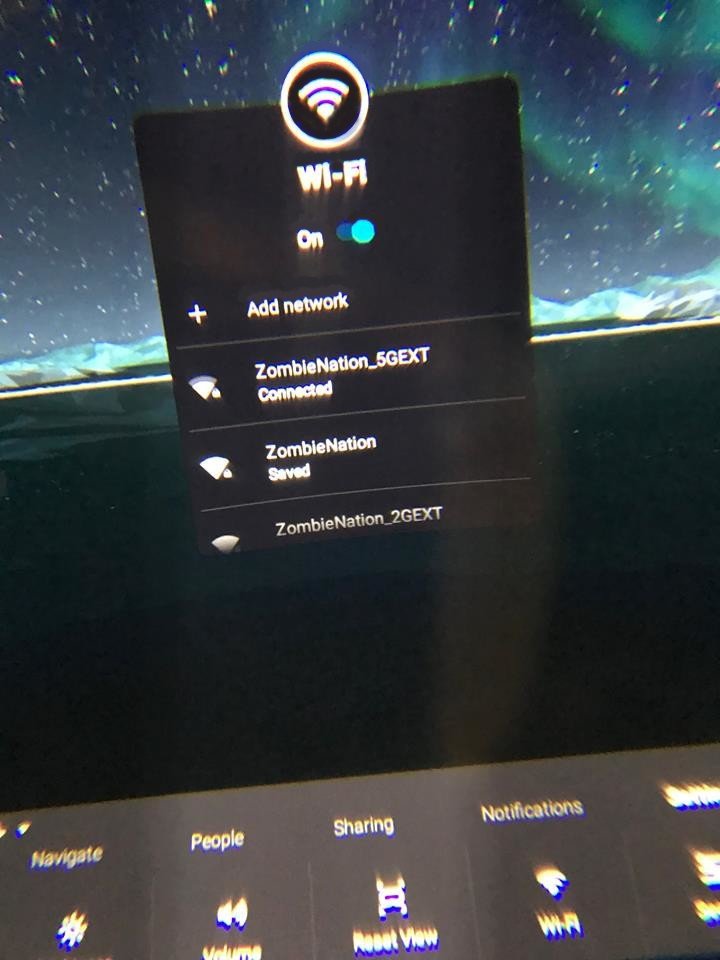
- Alternatively, you can go to See All unfer the settings tab of the menu bar.
- Press the Wi-Fi On/Off button.
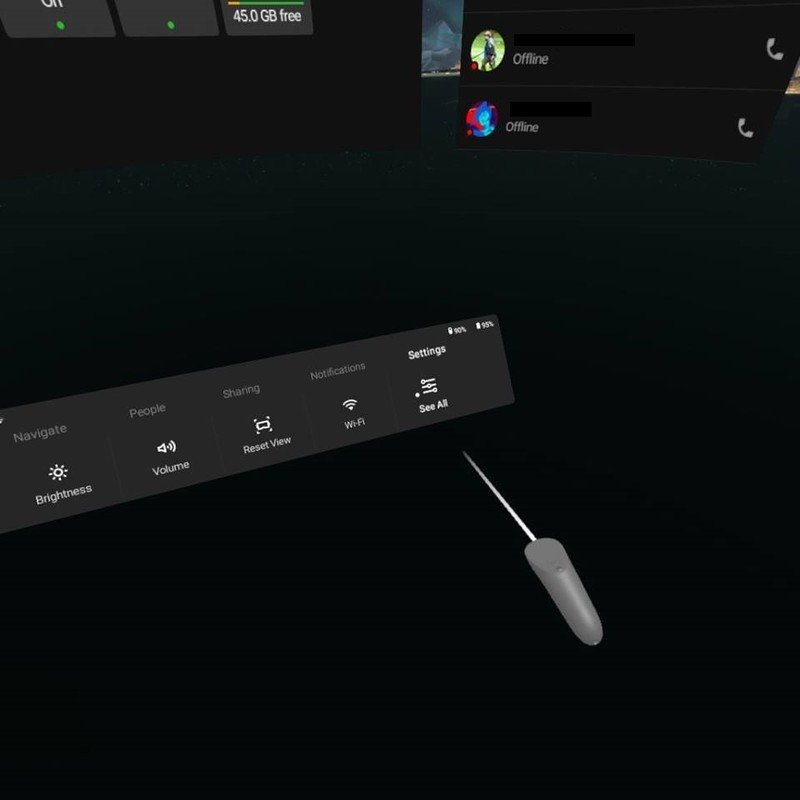
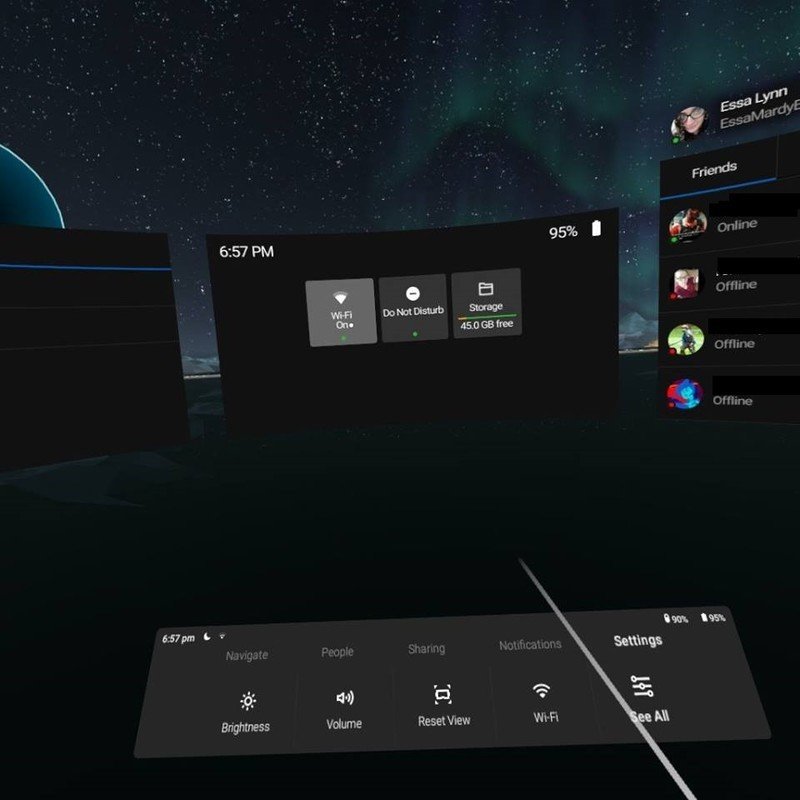
Since you can't turn off your Bluetooth settings on the device itself it's impossible to go "full" airplane mode with the Oculus Go headset. Instead, put your phone (that your Oculus Go is connected to) into Airplane mode and you'll be just fine.
Our top equipment picks
When it comes to portable virtual reality, the Oculus Go is definitely the headset that has my vote. With the amazing resolution and all of the games it has available, it's hard to not want one for yourself.
Most of us have wanted to try out virtual reality for the longest time. While other headsets like the PlayStation VR are phenomenal, they all require a console (or a computer) to run them. So, what if you don't have a PlayStation 4, or a decent computer? Well, that's where the Oculus Go comes in. The only thing you need to set it up is your phone, and after that, it's a completely standalone headset. This means you can play it on your couch, the back of a car, or even on an airplane!
Be an expert in 5 minutes
Get the latest news from Android Central, your trusted companion in the world of Android
Essa Kidwell is an expert in all things VR and mobile devices who can always be found with an Oculus Go, a Pixel 2, and an iPhone 7+. They've been taking things apart just to put them back together for quite some time. If you've got a troubleshooting issue with any of your tech, they're the one you want to go to! Find them on Twitter @OriginalSluggo or Instagram @CosmeticChronus.