How to use a Nintendo Switch Pro Controller on Stadia
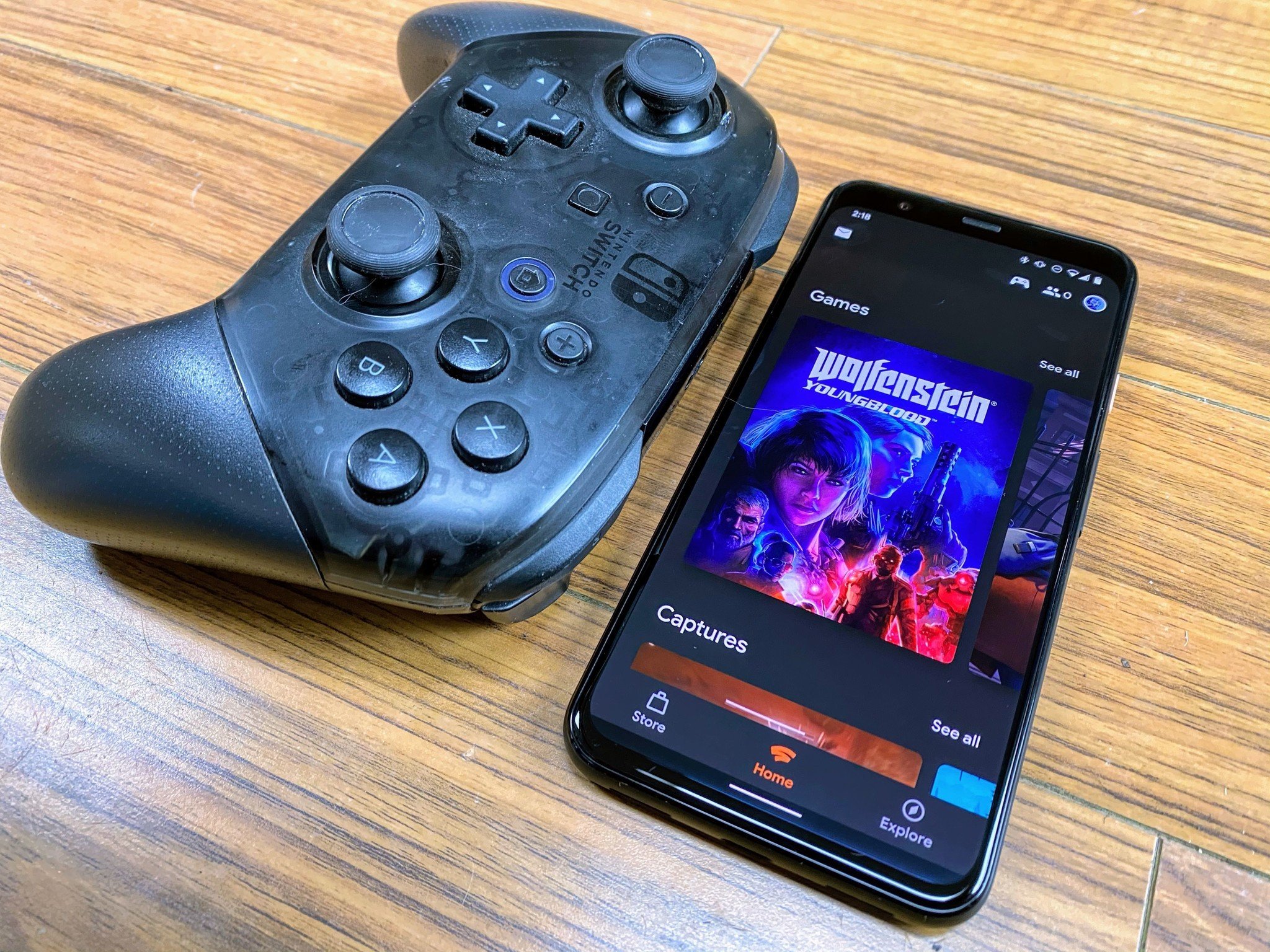
One thing that Google has done right with Stadia so far is to open up the breadth of connectivity available to you. Whatever your favorite controller is, Stadia likely supports it, at least on the PC (on Pixel phones, it can be a little more selective). For those of us who like to use their Nintendo Pro Controller to play games, here's a handy guide on how to get it working on Stadia.
Products used in this guide
- Comfy little controller: Nintendo Pro Controller ($62 at Amazon)
How to connect your Pro Controller to Stadia on your phone
- Make sure your Pro controller is turned off.
- Press and hold the connect button on the top of the controller. You should see lights flashing at the bottom.

- Go to your Bluetooth page on your phone.
- Tap on the Wireless controller that appears in available devices.Source: Android Central
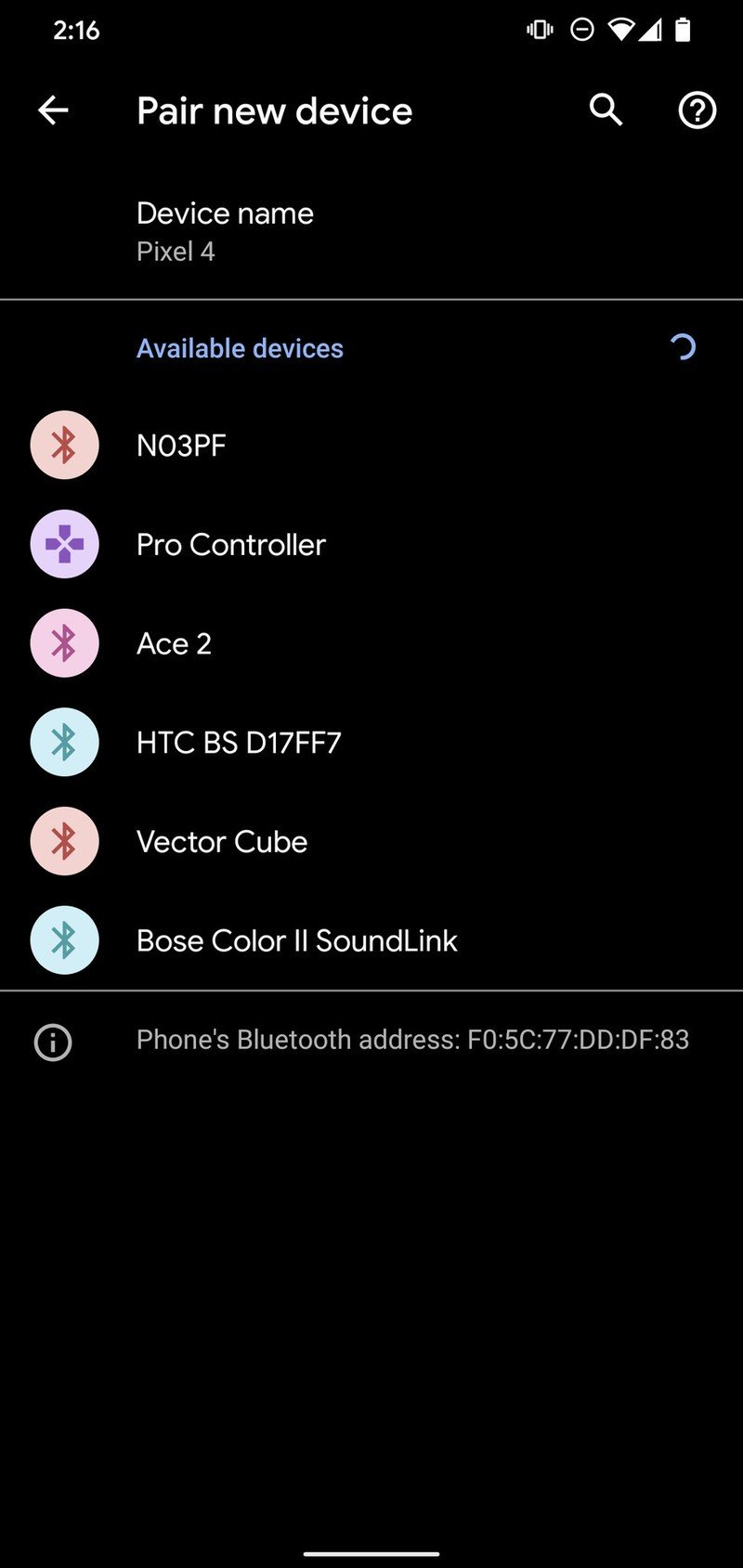
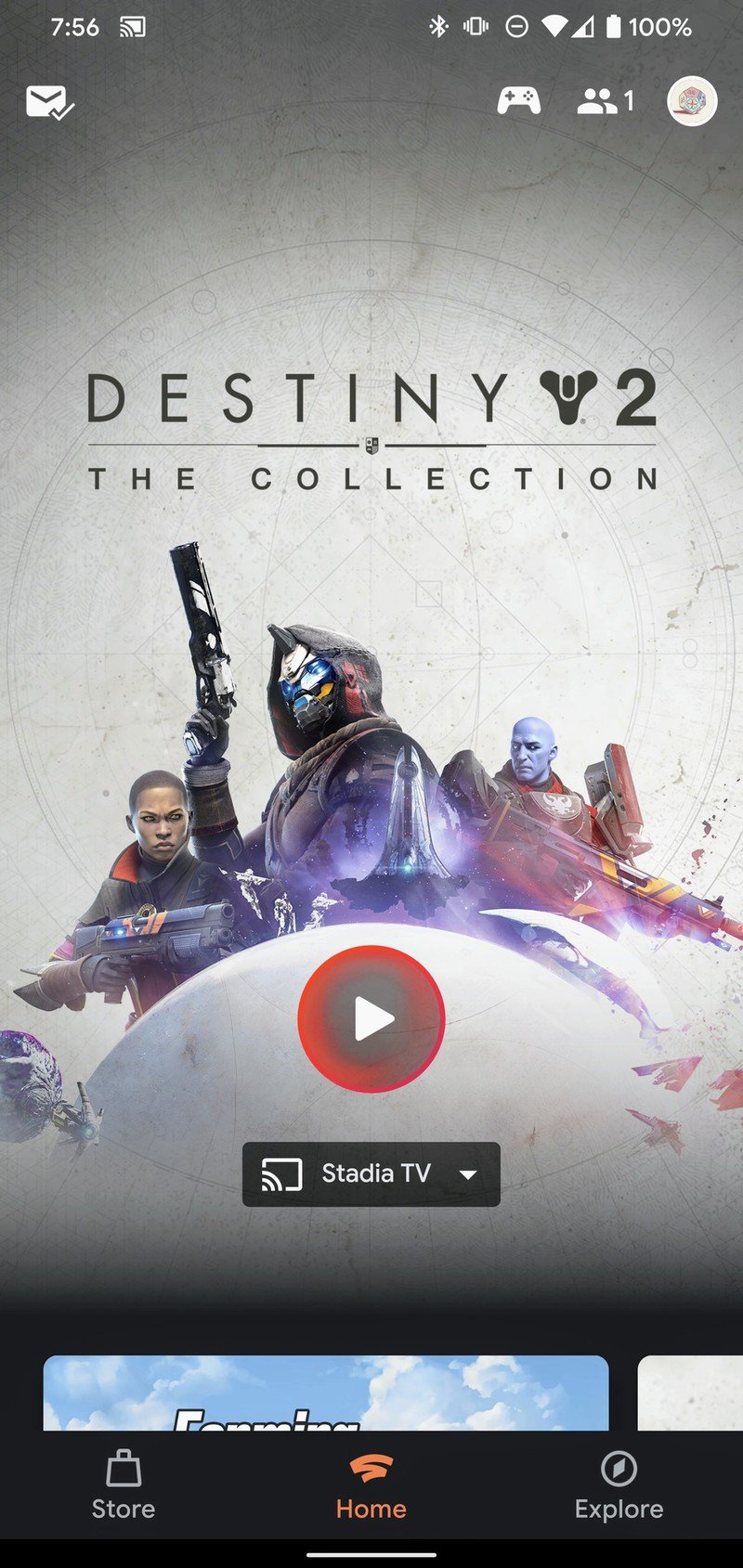
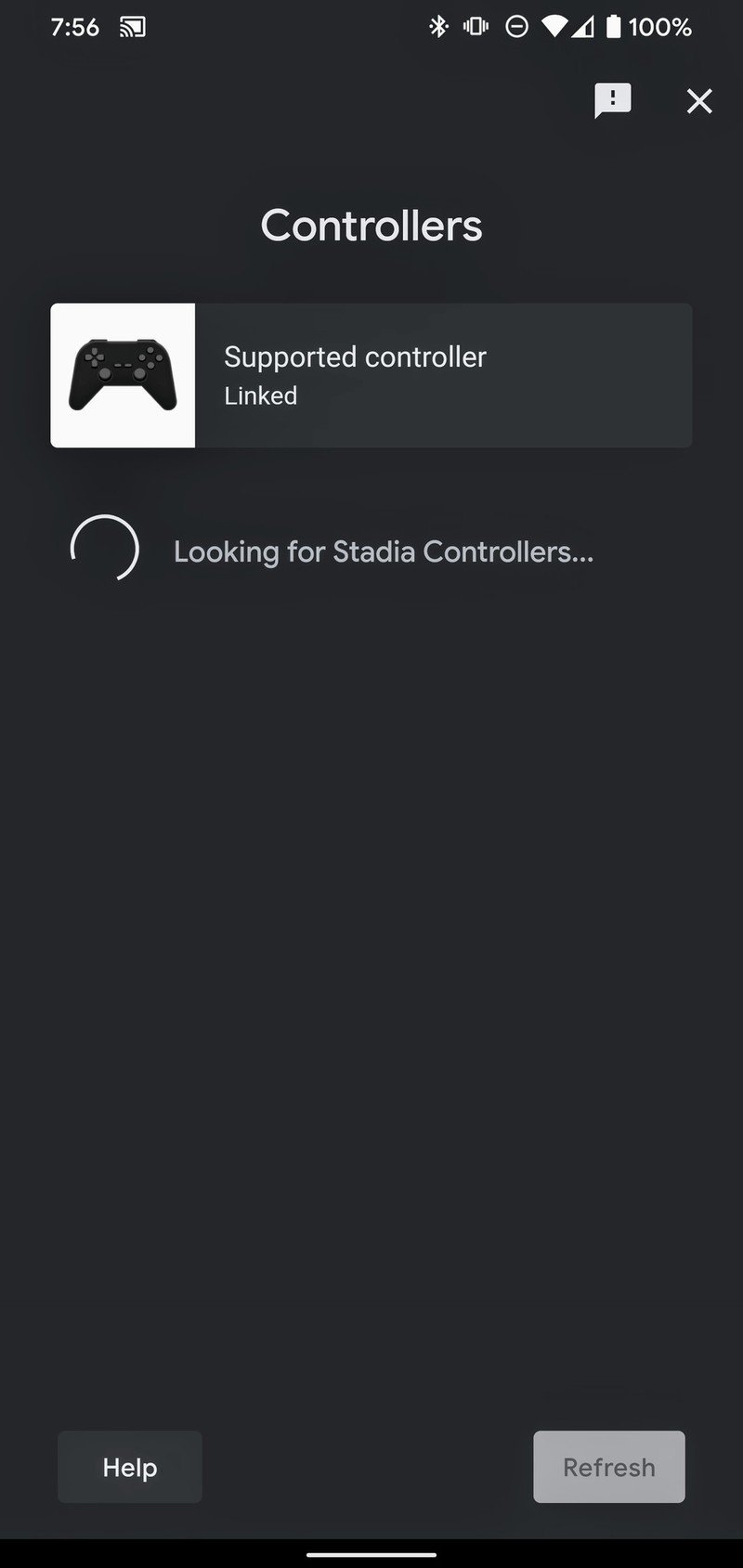
- Once the controller is connected to Bluetooth open up the Stadia app.
- In the top right, tap on the little controller icon.
- You should see a generic looking controller and the words Supported Controller Linked.
- If you do, you are good to go!
How to connect your Pro controller to Stadia on your PC
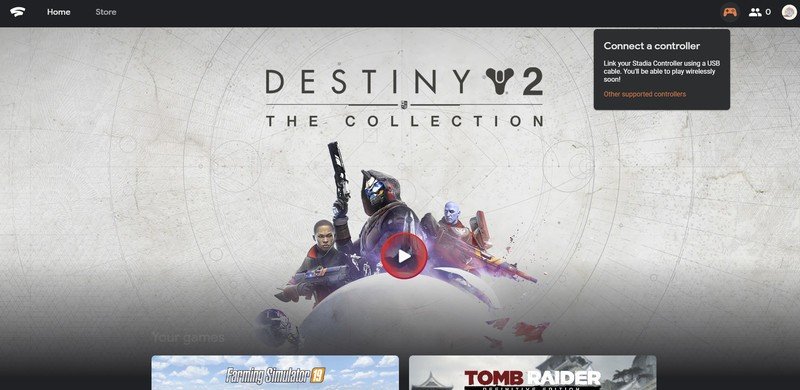
Connecting to your phone is simple enough, and connecting to PC is even simpler. Stadia automatically recognizes any controller connected to your computer, and your computer automatically connects any controller that you plug in directly to USB.
So if you link your Pro Controller via USB to your PC, it will be automatically detected and ready to use. Once connected, you can go to the Stadia website and be prepared to play instantly.
One word of caution: As you can see in the screenshot above Stadia only tells you if your Stadia Controller is connected, not if any other controller is. It will still work fine, but Stadia doesn't tell you that it's working. Thanks, Google.
Should you use your Pro Controller instead of the Stadia Controller?
If you haven't bought the Stadia Controller and you already have a Pro Controller, then of course using your Pro controller makes the most sense. If you purchased the Founder's Edition Stadia pack, though, you will have a Stadia controller available to use. So which one is best?
The Stadia controller and Pro controller feel a little different in the hand. The Stadia Controller does have a slightly more delicate feel. The grips are a little thinner, making it somewhat more comfortable to use, and the Stadia has dedicated buttons for taking screenshots and using the Google Assistant that won't work with the Pro Controller. Of course, they don't work on the Stadia controller yet either, so that may be a moot point. Still, the Stadia controller is designed to play Stadia better than anything else, and it shows.
Be an expert in 5 minutes
Get the latest news from Android Central, your trusted companion in the world of Android
The Pro Controller does have the advantage of using the correct thumbstick layout though, which makes a lot of difference if you've never had to struggle with the thumbsticks close together. In the end, it's all about what makes you more comfortable to play, as comfort has a lot to do with skill.
Our top equipment picks
There is only one thing you need to play Stadia with your Pro Controller:

Switch it up
The Pro Controller is an excellent controller with a proper stick layout that you can use for Google Stadia and any PC gaming.
If you are used to the Pro Controller and you like how it feels, you're in luck; Google Stadia supports you using it on both the phone and PC.

