How to use the new screen recording mode in OxygenOS 9.5

OnePlus has added a ton of useful new features in OxygenOS 9.5, and one of the most exciting is the screen recorder. There's now a native screen recorder that's baked into the interface, and you can even record your own audio as you're recording the screen, making it a great choice for those offering troubleshooting advice or who want to record something for the web.
How to use the screen recording mode in OxygenOS 9.5
- Pull down on the Notification shade twice to reveal the quick toggles menu.
- Select Screen Recorder.
- You can choose to record at your device's native resolution, or adjust the settings to your needs. You'll also be able to select the bit rate of your recording, with a lower bit rate leading to a smaller file. My favorite setting is the ability to record your own voice. Hit Microphone audio to record a voiceover alongside the screen recording.
- Once you've selected your options, hit the red Record button on the overlay to start a recording.
- Hit Stop to complete the recording. The video file will be saved to your phone's gallery.
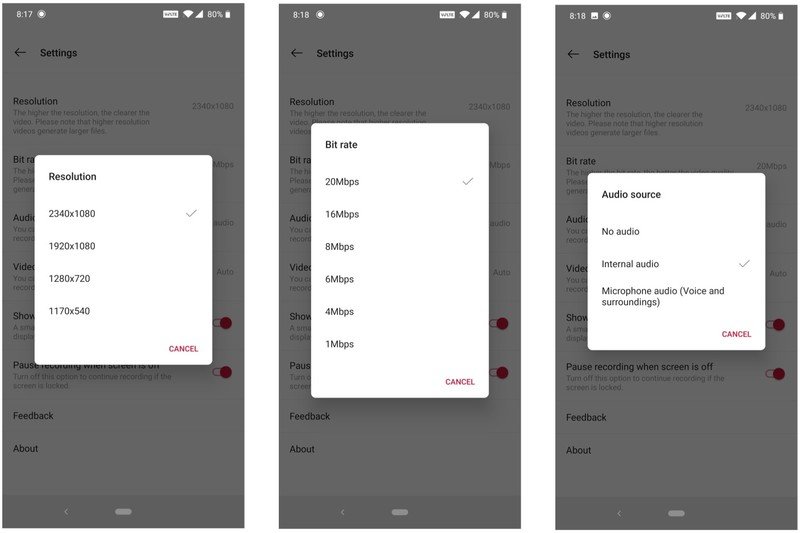
As the screen recorder is essentially an overlay, I wasn't able to take any screenshots of the record and settings buttons to show you here, but it's very intuitive to use is one of the more elegant recording options I've seen on Android. OnePlus has always been about adding meaningful features to OxygenOS, and native screen recording does exactly that.
Our top equipment picks
Liking your OnePlus 7 Pro? Now complete the experience with these accessories.
Be an expert in 5 minutes
Get the latest news from Android Central, your trusted companion in the world of Android

Harish Jonnalagadda is Android Central's Senior Editor overseeing mobile coverage. In his current role, he leads the site's coverage of Chinese phone brands, networking products, and AV gear. He has been testing phones for over a decade, and has extensive experience in mobile hardware and the global semiconductor industry. Contact him on Twitter at @chunkynerd.
