How to use the new app switcher in Android Pie
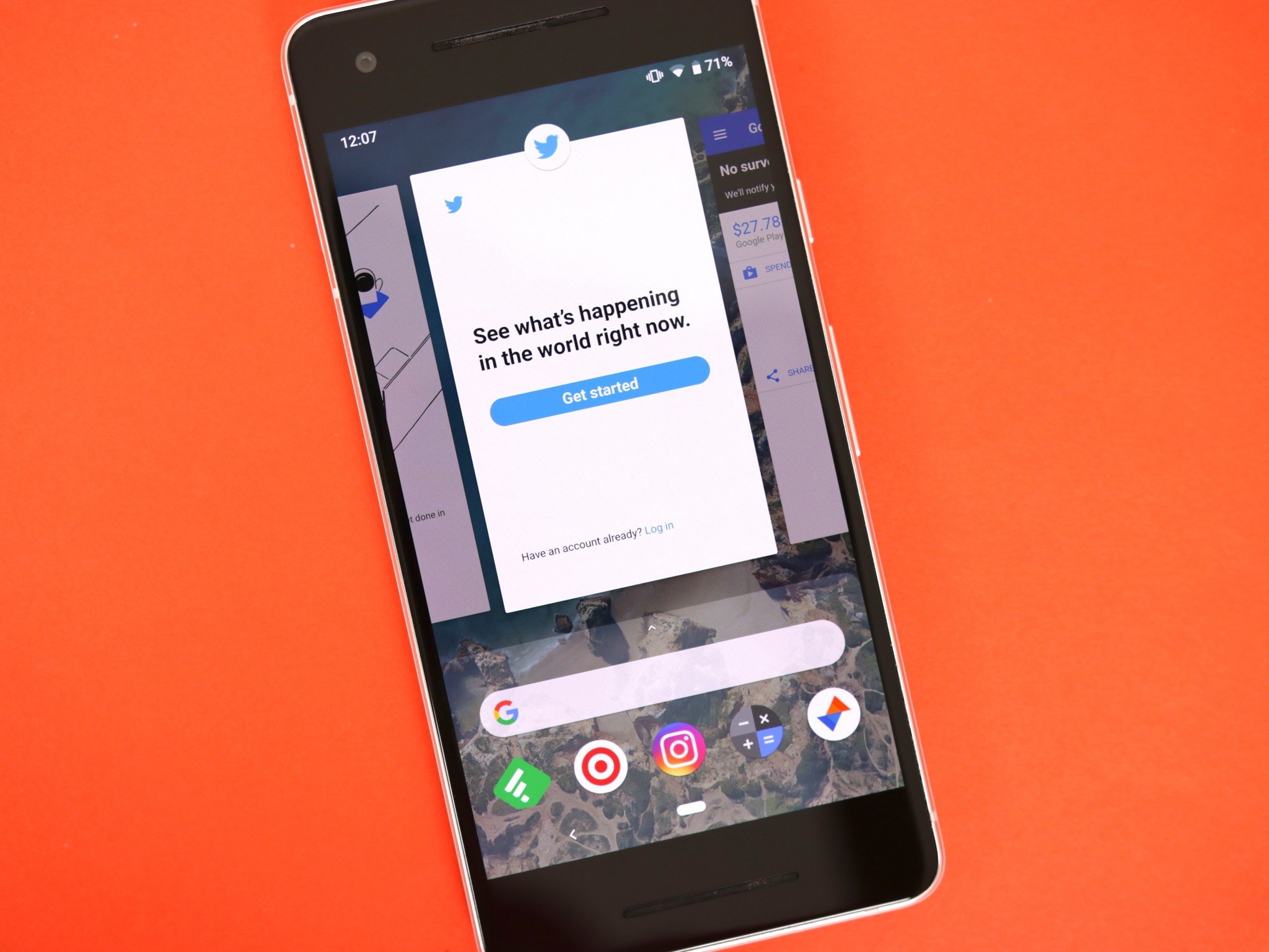
Switching back and forth between apps is something most of us do on our phones each day. It's a pretty simple task that's seen some minor improvements over the years, but with Android Pie, Google gave this a huge overhaul both aesthetically and functionally.
If you want to learn more about the app switcher UI in Android Pie, keep on reading.
How to open/close the app switcher
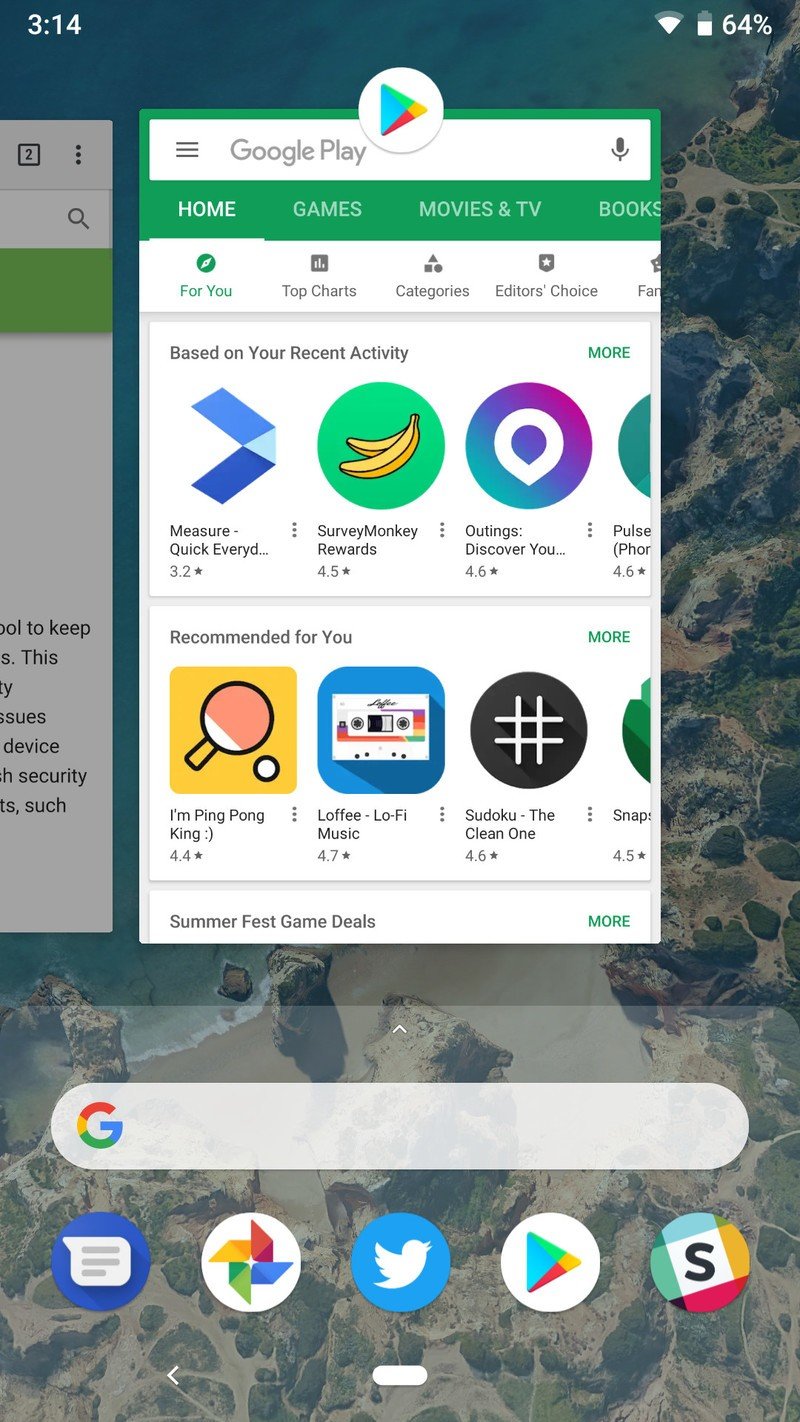
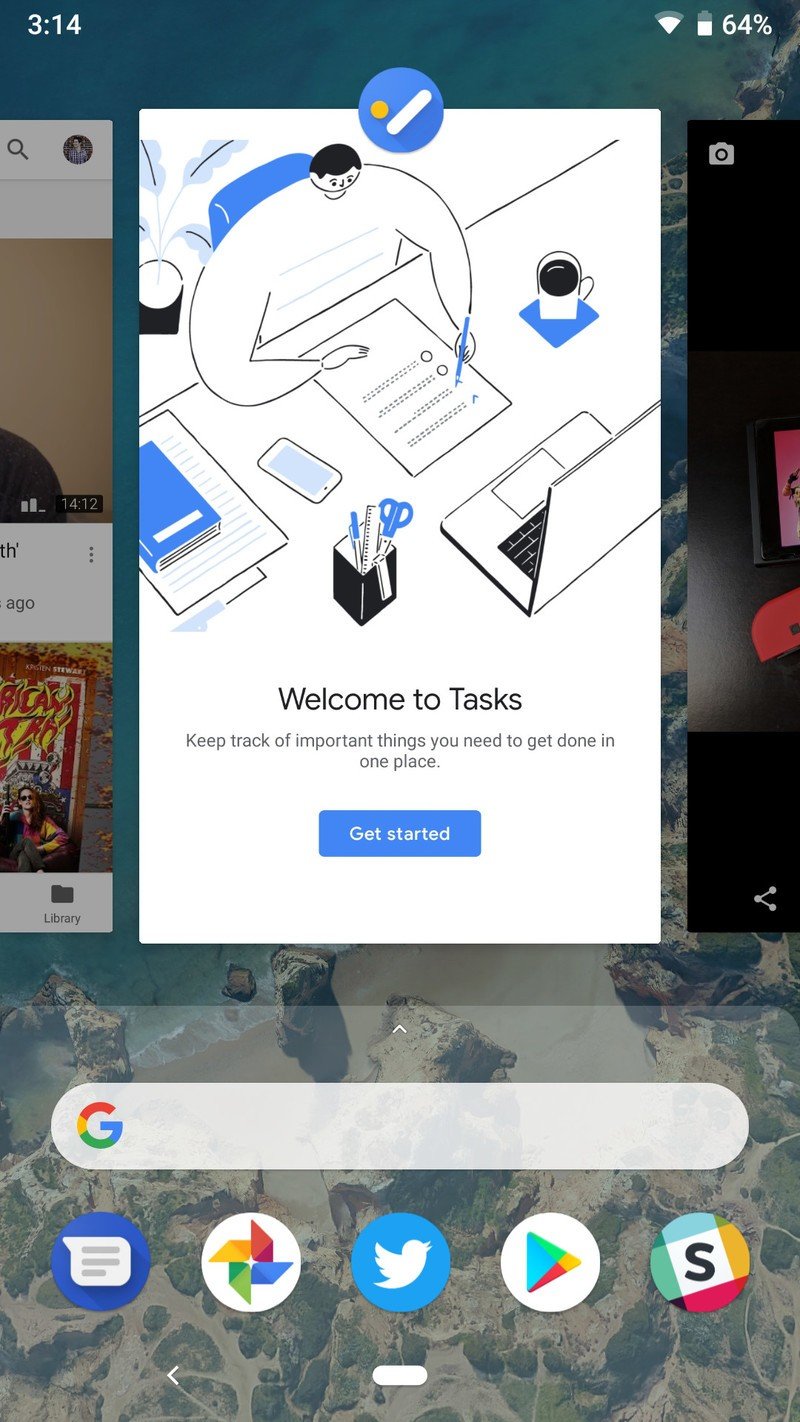
Rather than tapping the Recents button to open the app switcher, Android Pie requires you to do a small swipe up from the bottom of your screen.
Once you do this, you'll be taken to the new UI for viewing your recent apps. You can scroll left and right through all of the apps that show up here, and when you want to open one, either tap on it or slide down on it as if you're dragging it to the bottom of your phone.
If you hop into the app switcher and then realize you want to exit it, either swipe down from the dock (the shaded area near the bottom) or tap the back button that appears to the left of the home pill.
How to copy text
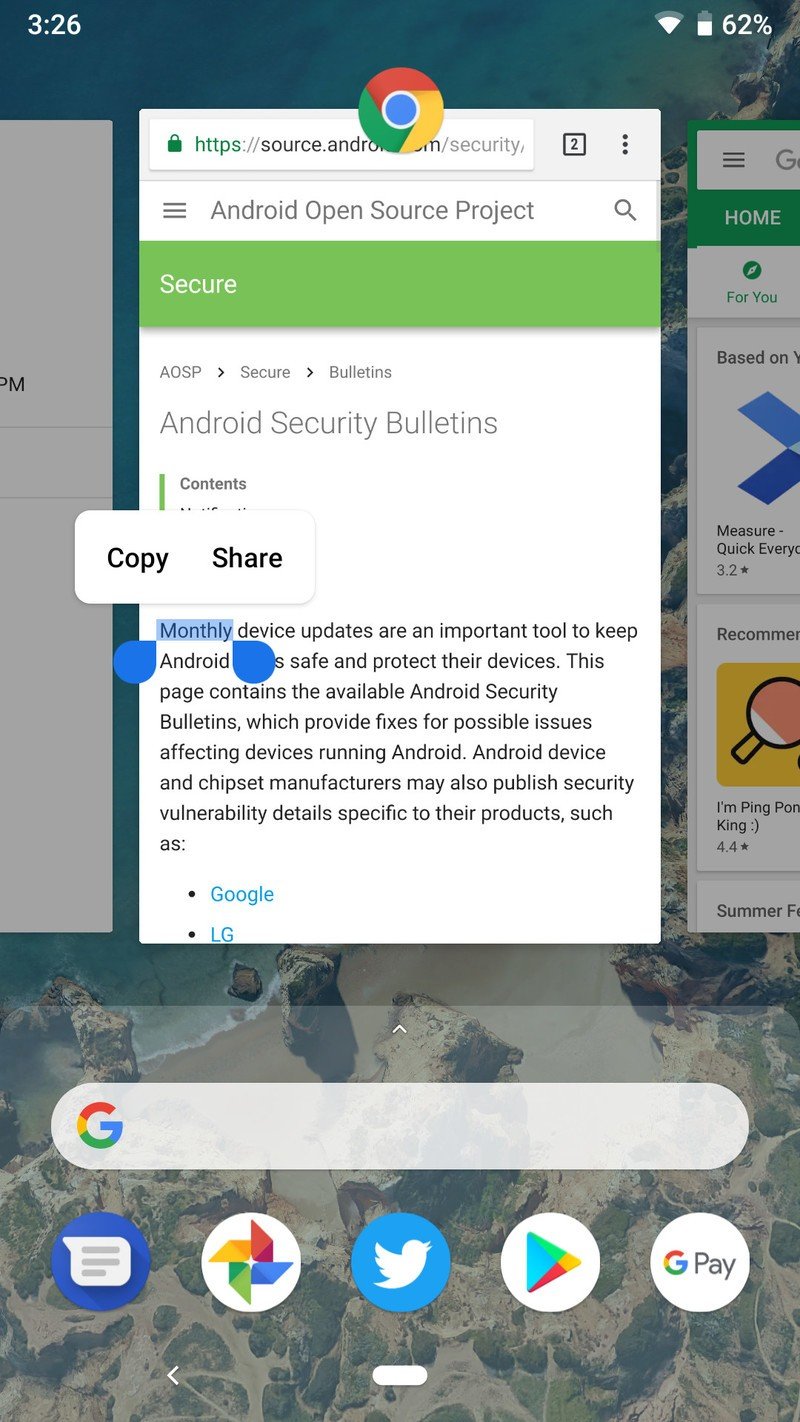
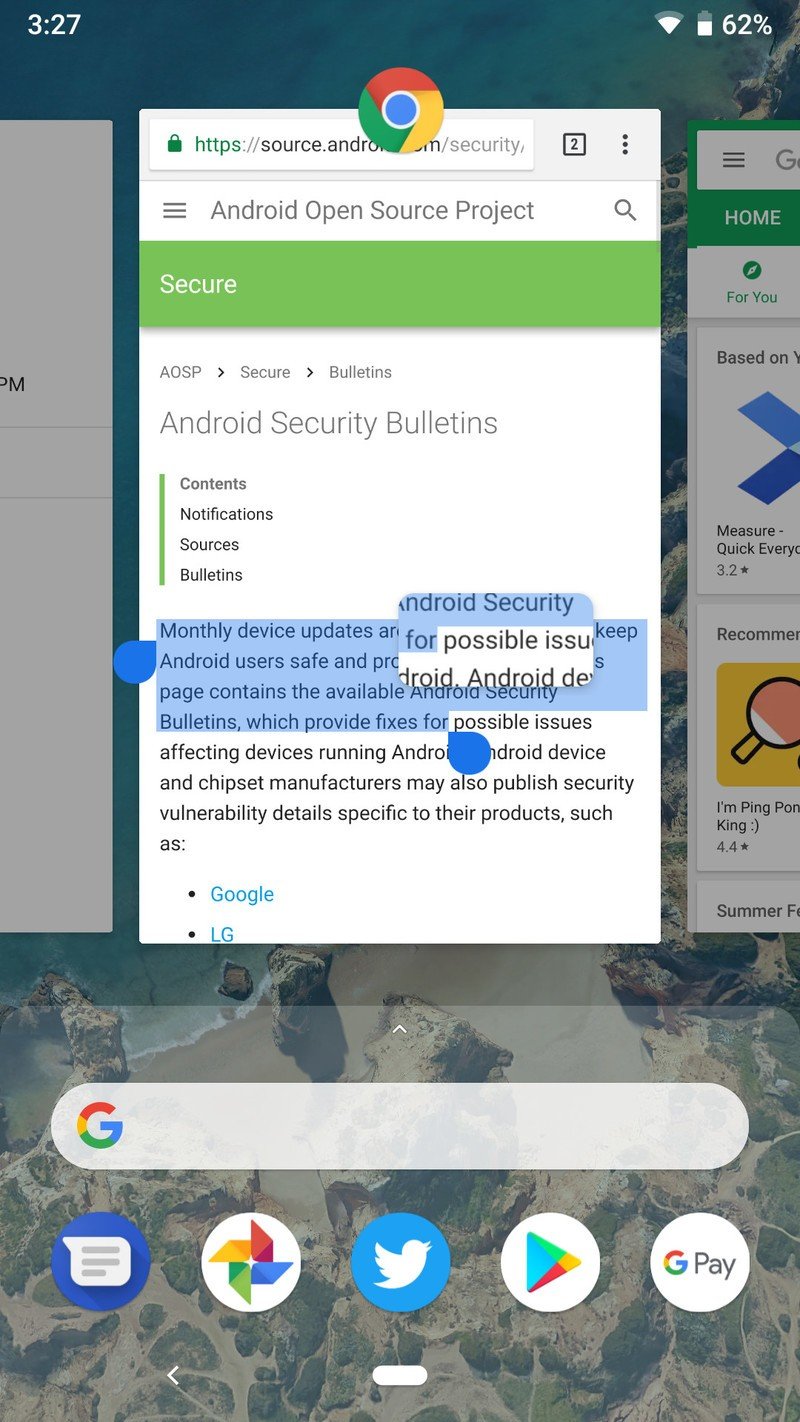
One brand new feature that comes to the app switcher in Android Pie is the ability to copy text directly from the app previews in the switcher UI.
After opening up the app switcher, hold your finger down on any bit of text in one of the previews. When you do this, you'll be able to drag your two handles around to precisely select the text you want and get quick buttons for copying it or sharing it with another app.
Be an expert in 5 minutes
Get the latest news from Android Central, your trusted companion in the world of Android
It's a pretty small feature, but one that's proven to be incredibly useful more times than not.
Learn how to turn this on/off here
How to clear apps
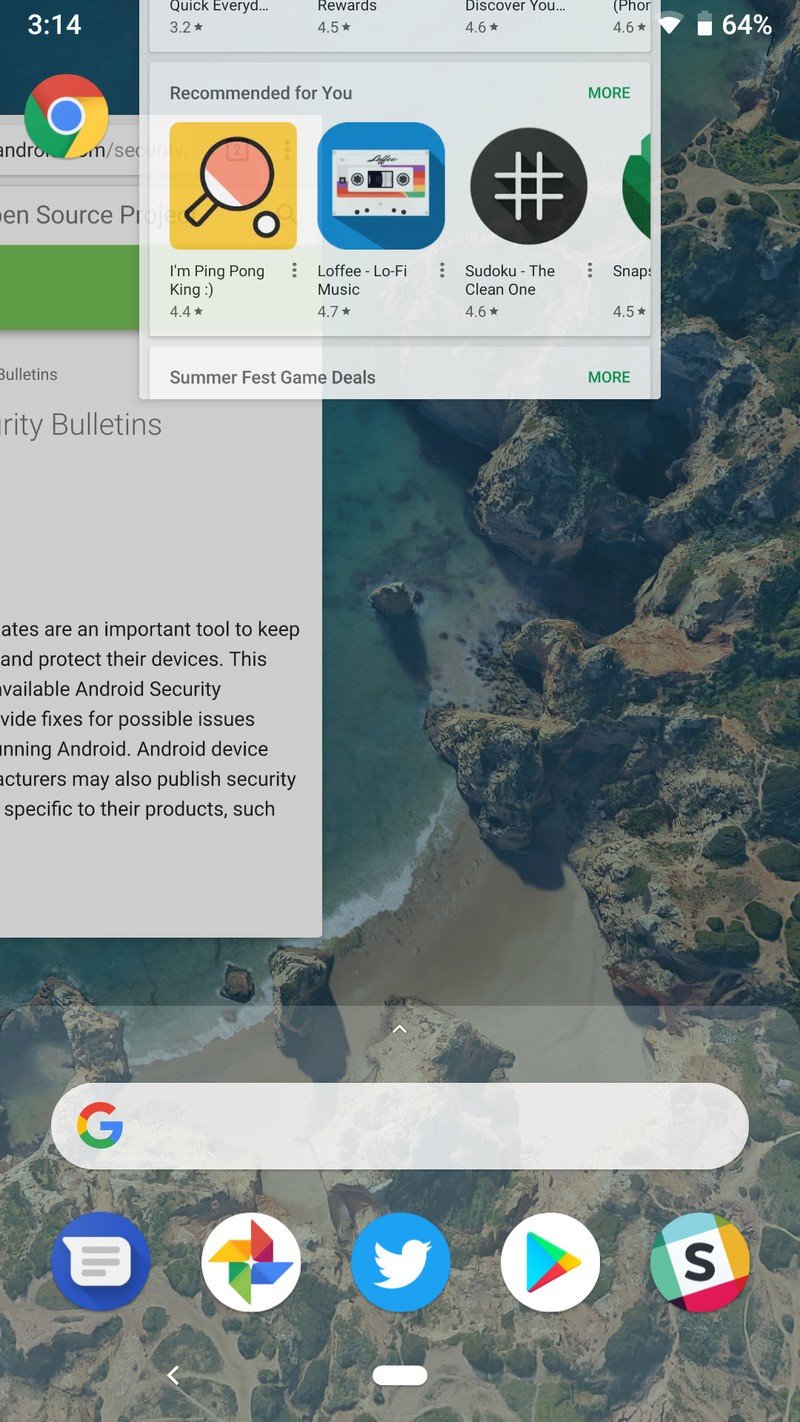
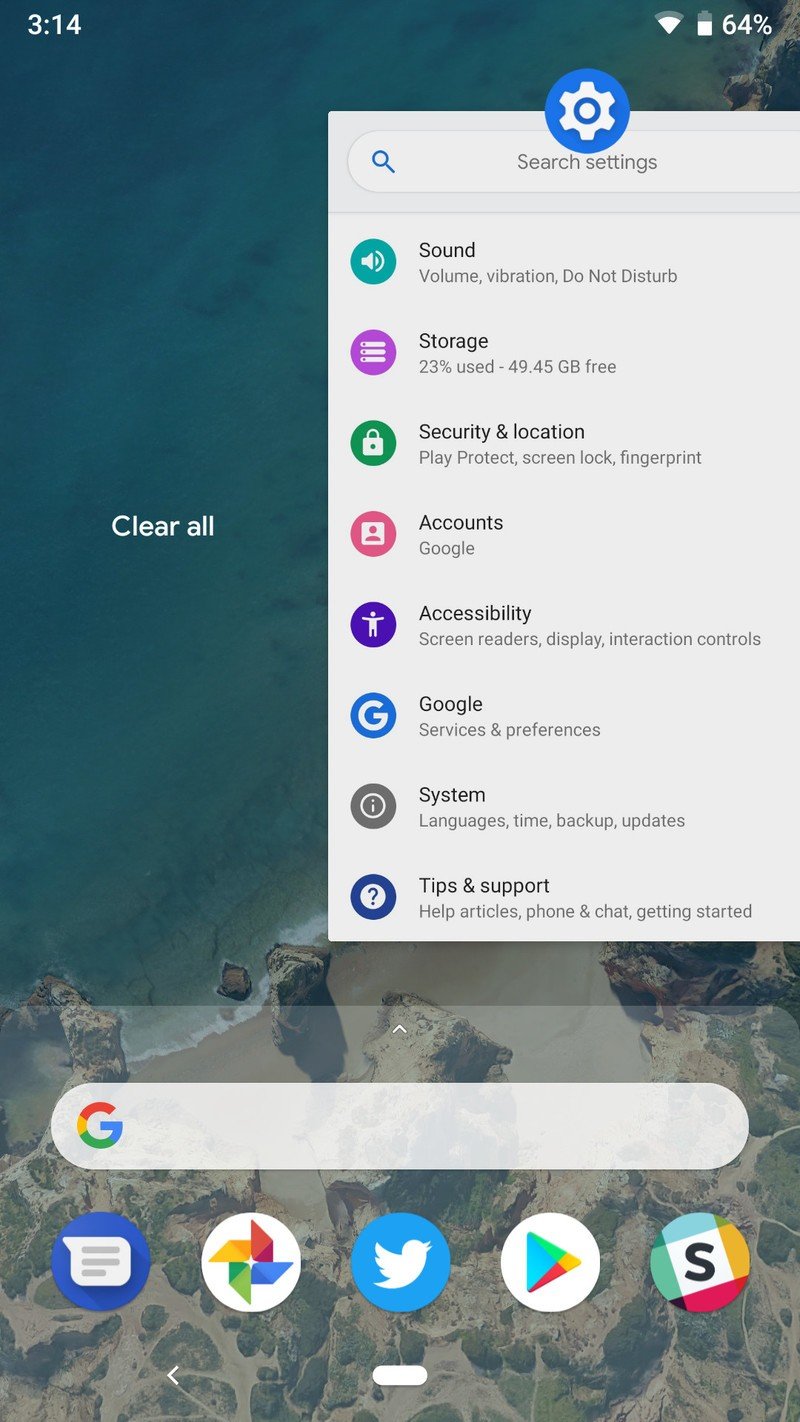
Last but not least, let's talk about how to clear apps in Android Pie.
From the app switcher, you can remove apps one by one by just swiping up on them as if you're flicking them off the screen.
Alternatively, you can keep swiping right until you see the Clear all text at the very end of the list. Tap this and all of your recent apps will disappear in a snap.
That's it!
With that said, that's everything you need to know about using the app switcher in Android Pie.
Have any questions or concerns? Sound off in the comments below!
Joe Maring was a Senior Editor for Android Central between 2017 and 2021. You can reach him on Twitter at @JoeMaring1.

