How to use a Nest Thermostat to save money on your energy bill

There are a lot of reasons to buy a Nest Thermostat, but for a lot of people, one of the biggest is to help save on their monthly energy bill. Nest Thermostats can help you save money using a few different methods, and today, we'll be highlighting a few of our favorite ones. Let's get started!
Products used in this guide
- Amazon: Nest Learning Thermostat (3rd Gen) ($217)
- B&H: Nest Thermostat E ($169)
Understand what Eco Temperatures are and how they work
One of Nest's biggest claims to fame is its Eco Temperatures system.
When you get a Nest Thermostat, you'll set one Eco Temperature for heating and another for cooling. When you thermostat is set to Eco Mode, it'll only heat or cool your house when it goes above or below your Eco Temperatures (for example, if your heating Eco Temperature is set to 62 degrees Fahrenheit and you're in Eco Mode, the heat won't kick on until your house/apartment goes below 62 degrees).
Eco Temperatures are really powerful and can be customized quite a bit.
Turn on Home/Away Assist
The great thing about Nest Thermostats is that they can proactively make temperature adjustments on their own if they determine they need to. The best example of this is with Home/Away Assist.
As the name suggests Home/Away Assist can turn your thermostat on or off if Nest detects that you've arrived home or if you left your house.
Be an expert in 5 minutes
Get the latest news from Android Central, your trusted companion in the world of Android
This means that you not only walk into a home with the thermostat already cranked up, but if you forget to turn it off while heading out to get groceries or leaving for vacation, Nest will know you're not home and turn itself off for your so you don't over-heat or cool your place when no one's there.
To make sure this feature is on:
- Open the Nest app on your phone.
- Tap the thermostat icon (in this example, it's labeled Living Room).
- Tap the Settings icon at the top right.
- Tap Home/Away Assist.
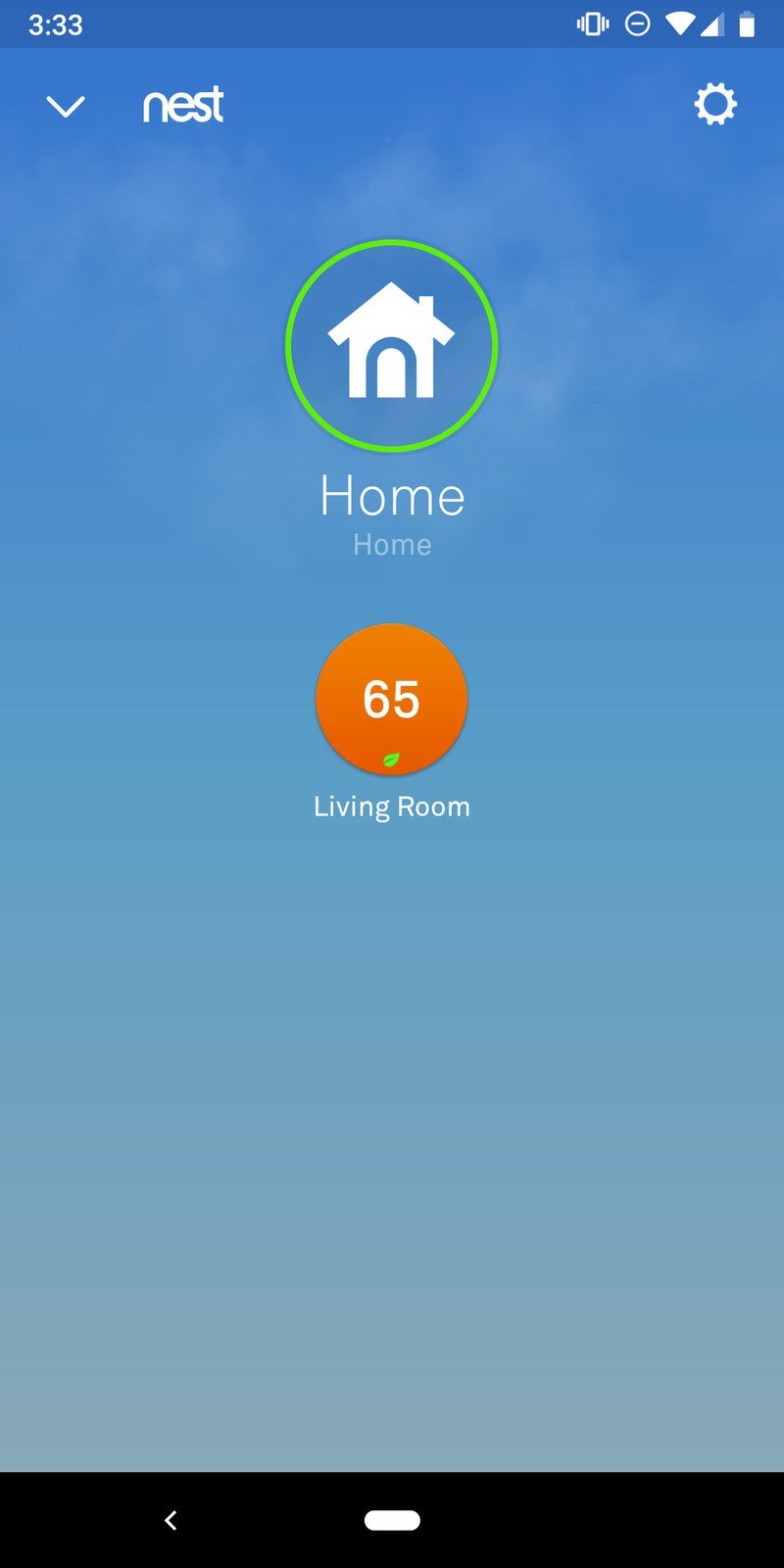
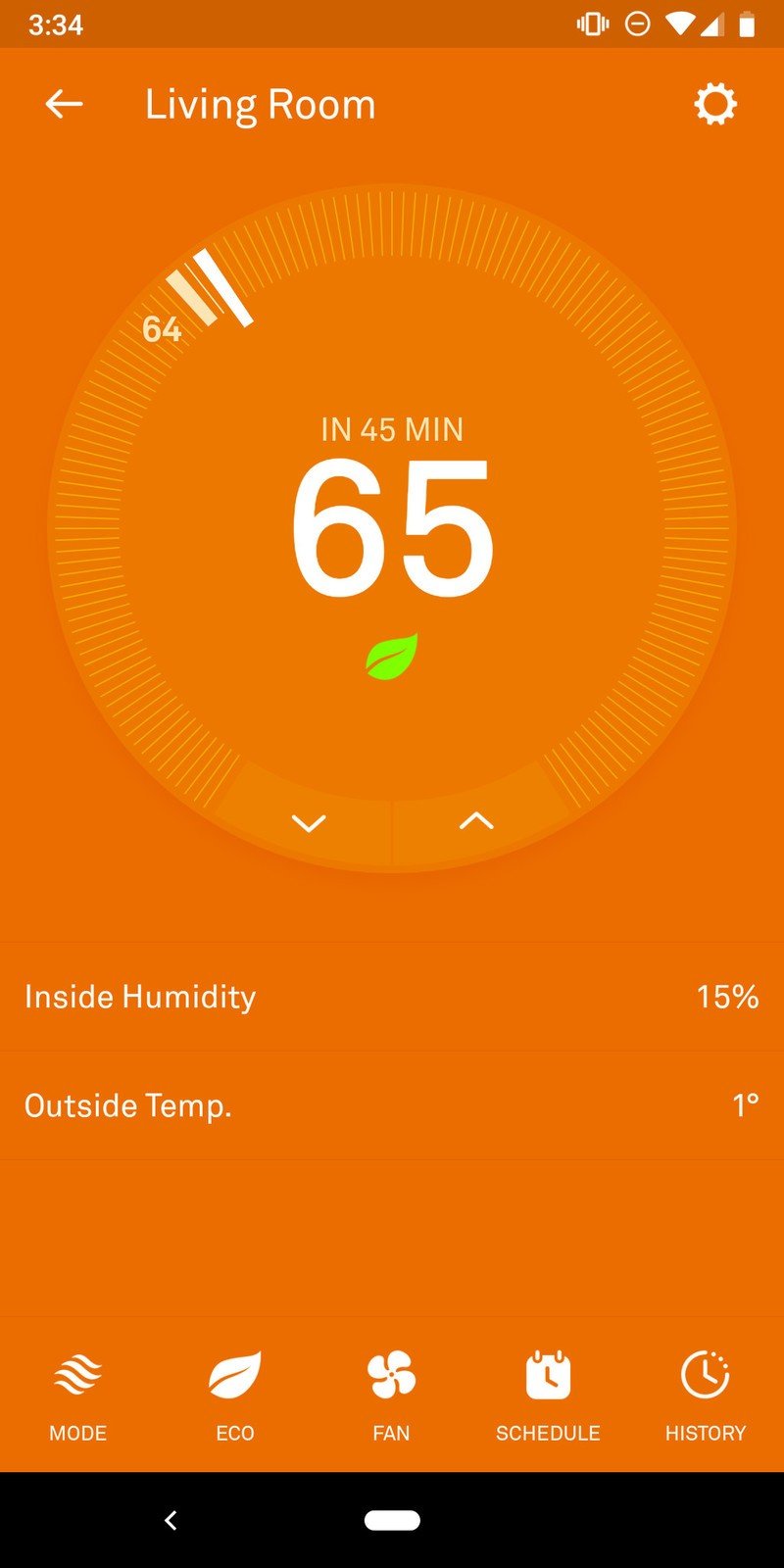
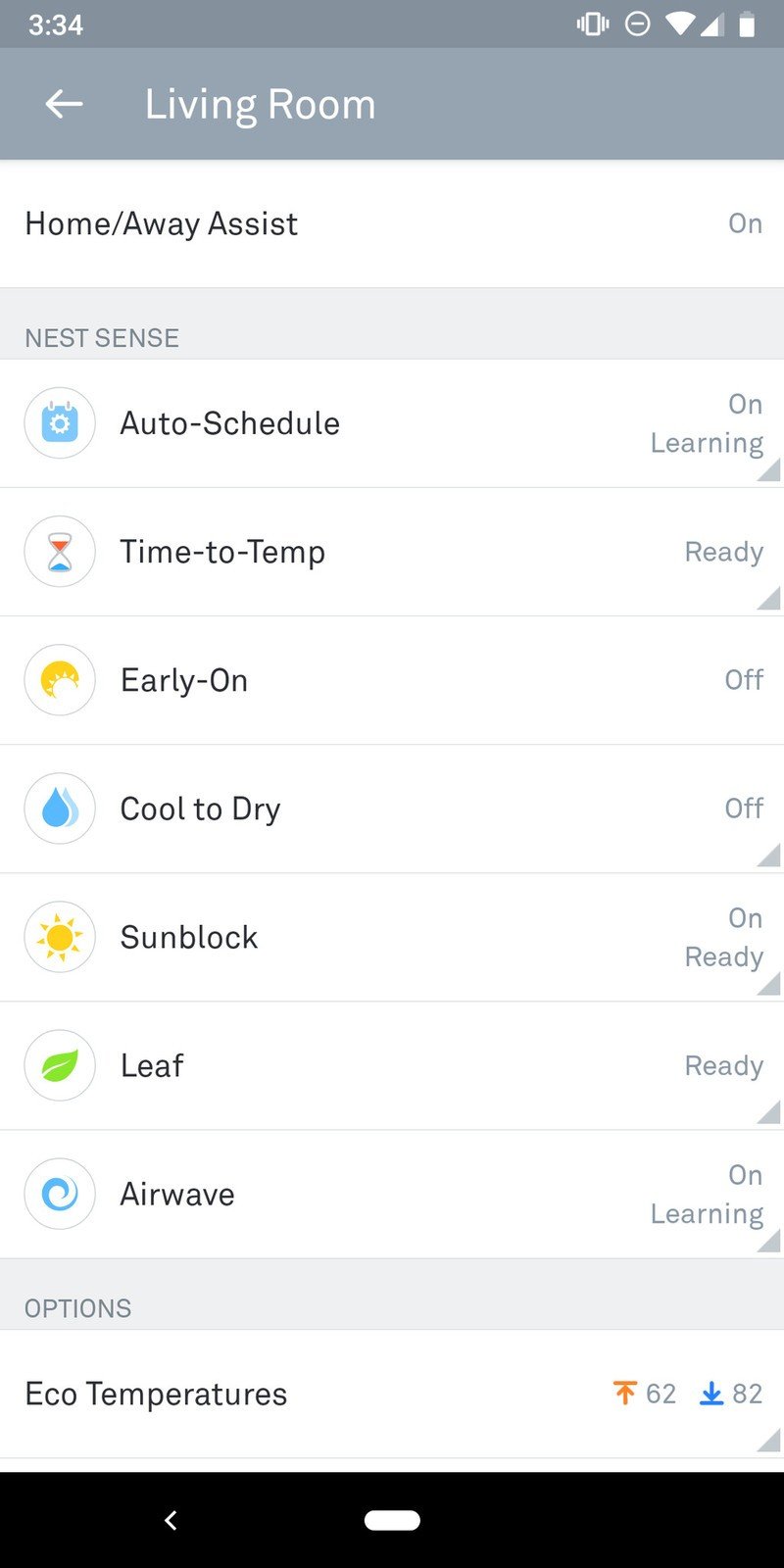
Keep Auto-Schedule and other Nest Sense features enabled
Speaking of Nest's smart features, you'll find a ton more in that same settings menu under the section called "Nest Sense."
Here are a few of our favorite ones:
- Auto-Schedule: Nest learns your behavior and can adjust the heating and cooling based on your typical preferences.
- Sunblock: If your Nest Thermostat is in direct sunlight, it'll take account of that and make sure your home is set to the correct temperature.
- Airwave: After your room has cooled off to a certain level, Nest will switch to just blowing the fan to spread cool air and cut down on cooling costs.
The beautiful thing about Nest is that you don't have to do a lot of manual work to see savings on your bill. Simply install the thermostat, make some initial setup configurations, and then let it work in the background and do all the hard work for you.
Our top equipment picks

The best (and most expensive) Nest out there
Have a lot of cash to spend and want the best Nest possible? You'll want the Nest Learning Thermostat (3rd Gen). Its two big features over the Thermostat E are a full-color display (that looks gorgeous) and a feature called Farsight that can display all sorts of helpful info when it detects you're anywhere near it.

Same features for less!
On the other hand, if all you want are the core Nest features and want to spend as little as possible, it's hard to go wrong with the Nest Thermostat E. The screen isn't as impressive and Farsight isn't here, but the frosted aesthetic looks great and all of the money-saving features are here in their full glory.
Joe Maring was a Senior Editor for Android Central between 2017 and 2021. You can reach him on Twitter at @JoeMaring1.

