How to use Move shortcuts on the Google Pixel
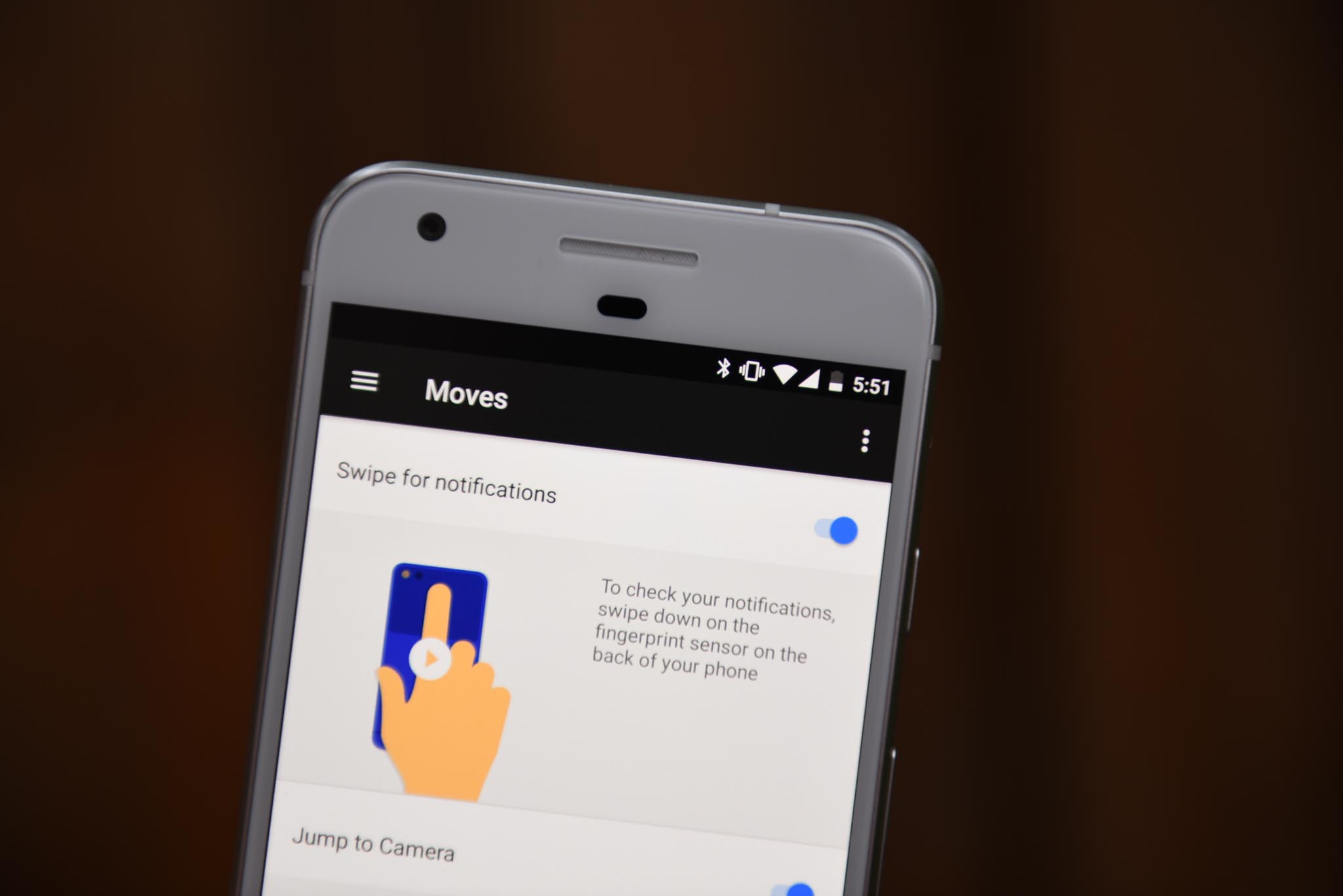
Google has added three useful gestures to the Google Pixel that are sure to make you more productive. While they're not exactly new in the Android ecosystem, found in various phones from Motorola to Huawei to LG, they're put to great use here.
How to enable Move gestures on the Google Pixel
- On the home screen, swipe down on the notification bar.
- Tap the Settings icon (looks like a cog) on the right side.
- Scroll down and tap on Moves menu.
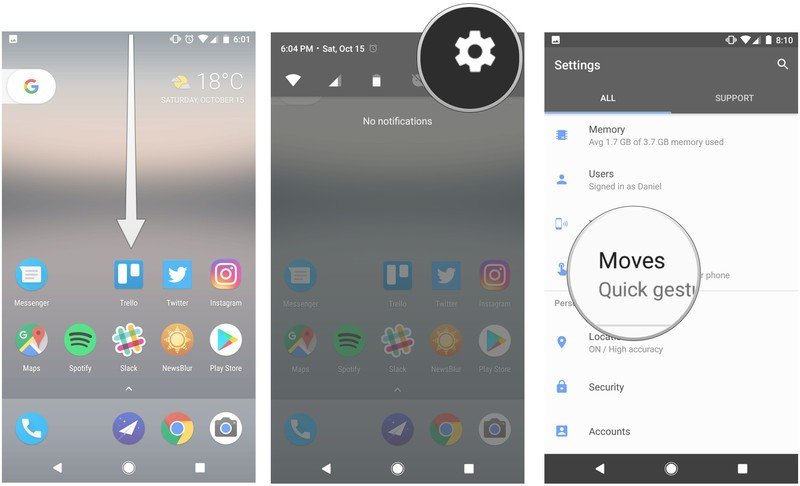
- Enable the gestures you want to use.
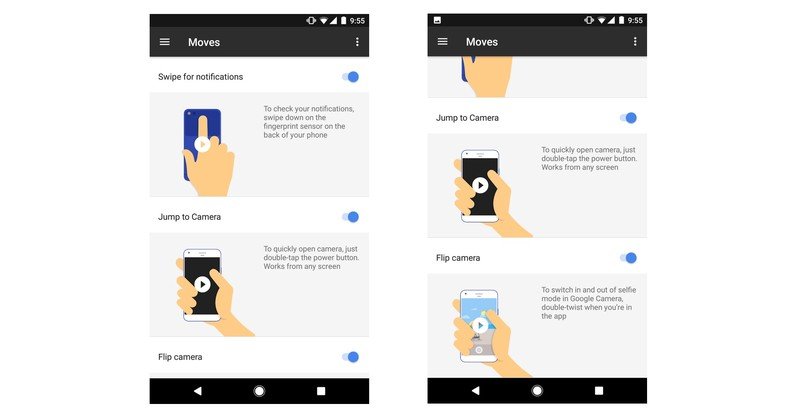
How to use "Swipe for notifications" on the Google Pixel

This is easily the most useful of the new Moves gestures. It allows you to use your finger — any finger, not just the ones stored in the secure fingerprint storage — to swipe down on the fingerprint sensor to access the notification bar.
How to use "Jump to camera" on the Google Pixel

This is a fast and easy way to access the camera app from anywhere. Just double-tap on the power button on the right side of the phone to jump into the camera app and capture a photo or video — even when the phone is turned off!
How to use "Flip camera" on the Google Pixel
Be an expert in 5 minutes
Get the latest news from Android Central, your trusted companion in the world of Android
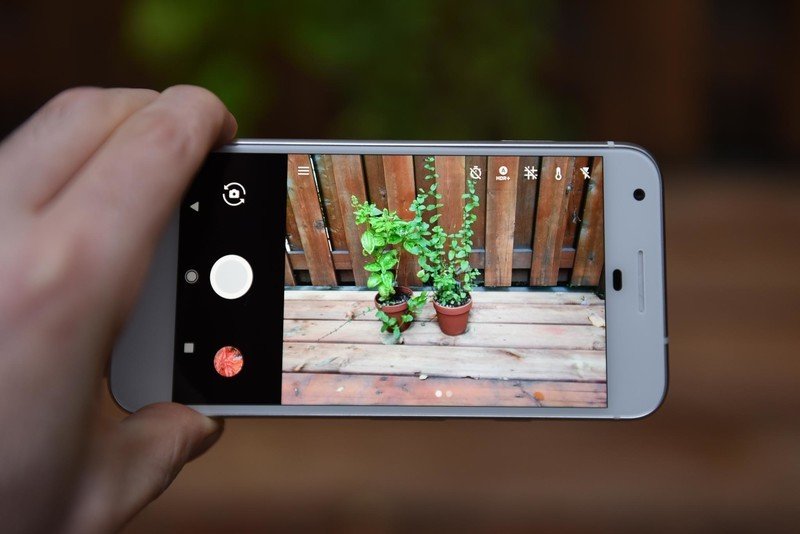
This gesture was taken directly from Motorola's camera app, and that's fine: we love it! When you're in the camera app, just double-twist your wrist twice to change between forward and back cameras, and vice versa. It's super convenient when you can't touch the screen!
How to use "Lift to check phone" on the Google Pixel
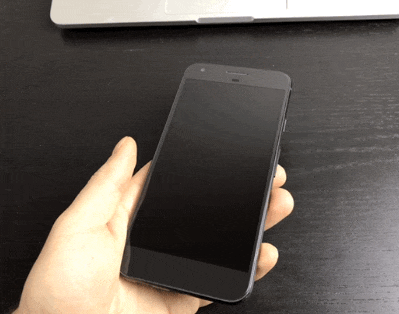
This gesture was added with build NPF26J, allowing Pixel users to check the ambient display by physically lifting the phone off a desk or out of a pocket.
It's a really useful way to quickly check notifications without having to turn on the screen!
How to use "Double-tap to check phone" on the Google Pixel
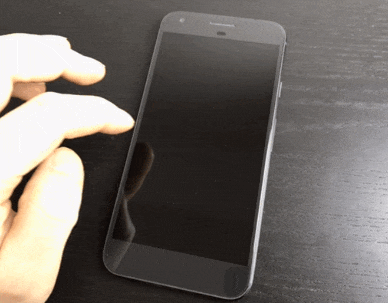
This gesture was added with build NPF26J, allowing Pixel users to turn on the ambient display by double-tapping anywhere on the screen when it is turned off.
It's a really useful way to check notifications if the phone is sitting beside you on a desk!
This article was originally published in October, 2016. It was recently updated in November 2016 with two new Move gestures.
Daniel Bader was a former Android Central Editor-in-Chief and Executive Editor for iMore and Windows Central.

