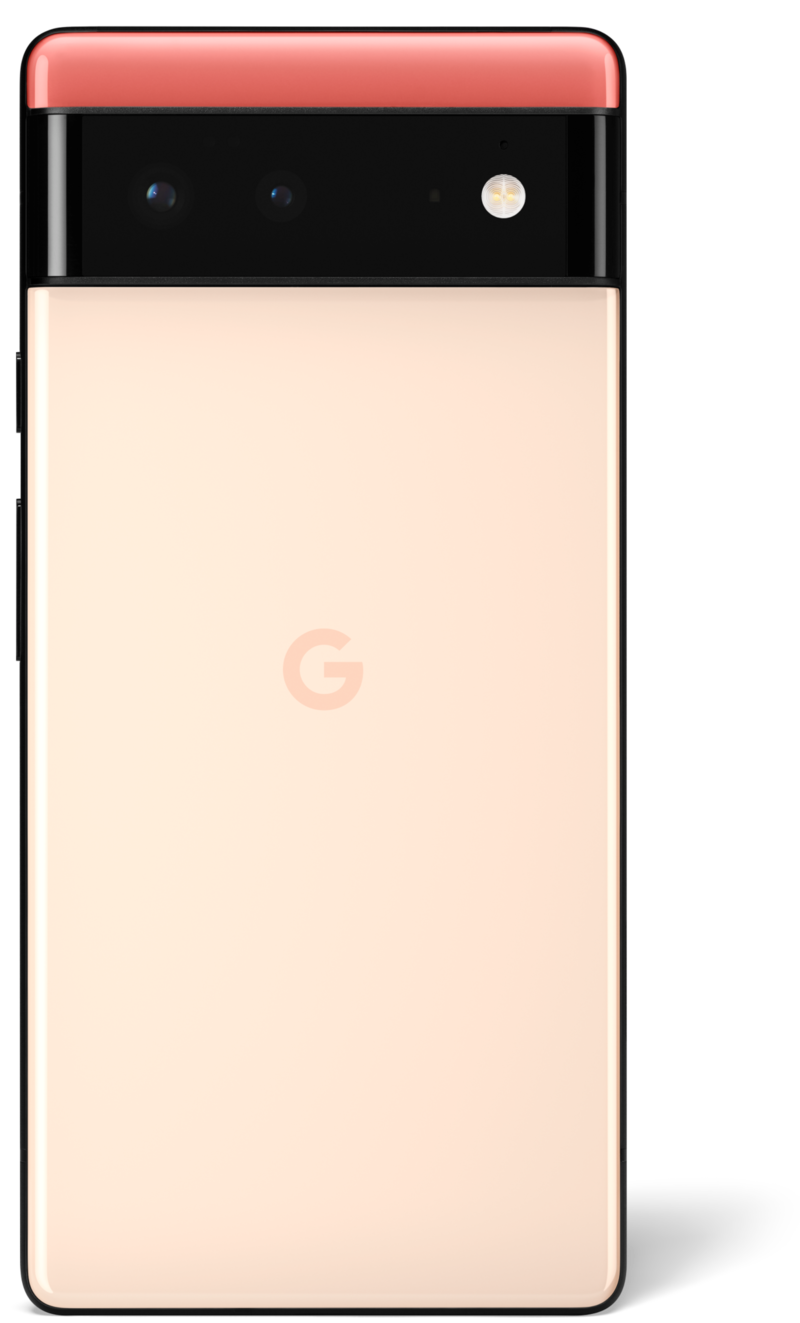How to use Google's Live Translate feature
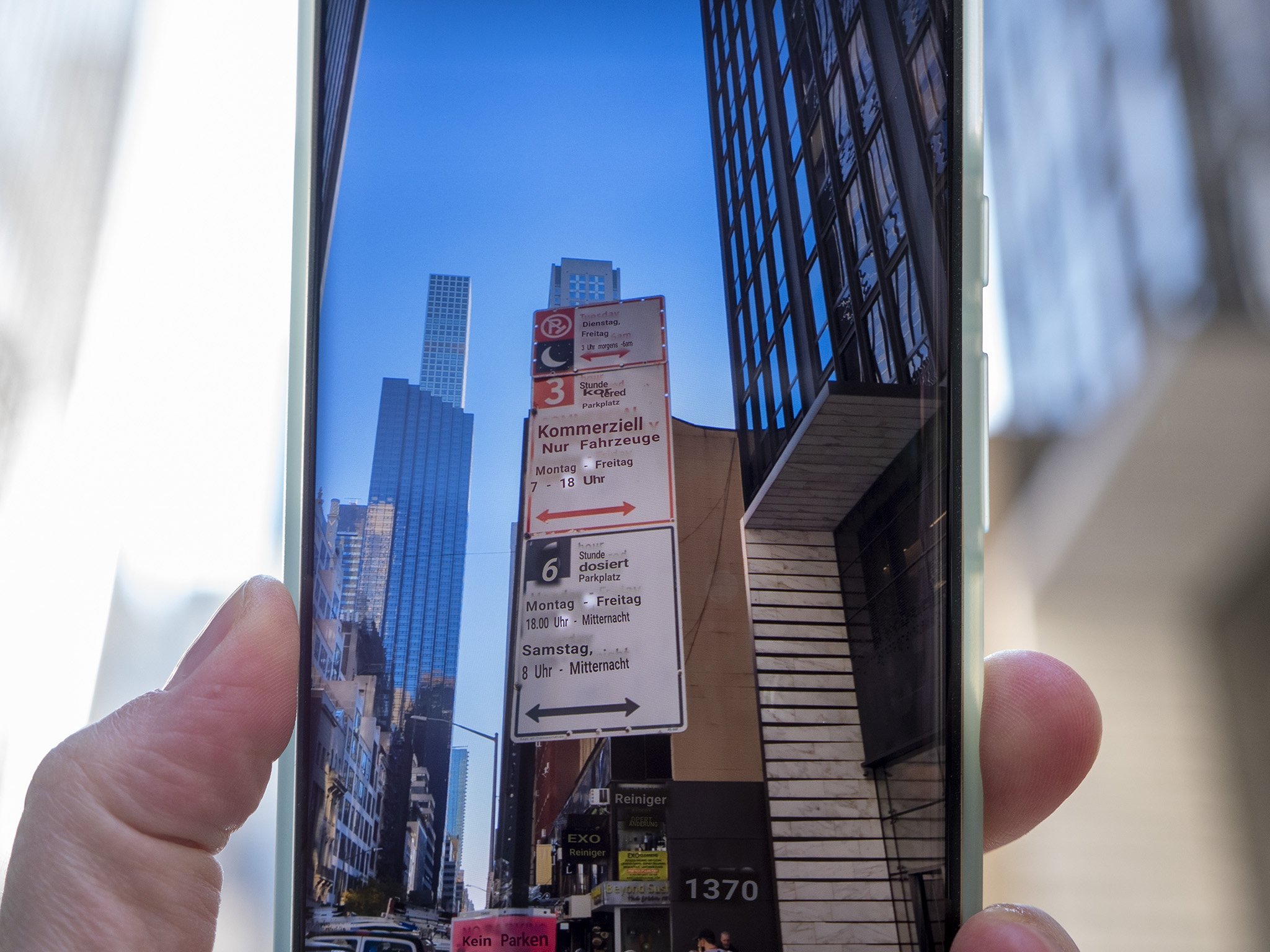
With the launch of the Pixel 6 and Pixel 6 Pro, Google improved its already impressive Live Translate feature on Pixels with additional languages and faster local processing. If you don't have a Google Pixel 6, don't fret. Google Live Translate still works and will just need an active internet connection to function, instead. That's because Google Live Translate is processed through Google's cloud Tensor processors, while the Pixel 6 has its own Tensor processor on-board.
How to translate a single phrase

Sometimes you just need to translate a single phrase into another language. This can be something as simple as "where's the bathroom" or "where can I find pizza?" Whatever you need, Google Translate can help with that quick request.
- Open the Google Translate app.
- At the bottom of the screen, above the microphone, select your language as the first language.
- Select the other person's language as the second option.
- Press the microphone button and begin speaking.
- When finished speaking, press the stop button to end translation.
- You can also select the transcribe button to prepare a text of what was heard.
Note that Google Translate currently only works offline with a handful of languages like English, French, German, Italian, and Japanese.
How to translate a conversation

Sometimes, it makes more sense to translate entire conversations at once, especially if you're trying to ask more complex questions or get to know someone who doesn't speak your language. Google offers two types of conversational translations: manual and automatic.
With manual translation, you'll speak into the translate app one at a time and wait for Google Assistant to read back your translated speech. With automatic translation, Google Translate will automatically detect the languages spoken and translate them at near-real-time speed, with Google Assistant reading translated speech aloud as it is processed.
- Open the Google Translate app.
- At the bottom of the screen, above the microphone, select your language as the first language.
- Select the other person's language as the second option.
- Select the conversation button to initiate automatic conversation translation.
- In conversation, select the microphone button for each language to translate one person's speech at a time.
- For a more natural conversational flow, select the auto button at the bottom to allow Google to detect spoken languages automatically.
It's worth noting that Google Live Translation is only intended for a conversation between two people. While it's possible to initiate a 3-way conversation, it'll require a bit more finagling to get things flowing well. While offline, you can only translate between a handful of languages like English, French, German, Italian, and Japanese.
Also, note that there can sometimes be a significant delay between translations when using the automatic translate mode. This is because Google Translate is waiting to ensure that someone's end of the conversation is finished before translating in an attempt to keep Google Assistant from talking over the person in question.
Be an expert in 5 minutes
Get the latest news from Android Central, your trusted companion in the world of Android
Manual translation takes a slight bit of additional work but is worthwhile since you can manually start and stop translation at any time, resulting in a quicker translated conversation.
How to translate an image or sign
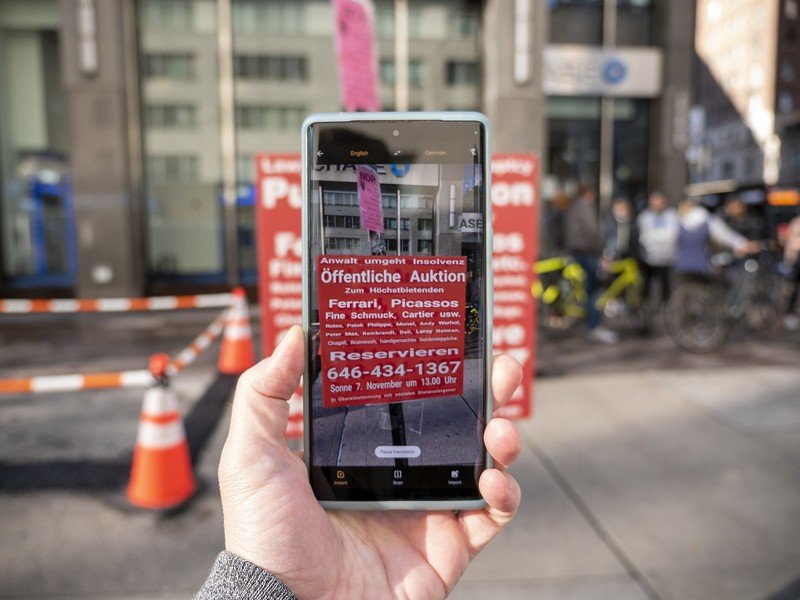
If you find yourself looking for directions or just trying to read a menu in a foreign country, Google Translate can help translate any image your phone's camera can see. Here's how to get started:
- Open the Google Translate app.
- At the bottom of the screen, select the camera button.
- At the top of the next screen, select the language you're translating from as the first selection.
- Select the language you're translating into as the second selection.
- Aim your phone's camera at any sign or other printed or digital text and watch as the words are automatically translated into your language of choice.
Our top equipment picks
Google Live Translate will work on any Android-powered phone, but only the Google Pixel 6 makes it possible to translate live in over half a dozen languages without an internet connection, all thanks to the Google Tensor processor inside.